If Spectrum TV app won’t install on Samsung TV, then worry no more because you are on the right page. In this guide, I am going to show you a step-by-step process to fix the issue and install Spectrum TV app on your Samsung smart TV quickly in 2024.
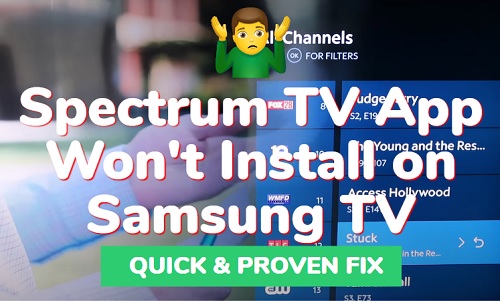
You probably clicked on the install button but nothing happened, or it showed ‘Cancel’ for some time only to go back to show the ‘Install’ button. In some cases, you probably can’t even find Spectrum TV app at all when you search for it in the library.
Whichever category you fall, you will find the solutions to the issue in this guide
Without any further ado, let’s dive right in!
Spectrum TV App Won’t Install on Samsung TV
Since there are so many things that can cause the issue from incompatibility to corrupt cache files, network connection, storage space, smart hub issues, outdated tizen OS software, date, location and time settings to server downtime, there are various ways to fix it.
Let’s take a look at these proven fixes one after the other.
1. Check if Your Samsung TV is Compatible
Not all Samsung smart TVs are compatible with Spectrum TV app. Before anything, you need to be sure that your smart TV is actually compatible with Spectrum TV.
For now, Spectrum TV app is available on Samsung Smart TVs running Tizen OS released from 2012 to later models. If your Samsung tizenOS smart TV falls in this category but you still unable to download and install Spectrum TV app, then you can move to the next step.
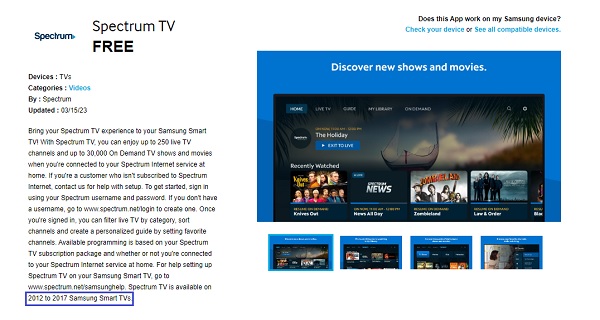
On the other hand, if you have an older, incompatible model and you try to search for Spectrum TV app, it won’t even show up at all in the library. In that case, you can couple a streaming device like Roku or Google Chromecast to your TV.
NOTE: If Spectrum TV app did not show up when you searched for it, it can also mean that it is not available in the region selected on your Samsung TV (I will show you how to check and change this later in this guide).
For now, let’s continue with the next step for compatible TV models.
2. Power Cycle Your Samsung TV
So, your Samsung TV is compatible with Spectrum TV app but it still won’t install or work. In that case, you need to power cycle your TV and try it again.
Power cycle is also known as a ‘Soft reset’ (differs from factory/hard reset in that all your settings and configurations remain untouched) and a lot of users who experienced this issue got it fixed using this method.
Here’s how to power cycle your Samsung TV:
- Unplug your TV from power outlet
- Leave it unplugged for 30 seconds
- While unplugged, press the power button on your TV for 30 seconds (if your TV does not have a power button, you can skip this step).
- Plug the TV back into the power outlet and turn it on
- Once turned on, go ahead and install Spectrum TV again on your Samsung smart TV and it should be installed just fine.
Here’s how to install Spectrum TV app on your Samsung TV:
- Click on the ‘Apps’ icon at the bottom menu on the home dashboard
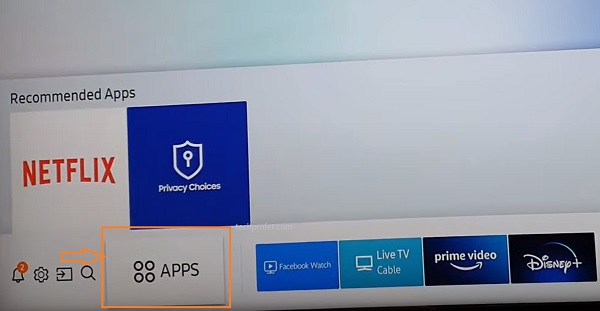
- Click on the ‘Search’ icon at the top of the Apps library, enter ‘Spectrum TV’ in the search box and select the app
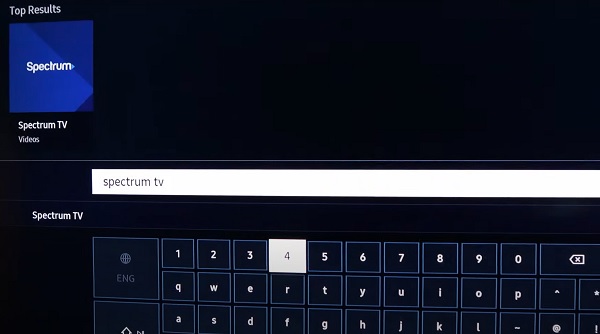
- Click on the ‘Install’ button
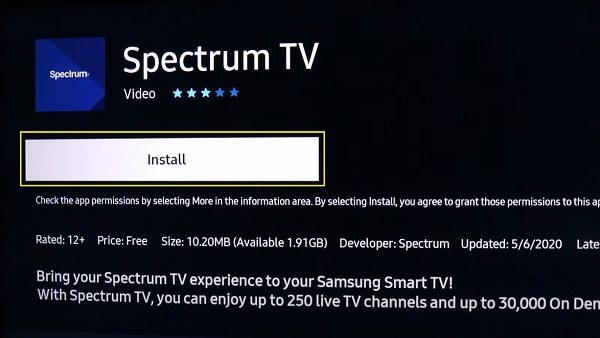
- Once installed successfully, you will see a prompt at the top right corner. Then, click on ‘Add to Home’. That way, you will be able to find the app easily from the bottom app menu.
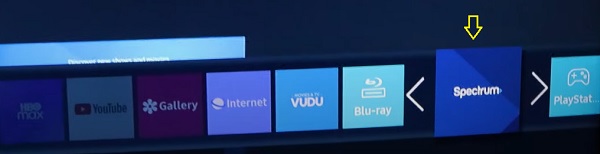
- Now, go ahead and click on the ‘Open’ button.
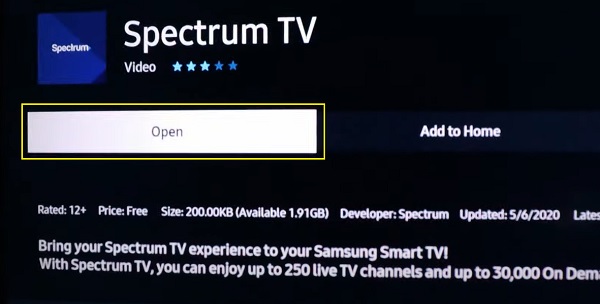
- Once the app opens, agree to the terms. The app will then go ahead and check your subscription, then get your program data ready.
Just like that, you have successfully downloaded, installed and signed in to Spectrum TV app on your Samsung smart TV.
However, if you were still unable to install Spectrum TV app on your Samsung TV after power cycling it, move to the next step.
3. Cold Boot Your Samsung TV
Another way to get Spectrum TV app on your Samsung TV if it fails to install is to perform a quick cold boot on it.
All you need is your Samsung TV remote to do this.
Here’s how to cold boot your Samsung smart TV and get Spectrum TV app to install:
- While your Samsung TV is turned on, press and hold down the power button on the remote for 5-10 seconds
- Your Samsung smart TV will restart, then you can release the button
- Search for Spectrum TV app on the app library and install it
- Spectrum TV app should now install successfully on your Samsung TV
If that fixes the issue for you, good. If not, don’t worry, just move to the next step.
4. Troubleshoot Network Connection
A slow or unstable internet connection can prevent Spectrum TV app from installing on your Samsung TV. First thing you can do is restart your network router.
To do this, unplug your router, wait for 30 seconds and plug it back in. Once this has been done, connect your Samsung smart TV to your router and try to install Spectrum TV app again. That should fix any network issue and Spectrum TV app should install successfully.

You can find some of these guides relevant in fixing network connection issues on your Samsung TV:
- Spectrum Modem Online Light Blinking White & Blue (Quick Fix)
- Spectrum Router Blinking Blue (Meaning & Proven Fix)
- Samsung TV Keeps Disconnecting from Wi-Fi (Proven fix)
There are a couple of other things you can do to fix any potential network issue, some of these include:
- Switch to hardwire connection (i.e ethernet cables)
- Check ethernet cables (in the case of wired connection)
- Check your network or connection speed (from other channels or from another device)
- Switch to a dual-band router and use the 5.0GHz frequency
- Update DNS Server to Google’s DNS
How to Update DNS to Google DNS
- Go to Settings with your Samsung TV remote controller.
- From the settings page, click on the General tab
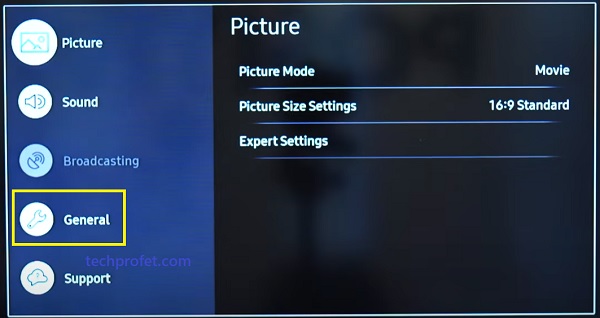
- Click on Network
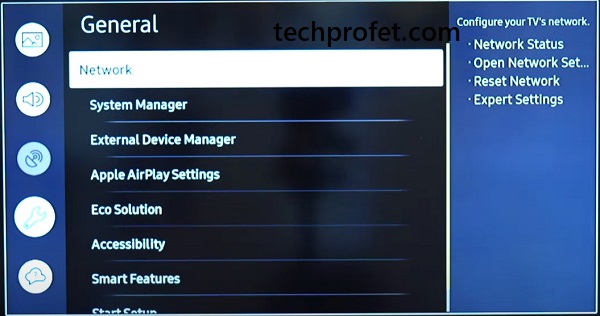
- Next, select Network Status
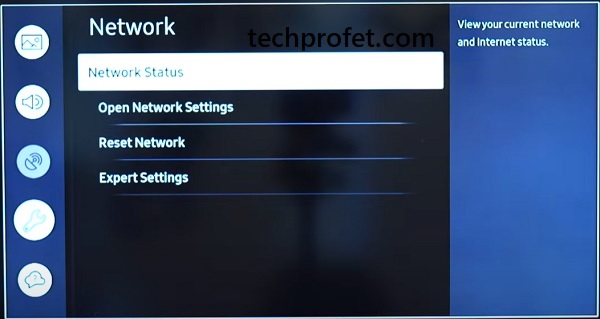
- Under your connected network, click on IP Settings
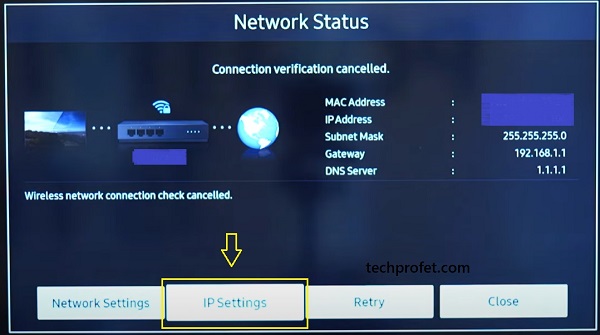
- Select the option to set DNS manually
- Finally, edit the DNS Server and change it to 8.8.8.8
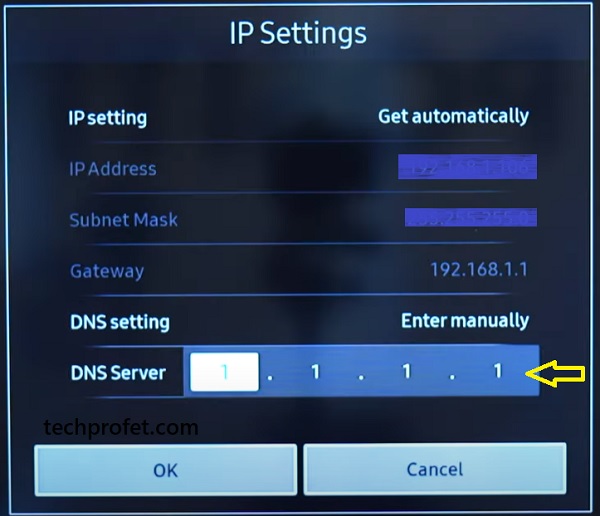
- Then, click on OK button
- Wait for it to be reconnected to the new DNS server and then restart your Samsung smart TV.
- Finally, go back to your Samsung TizenOS TV, search for Spectrum TV app, install it and you should be good to go.
If that doesn’t fix it, then it’s likely not a network issue. In that case, you need to reset Samsung smart hub.
5. Reset Samsung Smart Hub
If you see a blue or black screen when you try to install Spectrum TV on Samsung TV, it could also be due to an issue with Samsung smart hub. In such case, resetting Samsung smart hub will fix the issue by resetting the app on your Samsung TV.
Here’s how to reset Samsung smart hub:
- Go to the settings by clicking on the settings button on your remote controller or the settings icon on the home screen
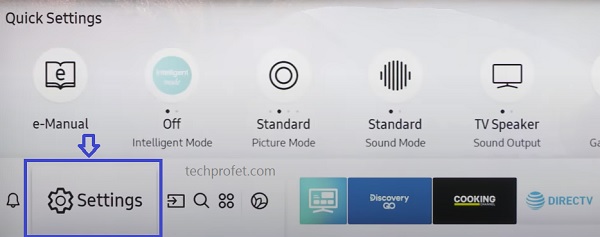
- Click on the ‘Support’ tab
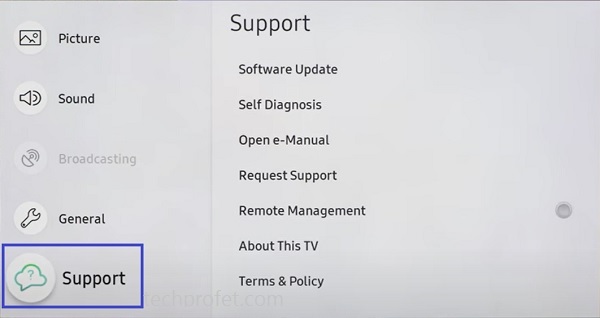
- Select ‘Self Diagnosis’ tab
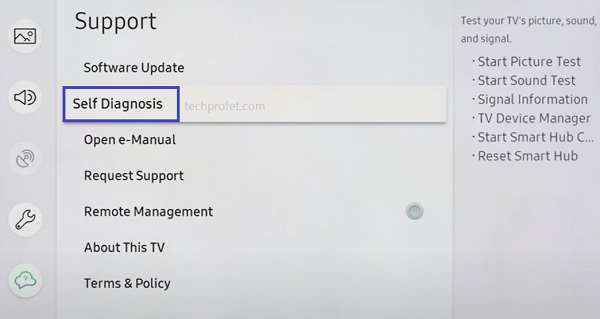
- Click on ‘Reset Smart Hub‘
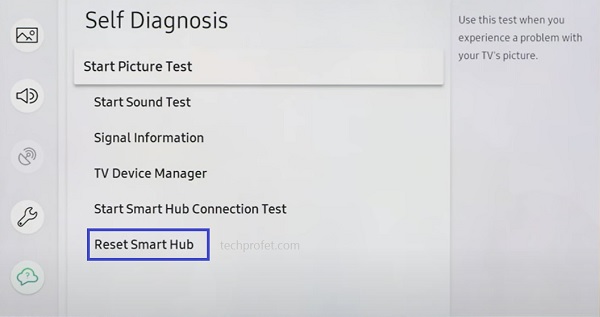
- Once the Samsung TV smart hub reset has been completed, restart your Samsung smart TV and go back to the ‘Apps’ section, you will see a popup to accept the Smart Hub’s terms & conditions.
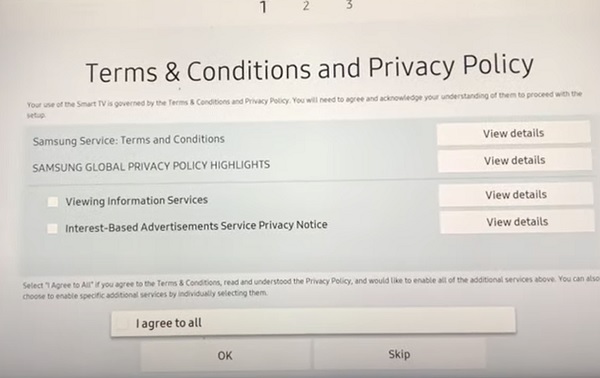
- On this page, press the Mute + Volume Up + Channel Up buttons on the remote and you should see a popup showing the Internet service location list, select United States of America.
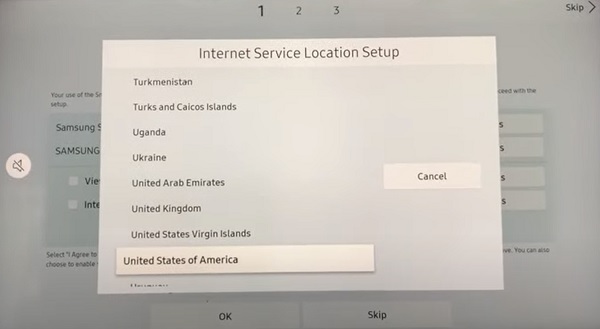
NOTE: Spectrum TV app is only available in the United States.
- Then, accept the terms and click ‘OK’
Now, go ahead and search for Spectrum TV app on the app library and you should be able to install it successfully as long as you have selected a location where the channel is available and your Samsung smart TV is also compatible to install it.
6. Free Up Some Storage Space
If you already have a lot of apps installed on your Samsung TV and you don’t have enough storage space on it, then you won’t be able to install Spectrum TV app on it. You could click on the install button, only for it to go back and show the same button again.
There are a number of ways to free up storage space on your Samsung smart TV.
For a start, you can delete cache files from apps installed on your Samsung TV. Sometimes, the cache can really be large. Other times, the cache files may be very small and deleting them won’t free up sufficient space needed to install app on your Samsung TV.
In that case, you need to remove installed apps that you do not use on your Samsung smart TV.
Here’s how to do that:
- Go to the settings by clicking on the settings button on your remote controller or the settings icon on the home screen
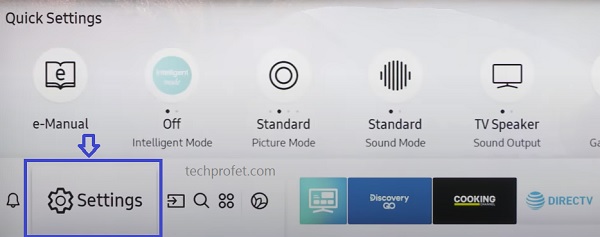
- Click on the ‘Support’ tab
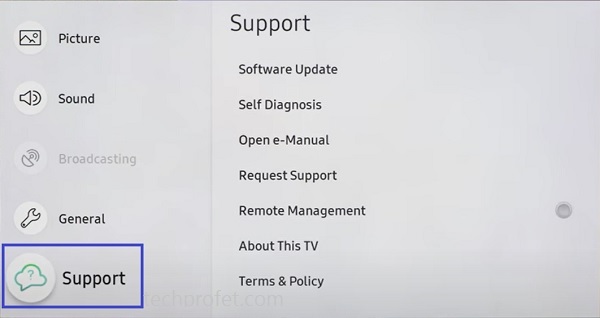
- Select ‘Self Diagnosis’ tab
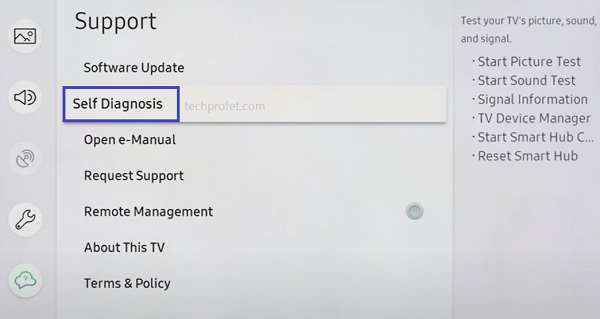
- Click on ‘TV device manager’
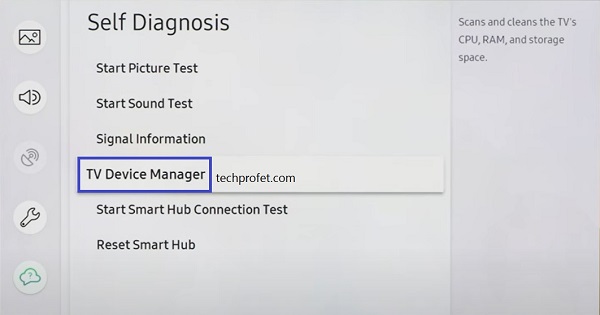
- On the next page, click on ‘Clean Now’ buttons under ‘Memory Boost’ and ‘Clear Running Apps’
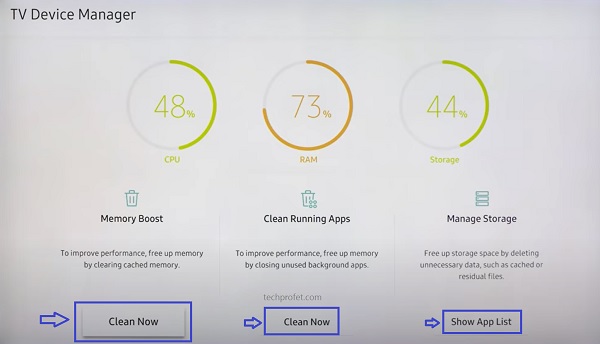
- Once cleaned, click on ‘Show App List’ under ‘Manage storage’
- On the next page, select any app, click on ‘View details’ under the app.
- Finally, click on ‘Clear Cache’. Do this for as many apps as possible to free up as much space as needed.
On some other Samsung TV models, you can find this page by going to Settings > Support > Device Care > Manage Storage.
Once you delete as much cache files as you can, go back and try to install Spectrum TV app. If it still won’t install, then you need to uninstall some other apps to free up more storage space.
Here’s how to delete apps to free up storage space on your Samsung TV:
- Click on the Home button on your remote to go back to the Home screen if you are not
- From the home screen, navigate to the bottom menu and click on ‘Apps’
- Click on the Settings icon at the top right corner of the apps page
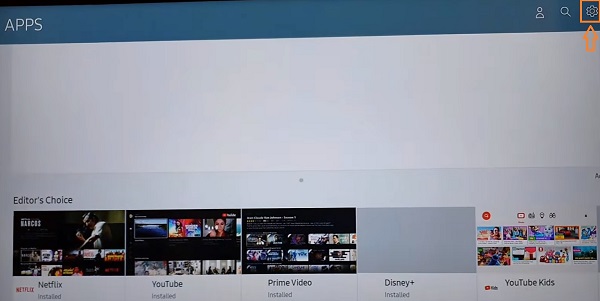
- Scroll on the app list, click on ‘Delete’ under any app you wish you remove.
If you are unable to click on ‘delete’ under any of the apps, then it’s one of the basic set of apps installed by default on your Samsung smart TV that cannot be removed. These include apps like YouTube, Disney Plus, Netflix e.t.c.
Once you remove the app(s), go back and install Spectrum TV and it should start working fine.
7. Update Date & Time
Have you ever tried to visit a website on your phone or laptop and it does not connect to the internet because of incorrect date and time? Well, it does happen!
The same way, an incorrect date and/or can cause network issues which prevents Spectrum TV from getting installed on your Samsung smart TV.
What you need to do it simple: Set the correct date and time for your time zone, and in addition, set the time and date to automatically update.
- To change the time and date, go to Settings > General > System Manager > Time > Clock
- Make sure the clock mode is set to ‘Auto’. More importantly, make sure the time and date are correct. Otherwise, check your TV internet connection and restart it.
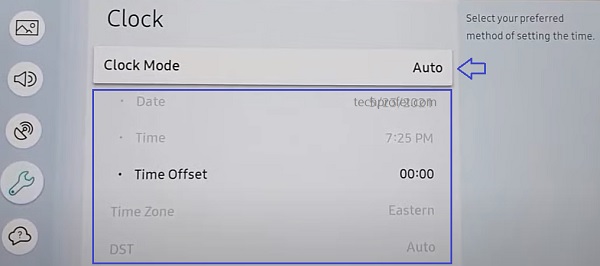
- If it’s still not fixed after ensuring it is connected to the internet, go ahead and choose the manual option and set it yourself.
Once the time and date are corrected and your smart TV is connected to the internet, you shouldn’t have problem with it anymore.
8. Update Samsung Smart TV Software
If your Samsung tizen OS software is outdated, you might be unable to install Spectrum TV on your Samsung smart TV.
In that case, you simply need to update the software version to the latest one and the issue will be fixed.
- To update your Samsung TV software, go to Settings, click on the Support tab and select Software Update.
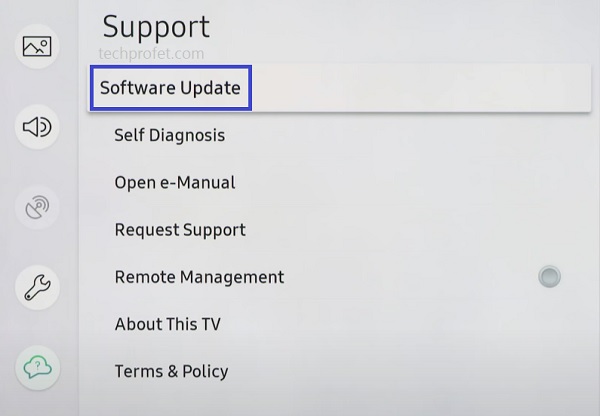
- Finally, click on ‘Update Now’.
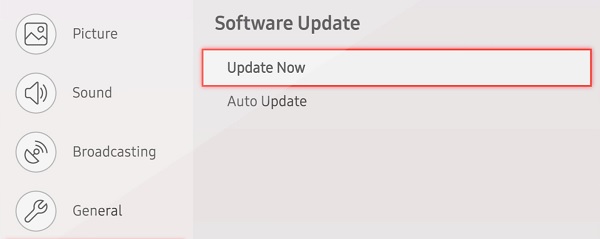
You can also update your Samsung TV manually using a USB drive.
9. Check If Spectrum TV Server Is Down
Although not common, Spectrum TV streaming server can be down sometimes. In such instances, the issue is a general one from their servers and is not specific to you or your Samsung smart TV.
When this happens, you could experience a number of things like being unable to install Spectrum TV app on smart TV, the app crashing suddenly, getting logged out of your account suddenly and being unable to log back in.
There is an online tool you can use to check if Spectrum TV server is down (whether globally or only in certain locations). Click here to check it on down detector.

10. Reset TV to Factory Settings
The next thing you can try if Spectrum TV app still won’t download and install on your Samsung TV is to simply reset the TV to factory default settings.
Here’s how to do that:
- On Samsung TV models from 2019 to the latest model, navigate to Settings > General > Reset enter the reset PIN and click on Reset again.
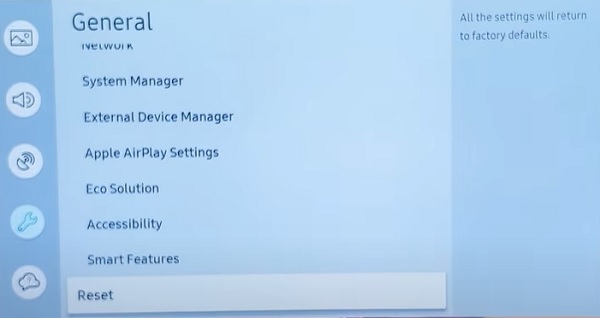
- For Samsung TV models between 2016 and 2018, navigate to Settings > Support > Self Diagnosis > Reset, enter the reset PIN and click on Reset again.
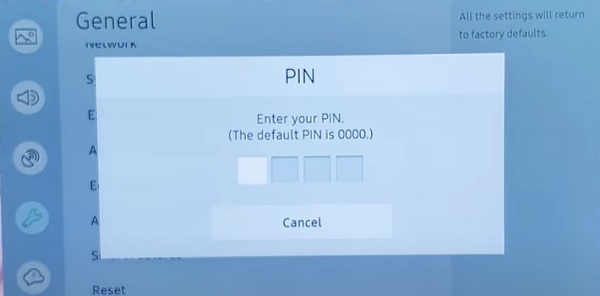
Can’t Remember Samsung TV Reset PIN?
If you changed your Samsung TV reset PIN before and you can’t remember it, or maybe you bought the TV from someone and don’t know the reset PIN, then you need to reset the reset PIN using the remote. Here’s how to do that:
While the TV is turned on, press the following buttons on the remote (in order) as fast as possible:
- On Samsung Smart remote: VOL > Volume Up > Return/Back > Volume Down > Return/Back > Volume Up > Return/Back
- On the standard remote: Mute > Volume Up (+) > Return > Volume Down (-) > RETURN > Volume Up (+) > Return
You can also reset from the service menu.
With the remote control press the following keys in sequence: Info > Menu > Mute > Power, and the service mode screen will appear. Select the ‘Option’ menu and click on ‘Factory Reset’. Now, wait for the TV to restart. If it doesn’t restart then restart it on remote. Once it restarts, proceed with the setup and you are good to go!
11. Contact Spectrum TV or Samsung for Support
If you have followed all the tips stated above, your Spectrum TV should be working by now.
However, if Spectrum TV app is still not launching, crashing or showing a black screen on your Samsung TV after following the troubleshooting tips above, your next move is to contact Spectrum TV or Samsung for support.
You can also use any of their social media handles to get in touch with them.
Bottom Line
If Spectrum TV app won’t install on your Samsung smart TV, it can be caused by a number of issues ranging for incompatibility issues, corrupt cache files, network connection issue, lack of free storage, Samsung smart hub errors, outdated software version, time and/date settings affecting network connection, location settings or even server issues.
Below are some proven ways to fix the issue when Spectrum TV won’t install on your Samsung TV:
- Check if your Samsung TV is compatible
- Power cycle your Samsung TV
- Cold boot your Samsung TV
- Troubleshoot network connect and manually set DNS server
- Reset Samsung smart hub
- Free up some storage space on your TV
- Update date and time on your TV
- Update Samsung smart TV software
- Check if Spectrum TV streaming server is down
- Contact Spectrum TV or Samsung for technical support
Alternatively, you can couple a streaming device, install Spectrum TV app on it and plug it into your old Samsung TV.
If you found this guide helpful, kindly use the comment section below. Also, let know which of these tips fixed the issue for you.
