Are you frustrated because your Samsung TV remote home button is not working? Then, you are on the right page.

I understand how essential the Home button is on your Samsung TV remote, giving you access to a world of content with just a single press.
In this troubleshooting guide, I’ll walk you through the steps to take when your Samsung TV remote Home button is not working.
I’ll cover both quick fixes and more in-depth solutions to make sure that you resolve the issue once and for all.
Without any further ado, let’s dive right in!
Samsung TV Remote Home Button Not Working
You might be wondering, “Why has the home button on your Samsung TV remote stopped working?”. Well, there could be a few reasons behind this common issue.
Sometimes, it’s simply a matter of a drained battery, requiring a quick replacement.
Other times, it could be due to an unresponsive remote sensor on your TV, the button is stuck, the TV is frozen, or a glitch in the firmware.
As we dive into the troubleshooting steps below, I’ll address these potential causes one by one.
With that said, below are quick and proven ways to fix the issue:
1. Press and Hold the Power Button on Remote
A quick fix that has worked wonders for many users who had the same issue is to give the power button a firm press and hold when your Samsung TV Home button is not working.
Here’s what you need to do:
- Make sure your TV is turned on.
- Take your Samsung TV remote and locate the Power button. It’s usually found at the top or near the center of the remote, having the Power symbol.
- Press and hold the Power button for a solid 5 seconds. Be patient and keep that button pressed!
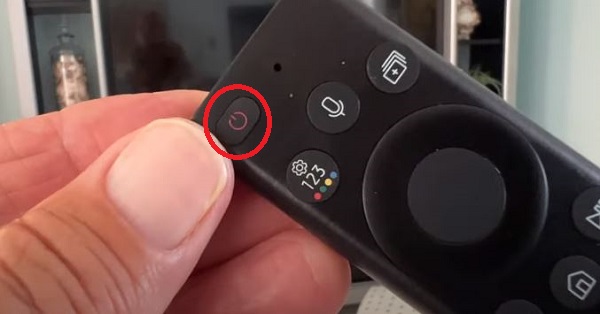
- As you continue to hold the Power button, you might hear a click sound, and your TV screen will go blank as it turns off.
- After a brief pause, you will catch a glimpse of the Samsung symbol displayed on the screen for about 2 seconds before it disappears.

- Now press the power button once again to turn your TV back on.
In many cases, this simple yet effective trick has proven to revive the Home button functionality. Give it a try and see if your Home button is up and running once more.
Remember: Each TV model may have a little different Power button, but the general concept remains the same.
If the Home button is still unresponsive, then move to the next step.
2. Inspect Your Remote Control
The next thing you need to do is to thorough inspect your Samsung TV remote.
Here’s what you should look for:
- Examine the physical condition: Take a close look at your remote for any visible cracks, dents, or signs of physical damage. Sometimes, a damaged remote can cause button malfunctions, including an unresponsive Home button.
- Check for stuck buttons: Run your fingers across all the buttons on the remote, paying extra attention to the Home button itself. Press each button firmly to ensure they aren’t stuck or jammed. Sometimes, debris or spilled liquids can cause buttons to get stuck, resulting in unresponsiveness.
- Inspect for dust and debris: Inspect the button area for any dust or debris buildup. Dust particles or debris can interfere with the button’s contact, leading to unresponsive behavior. If you spot any dirt, use a clean, dry cloth or a cotton swab lightly dampened with isopropyl alcohol to gently clean those areas.
- Verify the presence of batteries: Check if your remote has batteries inside or if they are properly inserted. It may sound obvious, but sometimes, we overlook the simplest things. If there are no batteries, insert fresh ones.

Remember, a well-maintained remote can make all the difference in regaining control over your Samsung TV.
However, if it is well maintained but still the Home button on your Samsung remote is not working, move to the next fix.
3. Check the IR Sensor
If the Home button on your Samsung TV remote is still not working, it’s time to investigate the IR sensor on your remote.
Checking the IR sensor is a crucial step to ensure that your remote is communicating effectively with your TV.
Here’s what you need to do:
- Grab either a digital camera or use the camera function on your smartphone or tablet. You’ll be using it to detect the presence of an infrared (IR) signal.
- Point your remote directly at the camera’s lens, making sure there are no obstructions in between.

- With your camera ready, press and hold the Power button on your Samsung TV remote. Keep a close eye on the camera’s screen as you perform this action.
- While holding down the Power button, observe the camera’s screen for any visible signs of activity. If your remote is sending an IR signal, you should see a colored light coming from the remote control on the camera’s display.

- If you don’t see any IR light, the first thing to try is replacing the batteries in your remote with fresh ones. After replacing the batteries, repeat the previous step to check for the IR signal.
However, if your remote is not a Smart Remote and you do see the IR light, here’s an additional troubleshooting step:
- Turn on your TV using the buttons directly on the TV itself. Once the TV is powered on, try pointing the remote directly at the TV and see if it responds.

Remember, if you’re unsure about whether your remote is sending the IR signal, don’t hesitate to try different angles and distances while observing the camera’s screen.
4. Reset Your TV Remote
Resetting the remote can often resolve underlying issues that may be the reason behind Samsung TV remote Home button not working.
Here’s what you need to do:
For most Samsung TV models:
- Take out the batteries from the remote control. This step ensures a complete power cycle of the remote.
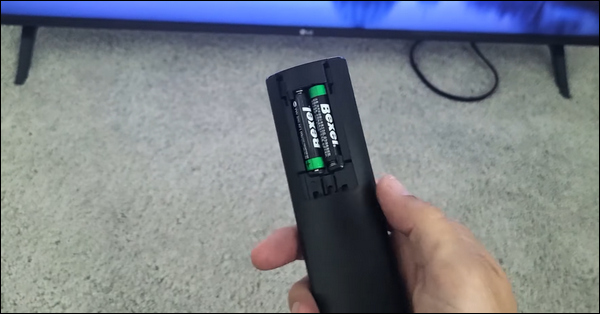
- With the batteries removed, press and hold the Power button on the remote for a solid eight seconds. This extended press will initiate a reset of the remote’s internal settings.

- After the eight-second hold, reinsert the batteries into the remote. Make sure they are inserted correctly.
- Once the batteries are back in place, try using the remote again. Test if the Home button is now responding as expected.
If you own a 2021 Neo QLED, 2021 QLED, or 2021 Frame TV (models such as QN900A, QN800A, QN700A, QN95A, QN90A, QN85A, Q80A, Q70A, Q60A, LS03A), the reset process is slightly different:
- Locate the Return/Back button and the Enter/Select button (at the center of the navigation pad) on your remote.
- Press and hold both buttons simultaneously for more than 10 seconds. This action will initiate the reset process specific to these TV models.
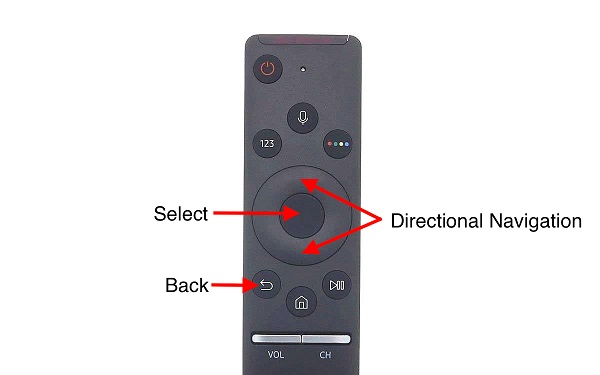
- After performing the reset, you’ll need to pair the remote to the TV again.
Resetting the remote can often resolve any software issues that may be affecting its functionality. So, give it a try and see if your Samsung TV remote regains its full control over your TV.
5. Re-Pair Your Smart Remote
Now let’s move on to re-pairing your Smart remote with your Samsung TV. Re-pairing is necessary to establish a fresh connection between the remote and the TV.
Also, if you have attempted the previous fix and are just left with re-pairing your remote, here’s what you need to do:
- To begin the re-pairing process, you should reset your Smart remote (as described in the previous fix).
- After the reset, position yourself within approximately 1 foot (30 centimeters) of the TV to ensure a strong connection during the process.
- Press and hold the Return button and the Play/Pause button simultaneously. Keep both buttons pressed for at least 5 seconds or until you see the red light blinking and a message appears on your TV screen. This message indicates that the remote has been successfully connected.
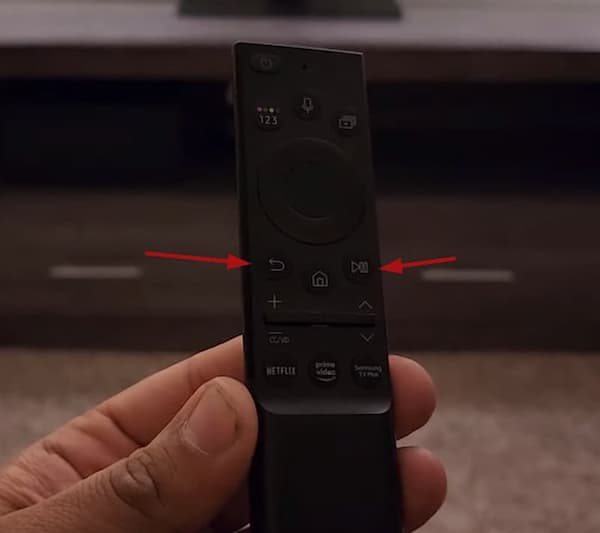
By following these steps, you’ll have a chance to fix the Home button on your Samsung TV remote.
6. Power Cycle Your TV
Sometimes, a good old power cycle can work wonders in resolving various issues with electronic devices, including your Samsung TV. So, if your Samsung TV Home button is still not working, a power cycle can give it a fresh start.
Here’s how you can power cycle your Samsung TV:
- Using the Power button on your TV or the remote control, switch off your Samsung TV. Make sure it is completely powered down before proceeding to the next step.
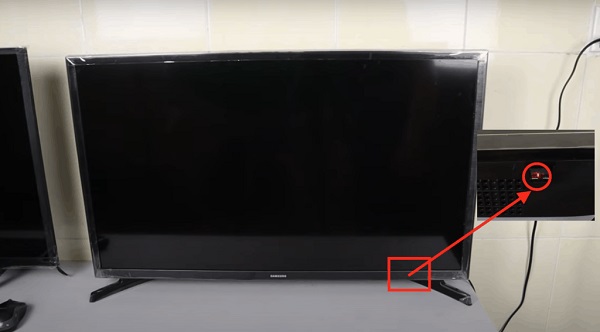
- Locate the power cord connected to your TV and unplug it from the electrical outlet. It’s essential to disconnect the TV from the power source to ensure a full power cycle.

- Now, sit back and patiently wait for approximately 3-5 minutes. This duration allows enough time for any residual power to drain from the TV’s circuits.
- After the brief wait, plug the power cord back into the electrical outlet. Ensure it is securely connected and that there are no loose connections.
- Use the Power button on your TV or the remote control to turn the TV back on. Wait for the TV to fully power up and stabilize before proceeding.

If the home button problem persists after power cycling, don’t worry! There are still more troubleshooting steps to explore.
7. Download the Samsung SmartThings App
If you’re still facing issues with your Samsung TV remote’s home button, an alternative solution you can explore is to download the Samsung SmartThings app.
This app serves as a tool to control and manage your Samsung TV and can be easily found on both Play Store (for Android) and the App Store (iOS).
By downloading the Samsung SmartThings app on your smartphone or tablet, you can gain access to a wide range of features.
Not only does it provide an alternative method of controlling your TV, but it also lets you perform more advanced fixes and adjustments.
Once you have the app installed, you can connect it to your Samsung TV and utilize it as a virtual remote control.
This means you can navigate through menus, adjust settings, and even access the home button functionality directly from your smart device.
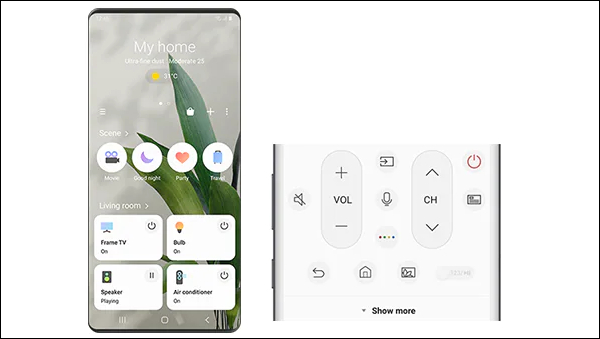
It’s a convenient option that can come in handy if your physical remote is still unresponsive.
8. Check for System Updates
Checking for system updates on your Samsung TV can be a crucial step in troubleshooting the home button issue.
System updates often include bug fixes, performance improvements, and compatibility enhancements that can address various software-related problems, including unresponsive buttons.
Here’s what you need to do:
- Within the SmartThings app, go to the Home screen to access your TV’s settings.
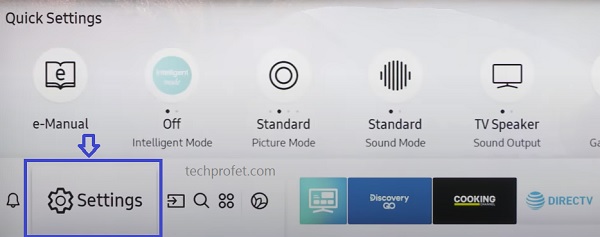
- Look for the “Support” option in the TV settings menu and select it. This is where you can access various support-related features, including software updates.
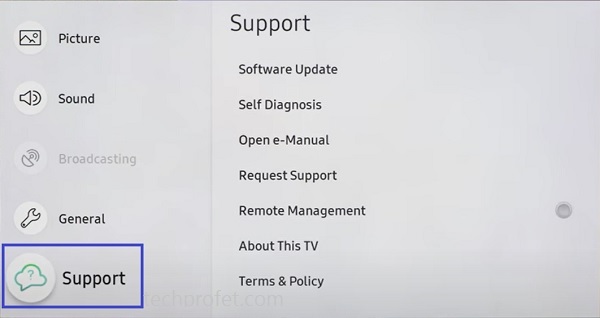
- In the Support menu, locate and select “Software Update.” This will prompt your TV to check for available updates.
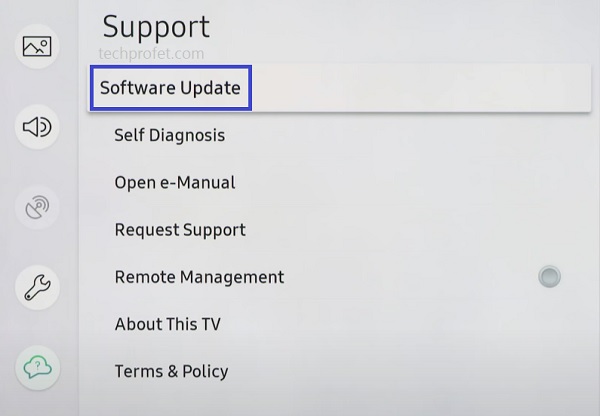
- Within the Software Update menu, choose “Update Now” to start the update process. Your TV will connect to Samsung’s servers and download any available new updates.
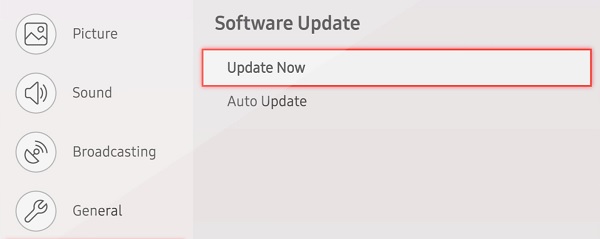
- The update process may take a few minutes to complete. It’s essential not to turn off the TV during this time to ensure a successful update. Your TV will display a progress bar indicating the update status.
Once the update is downloaded and installed, your TV will automatically restart itself.
It will then load the latest software version, having all the bug fixes and improvements.
9. Factory Reset Your TV
Performing a factory reset on your Samsung TV can be a helpful step in troubleshooting the home button issue.
This process restores the TV to its original factory settings, effectively clearing any software glitches that may be affecting the functionality of the remote.
Since your remote’s home button isn’t working, you can either reset your Samsung TV without remote (using a wired USB keyboard) or you can use the SmartThings app you downloaded earlier.
Here’s how you can proceed:
- Launch the app on your smartphone or tablet and connect it to your Samsung TV.
- Using the SmartThings app, access the Home screen/menu and go to Settings > General
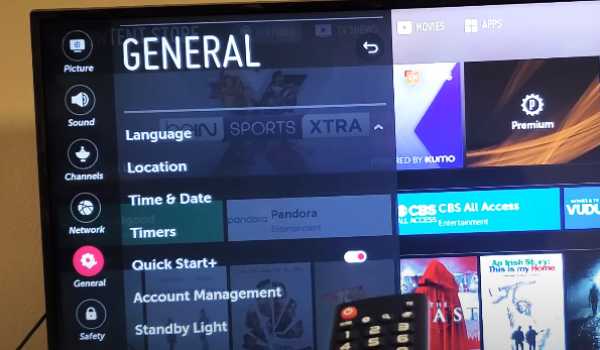
- From the “General” tab, scroll down until you find the “Reset” option. Tap on it to proceed.
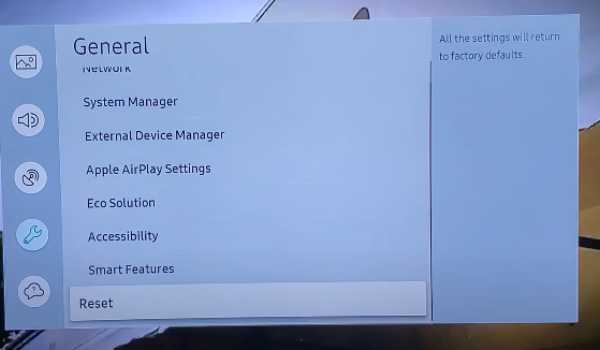
- In the corresponding field, you’ll be asked to enter a code. Enter the default code “0000” and then press the “Reset” button. This initiates the factory reset process.
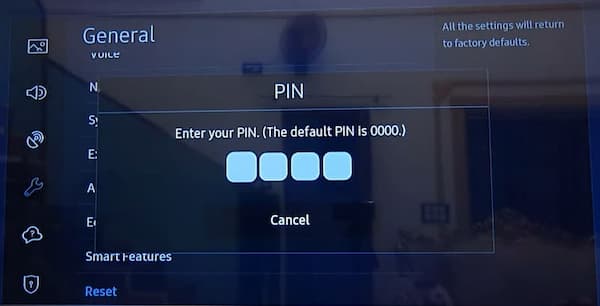
- After confirming the reset, your TV will automatically reboot. During this process, it will be restored to its default factory settings. So, be patient as this may take a few minutes.
Once the factory reset is complete, your Samsung TV will be reverted to its original state, as if it were just unboxed.
10. Replace Your Remote
If after all the fixes above, your Samsung TV remote home button is still not working, it might be time to consider replacing the remote itself.
While this may seem like an obvious solution, it’s important to make sure that the problem indeed lies with the remote and not with the TV or its settings.
You can purchase a replacement remote directly from Samsung or from authorized resellers. Ensure that the remote you choose is compatible with your specific TV model.
Alternatively, you can explore universal remote options available in the market. Just make sure to check the compatibility before making a purchase.

The Bottom Line
In conclusion, it is quite frustrating if the Home button on Samsung remote is not working, but with the right steps and a bit of patience, you can often resolve it.
In this guide, I’ve explained various solutions to get your Home button back in action.
If you found this guide helpful, let me know which of these methods helped you fix your Samsung TV home button issue in the comment section below.

Its working all key only not workinghome key button?
It will work for other keys as well.