If you can’t find Peacock app on your Samsung TV (older or newer model), then you are not alone. From what I’ve seen, there are two main reasons why this happens.
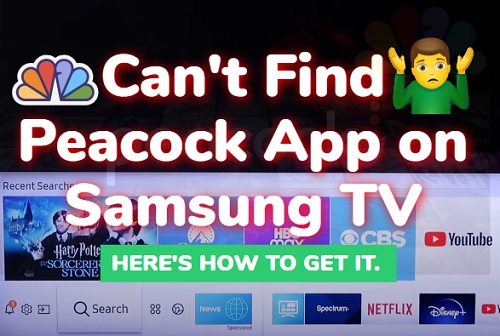
In this guide, I am going to show you 3 things you can do quickly if you can’t get Peacock app on your Samsung smart TV.
Without any further ado, let’s dive right in!
Can’t Find Peacock App on Samsung TV
Below are 3 things to do if you can’t find Peacock app on your Samsung tizenOS smart TV, whether you have an older or newer model:
1. Switch Country on Samsung TV
Peacock is currently only available in certain regions.
You can stream the service within the United States and certain U.S. territories (American Samoa, Guam, Northern Mariana Islands, Puerto Rico and the U.S. Virgin Islands).
It is also available in the United Kingdom, Ireland, Germany, Austria, Switzerland, Italy and other regions through various partnerships.
Therefore, if the region on your Samsung TV is set to a country where the service is unavailable, you will not find Peacock app on your Samsung TV app library when you try to download or install it.
Therefore, you need to change the location on your Samsung TV to USA or any other supported region.
Here’s how to do that:
- Go to the settings by clicking on the settings button on your remote controller or the settings icon on the home screen
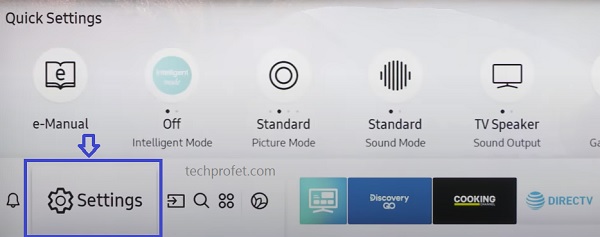
- Click on the ‘Support’ tab
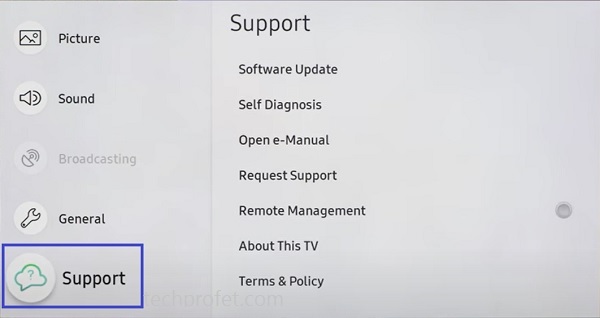
- Select ‘Self Diagnosis’ tab
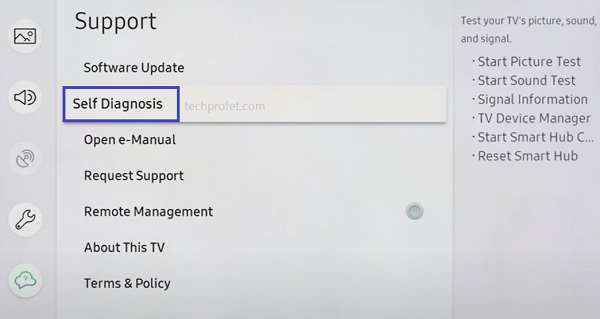
- Click on ‘Reset Smart Hub‘
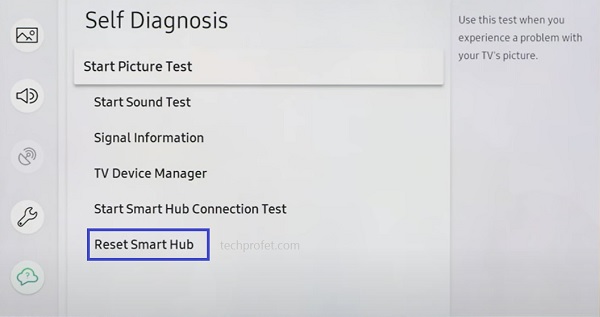
- Once the Samsung TV Smart Hub reset has been completed, all apps on Samsung TV will be reset.
- Now, restart your Samsung smart TV and go back to the ‘Apps’ section, you will see a popup to accept the Smart Hub’s terms & conditions.
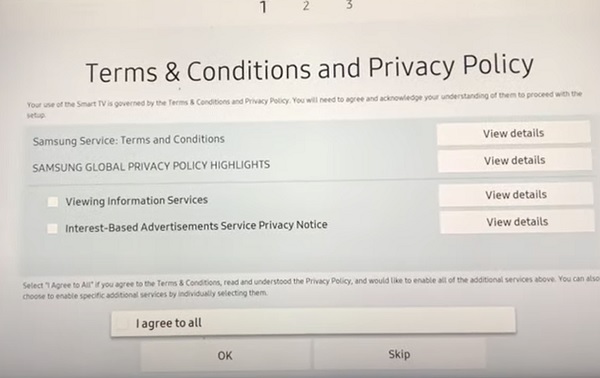
- On this page, press the Mute + Volume Up + Channel Up buttons on the remote and you should see a popup showing the Internet service location list, select United States of America.
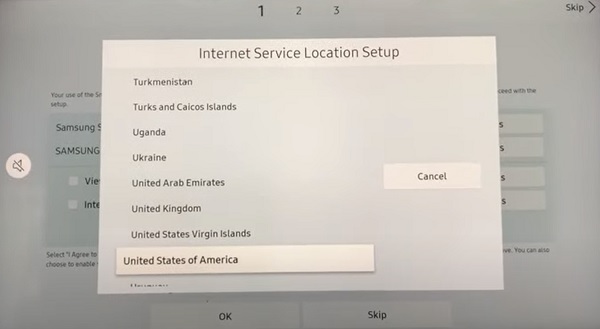
- Once done, agree to the terms and conditions, then click on ‘OK’ button to continue.
Now, you can go ahead and install Peacock app on your Samsung TV from the app library.
Here’s how to install Peacock app on your Samsung TV:
- Click on the ‘Apps’ icon at the bottom menu on the home dashboard
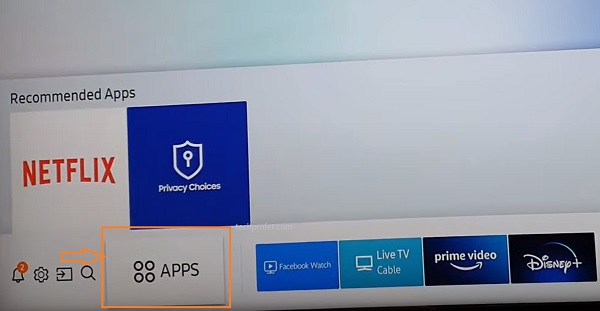
- Click on the ‘Search’ icon at the top of the Apps library, enter Peacock in the search box. Then, click on the app icon.
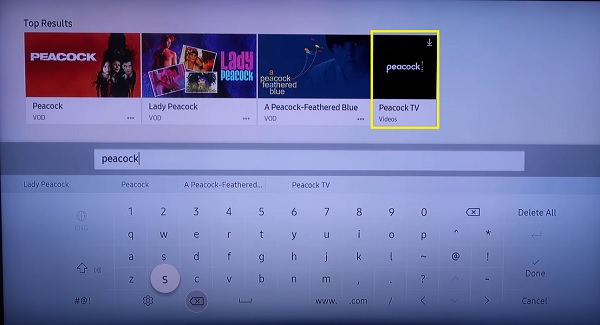
- Click on the ‘Install’ button.
- Once installed successfully, you will see a prompt at the top right corner. Now, go ahead and click on the ‘Open’ button. You may also click on ‘Add to Home’ button first to make it easier to find the next time you need to open the app.
- Once the app opens, you need to login to Peacock on your Samsung TV or sign up if you don’t have an account yet.
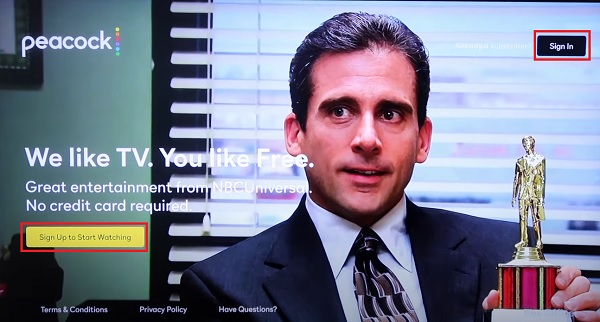
Now, you should be able to stream the service without any issue. Otherwise, move to the next step.
2. Check If Your Samsung TV is Compatible
Peacock app is no longer supported on all Samsung smart TVs. If you have an older TV models, you may not find Peacock on the app library.
Therefore, if you have changed the location on your Samsung TV by resetting Smart Hub, but you still can’t get Peacock app on Samsung TV, then you probably have an unsupported TV model.
Peacock app is currently supported only on Samsung tizenOS smart TVs from 2017 and later models. You can find the year your Samsung TV model belongs to here.
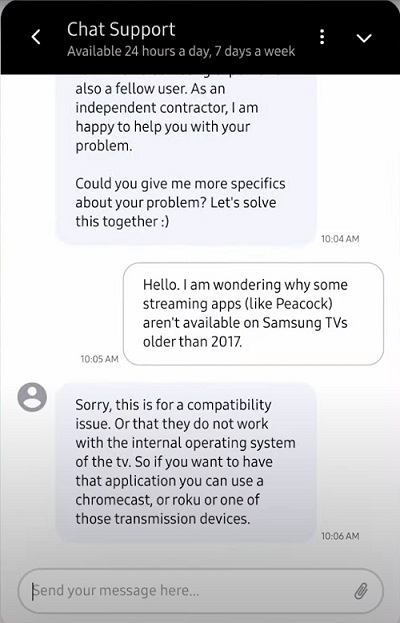
If you have an older Samsung smart TV model which does not have Peacock app, move to the next step.
3. Use Alternative Methods to Stream Peacock on Older Samsung TV
If you have an older Samsung smart TV which does not support Peacock, but you still want to stream it on your TV, you can couple a supported streaming device to your Samsung TV.
This is also most comfortable way to stream Peacock on older Samsung TVs.
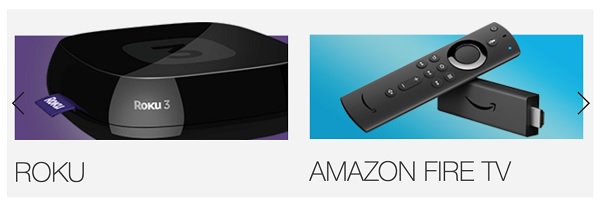
All you need to do is to get a streaming device that supports Peacock and attached it to your Samsung TV.
You can get Amazon Firestick, Roku stick, Comcast Xfinity, Chromecast or Apple TV, as they all support Peacock.
Once you get one, you need to plug the streaming device to your Samsung TV’s HDMI port. Then, switch your TV source to the HDMI port you’ve plugged into, install Peacock app on the streaming device and you are good to go!
Alternatively, you may also cast your phone or laptop to your Samsung TV. However, this is a little bit more inconvenient compared to a plug-and-play streaming device.
Bottom Line
If you can’t find Peacock app on Samsung TV, the most common reason is having your Samsung TV set to a location that’s not supported. By simply changing the location on your Samsung TV to USA, you should be able to find Peacock app on the app library, install it and enjoy streaming contents.
However, if you still can’t find the app even after changing the country on your Samsung smart TV to USA, then you most likely have an older Samsung TV model (earlier than 2017) which Peacock is no longer supported on.
In that case, you have two options if you sill want to stream Peacock on an older Samsung smart TV – get a streaming device and attach to your Samsung TV, or mirror Peacock from your phone or PC to your Samsung TV.
If you found this guide helpful, let me know which of these methods worked for you in the comment section.
