You are trying to setup your Samsung TV (purchased new or recently reset to factory settings) only to be stuck on step 3 screen. I understand how frustrating this can be, and I am going to show you how to get around this and complete the setup.
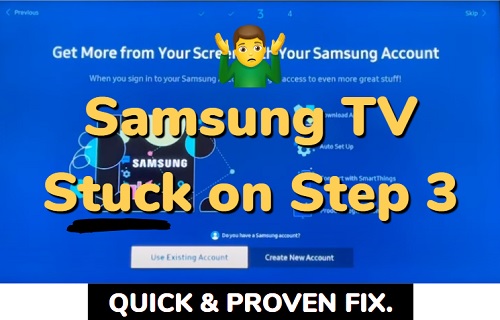
In step 1, you set up the internet connection for your smart TV via Wi-Fi or ethernet cable. Step 2, you agreed to the smart hub terms and conditions and maybe also updated the TV’s tizenOS system software.
Step 3 is where you are supposed to sign in with your Samsung account, register your TV and select back up options so you can restore some data in case you reset your TV to factory settings.
On getting to step 3, your TV screen is frozen and just shows a blue screen with the “previous” and “skip” buttons, but you can’t go on to step 4. You may also be told that your security info is low.
In this guide, I am going to show you 3 quick and proven ways to get past step 3 and complete your Samsung TV setup.
Without any further ado, let’s dive right in!
Samsung TV Setup Stuck on Step 3
Below are the quick and proven ways to fix a Samsung smart TV that is stuck on step 3 during the setup process.
1. Power Cycle the TV
You can quick fix a Samsung TV that is stuck on step 3 during setup by power cycling it. This is a very simple and quick process.
Here’s how to power cycle your Samsung TV:
- Turn off your Samsung TV while stuck on the setup screen
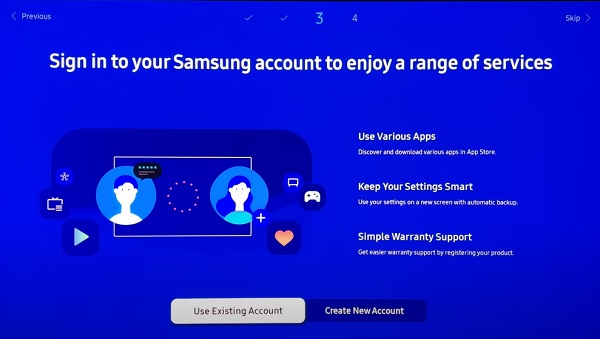
- Unplug it from the power outlet
- Leave it unplugged for 5 minutes

- After 5 minutes, plug it back into the power outlet and turn the TV back on
- Once the TV is turned back on, you should now be able to proceed to step 4 in the setup process which is where you select a voice assistant (Bixby, Alexa or Google Assistant). You may also skip it and set it up later.
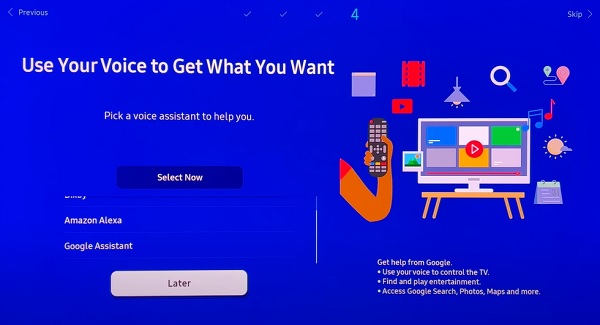
While waiting for your TV to turn back on, go ahead and check the next proven fixes. In some cases, the issue may actually be with the TV remote controller instead and not the TV itself (more details in fix 3).
2. Cold Boot the TV
Another way to get around a Samsung TV that is stuck on step 3 during setup is to cold boot it using the remote.
Since you will be using the remote for this, this will also help determine whether the issue is from your TV or rather from your remote controller.
That is, if your TV won’t even reboot with the remote as I will show you next, then you know you have an unresponsive remote or the remote became unpaired from the TV during the setup (in that case, the third fix is what will work for you).
That said, here’s how to cold boot your Samsung TV:
- While your Samsung TV is stuck on step 3, press and hold down the power button on the remote for 10 seconds.
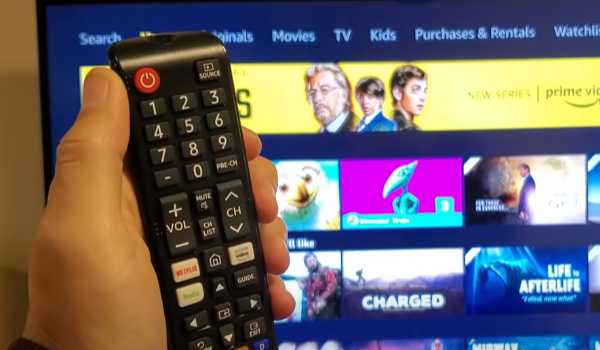
- Your Samsung smart TV will turn off while holding the power button, but keep holding it until the TV reboots (with Samsung TV or QLED logo on the screen)
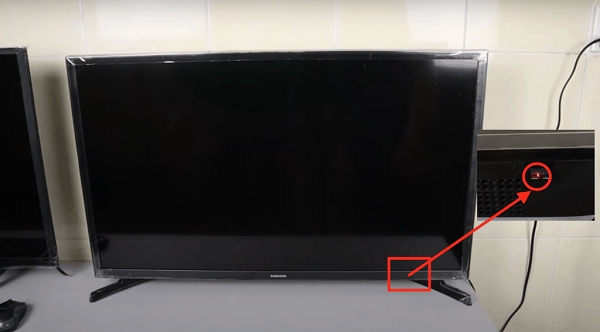
- Once the TV is back on, release the power button
- Now, you should be able to proceed with the setup beyond step 3 on your Samsung TV
Like I said earlier, if your TV won’t reboot at all, or maybe the “skip” or any other button won’t work and screen remains frozen on step 3, then you need to reprogram your Samsung TV remote as shown next.
3. Reprogram the TV Remote
If your Samsung TV is still stuck on step 3 or screen is frozen, then you probably have an unresponsive TV remote or the remote unpaired from the TV during the setup process.
In that case, you need to reprogram or reset your TV remote so that it pairs/syncs with the TV again. After then, you should be able to proceed with the setup process.
Here’s how to reprogram your Samsung TV remote:
- While pointing the remote at the TV remote sensor, press and hold both the “back button” and the “play/pause button” at the same time for 10 – 15 seconds.
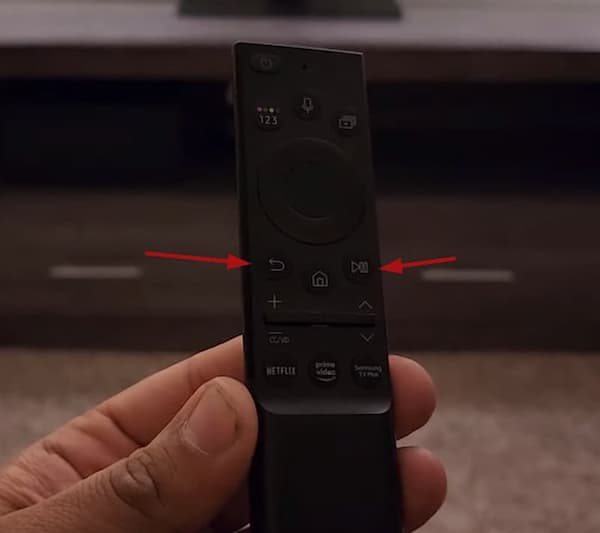
- The red light on the remote will blink rapidly a few times, release the button. You should also see a message on the screen that confirms the remote is not connected to the TV.
- Once done, you should now be able to proceed with the setup and your Samsung TV should no longer be stuck on step 3.
However, if you unable to reprogram the remote or you think you still have an unresponsive remote, I have a complete step-by-step guide to help you fix your Samsung TV remote here.
If you found this guide helpful, let me know which of these methods helped you fix the issue in the comment section below.
