If you are experiencing the issue where Spectrum app is not working on Roku, then worry no more because you are on the right page.
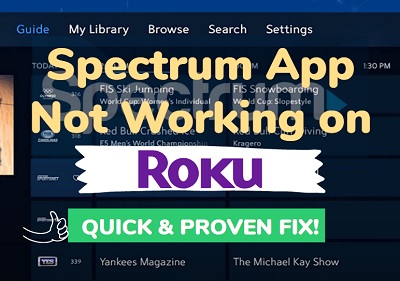
You are probably trying to open the Spectrum TV app on Roku but it’s not launching, or you open the app and it crashes back to the Home screen after showing for just a few seconds on Roku.
In some cases, your may even see the error code error code rge-1001, error code rlp-999 or any other error code.
In this guide, I am going to show you how to fix Spectrum app that is not working on Roku quickly.
So, if that sounds like what you are looking for, let’s begin right away!
Spectrum Not Working On Roku – How to Fix
If Spectrum is not working on Roku, it can be because of device compatibility, outdated app version, server issue, corrupt cache files, or bad network. You can fix it by ensuring your device is compatible, updating or reinstalling Spectrum app, power cycling your Roku device and network router.
Now, I will show you how to do all these and more step-by-step, one after the other.
1. Power Cycle Modem & Router
One of the reasons why Spectrum app might not working on Roku device is slow internet connection. It can also be responsible for sound or video delay/lag on Roku TV.
Sometimes, your router might show excellent signal strength but a channel or even more may still not work on your Roku device. In most cases like this, simply power cycling the modem and router will fix the issue immediate.
This is also a proven way to fix Roku code rlp-999 error.
Here’s how to power cycle your modem and router:
- Unplug the router and modem from the power outlet and leave them unplugged for 30 seconds

- Next, plug only the modem back in first and wait for it to reset. That should take a minute or two.
- Now, plug the router into the power outlet too and wait for it to be connected
- A few minutes after restarting both devices, they should synchronize.
- Once synced and connected, ensure your Roku device is connected to your network
- Now, open the Spectrum app on your Roku device again, and it should be working now
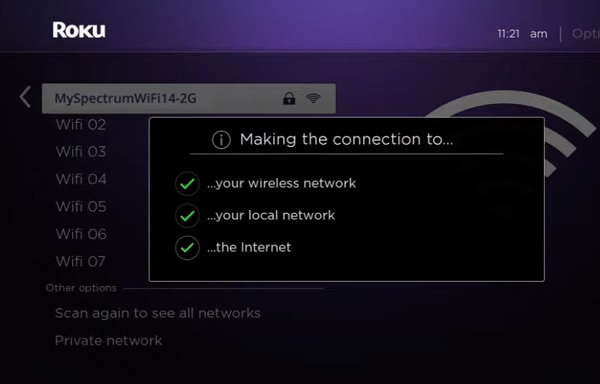
If that fixed the issue for you, great. Otherwise, just move to the next tip.
2. Power Cycle Your Device
Another way to fix Spectrum app that’s not working on Roku is to power cycle your Roku device.
Here’s how to power cycle your Roku device:
- Turn off your Roku TV, and unplug it from the power outlet
- Hold down the power button on your TV for 15-20 seconds
- After that, plug it back in and turn it on.
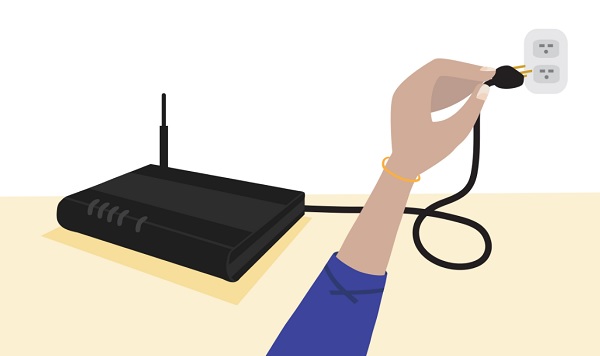
This is also called the soft reset. Once your Roku device is back on, open the Spectrum app and you should be good to go.
3. Do a System Restart
An alternative to a power cycle that could also help fix Spectrum app on Roku is to perform a system restart directly from the dashboard.
Here’s how to do this;
- Go to setting via your Roku TV remote
- Next, go to System > System restart > Restart
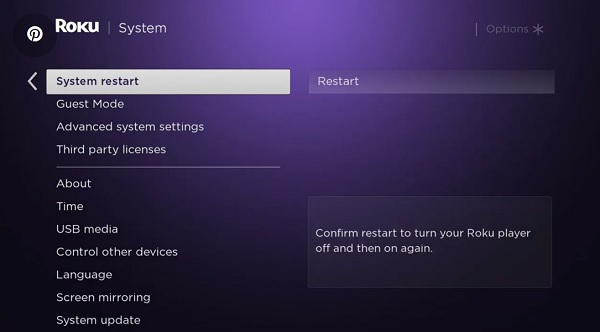
Once your TV is back on, try to access the Spectrum channel again and see if it works.
Many users who complained about Spectrum not working on Roku have been able to fix it via a system restart.
This applies to all Roku models and all Roku OS TV brands like Hisense Roku TV, TCL Roku TV, Onn. Roku TV, Westinghouse Roku TV, Element Roku TV, Insignia Roku TV, RCA Roku TV and others.
4. Update Spectrum Channel
Another common reason why Spectrum fails to work on Roku is using having an outdated version of the app/channel on Roku.
Therefore, you want to check if there is an available updated version of the app (that comes with the latest firmware), and if any, go ahead and update it.
- To do that, highlight the channel
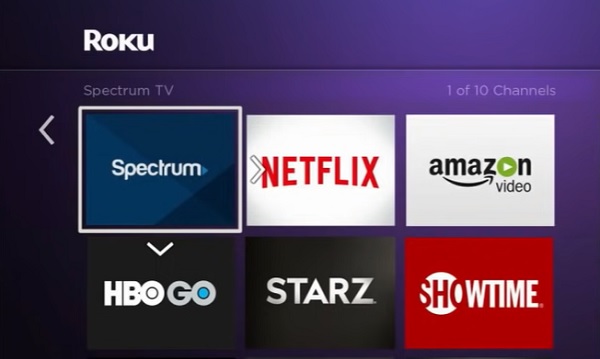
- Next, press the Options (*) button to check for an update.
- Click on Update if there is any pending update. Once the app is updated, reboot the TV and open up the app again and you should be up and running.
Otherwise, if there is no pending update, move to the next step below.
5. Remove & Reinstall Spectrum App
Presence of corrupt files is another reason why Spectrum app won’t launch, or crashes back to the Home screen. If you are also seeing Roku code rlp-999, this is also a proven way to fix it.
In that case, what you want to do is to remove Spectrum app, restart the Roku to clear its memory and then reinstalling Spectrum back.
NOTE: It is very important to restart Roku after you remove Spectrum channel. This is necessary to delete the saved files which are possibly corrupt from your device.
A. Removing the Spectrum App
- Highlight the app (don’t open it)
- Next, press the Options (*) button on the Roku remote
- Finally, click Remove
B. Restarting Roku Device:
- Go to Settings
- Then, select System > System restart > Restart
C. Re-installing Spectrum App
- In the menu options, scroll down to Streaming Channels, press OK
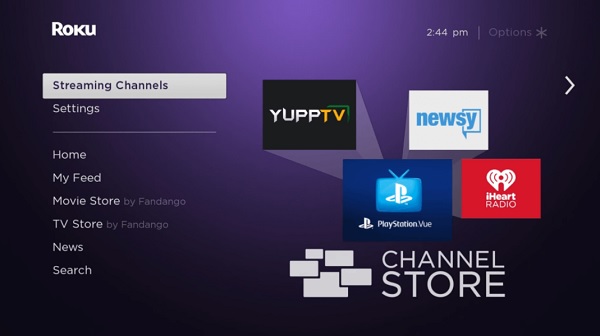
- Select Search Channels
- Find ‘Spectrum‘ from the list
- Click Add Channel, then wait for it to be added.
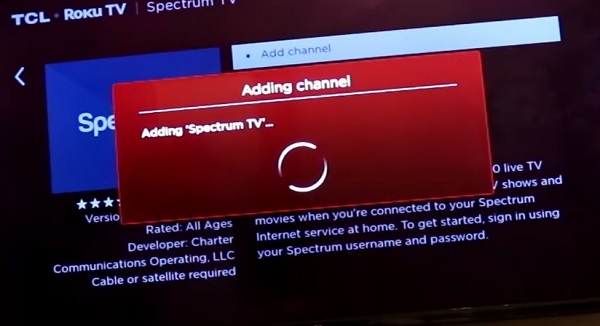
- Open it has been successfully added, click on Go to channel to open Spectrum app on Roku. Now, the app should start working without any issue.
Again, this applies to all Roku models and all RokuOS TV brands like Hisense Roku TV, TCL Roku TV, Onn. Roku TV, Westinghouse Roku TV, Element Roku TV, RCA Roku TV and others.
6. Clear Cache on Roku TV
If you are still experiencing the issue, try clearing your Roku TV cache
To do this, all you need is your Roku TV remote controller.
Once you have it, follow the procedures below (in the order as listed below) to clear your cache:
- First, select the Home tab
- Now, press the ‘Home’ button on your TV remote 5 times
- Next, press the ‘Up arrow’ ⬆️ button on your remote once
- After that, press the ‘Rewind’ ⏪ button twice
- Then, press the ‘Fast forward’⏩ button. twice

If you do this correctly in that other, your TV should go blank and restart after about 15 few seconds. Now, your TV cache has been cleared.
Once your TV restarts, try to open the Spectrum channel again and the issue should be fixed.
7. Logout & Login Back on Spectrum App
Another proven way to get Spectrum app to work on Roku is to simply sign out of the app and sign in again immediate.
Obviously, this is only applicable if you were at least able to open the app, but it won’t stream or is showing error codes like error code rge-1001 or error code rlp-999 on your Roku device.
On the other hand, if you can’t even open the app at all or it won’t load at all, then move to the next tip.
That said, if you were able to open the app but it’s not streaming or showing some error codes, here’s what you need to do:
Open the Spectrum app on your Roku device, go to Settings inside the Spectrum App and sign out of the app. Then, sign in again with your Spectrum Mobile User Name and Password. The app should now be working. Otherwise, restart your modem, router and Roku box again.
8. Update Roku OS
If you have done everything above, then you need to check for any pending Roku OS software update on your Roku device, and download it if any.
To check and update your Roku software:
- Click on the Home button on your Roku device remote
- Select Settings > System > System Update
- Click on Check Now to manually check for any update
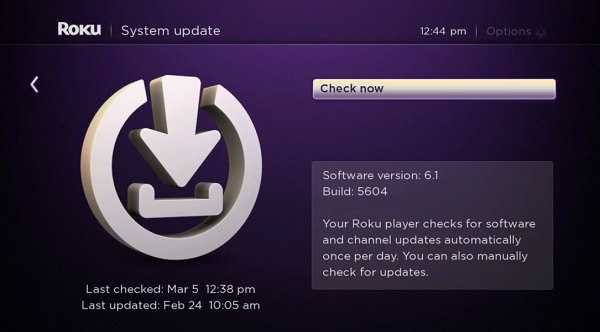
If there is any available software update, your Roku device will download it, install it automatically and then reboot once completed.
NOTE: Your Roku device should be connected to the internet for you to use this method. Otherwise, try the manual update method.
9. Check Spectrum Server
If the issue is not network, you’ve cleared your cache, restarted Roku, updated Spectrum app, checked for Roku OS update and also reinstalled Spectrum app as instructed above and you are still experiencing the issue, then it might just be from Spectrum server.
Spectrum TV server can be down sometimes, even in 2024. In such instances, the issue is a general one from their end and is not specific to you or your Roku TV.
When this happens, you could experience a number of things like Spectrum app crashing suddenly, you may be logged out of your account out of nowhere and being unable to log back in or you are just unable to use the app.
The best way to check this on Spectrum’s Twitter page here as the team posts update of outage and server issues.
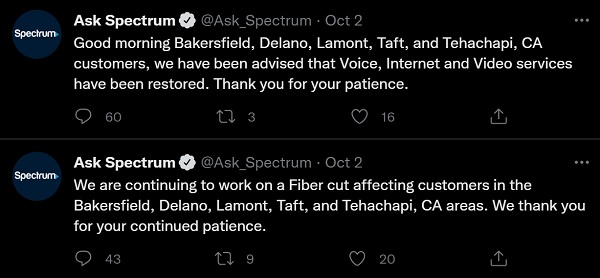
10. Check If Your Roku Device Is Supported
Spectrum TV is not supported on all Roku devices, especially on some old Roku devices.
Spectrum TV is currently available on Roku Ultra, Roku Premiere, Roku Premiere+, Roku Express, Roku Express+, Roku TVs, Roku 4, Roku 3, Roku 2 and Roku Streaming Stick devices.
If you don’t know what your Roku device model number is, go to the Roku Settings menu and then select System > About
If your device is not on the list above, then you cannot use Spectrum app anymore on your Roku device. The only thing you can do is to get any of the devices listed above, preferable the newer types (just in case Spectrum stops supporting some older models in the future).
However, if your device is supported as seen on the list above, let’s continue.
11. Contact Spectrum
If you have followed all the tips stated above, your Spectrum should be working by now.
However, if Spectrum app is still not launching after following the troubleshooting guide, the only thing you can do is to contact Spectrum for support.
12. Contact Roku for Technical Help
Normally, the issue should be fixed by now. However, if you are still unable to get Spectrum to work, then you should get help from Roku support.
You can do that by contacting Roku support (or any of the Roku TV brand partners’ support team)
Depending on the brand of Roku device you use, you can contact their support team with the phone numbers below.
Roku TCL: 1-877-300-8837
Hisense Roku TV: 1-888-935-8880
Sharp Roku TV: 1-888-935-8880
LG Roku TV: 1-800-243-0000
Insignia Roku TV: 1-877-467-4289
Philips Roku TV: 1-866-309-5962
Bottom Line
That’s all for now on troubleshooting Spectrum not working on Roku issue.
I believe if you follow all the procedures highlighted above, the issue will be solved.
If you found the article helpful, don’t forget to drop a comment below. Let me know which of the highlighted troubleshooting tips helped you fix the issue.

Thanks for such a detailed and thorough explanation. Got me going again after deleting and reinstalling the app.
I had been reluctant to try that because I thought the app was not available for new downloads. Once I checked and saw it was, I did the thing. Again, thanks!
You are welcome David, and thanks for your feedback. Appreciate it.
Thanks for such detailed and plainly written suggestions. Unfortunately, nothing worked. I’m exhausted from talking with Spectrum. Even had a tech out here for two hours. All of a sudden, if I select and press SPECTRUM app from the home screen about half the time it will turn off my Roku TCL 65″ and throw it into a complete power restart of the TV. If I’m lucky enough to get SPECTRUM app to open and watch, when I hit the HOME SCREEN button (or any of the 4 short-cut app buttons) it will do the same thing, do a total power restart of the TV. I’ve done every possible fix multiple times.
I’m so sorry to hear about that.
OK, I didn’t want to go through the hassle of option one. So I skipped ahead to number two and I’ll admit that I thought it was the dumbest thing I’ve ever heard of do you unplug the TV and then hold down that button with it, not connected to anything. And yet, it worked! thank you so much! I cannot even tell you how happy I am to admit my thoughts, and to have been discovered wrong! You’re a genius.
I must say that I agree with you that it sounds somehow if you don’t understand why, and the fact that you questioned that is actually quite smart in my opinion. But yeah, glad you found it helpful.
Thanks for this. Although not named in your article, it led me to the fix. Highlighting Spectrum – Restart Channel worked for me.
Oh, that’s nice.
Thanks for the advice. The key for us was the advice to unplug the Roku tv and hold down the power button for 20 seconds! Wouldn’t have found that without your advice.
Thanks again.
You are welcome, and I’m glad you found it helpful.
Eli – Thanks so much finally #6 worked!!!! Amazing!!!!!
Glad you found that helpful Sarah.