Spectrum modem online light blinking blue and white is in an indication that it is trying to establish an online connection which takes 2-5 minutes most times. Once a connection is established, the light turns solid blue.
However, if after 20 minutes, the online light still keeps flashing blue and white, then your modem has no signal. In that case, you need to troubleshoot it.
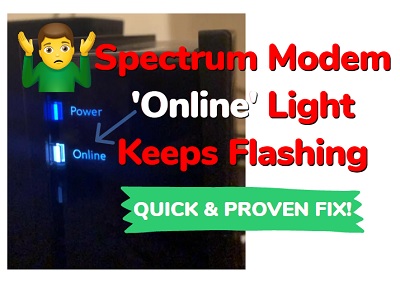
In this guide, I am going to show you a step-by-step troubleshooting process to fix the issue and get your Spectrum modem to connect in no time.
First, what causes Spectrum modem online light to keep blinking blue and white?
Contents
Why Is My Spectrum Modem Online Light Blinking Light and Blue?
If your Spectrum modem online light keeps flashing blue and white for more than 20 minutes, then it means there is no signal getting to the modem. In other words, it was not able to establish a network connection.
When this happens, it is often caused by one or more of these:
- Faulty coax cable
- Faulty coax plug
- Local network outage
- Internet cable disconnection
- Network connection failure
- Modem needs a reset
Now, let me show you how to solve this problem quickly in 2024.
Spectrum Modem Online Light Blinking White & Blue Fix
If your Spectrum modem ‘online’ light is blinking blue and white continuously, then you need to perform a soft reset. To do that, unplug the modem from the power outlet. Leave it unplugged for 60 seconds, and plug it back after. The blinking online light should turn solid blue after 2-5 minutes.
Other than this, there are several other things that could potentially fix the issue since there are various reasons why it happens in the first place.
Let’s take a look at them one after the other.
1. Power Cycle the Modem
If the modem is not online and the light keeps flashing, the first thing you want to do is to perform a power cycle it.
Here’s how to power cycle Spectrum modem:
- Unplug the modem from the power outlet
- Leave it unplugged for 60 seconds
- Plug it back into the power outlet, and the ‘power’ light should turn solid blue
- If you disconnected the coax cable from the modem and/or coax plug, then connect it back securely. Otherwise, check and make sure that the connection is well-secured on both ends (the end going into the modem and the one going into the coax plug)
- Now, the ‘online’ light should start blinking blue and white light which means that the modem is trying to establish a network connection
- Within 2-5 minutes, the blinking online light should turn to solid blue which means that a network connection has been established and the model is now getting signal.
- If that doesn’t happen after 5 minutes, wait for up to 20 minutes. According to the instruction in the self-installation manual, 20 minutes the the upper limit after which you can start looking at other potential issues.
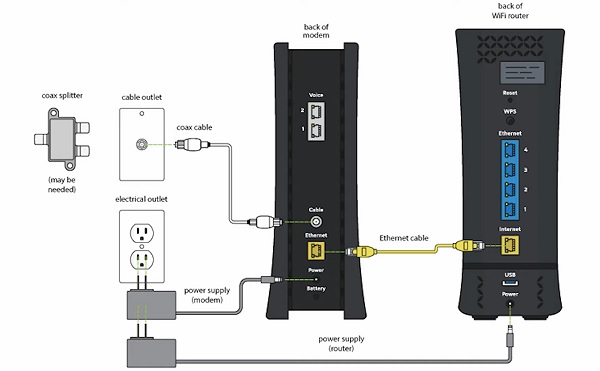
If the issue is fixed after a power cycle, good. Otherwise, move to the next step.
2. Reset the Modem
If you have power cycled your modem but the online light is still blinking white and blue, then you need to reset it.
To reset the modem, press the reset button on the modem for 30 seconds. Once you see the blue light next to ‘Power’ blinking, release the button. Wait for the reset to be completed and the modem will come back ‘online’ indicated by a solid blue light next to ‘online’.

As long as the model reset was successful and there is no problem with connection, the Spectrum modem blinking blue light should stop and you should be able to connect the router now.
3. Check the Coaxial Cable
The modem needs to receive signal from Spectrum network for it to connect, and for that to happen, you need a good coax cable to help with a secure connection to the coax plugs in your house/office.
If the coax cable is faulty, then the modem online light will keep flashing blue and white without establishing any connection. In that case, you need to replace the coaxial cable and get a new one.

The easiest way to check if there is the coax cable is faulty is to simply unplug it and check both ends of the cable. If you notice any damage/bend at the connecting ends, then it is most likely the culprit.
However, this is not the only way the cable may be faulty. In some less obvious cases of damage, the cable might be broken inside somewhere along the line. In such cases, the most accurate way is to use a coax cable testing tool.
That said, try using a space coax cable or just get a new one. If the cable is truly faulty, then the blinking online light on your Spectrum modem will most likely stop unless there’s another problem.
4. Check the Coax Plug
From what I’ve seen, a faulty coax plug is reportedly one of the most common reasons why users see a continuous never-ending blinking blue light on their Spectrum modem, next to the ‘online’ label.
Just like the coax cable, if there is any issue with the coax plug, then it simply won’t connect.

Therefore, what you want to do is to plug in the coax cable into a different coax plug in the same or different room.
If that fixes the issue, then you know where the problem is coming from. However, if there is no other coax plug available, then you need to call a technician to help check the coax plug and fix it.
5. Check Connection Status of Modem
You can check the connection status of your Spectrum modem on your Spectrum account online or on My Spectrum app. That way, you can know if there is any problem with your modem itself, and possible troubleshoot it from there as well.
Here’s how to do that:
- Open the My Spectrum app and sign in with your username and password. You can also sign in online.
- Select the ‘Your Services’ tab, and then choose the Internet sub tab.
- Your Spectrum modem will be listed there with its status. It should say either “Connected”, “Unavailable” or “Connection Issue”.
- If you see a “Connection Issue” status next to your equipment, click on “Troubleshoot”. Then, select “Restart Equipment” next to the device. Finally, select “Restart Equipment” again.
- Now, the equipment will be restarted and the connection issue should be fixed.
6. Check For Local Outage
It sucks that Spectrum experiences system outage (downtime) every now and then. Whether you are trying to set it up for the first time or the modem was working already and just can’t seem to come online, you need to check for local or wide system outage.
The reason for this is obvious. If there is a system outage at the time you are experiencing this issue, then the issue will most likely persist no matter what you do until the system is back online.
Also, if you had just had a bad winter weather, then you may have local outage in your area.
First, you can quickly check if there are reported system downtime issues here on this tool. You can also ask your neighbors that also use Spectrum if they are experiencing the same issue.
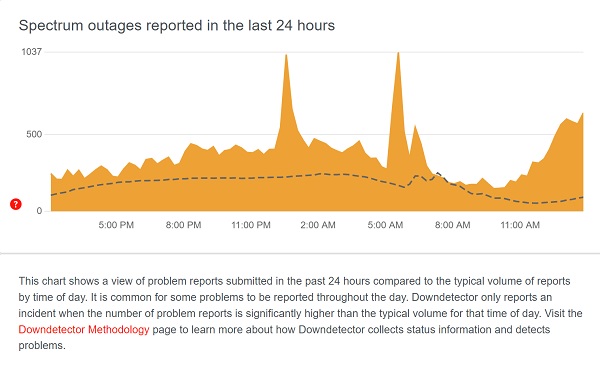
A more accurate way to check this is by checking Spectrum outage report page on the official website. You will also see a prompt asking you to sign in to see if you are in an outage.
Once you sign in with your email address or phone number, you can chat with the agent to check for system outage which is either in your area or widespread across the service.
7. Check For Internet Cable Disconnection
This is applicable if you are just trying to setup your network cable for the first time. If you’ve been using it before, then this doesn’t matter much.
The point is, if there was an old cable installation from Spectrum (or some other providers) before you moved in, then the installation might have been disconnected.
In that case, the modem won’t be able to establish a connection via the coax plug no matter what you do. Therefore, you need to check around the house and see if there was ever an installation from Spectrum (or some other providers that also use coax cable).
If there was, then it was most likely disconnected and needs to be connected back.
8. Request For Technical Support
At this point, you may need to contact the customer care for technical support to help you troubleshoot the issue or set it up correctly if you are unable to. The technician will also help to check the lines and check if the cables were disconnected.
You can either chat with the support agents online, or you can call on the official support line: (833) 267-6094.

If there is anything else that needs to be done to fix the issue other than the ones that have been discussed in this guide, the customer service should be able to provide and assist with that as well.
Meaning of Lights on Spectrum Modem
The color and behavior of the light on your Spectrum modem give you an indication of what is going on. Below are the common colors and behaviors, and what they mean:
- Solid Blue ‘Power’ Light – Your modem is plugged in and on
- Flashing Blue and White ‘Online’ Light – Your modem is trying to establish an online connection.
- Solid Blue ‘Online’ Light – Your modem is has established a network connection and is getting network signal. In addition, it also shows that it is operating on a DOC SIS 3.1 Bonded State which is the best connection state.
- Solid White ‘Online’ Light – Your modem is has established a network connection and is getting network signal. However, it means it is operating on a DOC SIS 3.0 Bonded State which is slower than the DOC SIS 3.1
- No Light – Network access is denied or unavailable.
You can always use this as a reference code.
That is all for now on Spectrum modem online light blinking white and blue. Let me know which of these methods fixed the issue for you in the comment section.
