Have you ever turned on your LG TV to find a red light blinking? If so, don’t be shocked! This is a typical problem that many LG TV users have.
Depending on the root cause of the issue, you may have a case where the red LED light on your LG smart TV blinks 2 times, 3 times, 4, 5 or even 6 times.

In this guide, I’ll show you some quick and simple solutions to help fix the LG TV blinking red light issue.
Without any further ado, let’s get started!
LG TV Blinking Red Light – Causes & Fix
A number of things can be responsible for blinking red light on your LG TV. It could be due to a software glitch, overheating, power cable, connection cables, connected external devices, issues with the power board, main board, T-Con board, backlight strips, or other technical issues.
The troubleshooting procedures which I am about to show are proven ways to fix the issue, arranged in the order from the simplest to the more technical ones.
Even more, the technical fixes have been explained in ways you will understand even if you are not very “techy”.
NOTE: Unless I specifically state that a particular fix only works when the red light blinks for a certain number of times (based on LG blinking light codes), every fix in this guide has been proven to work irrespective of the number of times the light blinks.
That said, let’s get right into it.
1. Check Power Cord Damage
It’s usually a good idea to inspect the power cord of your LG TV for any damage or loose connections before moving on to more technical solutions. A damaged cord or power break will sometimes cause the red light to blink twice.

In order to check the power cable for any obvious damage, such as frayed wires or bent pins, unplug it from the TV and the wall socket. If there is any damage, I recommend getting a new power cord. Power cables that work with your LG TV are easy to find online or in an electronics store.
However, if you can’t find any noticeable physical damage, move on to the other steps outlined below.
2. Try Another Wall Socket
Have you thought about using a different wall socket? Although it might seem “too easy to work”, the issue is occasionally with the outlet itself. Wiring problems or insufficient voltage are both possibilities.
Therefore, unplug your TV and plug it into another power outlet. If the light stops blinking, you’ve identified the culprit! But if the blinking continues, you’ll need to try the next solution.

3. Power Cycle the LG TV
A power cycle, also known as a soft reset is a quick and simple approach to help fix the red LED light blinking issue on TVs. Even better, it takes just 60 seconds!
Here is how to go about it:
- Unplug your LG TV from the power source after turning it off.

- Before plugging it back in, wait for about 60 seconds.
- While waiting, press and hold the power button on your LG TV for 30 seconds.
- Finally, turn on and restart your TV to see if the problem with the blinking red light has been fixed.
Hopefully, that fixes the issue for you. Otherwise, move on to the next fix.
4. Troubleshoot External Devices
In some cases, connected external devices are actually responsible for the issue rather than the TV itself.
This could be a streaming device (like a Roku stick, Fire stick, Apple TV, Chromecast), gaming console, cable box or any other device connected to the TV.
In that case, you simply need to troubleshoot external devices that are connected to your LG TV.
- First, turn off your LG TV and unplug all external devices that are connected to it.
- Then, turn it back on and see if the blinking has stopped or not.
If you suspect or come to the conclusion that the issue is with a particular device (say cable box), you need to perform a soft reset.
- To do that, press the power button on the cable box to turn it off

- Wait for 60 seconds before turning the cable box back on
- After 60 seconds, connect the cable box back to your TV and turn it on.
Try resetting all other external devices linked to your TV in the same manner if the problem still exists.
5. Troubleshoot HDMI Connection
Reconnecting your HDMI cables is way to fix the issue. This is because loose HDMI connections or faulty HDMI cable/port can also cause it.
There’s a quick 3-step process for this:
A. Disconnect & Reconnect HDMI Cable
First, you need to make sure that the HDMI cable is plugged in properly and is seated in the HDMI port tightly.
- To do this, unplug the HDMI cable from your LG smart TV
- Then, blow out the HDMI port (this will remove dust or dirt that may be stuck in the HDMI port, preventing proper contact between the cable and port)
- Plug it back into the HDMI port.

- Finally, Turn your TV back on to see if the red LED light is still blinking.
B. Switch HDMI Port
Next, you need to switch the HDMI port (just in case the HDMI port you have been trying to use is faulty).
Remember to switch the input source on the TV to match the HDMI port once this is done.
C. Replace the HDMI Cable
A faulty HDMI cable can cause your LG TV to keep blinking red light. Hence, you might want to replace the cable and see if that fixes the issue.

If that fixes the issue for you, great! Otherwise, move to the next fix.
6. Check for Issues with Software Update
If you’re still seeing the LG TV blinking red light, even after trying the fixes above, it could be a software update issue.
It could be that your TV is trying to download an update for its own software (i.e. it has been set to automatically update), trying to install the downloaded software or maybe there was an issue during the whole process.
Any of these can cause your TV to keep blinking red light without or without picture on the screen.
Therefore, you need to wait for about 10 minutes while the light is blinking to see if the issue resolves itself or not.
Often, if there’s no issue with the network connection and the TV is undergoing a software update, it will resolve itself within a few minutes and stop blinking red LED light.
If the red light keeps blinking after 10 minutes, the software update is probably corrupted. In that case, you will need to run the TV through another soft reset
To perform a power cycle:
- Turn off your LG TV and unplug it from the power source.
- Press the power button on your TV (located at the bottom or back) for at least 15 seconds.

- This time, you should to wait for up to 30 minutes before connecting the TV back in and turning it on. This will ensure that no residual power remains in the capacitors, and also reverse/reset issues with the software.
- After 30 minutes, plug the TV back in and the red light should stop blinking.
If that doesn’t work, then we are about to delve into more technical fixes (don’t worry, I have explained it in simple terms for you to understand).
7. Disconnect Fail Wire
If your LG TV red light blinks 2 or 3 times, stays solid after boot up and shut down, then this particular fix will most likely work for you. From the LG TV blinking codes, this is connected with the fail wire.
So, here’s the thing.
The brightness settings of your LG TV might have been increased recently to a very high value (maybe close to 100) before shutting off your TV.
Hence, the next time it is turned on, your TV will try to recover the backlight settings causing it to draw too much current (which trips the ‘Fail Circuit’), causing it to shut down.
When this happens, your LG TV will begin the process of booting up (the LG logo shows) and then turns back off into standby mode. If you can’t see the logo, point a flash at your TV screen and you will likely notice it turn on and off.
What you need to do here is simple: You need to reduce the backlight settings to a lower value, maybe something below 70. The problem is, you can’t do that since your TV won’t even turn on at all.
That’s where disconnecting the fail circuit wire temporarily comes in.
A quick overview of the process will now be:
- Open up your LG TV
- Find the Fail circuit wire (labelled on the board)
- Disconnect it (remove the PIN or cut the wire) – this will allow you to power on your TV
- Now that the TV is on, go ahead and reduce the backlight settings to a value below 70
- Now, turn off your TV, open it up and connect the fail circuit once again.
- Close it up again, turn on your TV and it will still turn on.
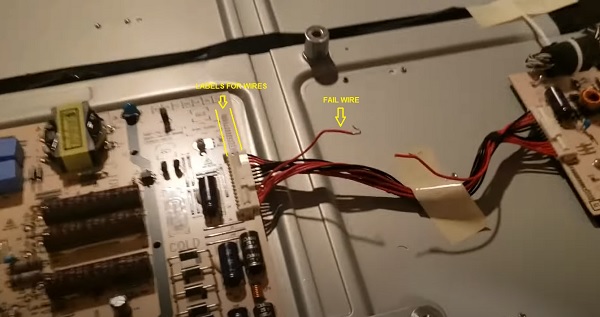
The video below will show you how to go about the whole process. By watching the video, note the following:
- Instead of cutting the cable as shown in the video below, you can simply unplug it so you can plug it back in. However, if you cut the wire instead, you can still reconnect it anyway.
- You can disconnect the ‘fail circuit’ wire and not reconnect it back, and your TV will still work like nothing was ever wrong at all. The fail circuit is just there to protect your TV from damage due to very high current by tripping it off automatically, your TV will run perfectly well without it.
- If you set your backlight to a high value after getting it to turn on, your TV might still not turn on so you will have to repeat the process and set a lower value.
Here’s a video showing the whole process:
8. Replace Faulty Capacitors
If you’ve tried all the fixes above and the red light is still blinking 2, 3, or up to 6 times, your LG TV may have defective capacitors.
In a TV, microscopic parts called capacitors store and release electrical energy. With time, they could get damaged, and the TV might stop working properly.
What you must understand to replace them is:
First, defective capacitors bulge or have electrolytes seeping around them, while normal capacitors have flat tops. So carefully check each capacitor for any bulges, cracks, corrosive layers or leaks to find the problematic one(s). Once found, it’s time to replace them.

NOTE: The capacitor may be faulty and not show any visual sign. Hence, the most accurate way to check in such case will be to use a multimeter to check the voltage, and compare it to the expected/labelled voltage of the capacitors. If you see a wrong voltage reading on the multimeter, then it is faulty even if there is no visual sign.
The following are some important tools you need to replace damaged capacitors:
- Soldering iron
- New aluminum electrolytic capacitors
- Pliers
- Philips-head screwdriver
- De-soldering pump or wick
- Capacitor tester
Once you have arranged these tools, you also need to find a replacement capacitor. You should note the following:
- The new capacitor must be placed in exactly the same direction as the old damaged one (this is why I advised taking some pictures of your board before removing anything earlier).
- Ideally, you should replace the capacitor with a new one that matches the ratings (Voltage, Temperature and Micro farads). In case where you can’t get the exact value for the 3 ratings, you can get one that has voltage and temperature that is higher that that of the old capacitor but not lower. The micro farad can also be slightly higher, but not lower.
That said, below are the steps to replace the damaged capacitors
- Unplug your LG TV from the power source and turn it off.
- With a screwdriver, take off the back cover of the TV.
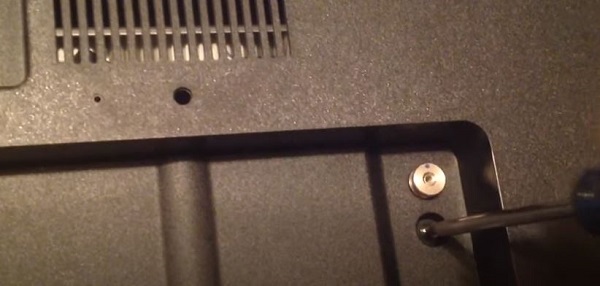
- Find the defective capacitors on the power supply board; they will have bulges, cracks, or electrolyte leaks.
- Use the wick to remove the defective capacitors from the board.

- To check that the replacement capacitors are functioning properly, test them with a capacitor tester.
- Attach the fresh capacitors to the power supply board using solder. Put the pins through the holes on the board making sure you match its negative and positive sides to that on the board.

- Screw the board back and reattach the back cover.

- Turn your TV back on to see if the issue is resolved.
Precaution: To prevent any accidents, be careful to take preventative steps like wearing protective gloves and working in a well-ventilated place.
The video below will help you with replacing the faulty capacitor:
9. Replace LED Backlight Strips
Another very common technical way to fix an LG TV that keeps blinking red light 2 or 3 times with no picture is to actually replace the LED backlight strips.
First, you need to check if you actually have a faulty backlight strip.
- Make sure your TV is plugged into the power outlet, then turn it on
- Next, point a flashlight to your TV screen (you can also move it around the screen)
- If your TV backlight is working well, all you should see is the reflection of the flashlight and yourself.
- However, if you can see LG TV logo that keeps turning coming up before the TV goes back into standby mode again, then you need to replace the backlight strips.
Based on the known LG TV blinking codes, it is commonly associated with 2 or 3 blinks.
The backlight can be fixed by replacing the led strips on the screen. Depending on the size and model of your TV, it should cost between $70 – $250 to get replacement strips.

The video below show you the whole process of replacing the backlight strip:
10. Replace Faulty Capacitors
If you’ve tried all the fixes above and the red light is still blinking 2, 3, or up to 6 times, your LG TV may have defective capacitors.
In a TV, microscopic parts called capacitors store and release electrical energy. With time, they could get damaged, and the TV might stop working properly.
What you must understand to replace them is:
First, defective capacitors bulge or have electrolytes seeping around them, while normal capacitors have flat tops. So carefully check each capacitor for any bulges, cracks, corrosive layers or leaks to find the problematic one(s). Once found, it’s time to replace them.

NOTE: The capacitor may be faulty and not show any visual sign. Hence, the most accurate way to check in such case will be to use a multimeter to check the voltage, and compare it to the expected/labelled voltage of the capacitors. If you see a wrong voltage reading on the multimeter, then it is faulty even if there is no visual sign.
The following are some important tools you need to replace damaged capacitors:
- Soldering iron
- New aluminum electrolytic capacitors
- Pliers
- Philips-head screwdriver
- De-soldering pump or wick
- Capacitor tester
Once you have arranged these tools, you also need to find a replacement capacitor. You should note the following:
- The new capacitor must be placed in exactly the same direction as the old damaged one (this is why I advised taking some pictures of your board before removing anything earlier).
- Ideally, you should replace the capacitor with a new one that matches the ratings (Voltage, Temperature and Micro farads). In case where you can’t get the exact value for the 3 ratings, you can get one that has voltage and temperature that is higher that that of the old capacitor but not lower. The micro farad can also be slightly higher, but not lower.
That said, below are the steps to replace the damaged capacitors
- Unplug your LG TV from the power source and turn it off.
- With a screwdriver, take off the back cover of the TV.
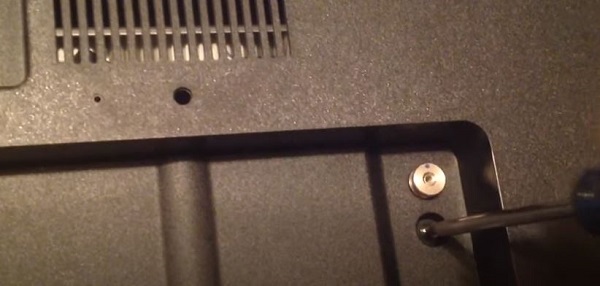
- Find the defective capacitors on the power supply board; they will have bulges, cracks, or electrolyte leaks.
- Use the wick to remove the defective capacitors from the board.

- To check that the replacement capacitors are functioning properly, test them with a capacitor tester.
- Attach the fresh capacitors to the power supply board using solder. Put the pins through the holes on the board making sure you match its negative and positive sides to that on the board.

- Screw the board back and reattach the back cover.

- Turn your TV back on to see if the issue is resolved.
Precaution: To prevent any accidents, be careful to take preventative steps like wearing protective gloves and working in a well-ventilated place.
The video below will help you with replacing the faulty capacitor:
11. Check the Power Board for Failure
If none of the previous solutions have fixed the issue, it’s possible that there is a problem with the power board of your LG TV. Here’s what you should do to check for power board failure when your LG TV is blinking red light:
Step 1. Unplug the TV and remove the back panel carefully.
Step 2. Locate the power board – it’s usually found in the center of the TV.

Step 3. Inspect the power board for any visible damage or signs of burn marks.
Step 4. Use a multimeter to check if power is passing through each component of the board. If you find any component that has no power passing through it, it may need to be replaced.

If the power board is not the issue and all the components are receiving power, there may be an issue with the backlight inverter.
12. Contact LG Customer Support
Consider contacting LG customer care if you’ve tried all the preceding solutions and still can’t get your LG TV to stop blinking red light.
Their professional staff can help you in identifying the problem and finding a solution. Depending on which method is most convenient for you, you can get in touch with them by phone, email, or live chat.
Before contacting, make sure you have all the information you need, including the model and serial numbers of your TV and a thorough description of the problem you’re experiencing.
You can get in touch with LG TV customer support: 800-243-0000 or 850-999-4934. You can also chat with an LG customer support representative online by visiting https://www.lg.com/us/support/.
Let me know which of these methods helped you fix your LG TV? Also, how long have been experiencing the issue? Let me know in the comment section below.
