In this guide, I am going to show you how to fix the issue where your LG TV Home button doesn’t work. This can happen on any LG web OS smart TV whether you are using the standard remote controller or the magic remote.

Depending on the exact situation you are in, this can be in one of few ways:
- Your LG TV Home button, apps button and some other buttons doesn’t work at all
- When you press the home button or apps button like Netflix, Amazon prime and Disney+, it just says “loading” then does nothing
- When you press the home button on the magic remote, the cursor appears grey and doesn’t work at all.
In the first scenario, there is no input coming from the remote at all. In the latter scenario, there is an input but your LG OLED, LED or QNED TV doesn’t respond to it (you can especially confirm this if some other buttons actually work). In the third scenario too, some other buttons actually work too.
If your LG TV home button is not working, it can be caused by a number of issues coming from the remote controller or even the TV itself. It could be a software glitch, the remote needs to be re-registered, weak batteries, stuck buttons, corrupt cache files or network issue.
I will show you how to fix the issue irrespective of the category you fall between the two. While some fixes will apply to all, some are specific to each particular situation.
Without any further ado, let’s dive right in!
LG TV Home Button Not Working
If your LG TV Home button is not working, you need to power cycle the TV. To do that, turn off the TV and unplug it from the power outlet. Leave it unplugged for 60 seconds. Then, plug it back and turn it on. Now, the home button should be working.
There are other proven ways to fix this issue. Let’s take a look at all these methods one after the other.
1. Power Cycle Your TV
The first thing you want to do is to power cycle your LG TV. This is also called a soft reset.
If your LG TV remote home button is not working, do these to fix it:
- Unplug your LG TV from power outlet
- Leave it unplugged for 60 seconds
- Press and hold the power button on your TV for 30 seconds.
- Plug the TV back into the power source and the TV should start working.
The reason why the method works is because power cycling your TV will remove the excess charge that has built up on your TV overtime which can cause this issue. It also removes corrupt cache files from streaming or software glitches from updates.
If that fixes the issue for you, great. Otherwise, move to the next step.
2. Power Cycle the Remote
Another reason why the LG TV home button won’t work is excess charge that build up in the circuit of the remote controller.
In that case, what you need to do in such case is to simply drain the excess charge on your TV remote controller by power cycling it. Just like the way you can power cycle (or soft reset) your TV, you can also do something similar to your remote controller.

I know it will sound too simple to be true, but trust me, this is one of the most common fixes for LG TV remote home button that won’t work.
That said, here’s how to reset your LG TV remote:
- Remove the batteries in your remote controller
- With the batteries still removed, press power button for 30 seconds on your remote controller
- Put batteries back in
- Finally, try the home button again and see if it works now.
NOTE: The home button, the app button and some other button on your TV remote may also be stuck. Hence, before you put the batteries back in the steps highlighted above, press every button on your remote controller a few times to make any stuck keys set back to their normal place.
If it still doesn’t work, repeat all the steps over again as much as 5 times if needed until it works.
3. Re-pair the Remote to the TV
If you use the magic remote button for your LG web OS smart TV and the home button does not work, then you need to re-pair/re-register the remote to the TV again.
Here’s how to do that:
- Press and hold the back and home button at the same time for 5 seconds. The red light on the power button will flash showing the remote is being reset.
- Then, release them and press the ‘OK’ button which is at the center of the scroll wheel

- You will see a message on the TV screen that shows “Your magic remote is successfully registered”.
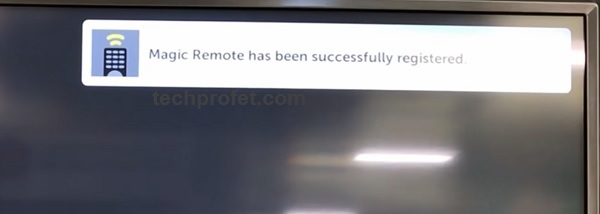
Now, the home button should be working including apps button, volume button, power button and every other button on the remote controller.
4. Replace Remote Batteries
If your LG TV home button won’t work, weak batteries in the remote controller is a common culprit. If you have been using the batteries for quite some time, they are probably weak and need to be replaced.

Go ahead and change the batteries in the TV remote control and try to turn it on again.
However, if your LG TV remote home button is still not working after changing the battery, then move to the next step.
5. Disable Quick Start+ & Restart TV
Another proven way to fix LG TV home button not working is to disable Quick Start+ and restart your TV after that. Of course, this is only applicable if only the home button and maybe some other buttons like the apps button do not work.
- To disable the quick start feature, click on Settings > All Settings
- Next, click on General settings
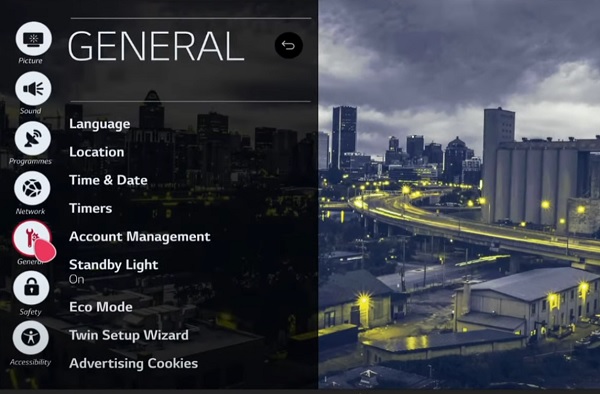
- Under general settings, turn off quick restart.
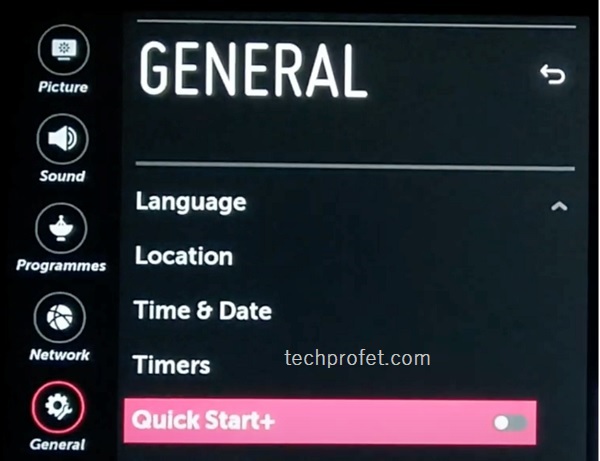
- Finally, restart your LG TV and the LG TV home button should be working now.
6. Check Your Network Settings
When you press the home button or apps button like Netflix, Amazon Prime and Disney+ and it just says “loading” and nothing happens, then network is a common culprit. In this case, the input from the remote is actually registered but no output from the TV.
Here’s what you need to do to fix the network issue:
- To disable the quick start feature, click on Settings > All Settings
- Click on Network from the left bar options
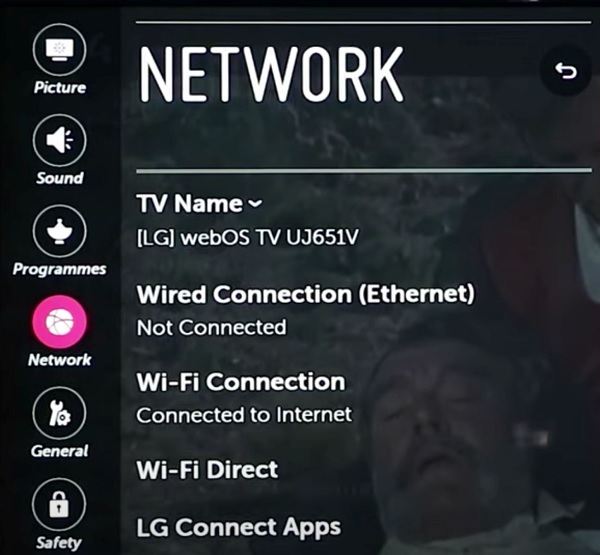
- Select any of the networks that you are currently connected to (either wireless Wi-Fi network or wired ethernet network).
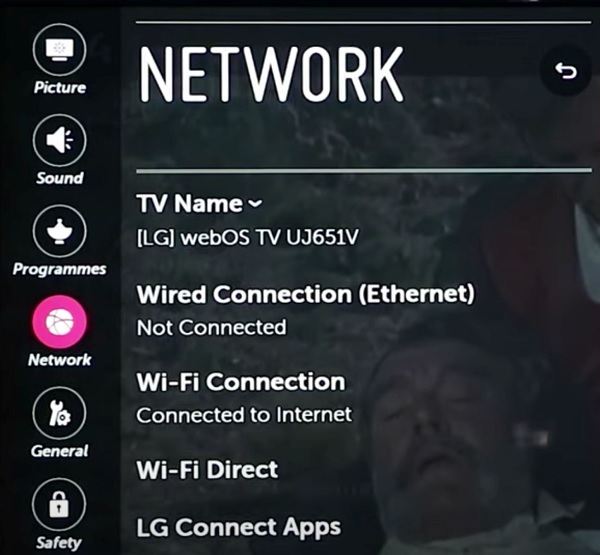
- Now, click on ‘EDIT’ button
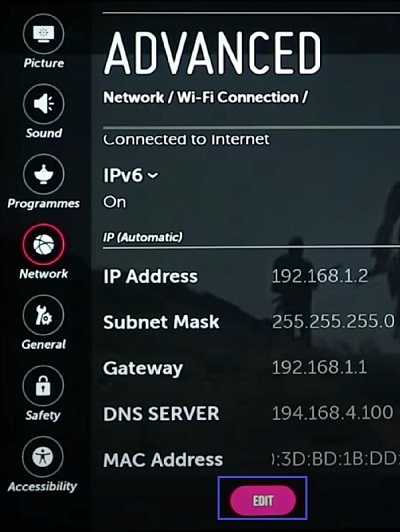
- Don’t make any change and just click on ‘CONNECT’
- Once it is connected, restart the TV
- Go back and check the home button on your LG TV and it should be working just fine.
If the home button still doesn’t work, then you need to set the DNS server. Here’s how to do that:
- Again, go to Settings > All Settings > Network > [Select Wireless or Wired network] > EDIT
- Now, uncheck the option that says Set Automatically
- Then, edit the DNS Server and change it to 8.8.8.8
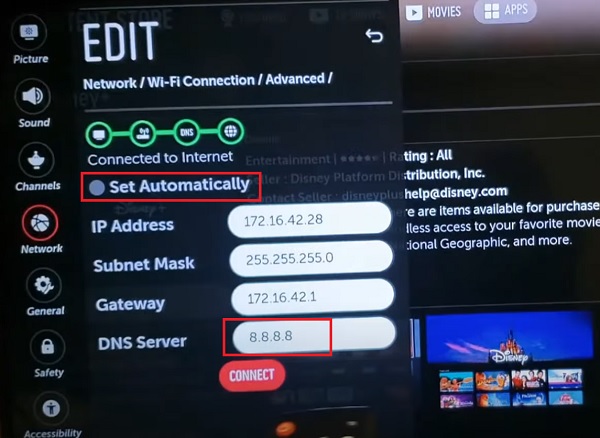
- Click on “CONNECT”.
Wait for it to be reconnected to the new DNS server, restart your LG smart TV and the home button should start working.
7. Check for Software Update
Although some users reported that their LG TV home button stopped working after a software update, some other users also got it fixed by updating the webOS software on their LG OLED, LED and QNED TVs.
It is suspected that a particular software update might have caused the glitch. Of course, if that’s the case, a new software update is of course one way to get around that.
Here’s how to update your LG web OS smart TV software:
- Go to Settings > All Settings > General
- Scroll down and click on About This TV
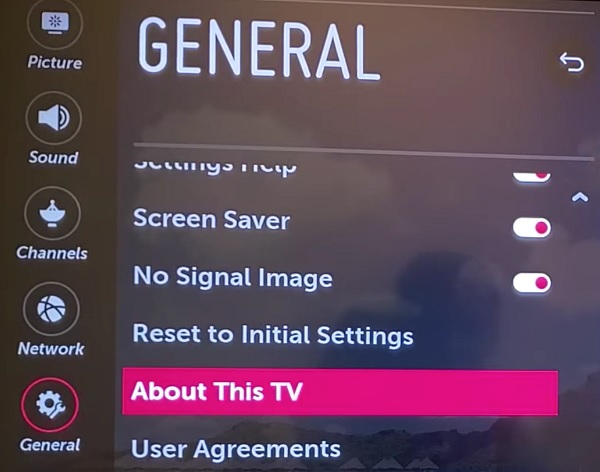
- Click on CHECK FOR UPDATES
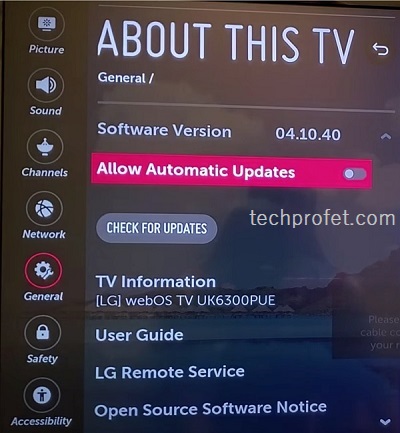
- If there is an available update, you will see a prompt, go ahead and click on Yes to download it.
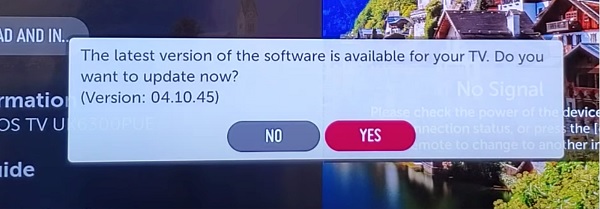
8. Reset TV to Factory Settings
At this point, if your LG TV remote home button is still not working, then you need to reset your LG web OS smart TV to factory settings.
Here’s how to reset your LG TV:
- Go to Settings > All Settings and, select “General”
- Scroll down and click “Reset to Initial Settings”
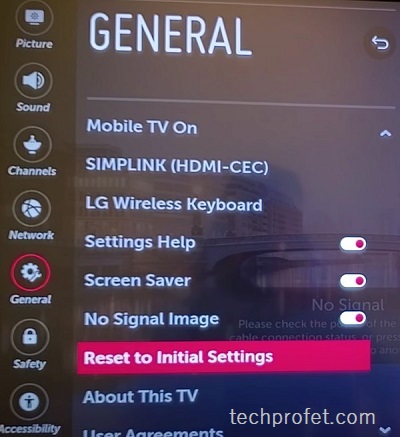
- Confirm to go ahead with the reset.
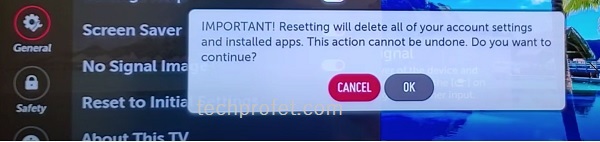
Once the reset has been done, proceed to set up your TV again. Now, your LG TV home button should be working.
Bottom Line
Like I said earlier, if the home button on your LG TV remote does not work, it can be due to a software glitch, the remote needs to be re-registered, weak batteries, stuck buttons, corrupt cache files or network issue (which also cause app buttons not to work).
By following all the instructions discussed in this guide, you should be able to get the home button on the remote to work again.
If you found this guide helpful, kindly drop a comment below. Also, let me know which of these methods fixed the issue for you.

Nothing worked for me, but I found on one of the forums that changing the location would fix the problem, and it did.
Thanks for the feedback. Can you share the link to the forum if you still have it?
Resetting the Home button to show the apps worked! Very simple process. Thx
You are welcome Lynn, glad you found it helpful.
all buttons working, but when i press the settings button the red light flashes but it wont open settings
The red light flashing means the remote works, but the TV is not responding/registering the input, which could be a software glitch. To fix it, try power cycling your TV. To do that, turn it off, unplug it from the power outlet and leave it unplugged for 60 seconds. Then, plug it back in and it should not work.