If your LG TV says Wi-Fi is turned off all of a sudden and no matter what you do, you can’t find a place to turn it back on even on your TV’s network settings, then you are not alone.
In my case, I was trying to stream Netflix when I first saw the message. Then, I checked the TV’s network settings, and all I saw was “Wi-Fi is turned off”.
I turned on the Wi-Fi to see the list of available networks that you can connect to and additional related menu items”.
My router was on, but no Wi-Fi connection was shown.
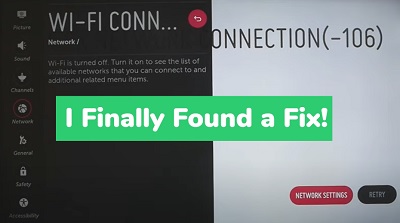
I played around the settings and I just couldn’t find a way to turn it on.
The good news is, I found a way to fix this issue and I am going to show you how turn on the Wi-Fi on your LG TV in 2024 in this guide.
So, if that sounds like what you are looking for, let’s dive right in!
LG TV Says Wi-Fi is Turned Off (Turn On Wi-Fi)
If your LG TV is saying Wi-Fi is turned off, you can fix it by power cycling your TV, changing the location settings, power cycling your router, cleaning the Wi-Fi module, adjusting the time and date settings, performing a system or resetting the TV to factory settings.
In my case and many other people I’ve seen report the same issue online, cleaning the Wi-Fi module on the TV fixed the issue. Don’t worry, it’s a very easy procedure. However, some other people were able to fix this issue by doing the other things I am going to also discuss on this page.
That said, let’s look at each of them one after the other.
1. Power Cycle Your TV
You can fix so many issues on your TV by simply power cycling it. This includes when your LG TV says Wi-Fi is turned off
The best part?
It’s very easy to do.
If your LG TV Wi-Fi dropped and asks you to turn the Wi-Fi back on, do these:
- Unplug your TV from power outlet
- Leave it unplugged for 60 seconds
- While unplugged, press the power button on your TV for 30 seconds (if your TV does not have a power button, you can skip this step).
- Plug the TV back into the power outlet

Now, go back to the network settings page. Here’s how to do this:
- Press the Home/Start button on your LG TV remote to show the launcher bar
- Click the Settings icon at the top right corner
- Click All Settings option at the bottom right corner
- Click on Network from the left bar options
If you can now see the list of available networks that you can connect to, good.
Otherwise, your Wi-Fi is still turned off. In that case, move to the next tip.
2. Change Location Settings
For some reason, switching LG smart TV location to a random one and switching it back to your own location can help turn back the Wi-Fi on.
A number of users have reported that doing this quick switch helped remove the message where LG TV says Wi-Fi is turned off.
By default, these settings are set to be detected automatically. I’m guessing that the LG was finding it difficult assigning the location, and hence establishing the network in the first place. Hence, setting it yourself helps with that.
That said, here’s what you need to do:
- Press the Home/Start button on your LG TV remote to show the launcher bar
- Click the Settings icon at the top right corner
- Click All Settings option at the bottom right corner
- Select on General from the options
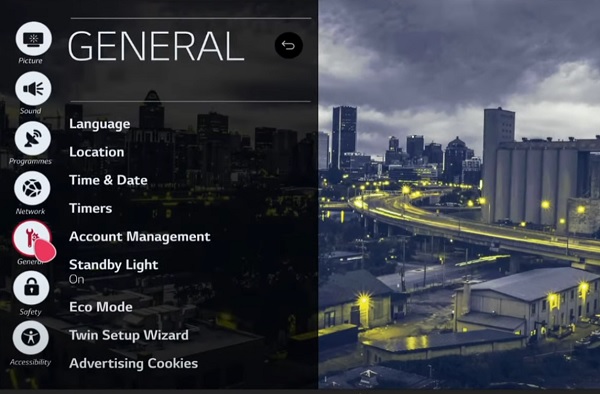
- Select Location
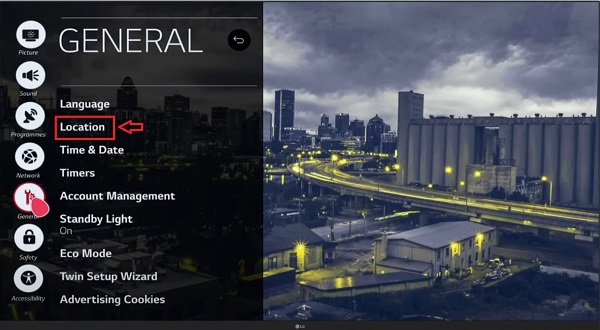
You may see two options: Broadcast Country and LG Services Country settings. You will need to change both to a random country, then change it back to your own country. You may also see just one option – LG TV services country.
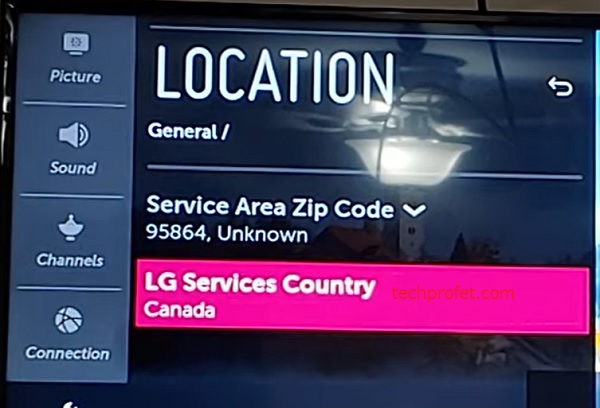
- Under ‘LG Services Country’, turn off the option to set it automatically and pick any random country (other than your own country).
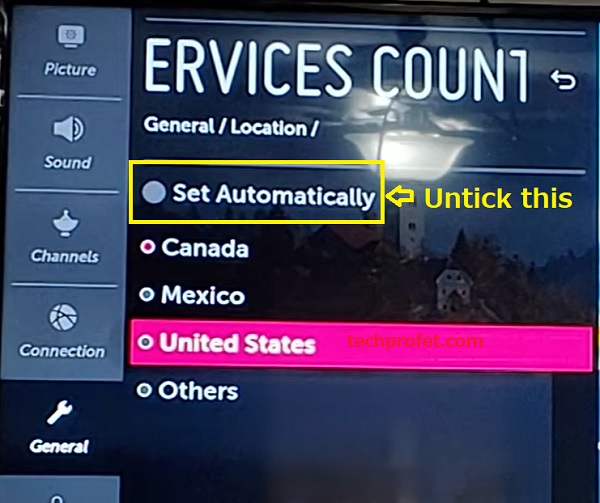
- Also, under ‘Broadcast Country’, turn off the option to set it automatically and pick any random country
- Once both are set and saved, go back and select your own country for both location options.
- Finally, go back to Settings > All Settings > Network, and the Wi-Fi network search should start immediately.
You can also check the time and date settings and make sure they are correctly set.
If your TV starts searching for Wi-Fi network and connects to your router’s Wi-Fi network, great. Otherwise, if it searches for network but does not show your router network, then the issue is coming from your router and you need to restart the router.
However, if your LG TV is still saying Wi-Fi is turned off or it keeps disconnecting from Wi-Fi, then it’s most likely an issue with the Wi-Fi module on your LG smart TV.
3. Restart Network Router
If your LG TV Wi-Fi dropped and is telling your to turn on the Wi-Fi, it’s obviously very likely an issue with the TV itself rather than the router. However, you need to be sure that the router itself is actually connected and does not have any network issue.
To ensure that, you simply need to restart the network router.
Turn off your network router and unplug it from the power source. Wait for 10 seconds and plug it back into the power source. Then, turn it on and allow up to 2 minutes for the router to be connected. Once connected, restart your TV and see if it detects your Wi-Fi network.

If that doesn’t fix the issue, let’s move to the next step.
4. Clean the Wi-Fi Module
Like I said earlier, this is what fixed the issue for me when my LG TV kept saying Wi-Fi is turned off. Although this will require you to open up the back of your TV, it’s a very simple procedure.
All you need to do is clean the Wi-Fi module which you will see immediately you open the back case of your LG TV. Once done, your LG TV Wi-Fi will turn on.
Here’s a step-by-step guide of the procedure to turn on your LG TV Wi-Fi (I have also added a video below the guide for visual demonstration).
- Place your TV on a flat surface, face-down
- Get a screwdriver, and remove all the screws at the back of the TV. Then, remove the back cover of the TV.
- You will see the Wi-Fi module at the lower part of the TV once the back has been removed

- Unscrew the case on the Wi-Fi module, then remove the module from the case
- Unclip the connection ribbon on the Wi-Fi module
- Now, using a clean soft brush, wipe the connection slot of the Wi-Fi module. Also, wipe the end of the connection ribbon too. If the ribbon is bent, straighten it.

- Once done, attach and clip the cable back into the connection slot on the Wi-Fi module
- Put the Wi-Fi module back into the case, then screw it back onto the TV
- Cover up the TV with the back cover and screw it
- Now, plug your TV into a working power outlet and turn it on
- Go back to Settings > All Settings > Network and you should no longer see the message ‘Wi-Fi is turned off. Turn on the Wi-Fi to see the list of available networks that you can connect to and additional related menu items” again. Now, your LG TV Wi-Fi should be on and start searching for available networks to connect to.
Here’s a video showing the whole process:
If that doesn’t fix the issue for you, then your Wi-Fi module has most likely failed and needs to be replaced. It could also be an issue with the Wi-Fi module cable. However, if you get a new Wi-Fi module, it comes with a cable also.
5. Use an Ethernet Cable
If your LG TV still says Wi-Fi is turned off, then you should consider replacing the Wi-Fi module so you can use the wireless connection. However, you can also switch to hardwired ethernet cable.
Even better, ethernet cables are generally faster than Wi-Fi connections. The only limitation could come from the location of your Wi-Fi router and your TV.
However, if you have your TV and network router in the same room (which is the best anyway to avoid wireless signal interference), and you have a good ethernet cable, then you are very good to go.
To use the ethernet connection, connect one end of an ethernet cable to your LG Smart TV and the other to an ethernet port on your Wi-Fi router. Next, press the settings button (gear icon) on your LG remote, go to All Settings > Network > Wired Connection. You see ‘connected’ after a few seconds.
With that, you will be able to access the internet and stream on your LG TV.
6. Factory Reset LG TV
Resetting your TV will help you restore the default settings from when you first set it up, it is also known as hard reset. If your LG TV says Wi-Fi is turned off, this is the next thing you should try.
Now, here’s how to reset your LG TV:
- After clicking the Settings > All Settings, select General
- Scroll down and click Reset to Initial Settings
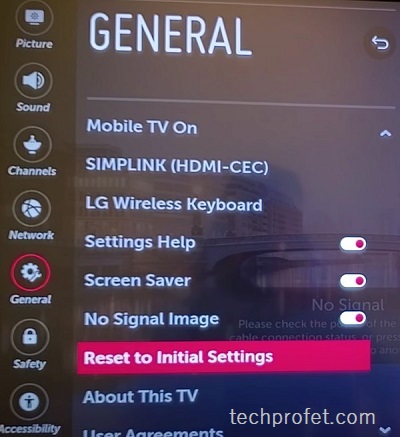
- Confirm to go ahead with the reset.
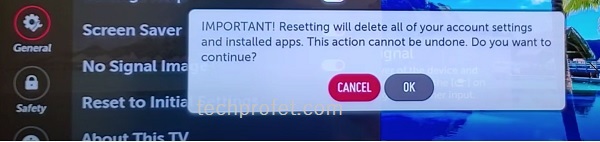
Once the reset has been done, proceed to set up your TV from afresh while selecting all the appropriate options. Now, go back to Settings > All Settings > All Settings, and see if your TV starts searching for Wi-Fi networks.
7. Attach a Streaming Device
At this point, you should consider using a streaming device like Apple TV, Amazon Fire stick, Chromecast or Roku.
These can easily be attached to your LG smart TV, and you will be able to access the same channels/apps (and even more) with these streaming sticks.
Of course, this is not the option you want, since you paid for the smart TV so you don’t have to use external streaming devices for the same functions.
However, it’s a cheaper solution to fix the LG TV Wi-Fi turned off error message compared to getting a new TV.
Bottom Line
If your LG TV says Wi-Fi is turned off, it’s most likely an hardware issue coming from the Wi-Fi module on the LG TV. In most cases, all you need to do is open up the TV and clean the Wi-Fi module connection port and the tip of the ribbons. In addition, if the ribbons are bent, you need to straighten them.
In some cases though, the Wi-Fi module or ribbon might be faulty and needs to be replaced. However, before you can come to this conclusion or even open up your TV, there are other things you need to check first.
First, you need to power cycle your TV and network router. Next, change the location on your LG TV manually to a random location and set it back to your own location. If you LG TV still shows ‘Wi-Fi is turned off’, then go ahead and clean the Wi-Fi module. You can also try resetting the TV to factory settings.
Finally, you have the option to use an ethernet cable or attach a streaming device.
Let me know which of these fixed the issue for you in the comment section below.

Mike, many many thanks!
I couldn’t believe its hardware issue. But luckily you “convinced” me and now my Wi-Fi is working!
Honestly I could kiss you. I bought a new tv because I couldn’t stand how my LG kept dropping internet (when it was connected via Ethernet). Then I moved it into another room and went to use it again and it wouldn’t connect for anything. Until I took the back off and brushed out the wifi module. I’ve been watching it almost half an hour now and it has been perfect. BIG HUGE FREAKING THANK YOU SO MUCH!!!!!!!!!!!
You just made my day Penelope!
Glad I could help, and thanks for the kind words. 😊
The WiFi module needed cleaned. Thanks for the help!
You are welcome!
Mine too!
Hi, so I’ve never had this issue before. I did some of the troubleshooting as it was telling me wifi wasn’t on. Now the wifi is on and it’s searching for networks, I locate my network, enter my password and it won’t let me connect to the network. I have google wifi and 33 other devices actively connecting to wifi and working as they should. Any thoughts?
Im in same boat. LG tv that was fine for a couple of years now is giving me fits; won’t connect or stay connected, now all day today won’t find the network or says wifi is turned off. I’ve tried unplugging it, power cycling, changing location, making sure all the settings are correct and even just did a full factory reset. Won’t find any wifi signals now in a room that is right next to the router. This thing has been nothing but a pain in the butt.
Have you tried cleaning the Wi-Fi module? That has worked for a lot of people who had the same issue.
I am so so so grateful, it worked cleaning the wi-fi modoule! Also, our remote has been so slow and after cleaning it works perfectelly fine again. Wow!
Glad to hear that Wendela. Enjoy!
What a lifesaver. Thank you so very much! Had to clean the module and it worked like a charm.
You are welcome Jenn.
Cleaning the Wi-Fi Module worked for me.
Thank you.
It works for few days and the problem comes again. Not getting what to do to solve the issue permanently 🙁
Have you tried cleaning the Wi-Fi module?
I tried all of this with with no luck, and only the take it down off the wall step left. I really, really didn’t want to have to do that. Instead, I unplug a wifi extender in another room, brought it in and plugged an Ethernet cable into it and into the TV. I updated some apps, and then tried activating wifi again, and that time it popped right up. Unplugged the Ethernet and wifi extender to return to the other room, and all is well on wifi on the tv. Electronic can be such a pain. LOL
WEEKS of trying to figure out what was wrong with our wifi connection. I finally started researching which streaming box to buy when I stumbled upon your post. Decided to try cleaning the wifi module as a last resort and…presto! All systems are go! The most difficult part was prying the back of the TV off. I had to use a flat head screw driver and patiently, little by little pry the top part off. Once I got it off, the rest was simple.
Thank you for taking the time to write this post and make the video–because of people like you we have less demand for more devices and less TVs in the landfill!
I’m so glad to hear that Kate. Thanks for your kind words as well.
Mike. I love you! Thank you!
I had tried everything including factory reset. And nothing worked. At first it was instable, on and off. But after a week, nothing! Would not even see any network around (it usually shows neighboring networks too).
So I did it. Took the TV apart. It was a bit more complicated to find the WIFI module. I have a really big TV, it had 6 screws at the bottom, 6 at the top, 2 on each side, 4 in the middle and 3 other small ones. But that wasn’t enough. The module was in a hidden compartment. In order to remove that compartment, I had to remove the 2 legs (3 screws each) and 4 more screws across the width of the TV. Once that was off. I removed the ribbon, cleaned with a brush and alcohol. Put it all back together. Plugged. Turned it on, and bam! It showed the networks right away.
My husband didn’t wanna believe it was fixed, thought it may be back to unstable, maybe he didn’t want to admit that I had fixed it 😁 I’m very handy and do everything alone but I had never took a TV apart before. That was exciting. Thank you so much for making me feel like a bada$$ 😁 now that it’s been working for the past half hour, he finally said he was excited and impressed. Thank you for the clear instructions and great video!
Wow, this is the best comment I’ve read in a while. I really appreciate the detailed feedback and your kind words. I love you too!
I’m glad you fixed it! Makes all the screwing and unscrewing worth it at the end.
Also, I’m not surprised that your husband didn’t believe it at first. 😃 He’s going to have to accept that you are more bada$$, at least for now. 😉
And Noa, are you the actor Noa hehe?
Thanks Mike, we followed your instructions, cleaned the WI-FI module and Hey Presto it now works! I owe you a beer!!!
Unfortunately none of these worked for me. I went all of the way down the list and at factory reset, it’s stuck searching for wifi. I guess I need a new TV.
I’m sorry to hear that. Have you tried cleaning the Wi-Fi module as well? That has been very effective for a lot of people.
You are BRILLIANT! We have been tolerating this nonsense for too long and ymthe only help we could find (up to now) was reset tv, reset router, turn off, move router closer to tv etc etc. We knew the router wasn’t tge issue as every other device in the house has no wifi issue. We followed your steps for cleaning the wifi module and ot worked. No-one else offered this solution, certainly not LG. Thank you so much!!!
I’m glad to hear this Jackie, thanks for your feedback.
I started having issues with Bluetooth connectivity then WiFi began to be a problem. All previous steps had already been attempted. So I removed the back of our 65″ model to find a much different configuration with two much smaller modules in the center bottom of the layout. I suspected that one must be for Bluetooth and the other WiFi. I disconnected the ribbon cables, cleaned the ports and contacts with alcohol prep pads and a small paint brush. After reassembly both the Bluetooth and Wifi worked like new! The whole process took less than 30 minutes and was much easier than I would have ever imagined. This also helped me explain to my wife why I always opt for gold plated cables!
Thank you so much!
Thanks, power cycling the TV worked. Thank you so much for your post.
Good to hear that.
Yep. Ended up taking it apart and removed and reinserted the wifi connection plug a couple of times and straightened out a kink in the cable. Works fine now.. thanks for posting this fix!
You are welcome Larry, and thanks for dropping a feedback.
Should have seen your post earlier, we had been struggling with no TV for past few days. I’ve done everything I could to retrieve back my WIFI but nothing works, until I saw your post. My hubby literally rolled eye when I was tearing the tv apart. He smudge when I was cleaning and adjusting the ribbon. Its magic! It works!!! Thank you so much! I’m so glad that I tried.
Lol, that’s quite funny to hear. Good to hear that it worked for you.
Thank you, thank you, thank you. I have a LG55SK8000PTA (a bit bigger than that in the video) about 3 years old. It was a demo model bought off the shop floor at a great price reduction. It has worked brilliantly but I did not utilise many features requiring a Network connection until recently. I chose to use an Ethernet connection using a Powerline AV+ Mini Adapter. This suffered from regular drop-outs so I tried WiFi only to get the Wi-Fi is Turned Off message. I continued with the unsatisfactory Ethernet for months and on occasions would try for WiFi. Occasionally I would “discover” a very brief list of WiFi sources (including my Archer 1600 modem) but never managed to connect. Today my 60 yo daughter googled My LG TV says . . . and up you popped. After I got the back off the TV there was no WiFi module visible. I found it on the inside of a plastic cover to the 2 speakers at the bottom edge of TV.
A thorough clean of the connection with CRC, put the beast back together and it works like a dream. I do have a couple of pics the cover hiding the module. Looking forward to uninterrupted STAN Sport this weekend.
So glad to hear this, thanks for sharing a detailed feedback. Enjoy!
Thanks for the great instructions. When all else failed, I ended up cleaning the WIFI card to get mine to work. I appreciate the time you took to put this up so we could find a solution. It is very much appreciated. I hope that I can help you out someday.
Thank you for your kind words Bart, I appreciate it as well. I’m glad it worked for you.
I found the LG TV to be very sensitive to the frequency of the wireless network when using a mesh wifi. I have both a 2.5g and a 5g wifi network active. For best performance I set my 5g frequency to 48 and the LG couldn’t connect to my network. I could get the LG to connect if I disabled my 5g OR changed my 5g frequency from 48 to 40. Hope this helps someone…. Cheers!
Thanks for sharing this Nathan!
Don’t buy an LG TV! Crap quality control is just unacceptable.
YES!! We were just about to go buy a new Tv but your solution worked – cleaning the wifi part inside the TV. Thank you so much for sharing!
I’m so happy to hear that Carrie!
This is really the only solution that we should be sharing lol. Everything else worked for a few hours/days. I been rocking every since the adjustment. Thanks!
Love to hear that! You’re welcome Don.
Nice! The combination of changing Location then checking that the Date and Time were correct got it back to working. Thank you.
Glad to hear that, you are welcome.
Thank you so much, fix 4. (Cleaning the wifi module worked).
Glad you found it helpful, and thanks for dropping a feedback Pelumi.
OMG you totally saved us! We were literally 5 minutes from going to Best buy. We tried everything..resetting factory settings, wifi..etc and then we saw your hint about the wifi connector so we had nothing to lose. Took tv apart and the ribbon was bent and kinked. We straightened it out and put the tv back together with no high hopes but we finally had a wifi connection !! You seriously rock.
Oh wow, that just made my day. Glad you found it helpful.