A lot of LG TV users have complained about their TVs turning on by itself. If you are having the same issue, then you are on the right page.
In this guide, I am going to show you some quick and proven ways to troubleshoot and fix an LG TV that turns on by itself.
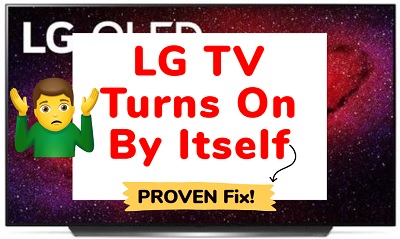
Without any further ado, let’s dive right in!
LG TV Turns On By Itself
If your LG TV turns on by itself, follow the step-by-step troubleshooting guide below to fix it.
1. Power Cycle TV
The quickest, yet very effective way to fix an LG TV that turns on by itself is to power cycle it. From what I’ve seen, a lot of users have found success with this method.
Here’s how to power cycle your LG smart TV:
- Unplug your LG TV from the power outlet
- Leave it unplugged for 60 seconds (make sure to wait for 60 seconds!)
- While waiting, press the power button on your TV for 30 seconds (if your TV does not have a power button, skip this step)
- Plug your TV back into the power outlet and turn it on
Once the power cycle (also called a soft reset) has been done, you can turn off your TV and it should no longer turn on by itself again.
If this fixes the issue for you, great! Otherwise, move to the next fix.
2. Turn Off SIMPLINK (HDMI-CEC)
HDMI-CEC, short for HDMI Consumer Electronics Control, is an HDMI feature many smart TVs have. This feature allows devices connected to your TV through HDMI ports to communicate back and forth with your TV.
Through this feature (called SIMPLINK on LG smart TVs), devices attached to your TV can cause your TV to turn on by itself, especially when such attached devices are turned on.
To stop your LG TV from turning on by itself, you need to turn off HDMI-CEC or SIMPLINK. To turn off the SIMPLINK (HDMI-CEC) feature on LG TV, go to Settings > All Settings > General > SIMPLINK (HDMI-CEC) and toggle it off.
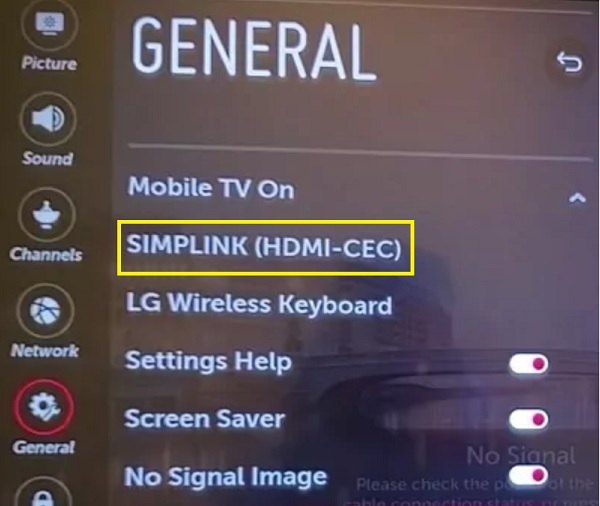
This same feature can as well cause your LG TV to turn off by itself.
3. Disable Quick Start+ Feature
Quick Start+ is a feature on some models of LG smart TVs. This feature, which enabled puts your TV in standby mode when it’s turned off so that it will start up more quickly the next time it’s turned on.
However, this has been noticed to sometimes cause LG TVs to turn on their own. Therefore, you can stop your LG TV from turning on by itself by disabling the Quick Start+ feature.
To disable Quick Start+ feature, click on Settings > All Settings > General > Quick Start, and toggle the feature off.
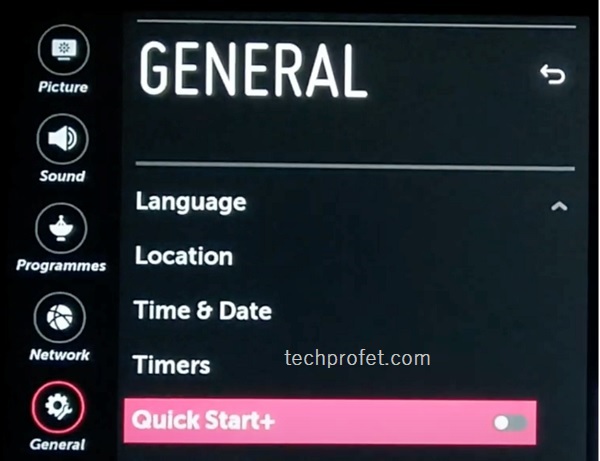
If this is not available on your model of LG TV, move to the next step.
4. Disable ‘Auto Power Off’ & Eco Mode
Another feature that can cause your LG webOS smart TV to turn on by itself is the ‘Auto Power Off’ feature which is under the ‘Eco Mode’ settings on the TV.
You need to disable the Auto Power Off feature, as well as disable the HDD Eco Mode feature
Here’s how to turn off auto power off feature:
- Go to Settings > General > Eco Mode > Auto Power Off
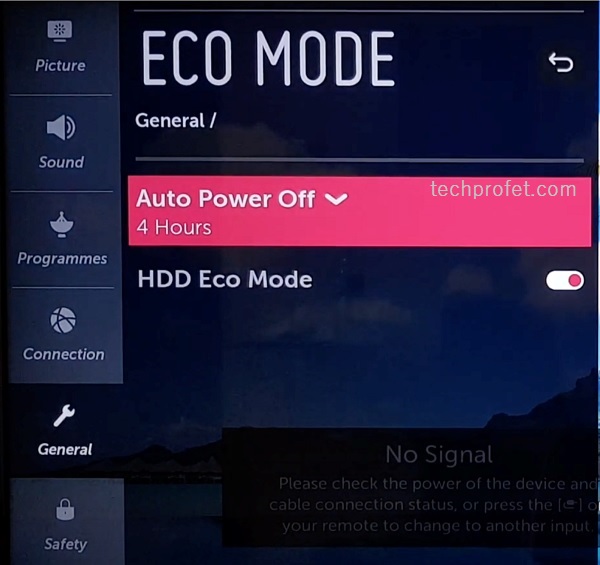
- Click on ‘Auto Power Off’ and turn it off.
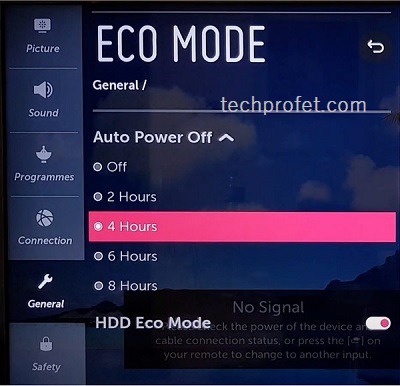
- Also, toggle off ‘HDD Eco Mode’.
On some other LG TV models, you can find it under the Energy Saving settings.
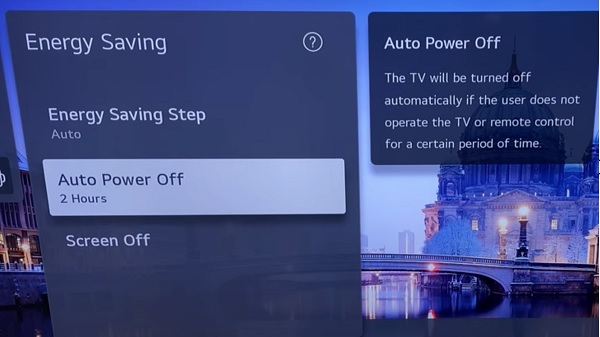
Once turned off, your LG TV should no longer turn on by itself. Otherwise, check out the next feature.
5. Turn Off Sleep Timer & ‘On/Off Time’ Feature
If the sleep timer and ‘on/off time’ features are enabled on your LG smart TV, it can cause your TV to turn on by itself. To stop this, you simply need to disable these features.
Here’s how to disable on/off time feature and sleep timer:
- On your LG TV, go to Settings > General Settings
- Under general settings, click on ‘Timers‘
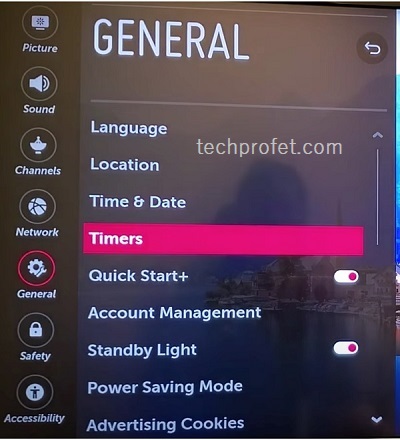
Once you are there, check the Off time, On time and Screen Time if any of them is enabled or has been set.
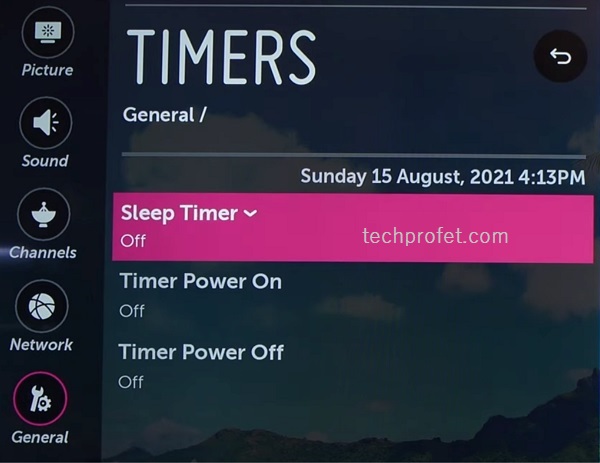
If any of the features has been enabled, go ahead and turn it off.
6. Remove Batteries from TV Remote
Your TV remote controller may be firing signals to your TV causing it to turn on by itself. This can happen when the buttons of the remote controller are stuck, causing it to “press itself” or when dust has accumulated in the remote.
NOTE: Also, remove the batteries from the remote controller of external devices like Firestick, Roku stick, gaming console e.t.c. A lot of users have reported that this helped fix the issue as well.

Therefore, take out the batteries from your TV remote controller and see if your TV still turns on by itself. It it stops turning on by itself after removing the battery, then you know where the problem is coming from.
In that case, you simply need to fix the remote controller – First, try to fix the stuck buttons. If that doesn’t work, you need to clean the remote.
To fix the stuck buttons, remove the batteries and press all the buttons on the remote controller multiples times to make any stuck button set back into place. Now, put the batteries back and your LG TV should stop turning on by itself.
If that doesn’t work, open the remote controller, wipe out dust inside the remote and close it back.
7. Change Batteries in the Remote Controller
In addition to what I explained above, a low battery power in the remote controller can also cause the remote to fire random signals to the TV, which can cause it to turn on by itself.

A quick way to check this is to try to notice if there is any lag in response while using the remote controller. In some other cases, the battery may be low but you won’t notice any lag just yet.
Simply change the batteries in the remote controller and see if the issue is resolved or not.
8. Disconnect External Devices
If you have devices that are connected to your smart TV like streaming devices, gaming console, TV and USB sticks e.t.c, they could cause your LG TV to turn on by itself especially if you have HDMI-CEC enabled.

Although I have shown you how to disable HDMI-CEC (SIMPLINK) on your LG TV earlier, some of these external devices (such as PlayStation 5 console and Amazon Firestick) also have HDMI-CEC feature which might still be enabled.
In some other cases, the external devices might be malfunctioning, thereby causing your TV to turn on by itself.
Here’s what you need to do:
- Detach all external devices from your LG TV and notice if it stops turning on by itself. If it stops, then you know it’s coming from the external device(s).
- If you have multiple external devices attached, plug them in one after the other to find the exact one causing the issue.
- Once located, try to find the HDMI-CEC feature on the device and turn it off.
9. Check Power Supply Cable
A loose power supply cable connection can cause your TV to off and then turn on by itself for obvious reasons.
Therefore, open up the back of the TV, locate the power supply cable, remove it and plug it back in.
In addition, check the power cable that enters the TV from the power outlet as well as the end that enters the power outlet.
Make sure all the connections are tight and well in place.
10. Turn Off Wi-Fi on LG TV
Your LG TV may also be turned on by Wi-Fi connected devices. These include smart home devices like Amazon Echo, Alexa or Google nest.
Therefore, try to turn off the Wi-Fi of your LG TV when not in use and see if that fixes the issue. This will prevent these devices from turning on your LG smart TV.
11. Update LG TV webOS System Software
Another way to fix an LG TV that keeps turning on by itself is to update the system software.
Here’s how to update your LG smart TV software:
- Go to Settings > All Settings > General
- Scroll down and click on About This TV
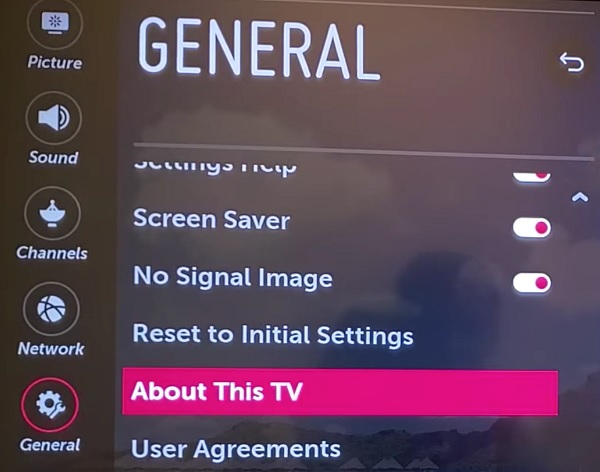
- Click on CHECK FOR UPDATES
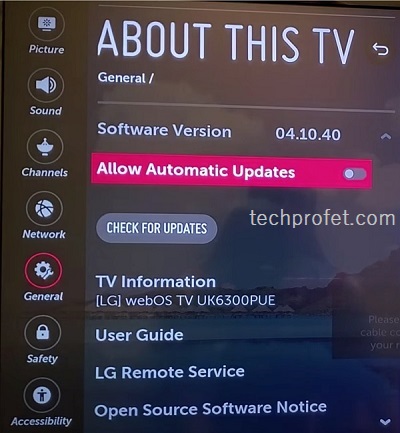
- If there is an available update, you will see a prompt, go ahead and click on Yes to download it.
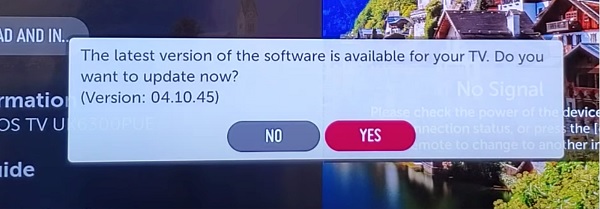
12. Reset TV to Factory Settings
If you have done all I mentioned earlier but your LG TV still turns on by itself, then you should try resetting it to factory settings. This has also reportedly fixed the issue for some users.
Here’s how to do that:
- Go to Settings > All Settings > General
- Now, scroll down until you find Reset to Initial Settings. Click on it.
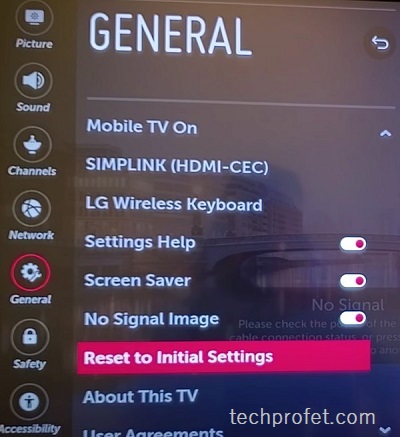
- You will see a prompt asking you to confirm if you want to go ahead with it, click on OK.
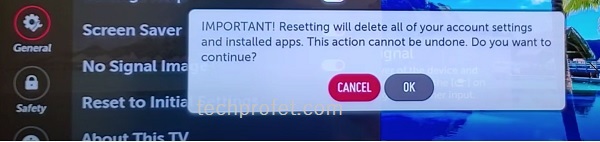
Once you confirm that, the TV will restart and the issue should be fixed.
Alternatively, you can also reset your LG TV to factory settings without using the remote controller.
To do this, you need to find the power button on your LG TV.
While your LG TV is on, press and hold the power button for about 10 seconds.
If that doesn’t work, use the joystick panel control on the TV to navigate to Menu > All Settings > General > Reset to Initial Settings.
You can also plug in a USB keyboard to the back of your LG TV and use that to navigate the settings or use a universal remote controller.
13. Contact LG Support
If you’ve followed all the steps discussed in this guide so far, your LG TV should no longer turn on by itself.
However, if you’ve exhausted all possible solutions without success, then you need to contact LG TV support team.
On the official contact page, you’ll find a variety of options to contact the LG support team (live chat, email, social media, etc.)
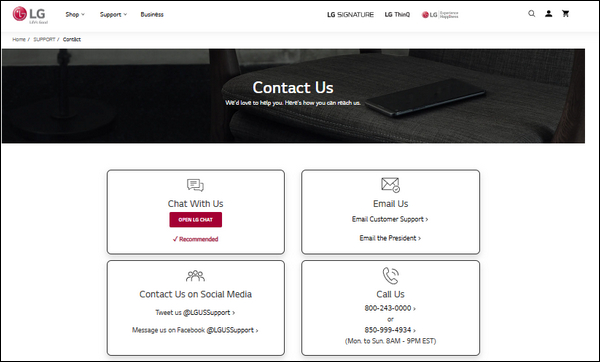
- You can get in touch with LG TV customer support: 800-243-0000 or 850-999-4934.
- You can also chat with an LG customer support representative online by visiting https://www.lg.com/us/support/.
If you are still under warranty, then you can get your TV fixed at no cost.
You can also get help from LG support even if your TV is out of warranty.
Bottom Line
There are so many things can can cause your LG TV to turn off by itself.
To fix this, do the following:
- Power cycle your LG TV
- Turn off SIMPLINK (HDMI-CEC) feature
- Disable Quick Start+ feature
- Disable ‘Auto Power Off’ & Eco Mode
- Turn off sleep timer & ‘on/off time’ feature
- Remove batteries from TV remote controller
- Change the batteries in the remote controller
- Disconnect external devices from TV
- Check power supply cable
- Turn off Wi-Fi on LG TV
- Update LG TV webOS system software
- Reset TV to initial settings
Finally, you can also contact LG customer support for technical help.
If you found the content helpful, don’t forget to drop a feedback by using the comment section below.
