If you have the issue where your Sony TV red light is blinking 4 times, pauses, then blinks 4 times again over and over, then this guide is for you.
Often, the TV will not turn on (black screen) when it happens. In other cases, it will come on for some time, show the logo and then blink 4 times before going black again.

This happens on both Sony BRAVIA LED and OLED TVs, and is very common among Sony XBR TV models.
In this troubleshooting, I am going to discuss what this 4 blinks indicate, and more importantly, how to fix it once and for all.
Without any further ado, let’s dive right in!
Sony TV Blinking Red Light 4 Times
When a Sony TV blinks red light 4 times, it is an indication of fault from the power board, LED driver board, backlight or LED panel.
Now, let me show you some of the proven ways to fix the issue.
1. Force Reset the TV
If your Sony TV is blinking red light 4 times, force resetting it to factory settings is the easiest and fastest method to fix the issue.
Since the TV won’t come on, this method involves using the buttons on the TV.
Here’s exactly how to reset a Sony TV blinking red light 4 times:
- Unplug your TV directly from the power outlet, and leave it unplugged for 60 seconds.

- While waiting, press and hold the power button on the TV for 10 seconds. This is to discharge the capacitors in the TV.
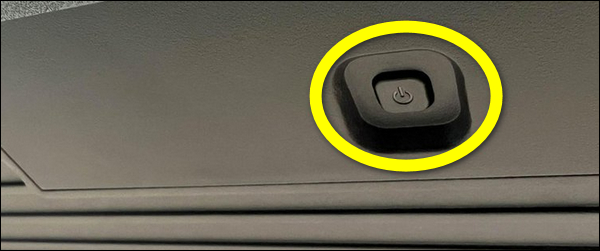
- While still unplugged, locate the power volume down (Vol -) buttons on your TV. It may be at the top, bottom or at the sides of the TV depending on the model.

- Once you find them, hold down the volume and power button on the TV
- While still holding the volume down (Vol-) and power buttons, plug back the TV into a working power outlet
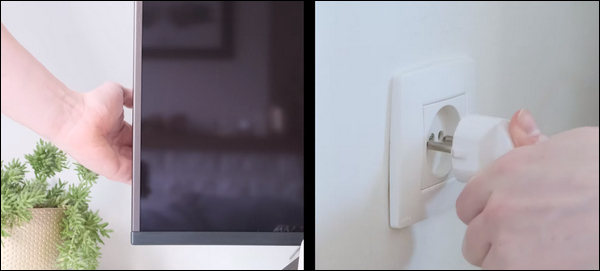
NOTE: Make sure you plug the TV into the power outlet while still holding both power and volume down buttons on the TV. If you can’t reach the wall outlet on your own while holding down the buttons, find someone to help you plug it in.
- Once plugged in, wait 10-30 seconds for the reset to be completed. After a few seconds, you will see the LED light turn green light, which means the reset has been done. Now, you can release the power and volume down buttons.
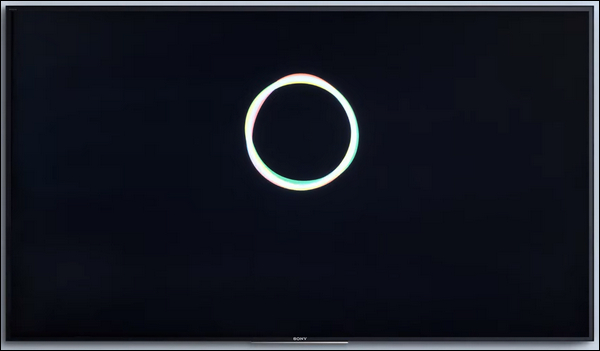
NOTE: If this doesn’t work (you do not see the green LED light after up to 30 seconds), repeat the whole procedure again starting from unplugging it.
According to the instruction on Sony website, you may have to try this up to 5 times in some cases before it finally resets and starts working. If it still doesn’t work after the 5th try, move to the next tip.
Also, I’ve seen many users reporting that their Sony TV 4 times blinking red light issue was fixed after trying the forced factory reset multiple times.
VERY IMPORTANT:
Once you reach the initial set-up screen, go through the initial setup. However, do not tune any channels or register your Google account. Here’s what you should do instead:
- Go to “Settings” > “Storage and reset”, and perform a factory reset. For some other models, you will find the reset option under Settings > System > About > Reset. On other models, try Settings > Device Preferences > Reset.
- Failing to perform a factory reset after doing the forced factory data reset may cause some applications and features to be lost. Once your TV returns to the initial setup screen, complete the setup as normal (add tuning settings, a Google account etc.)
If the forced factory reset method did not work for you, then move to the next fix.
2. Ground the Backlight Error Wire
I mentioned earlier that faulty backlight is one of the common reasons why Sony TV red light blinks 4 times. However, it’s not always a case of backlight being totally damaged.
In some cases, the backlight may still be working (although starting not optimally functional) which causes an issue with the signal going from the power supply board to the LED driver board.
Basically, the backlight error wire going from the power supply to the LED driver board prevents the power supply board from firing up the backlight (hence the 4 times red blinking light).
To fix it, all you need to do is to ground the backlight error wire (which prevents the error signal from being sent) and hence fixes the issue.
Although the ideal permanent fix will be to eventually replace the LED strips, this grounding method can still fix the issue, and you will still be able to use your TV for months (if not a year and more) without any need for replacing the backlights (which you can always do later).
While this method will require you to open up your TV, it’s actually a very easy procedure (I have also attached videos showing the procedures).
First, here’s exactly what you need to do:
- Unplug your TV directly from the power outlet, and leave it unplugged for 60 seconds. Press and hold the power button for 10 seconds to discharge the capacitor (very important especially before you open up the TV)
- Remove all the screws holding the back cover of the TV, then open up the back cover.
- Locate the wires going from the power supply to the LED driver board (as seen below)

- From the label on the board, locate the exact pin labelled “BL_ERR” (meaning backlight error). In this case, it’s the second pin (could differ depending on your Sony TV model).
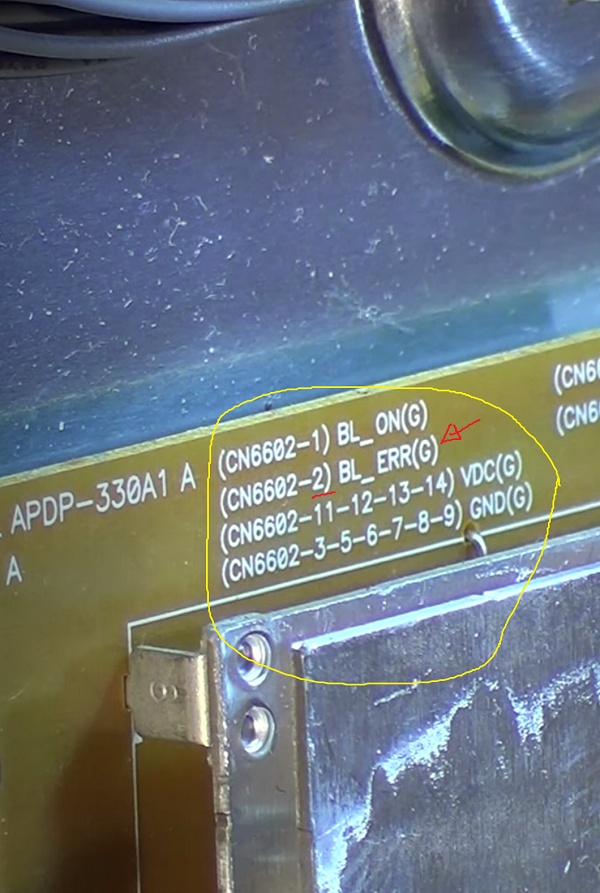
- Then, carefully select the second pin in the cluster and unplug it from the port (how to unplug is shown in the second video). If you can’t unplug it, you can also cut it.
- Once done, go ahead and ground is by pinning it down to one of the screws holding on metal chasis of the TV. You need to check and make sure it’s ground.
It is actually an easy procedure, the video below shows you how to go about it.
Here’s another video showing the process with a different method of disconnecting and grounding the wire:
For some other people, grounding the LD_ERR_DET wire fixed the issue instead.
To do that, you need to cut the 27th pin from the connection connector of the ribbon cable between the motherboard and the LED driver. It is also the 4th pin from the other side of the connector (labelled LD_ERR_DET).
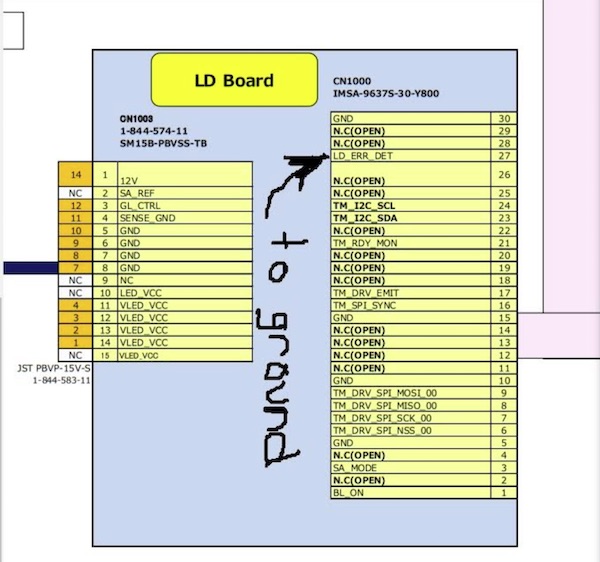
Here’s a video showing the process:
3. Replace the LED Strips
The TV’s backlight is the source of light that illuminates the screen and provide the necessary illumination for the pixels to produce the visuals, which makes it possible for you to see the images on the LCD TV screen.
It’s very common for backlight failure to cause Sony TV to blink red light 4 times.
Also, after a few months (or even a year) of grounding the backlight error wire as shown earlier, the LED strips will likely fail completely and the only way to fix and use the TV will be to replace the strips.
Therefore, you should check the backlight of your Sony TV for faults.
- To achieve the best results and be able to see any backlight defects clearly, ensure that the room in which your TV is located is completely dark.
- Turn on the TV and closely shine a flashlight on the TV’s screen and check to see if any images can be seen through. If you see a dark image, this indicates a backlight failure.
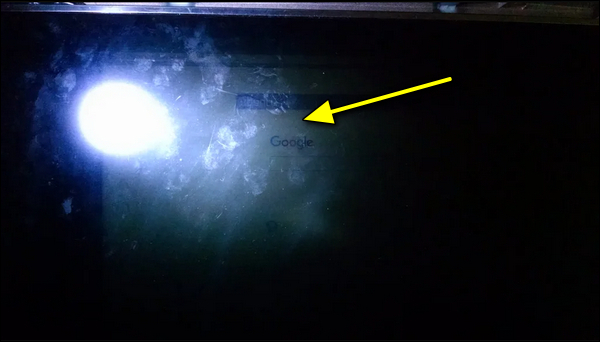
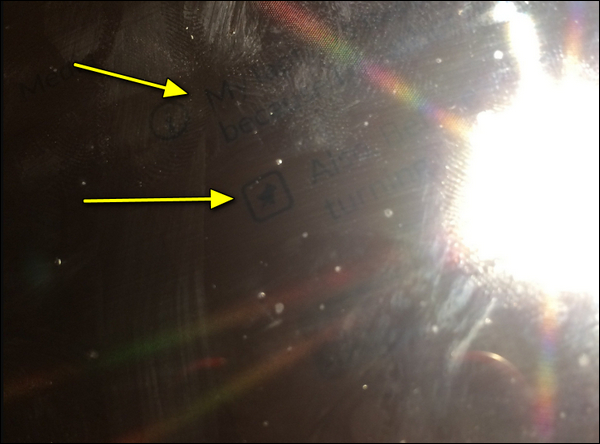
- Next, look for any signs of light bleeding from the edges of the screen. If you see any, that’s an indicator of a backlight failure.
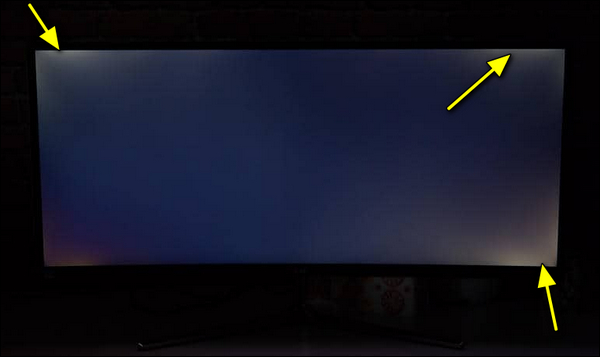
- Don’t forget to also look for any dark patches or areas that appear dimmer compared to the rest of the screen.
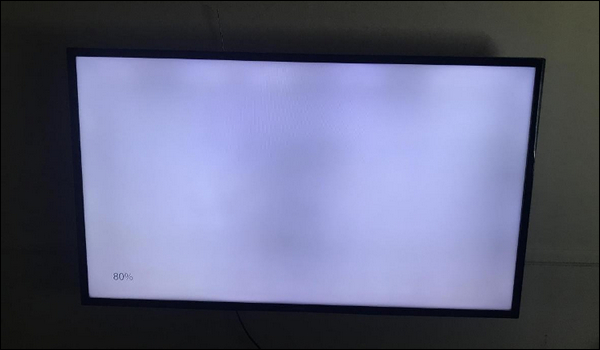
NOTE: Not seeing any of the signs above does not necessarily rule out an issue with the backlight. What you can do to confirm is to open the TV, disconnect the backlight from the main board, plug the TV back in (while still open) and see if it’s still blinking red light 4 times.
If the issue persists despite unplugging the backlight, then you know it’s not an issue with the backlight (which likely indicates a fault in the main board or LED panel).
However, if your Sony TV stops blinking red light 4 times when the backlight is unplugged (even though you don’t expect to see a picture), you at least know the issue is confirmed to be from the backlight.
- If you detect any signs of backlight defects or malfunctions, you need to replace the LED strips. If you don’t know how to do this, you can seek help from a TV repair service.

Once the backlight strips are replaced, your Sony TV should stop blinking red light 4 times and should turn on with images on screen.
4. Replace the Regulator IC
The IC regulator on the main board maintains the voltage in and out of the board at a constant value, making it stable.
If there’s a fault with this, causing the voltage to be less than what is required, then your Sony TV might keep blinking red light 4 times without turning on.

In that case, you simply need to change the regulator IC on the main board, and you are good to go.

Here’s a video showing the process:
5. Replace the Power Supply Board
The power board is also a very common culprit when it comes to Sony TV red light blinking 4 times issue.
Therefore, you may need to replace the power supply board as a while.
In some cases, you may just have a blown fuse or faulty capacitor on the power supply board, and replace any of those will fix the issue in such cases.
Here’s how to check for blow fuse on your Sony TV power supply board:
- Set the multimeter to diode mode
- The meter reading should show as open (‘OL’ i.e Open Loop on the screen)
- Place each multimeter probe on each side of the fuse

- If the meter now shows 0.000 while placing the probes against both sides of the fuse, then you have a good fuse.
- However, if the meter shows OL (i.e open loop) on the screen while placing the probes against both sides of the fuse, then you have a bad fuse.
- If any of the fuse is blown, you need to replace it with a good fuse of the same rating. For example, if you find a bad 4A fuse, you need to replace it with a good 4A fuse.
- Once everything has been checked, go ahead and assemble the TV.
- Plug it back into the power source, turn it on and it should stop blinking red light 5 times.
If the multimeter shows that you have a blown fuse, simply replace the fuse and the Sony TV 4 blinking red light issue will be resolved.
However, if a capacitor is faulty, some of the signs you might see include:
- The capacitor is bulging at the top
- The capacitor is leaking
- Corrosive layer on one or both legs of the capacitor
- Bottom bung of the capacitor is pushed out

Once you see any of the above visible signs on the capacitor, then you need to remove and replace such capacitor.
Here’s how to remove the faulty capacitor:
- Carefully take note of the pin on the board that the capacitor is attached. You should do the removal with a soldering iron (do not force pull it out)
- With the heated soldering iron, carefully apply pressure from the back of the board on the pin for the faulty capacitor until it melts.
- Then, you can go ahead and remove it.
While replacing the capacitor, you should know the following:
- The new capacitor must be placed in exactly the same direction as the old damaged one (this is why I advised taking some pictures of your board before removing anything earlier).
- Ideally, you should replace the capacitor with a new one that matches the ratings (Voltage, Temperature and Micro farads). In case where you can’t get the exact value for the 3 ratings, you can get one that has voltage and temperature that is higher that that of the old capacitor but not lower. The micro farad can also be slightly higher, but not lower.
Once you have gotten the new capacitors, replace the old faulty one you removed using a soldering iron.
Remember: The capacitors need to be placed exactly how the old one was placed.
Finally, you can also replace the whole power board as a whole if you do not find any blown fuse or faulty capacitor. Make sure you get the exact power board for your model of Sony TV.
However, if replacing the power supply board does not fix the issue for you, then it is most likely an issue with the panel.
However, it is very difficult (and almost impossible) to find the exact same panel for your TV.
Often, when the panel is damaged, there’s almost nothing that can be done anymore (and may not even be worth fixing anymore).
6. Contact Sony Support
If a Red LED is blinking 4 times and you’ve tried all the troubleshooting steps discussed in this guide, then you may need to contact Sony TV support.
You can reach a support agent via call or text via 416-216-5607 during their hours of operation (Monday-Friday: 9:00 am – 9:00 pm ET, Saturday – Sunday: 10:00 am – 8:00 pm ET).
If you have warranty, you can request for a fix or replacement under warranty at no cost.
Otherwise, you may only be left with the option of buying a new TV or getting it fixed by a technician in a repair shop.
7. Visit the Nearest Repair Shop
If your Sony TV is still blinking red light 4 times, you can visit the nearest repair shop to get it fixed.
Whether it’s going to be a LED strip replacement, power board or main board that will be replaced or fixed, a qualified technician should be able to help you with that.
