Many LG smart TV users, including yourself, may be under the impression that the appearance of horizontal lines is a permanent defect in the TV, indicating that it’s broken, and that the only solution is to dispose of the TV and purchase a new one.
Although this may be the case in certain instances that I will highlight in the article, there are plenty of solutions you can try before replacing the television or its screen.
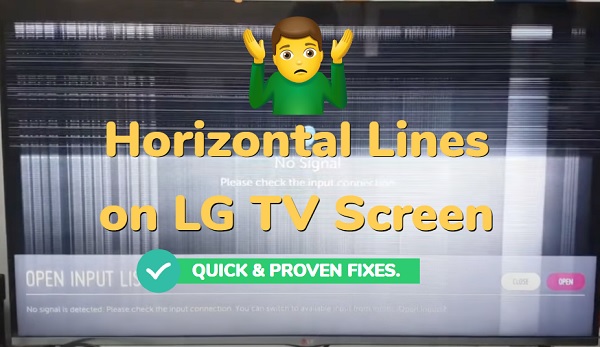
In this blog post, I will provide detailed instructions on how to get rid of the horizontal lines — whether they are black or colored, flickering or static — and repair your LG LCD/OLED TV screen just yourself.
Before we dive into the solutions, let’s first go over the potential causes of horizontal lines on your LG TV screen.
Contents
What Causes Horizontal Lines on LG TV Screen?
Without conducting tests, it’s difficult for me to pinpoint the exact root cause of the issue will be in your own case.
However, when it comes to the appearance of flickering or static horizontal lines on any television, one of the following factors is often responsible:
- Software bugs & glitches
- Electromagnetic interference from nearby devices.
- Loose or damaged cable connections.
- Damaged or worn-out LCD/OLED panel.
- Faulty T-Con board.
- Incorrect or incompatible picture settings.
- There’re issues with the input device connected to your TV.
- Outdated LG webOS firmware.
- Loose or faulty conductors within the TV.
- Dead pixels.
- Power supply issues
Now, let’s look at how to fix.
How to Fix LG TV Horizontal Lines on Screen
Follow the step-by-step troubleshooting guide below to fix the horizontal lines on your LG TV screen.
1. Power Cycle Your TV
Whenever you encounter any smart TV issues, power cycling the TV is the first troubleshooting step you should consider. It is also called a soft reset.
“How does a soft reset help to fix the horizontal lines on my LG TV?”
Power-cycling your LG TV can erase transitory problems, glitches, and electrical interferences that may be the root cause of this issue.
It will also offer the TV a fresh start, which will essentially result in resolving many types of issues, including this one.
Performing a power cycle on your LG smart TV is quite simple, and all you have to do is:
- Directly unplug the TV from its electrical outlet without turning it off.

- To properly power drain the TV, discharge any remaining static electricity by pressing and holding the power button for around 60 seconds.

- Finally, wait for another 60 seconds before plugging the TV back and turning it on.
You should now be able to determine whether or not the troubleshooting step resolved the screen lines issues. If not, proceed to the next step.
2. Plug Your TV into a Different Power Source
One of the common factors contributing to TV screen issues including the horizontal lines issue is voltage fluctuations.
“How is this?”
Well, it is known that voltage fluctuations can cause screen flickering, short circuits, electrical arcs, wiring component damage, and numerous other problems that can not only cause horizontal lines on the screen but also damage the TV itself.
Next, you should be aware that voltage fluctuations can be caused by the wall socket itself or, if one is being used, a defective surge protector.
Therefore, to ensure that your TV is receiving a stable power supply, plug it into a different, reliable wall socket, and most importantly, plug it in directly without a surge protector.

If the issue persists after switching the power outlet, then move on to the next step.
3. Check and Secure Connections
Since you’re dealing with a screen issue, it’s highly probable that the HDMI or AV cables are loose or broken, causing video signal transmission to be interrupted and resulting in visual distortions (the horizontal lines).
To verify cable connections and ensure everything is in working order, perform the following steps:
- Turn off your TV and unplug all cables.
- Closely examine the HDMI or AV cables that connect your TV to its connected device and look for any visible signs of damage.

- If you notice that the connectors on both ends are dirty or dusty, use air compression to clean them.
- Additionally, take the time to inspect the TV’s ports for obvious signs of damage.

- When plugging the cables back, ensure they are properly plugged into both the TV and the external device.
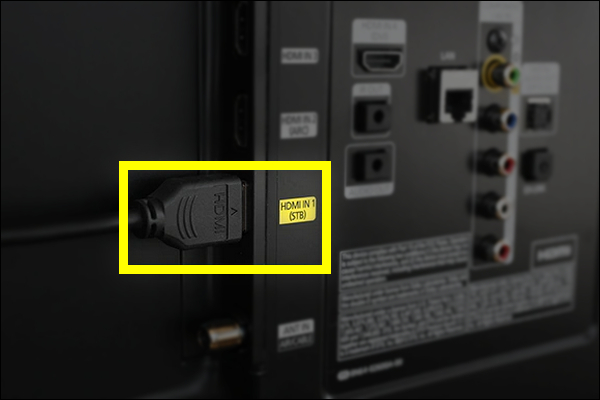
You can go one step further and test alternative HDMI or AV cables to ensure that the cables are not to blame for this issue.
Note: When using a different HDMI port, don’t forget to adjust the input source setting from your LG webOS TV to that exact port or source.
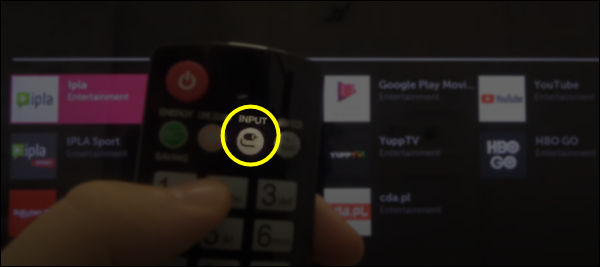
Now, turn on your TV and check if the horizontal lines are still present.
4. Run a Picture Test
Your LG TV comes with built-in diagnostic tools that are designed to help you in these kinds of troubled situations.
One of these diagnostic tools is the Picture Test, which is designed to reveal any visual abnormalities or irregularities in the picture output, such as flickering or static horizontal lines, vertical lines, pixilation, etc.
In addition, the picture test that most smart TVs perform uses images (landscapes, colored patterns, etc.) that are already stored on your TV.
So, if horizontal lines appear continuously during the test, it suggests a hardware-related problem.
To run a picture test on an LG WebOS 2020 TV:
- Press the Settings button on your remote and then navigate to All Settings > Customer Support > Additional Settings > Picture Test.
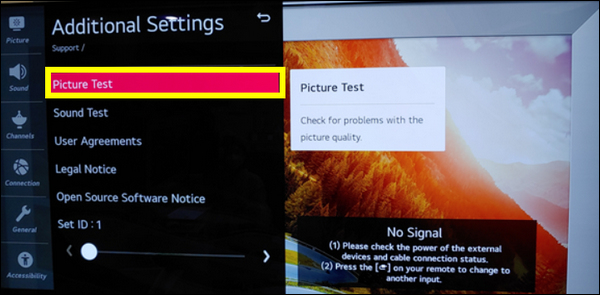
- After that follow the on-screen instructions and note any interesting observations during the test.

If you have a 2019 or older LG WebOS TV model:
- Press the Settings button on your remote and then go to All Settings > Picture > Picture Test.
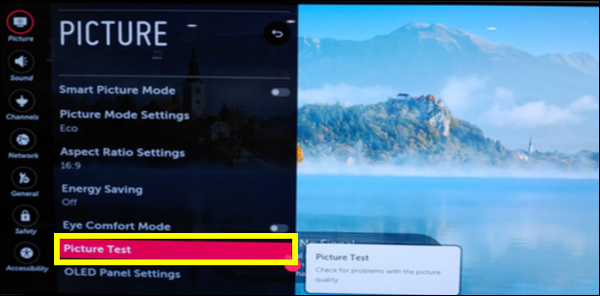
Follow the same steps as mentioned above.
5. Test Different Input Devices
Users often forget that the input devices connected to the TV affect the performance of the TV itself and can be the root source of issues.
Therefore, it is essential to test various input sources or devices, such as gaming consoles, DVD players, streaming devices, etc., to determine whether the horizontal lines occur with all input devices (in which case the problem lies with the TV) or with only one input device — which would indicate a compatibility issue with that device.
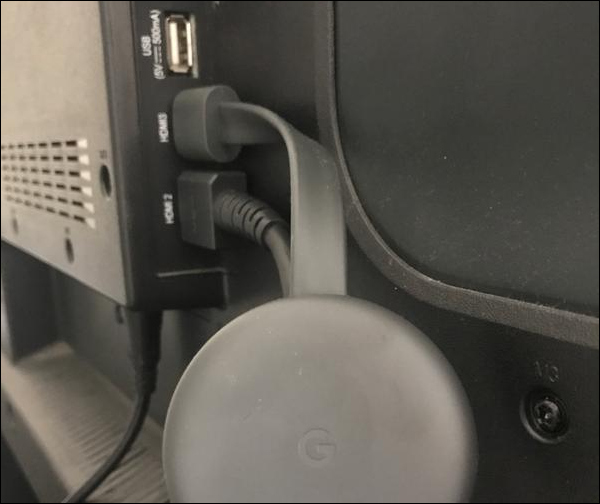
After that, should be able to rule out the possibility that the horizontal lines on the screen are caused by external input devices.
6. Update TV Software
If you neglect updating the software of your device, whether it’s a TV or PC, or mobile phone, expect to face all sorts of software issues.
Often, software updates include patches for common software bugs and glitches, such as display issues like this one.
As a result, updating the firmware/software of your LG TV can make the horizontal black or colorful lines on the screen disappear permanently.
Here are the steps to update your LG TV webOS firmware:
- Make sure your LG TV is connected to internet.
- Press the Settings button to access the TV’s settings menu, then go to All Settings.
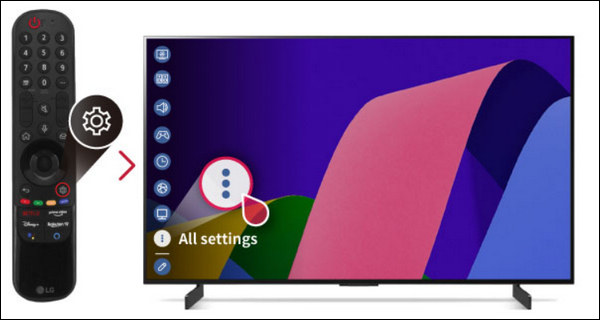
- Navigate to Support then select Software Update.
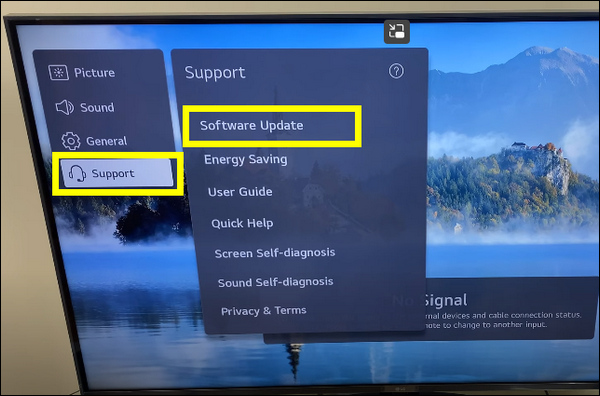
- Click the Download and Install button if a new software update is available and your LG television will update its software.
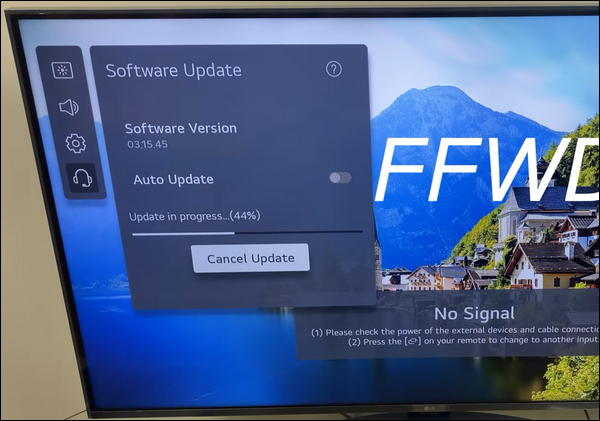
If you have an older version of LG WebOS, follow these steps instead:
- Navigate to Settings > All Settings > General > About this TV > Download and Install.
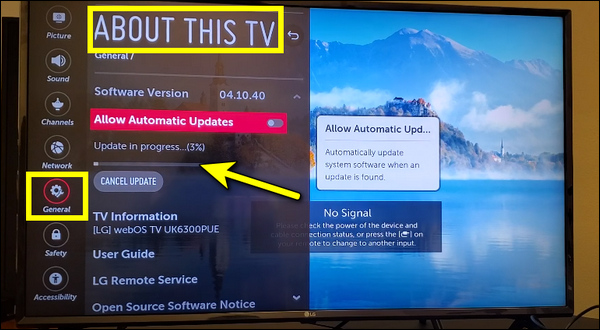
Once the software update process is complete, your LG TV will restart.
After that, you can check your TV’s screen for the horizontal lines.
7. Review & Adjust Picture Settings
Picture settings like brightness, contrast, color, sharpness, aspect ratio, and more allow you to customize the appearance of the image on your LG TV screen to get the best display quality.
Incorrect or incompatible picture settings can contribute to the appearance of horizontal lines on your TV screen.
Therefore, to ensure that picture settings are not to blame for the issues, consider following these steps:
First, one of the image settings that can result in horizontal lines is the “Overscan or Aspect Ratio feature”, which zooms in the image slightly to fill the entire screen and hide the edges.
However, incorrect aspect ratio or overscan can sometimes result in distorted or stretched images, including the appearance of horizontal lines.
To fix this, you need to adjust the Aspect Ratio on your LG WebOS TV. Here are the steps to do that:
- Press the Settings button on your remote control and navigate to All Settings.
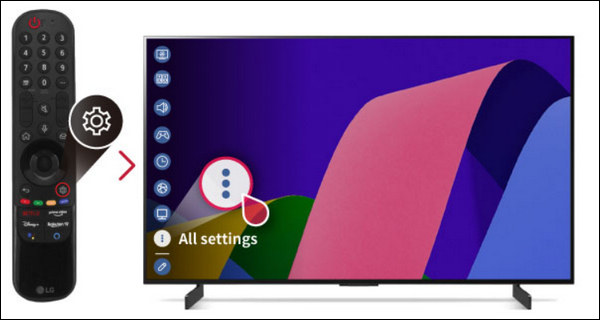
- Go to Picture then Aspect Ratio.
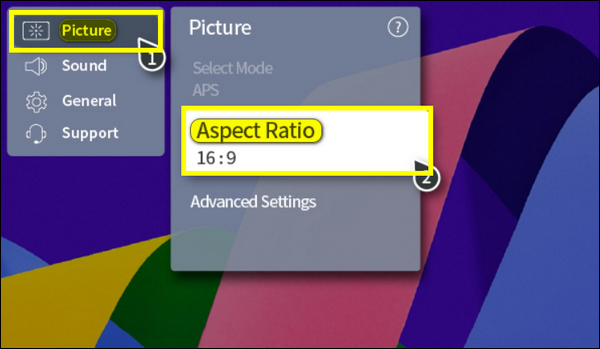
- Next, select another Aspect Ratio option from the list and press OK to confirm.
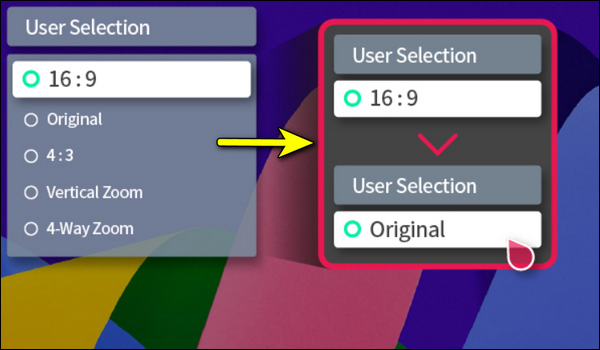
After the changes take place, check if the horizontal lines still persist.
Next, you must disable any picture enhancement features enabled on your LG Smart TV, as one of these features may be causing the issue.
Here are some common picture enhancements you can disable one at a time to see if the horizontal lines disappear: TruMotion, Super Resolution, Noise Reduction, Black Level, Dynamic Contrast, and other features that are enabled.
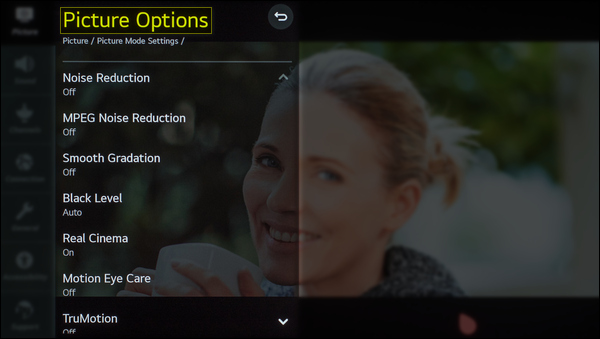
Once done, you should no longer have any horizontal line on your LG TV. Otherwise, move to the next step.
8. Perform a Factory Reset
If the horizontal lines keep appearing despite adjusting the picture settings, the only remaining option is to perform a factory reset, which will restore the TV’s data, settings (including the picture settings), and applications to their original factory condition.
This step is often effective in resolving software issues.
Note: Before performing a factory reset, make sure to back up any important information because it will erase any customized settings and data on the TV.
Here’re the steps to do so:
- Press the Settings button to access the TV’s settings menu, then go to All Settings.
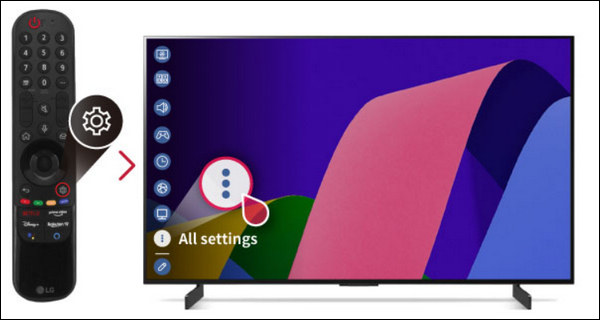
- Navigate to the General > System.
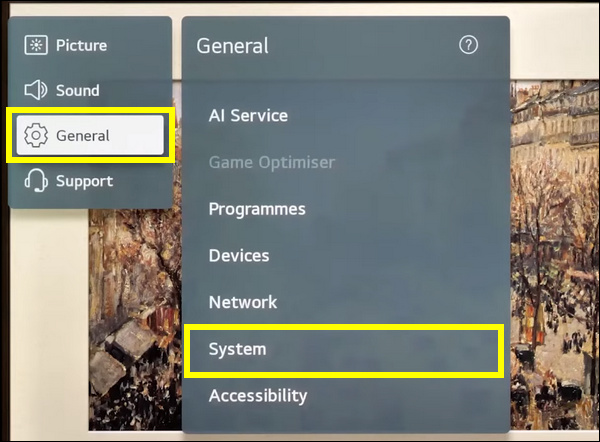
- Next, find and select the resetting or initializing option which may be “Reset” or “Reset to Initial Settings”. Select this option to proceed with the factory reset
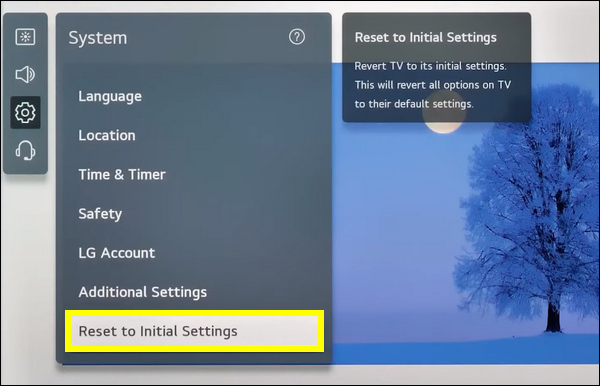
- A confirmation message will appear on the screen, select “Yes,” “OK,” to confirm and proceed with the factory reset process.
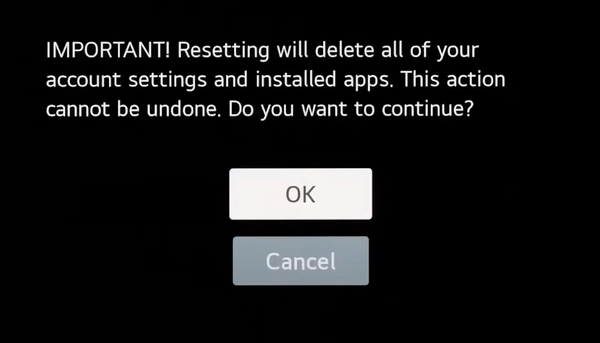
Wait for the TV to complete the reset process, after that follow the on-screen instructions to set up your LG WebOS TV from scratch.
If your LG TV still has horizontal lines on the screen after a factory reset, then move to the next step.
9. Run a Manual Pixel Refresh (Exclusive to LG OLED TVs)
If you have an LG OLED TV, your TV has a useful feature called Pixel Refresher, which is designed to prevent image retention and pixel persistence and maintain your TV’s picture quality by refreshing or cleaning the pixels on your TV’s screen.
Some LG OLED TV models have this feature turned on and runs automatically every period of time.
However, in this case, you must perform a manual pixel refresh as it may help you get rid of the flickering lines on your TV screen.
- Press the Settings button on your remote and then navigate to All Settings > General or Support > OLED Care > OLED Panel Care > Pixel Cleaning or Pixel Refresher > Star Now > Yes to confirm.
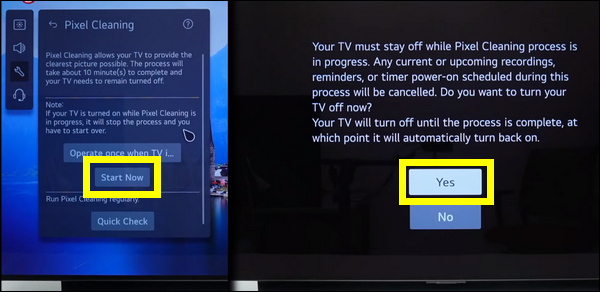
Note: DO NOT DISTURB THE PROCESS BY UNPLUGGING THE TV OR TURNING IT OFF UNTIL YOU GET A MESSAGE INFORMING YOU THAT IT IS COMPLETE.
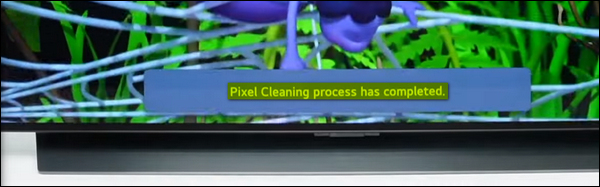
10. Apply Gentle Pressure Along the Edges of the TV
Along the edge of your TV’s panel are so-called “Gate Drivers,” which are in charge of activating each row of pixels one at a time, beginning with the top row.
These gate drivers are connected to the television’s panel via flat ribbon cables which are bonded to the panel.
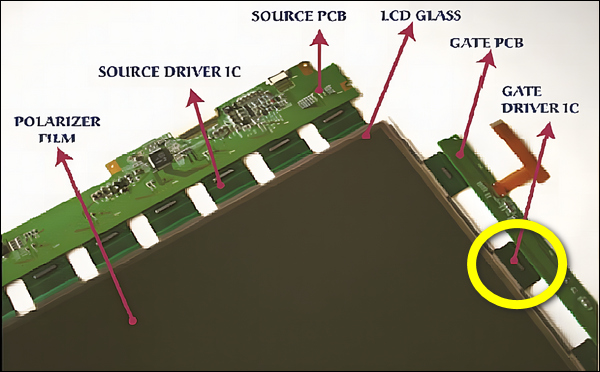
“What do these gate drivers have to do with the horizontal lines?”
In many cases, the appearance of horizontal lines is a direct result of a gate driver failure or a loss of tab bond to the panel.
Therefore, go ahead and apply physical pressure to the screen’s left and right edges, which should be aligned with the ends of the horizontal lines.
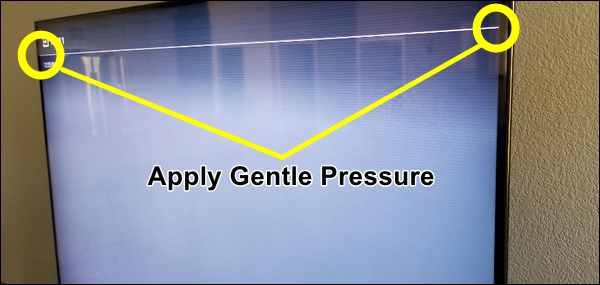
If the line changes or disappears when pressure is applied, this indicates a tab bond failure.
You can fix it and repair the contact by opening the back panel of your TV and putting some tape to the screen’s edges (on the ribbon cable that corresponds to the location of the line) so that the additional pressure is applied automatically.
If the lines do not change or disappear it’s possible that there is a problem with the panel; try changing the main panel.
11. Reseat the T-Con Connections
When it comes to display issues, the T-Con (Timing Control) board, which ensures that all the colors, shapes, and motions of the images appear correctly on the screen, is an essential component that shouldn’t be neglected.
Despite the fact that T-Con failures typically involve a full-screen failure and not just a few lines.
However, in some cases, horizontal lines or other similar screen problems are caused by a loose or incorrect connection between the TV’s panel and the T-Con board.
Therefore, to ensure that this is not the case, you must disassemble your TV and reseat the T-Con cables as follows:
Important!: Before we proceed with the steps, I advise you to take a cautious approach and avoid using force when handling the internal cables and components.
- Turn off your LG TV and totally disconnect it from the power source.

- To access the internal components of your LG TV, remove the back cover.
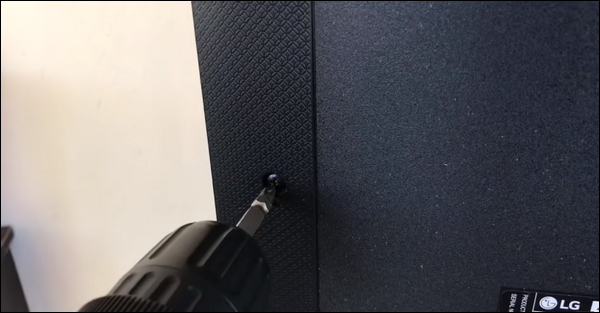
- The T-Con cables that require reseating are the two flat ribbon cables that connect the TV’s panel to the T-Con board.
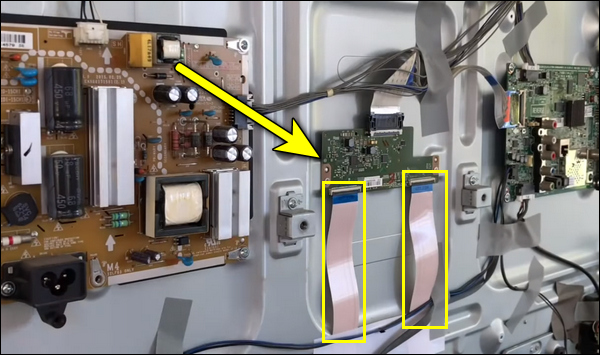
- Carefully pull the T-Con ribbon cables straight out of the connectors at both ends (Avoid bending the cable).
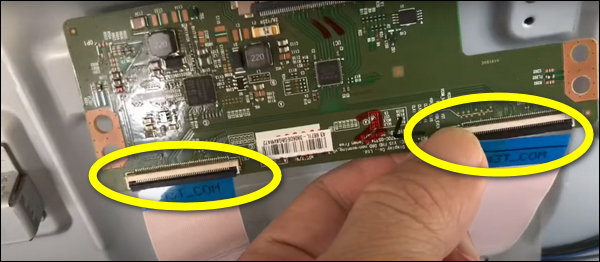
- Use a hairdryer with cold air to clean any dust from the connectors on the cable ends and the socket, as this may be disrupting the signal.
- Reinsert the T-Con cables firmly into their respective connectors.

- Put everything back together, and be careful not to leave any cables twisted.
- Plug your TV back in, switch it on, and examine whether the horizontal lines disappeared or not.
This is a video demonstrating the entire procedure.
However, I advise you to avoid the “taping” part until it’s absolutely necessary — if resetting the T-Con cables didn’t do anything.
You may wonder “why?”
Well, the T-Con cable connectors are sensitive, and tapping them can damage them and create more unnecessary issues to deal with.
12. Seek Professional Help
If you’ve exhausted all possible solutions without success or you’ve noticed that the lines on the screen are stable, this indicates a hardware-related problem (e.g. a damaged display panel) and it’s time to seek professional help.
You have two options when it comes to seeking professional help: LG’s customer support or a local TV repair service.
1. On the official contact page, you’ll find a variety of options to contact the LG support team (live chat, email, social media, etc.).
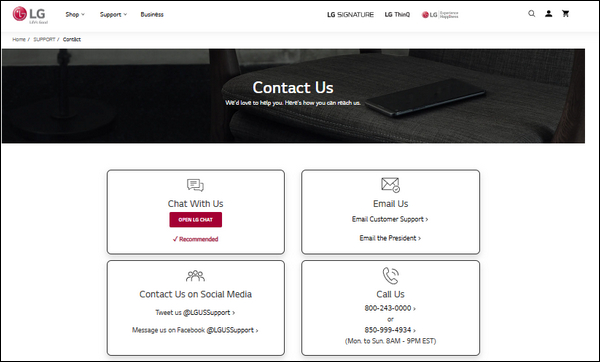
Note: Before contacting the support team, collect relevant details about your TV model, the nature of the issue, and the steps you have already taken to resolve it, etc., as they may request these or similar information.
2. If the problem persists or your LG TV has passed its warranty, you may get in touch with a reliable local TV repair agency, which will have the equipment and expertise needed to carry out complicated repairs and hopefully fix your LG TV’s horizontal lines issue.
Additionally, don’t neglect to provide as many useful details as possible regarding this issue.
The Bottom Line
Having horizontal lines across your TV’s screen is very annoying, visually distracting, and will undoubtedly disturb the enjoyment you typically have when watching your favorite movies and TV shows.
Fortunately, as evidenced by the testimonies of numerous LG TV users online, you can repair this issue and eliminate the horizontal lines by following the steps outlined above.
However, if all DIY solutions were unsuccessful, your only left option is to seek expert help, whether through LG support or a nearby TV repair service.
If you found this guide helpful, let me know which of these methods helped you fix the issue in the comment section below.
