If your LG TV keeps turning off by itself and won’t turn back on, then you are not alone. This can happen after just a few seconds or even 5 minutes of turning on your TV. In other cases, it can be on for hours before it turns off.
Whatever the case may be for you, I am going to show you how to fix it in no time in 2024. It doesn’t matter whether it is an OLED, Plasma HD or 4K TV.

There’s no time to waste, so let’s begin right away!
Contents
Why Does My LG TV Keep Turning Off By Itself Randomly?
There could be several reasons why your LG TV keeps turning off by itself.
Here are a few possible causes:
- Power supply issues: If your TV is not getting enough power, it may shut off by itself. This could be due to faulty wiring or a damaged power cord.
- Overheating: If your TV is overheating, it may shut off to prevent damage. This can happen if the TV is placed in a location where it can’t dissipate heat properly or if the cooling system is not working correctly.
- Firmware issues: Sometimes, firmware updates can cause issues with your TV, including random shut-offs.
- LG TV Features: Some features on LG TV such as the sleep timer, on/off time feature, eco mode, and auto power off feature can cause your TV to turn off by itself randomly or after 5 seconds.
- Remote control issues: If your TV’s remote control is malfunctioning, it may be turning your TV off inadvertently.
- Faulty components: If there is a problem with the internal components of your TV, it may shut off by itself. This could be due to a variety of issues, including faulty capacitors, faulty backlight strips, or a damaged motherboard.
Now, let’s look at how to diagnose and fix the issue.
LG TV Keeps Turning Off By Itself – How to Fix
To fix this issue where your LG TV turns off randomly or every 5 seconds, there are a number of ways to fix it.
From unplugging your LG TV into another power outlet, checking for damage in power cable, power cycling the TV, turning off Auto Power Off feature, Sleep Timer feature, Quick start feature, ‘On/Off Time’ Feature and SIMPLINK (HDMI-CEC) feature, as well as updating software, resetting the TV as well as check for hardware faults.
Let’s look at these, one after the other.
1. Plug TV Into Another Power Outlet
When it comes to LG TV turning off by itself in short intervals, power is the first and most common culprit.

The power cable from the TV may be shaking, and not tightly connected to the power outlet.
Also, the power outlet itself may be faulty, causing partial connection which doesn’t allow the TV cable to be probably plugged.
That said, go ahead and connect your TV to another working power outlet. Also, make sure that the cable is plugged completely and the holes in the outlet hold it tightly.
If this is done and your LG smart TV still turns off by itself, there’s nothing to worry about. Move on to the next troubleshooting tip.
2. Check For Damaged TV Power Cable
Still on the issue of power, the TV power cable may actually be damaged, causing your LG TV to turn off every 5 seconds.
If that’s the case, it can easily cause your LG TV to turn off by itself and not turn back on due to the break in power supply at intervals.

What you have to do here is simple.
Have a close look at the power cable of your TV to make sure there’s no obvious break of the cord. More than that, you can go ahead and feel the cable with your fingers to make sure there’s no internal break despite looking good on the outside.
This can happen if an heavy object (like the television shelf) has been allowed to rest on the cable causing it to break on the inside without no obvious external break.
If there is an issue with the power cable, go ahead and replace it with a working one to ensure that power is delivered to your TV.
You can also test the power cable with another device that’s compatible with it just to be sure.
3. Check If There’s Power Fluctuation
This one is quite simple too.
If there’s a power fluctuation (surge and dip in voltage and current), then it can cause your LG TV to keep turning off by itself every few seconds.
The idea is simple.
There is a minimum voltage needed to actually power on your TV.
If there is a dip in voltage, the low voltage may not be enough to get LG your TV to turn on, even if the LED red light turns on or flashes.
Even if the voltage is too high, it’s not advisable to plug your TV (especially directly without any external circuit breaker or stabilizer) as this can potentially damage your TV.
If you notice a fluctuation in power, turn off your TV and contact the power company to rectify the power issue.
If there’s no power issue also, then it’s about time you carry out a power cycle on your TV.
4. Power Cycle the TV
You can fix so many issues on your TV by simply power cycling it.
The best part?
It’s very easy to do.
If your LG TV turns off by itself randomly every few seconds, do these:
- Unplug your LG TV from power outlet
- Leave it unplugged for 60 seconds
- Press the power button on your TV for 30 seconds (if your TV does not have a power button, you can skip this step).
- Plug the TV back into the power outlet and it should start working normally now.
This will also fix any cache issue on your TV. For example, streaming Netflix on your LG TV for a very long time can cause cache files to build up.
Once this happens, the cache files from the app (if corrupt) can start to cause the LG TV to turn off by itself.
By performing the soft reset as described above, the cache files are deleted and hence fixing the issue.
If that fixed the issue for you, great! Otherwise, move to the next tip.
5. Turn Off Sleep Timer & ‘On/Off Time’ Feature
There are a number of features that can cause your LG webOS smart TV to turn off itself and may or may not turn back on depending on what options are selected.
Such features include the Sleep timer and On/Off time features on the TV.
You want to turn off these features under the settings.
- To do that, first go to Settings
- Under general settings, go to the ‘Timers‘ menu and press enter.
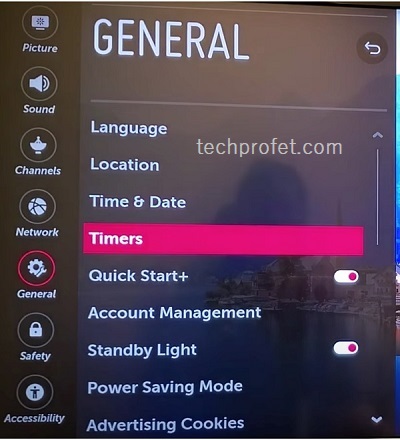
Once you are there, check the Off time, On time and Screen Time if any of them is enabled or has been set.
If any of the features has been enabled, go ahead and turn it off.
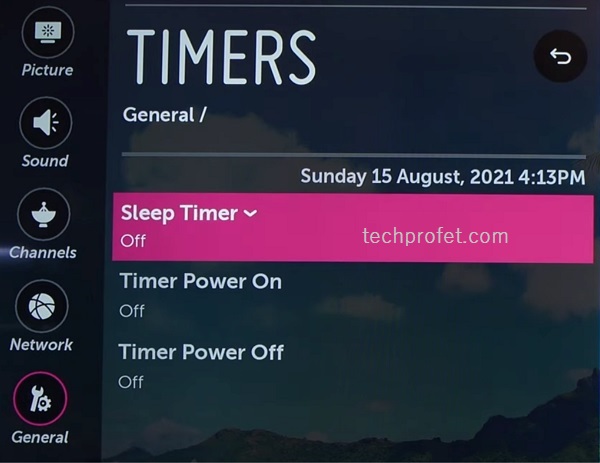
If the TV is turning off by itself randomly or every 5 seconds, it can be due to any of the above features being enabled. If the TV also turns on by itself, it is due to the On time feature.
6. Turn Off Auto Power Off Feature
Another feature that can cause your LG webOS TV to turn off is the Auto Power Off feature. You want to make sure that the feature is turned off.
This feature makes sure that your TV is turned off when you do not operate TV or the remote control for a certain period of time (usually after 2 hours or 4 hours).
- To do that, go to Settings > General > Eco Mode > Auto Power Off
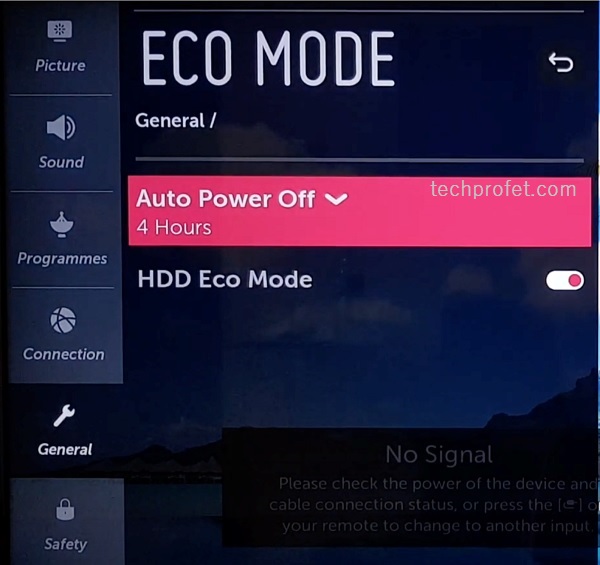
- Click on it and turn it off.
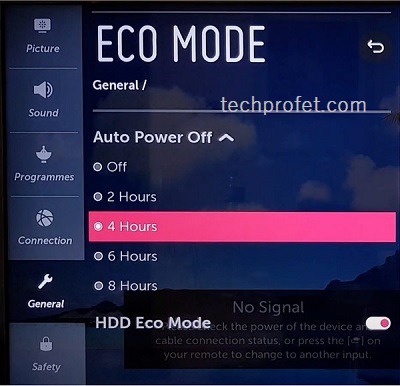
You can also go to the Energy Saving tab to switch it off. There are 2 other options here:
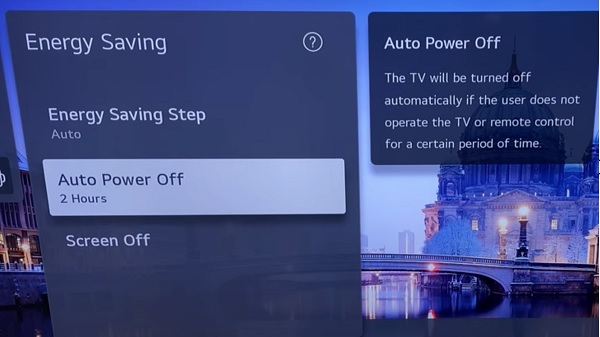
- Energy saving step – turn if off
- Screen off – turn it off
Once that’s done, your LG smart TV will stop turning off by itself randomly.
7. Remove Batteries from TV Remote
Your TV remote controller may be firing a signal to turn off your LG TV every few seconds.

How?
One or more keys on your remote controller may be stuck causing it to “press itself”. If it is the power button in this case, you know what to expect.
So, quickly take out the batteries in your TV remote controller and restart your TV.
If your TV starts working normally, then the issue is obviously coming from the TV remote controller.
But, that doesn’t mean that your remote can’t be fixed.
Open it up, clean wipe out any dust inside it and close it back. Finally, press all the buttons on the remote controller a number of times (while the batteries are still out) to make any stuck button set back into place. That should get the issue from the remote controller fixed.
8. Check for Software Update
Your LG smart TV could be turning off itself due to an outdated software/firmware.
To update your TV software:
- Go to Settings > All Settings > General
- Scroll down and click on About This TV
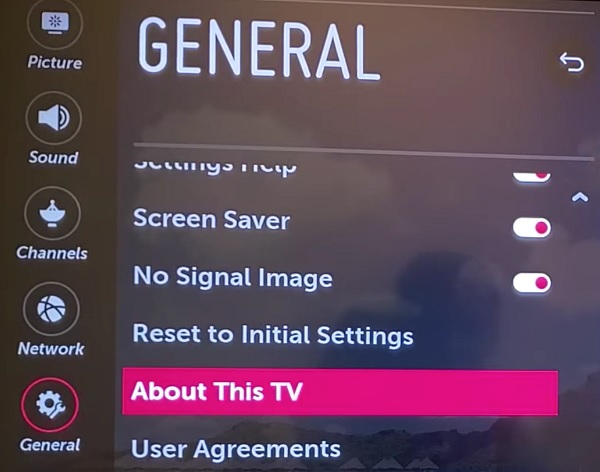
- Click on CHECK FOR UPDATES
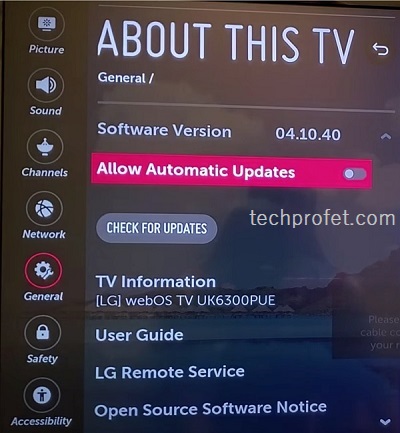
- If there is an available update, you will see a prompt, go ahead and click on Yes to download it.
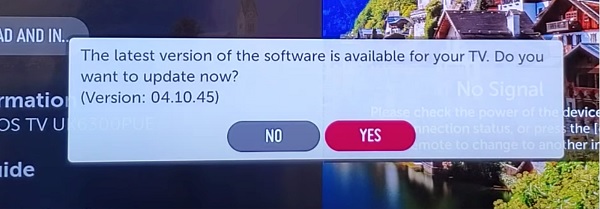
That should fix any software related issue that’s causing you LG TV to turn off by itself.
9. Turn Off Quick Start
A number of users who had the issue where their LG TV turned off by itself have been able to fix it by turning off the quick start feature on the TV.
It’s very easy and straightforward to do.
- To disable the quick start feature, click on Settings > All Settings > General > Quick Start, and make sure that it’s turned off as seen below.
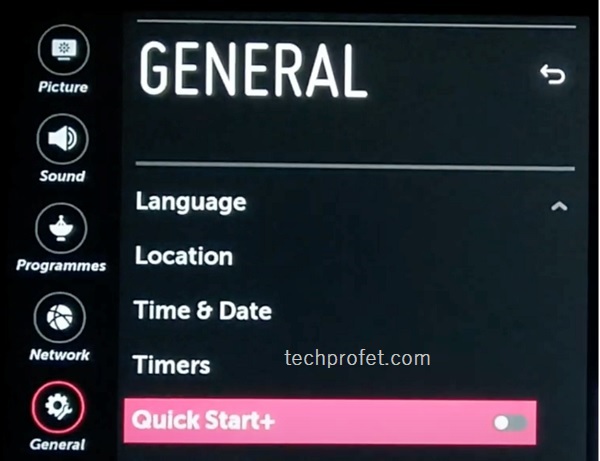
If that fixes the issue for you, good.
Otherwise, if your LG TV still keeps turning off by itself every 5 seconds, read on.
10. Check if TV Backlight Still Works
A faulty backlight may actually cause your TV to go blank as soon as you turn in on.
While the TV is actually on, there is no sound nor picture which makes it look like the TV is off.
Hence, it’s worth checking if the TV backlight is still functional.
How to check?
- First, make sure your TV is plugged into the power outlet and you have pressed the power button the normal way you get it to turn on
- Next, point a flashlight to your TV screen (you can also move it around the screen),
If your TV backlight is working well, all you should see is the reflection of the flashlight and yourself.
However, if you can see dull or clear images on the screen while pointing the flashlight, then your TV backlight is defective.
If defective, the backlight can be fixed by replacing the led strips on the screen.
If you can’t fix it yourself, go ahead and give it to an expert. At least, you know what you are dealing with.
However, if you still want to attempt the repair, follow the steps below to fix faulty backlights on your LG TV:
- Firstly, unplug your TV and hold down the power button for at least 30 minutes. This allows the large capacitors in the power board for the backlight to discharge.

- Place your TV face down on a large table or workbench, ensuring that there’s nothing that can scratch the screen on your work surface.
- Begin by removing the back panel of your TV. Unscrew the screws holding it in place. The TV should come apart into two pieces: the front and back.
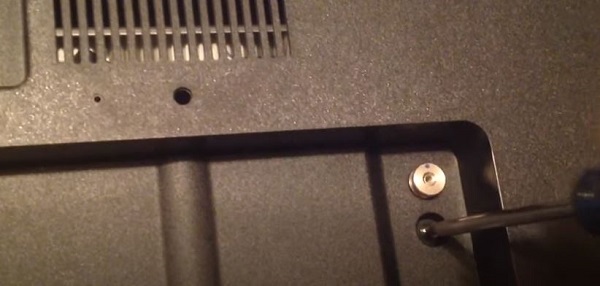
- Take a closer look at the circuit boards that are revealed. You’ll find a T-Con panel for translating the signal, a power board, and a main board.
- Disconnect any wires or ribbons that are near the edge of the TV.

- Next, remove the screws around the edge that hold the bezel of the TV.
- Carefully remove the bezel and panel to reveal the TV backlight underneath. The backlights are typically in the form of LED light strips.
- To determine if the backlights are working properly, use a voltmeter or a TV backlight tester to test each strip.
- Replace any failed backlights that are identified during testing.
Here is a video guide that can help in replacing the faulty backlight strips on your LG Smart TV:
11. Disconnect All External Devices
If you have devices that are connected to your smart TV like streaming devices, gaming console, TV and USB sticks e.t.c, they could be responsible for this.
If a malfunctioning device is attached, it can also cause your television to turn off itself automatically.
Also, it has been noticed that HDMI-CEC devices like Amazon FireStick, when attached, can cause your LG TV to turn off especially when they are low or battery is completely dead.
Hence, make sure you disconnect all these external devices that are not needed to power on or use your TV alone.
In addition, you can also turn off the SIMPLINK (HDMI-CEC) feature under Settings > All Settings > General > SIMPLINK (HDMI-CEC).
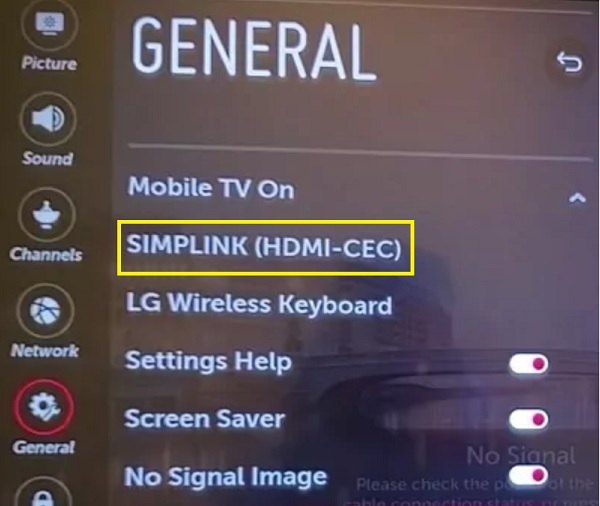
If the issue is caused by any external attachment, this will fix the issue immediately.
12. Check Hardware Connections
Faulty or bad hardware connections can cause your LG TV to turn off by itself, especially the ones that are responsible for pictures/videos getting displayed on your screen.

I am talking about HDMI cable, or any other type of cable used on your TV responsible for display especially.
Even LG recommends that you use only a premium certified HDMI cable. If you use an uncertified HDMI cable, the screen may go blank making it appear as if it has shut down.
That said, go ahead and replace your HDMI cable with a good certified one.
If you use other types of cables like coaxial cable or RCA (Yellow, Red, and White) cables, go ahead and change those too.
13. Heat Up TV Through The Vents
If your TV is not turned on for many weeks or even months, the capacitor may start to discharge or even change capacitance. The normal way to fix it will be to change the whole board, which is quite costly.
This issue with capacitors can cause your TV to shut down within 5 seconds or a few minutes of turning it on.
The good news?
You can fix it in just 1 minute without even splitting your TV open or paying so much money to an expert!
Even better?
All you need in this case is an hot air blower (like heat gun or hair dryer).
I totally understand if you doubt this trick at first (in fact, I expect you to), but it has worked for a good number of people who can’t get their LG TV to turn on for more than a few seconds or minutes.
First, let’s look at how to do it.
- Make sure your TV is plugged in and turned on even if your LG TV keeps restarting.
- Next, aim the hot air blower at the TV opening/vent (usually under the TV, and sometimes at the back or sides of the TV) for 30 to 60 seconds.
- Now, go ahead and power off the TV, then turn it back on.
And here’s why it works:
Other than what I explained earlier about capacitors, most components on the board are quite sensitive to cold environment. Routine use of your TV can help keep these components warm every now and then.
When not used for a long time or exposed to cold weather, these components start to suffer. Most capacitors for example suffer from this for sure.
This is why warming it up gets it to work again.
This particular fix also applies if your LG TV won’t turn on at all.
14. Make Sure TV isn’t Overheating
Overheating in TV can cause a lot of damage, the most obvious causes being poor ventilation and fault built-in coolant system.
First, you want to make sure that the vents are not closed or obstructed. Also, you want to place your TV in a place that allows proper airflow to make it function properly.
In addition, allow the TV to cool down if it has been used for a long time under poor ventilation.
After about an hour, try to turn on the TV and see if the issue persists.
15. Factory Reset the TV
Resetting the smart TV to the default factory settings can also fix the issue, it is also known as the hard reset.
Again, this is very easy to do.
- Go to Settings > All Settings > General
- Now, scroll down until you find Reset to Initial Settings. Click on it.
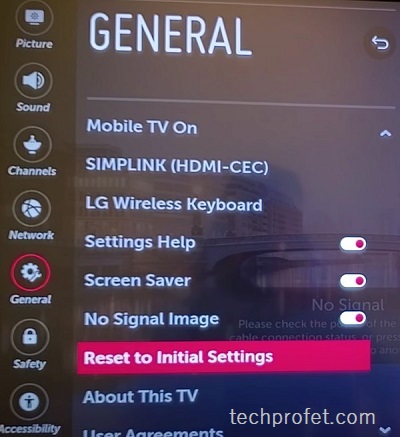
- You will see a prompt asking you to confirm if you want to go ahead with it, click on OK.
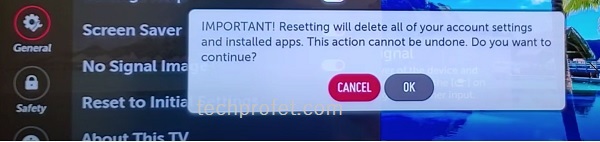
Once you confirm that, the TV will restart and the issue should be fixed.
16. Inspect for Damage in the Boards
Another thing you can do is inspect for visible damages in the boards (main board and power supply board) such as:
- Faulty power board
- Faulty capacitors
- Blown fuses
If you don’t know how to do these, go ahead and request for technical help.
17. Contact LG for Technical Support
By now, your LG TV should no longer turn off by itself, if you’ve following all the tips discussed so far.
However, if you’ve exhausted all possible solutions without success, then you need to contact LG TV support team.
On the official contact page, you’ll find a variety of options to contact the LG support team (live chat, email, social media, etc.)
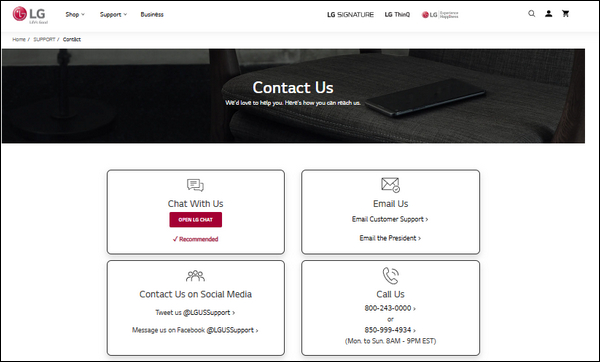
- You can get in touch with LG TV customer support: 800-243-0000 or 850-999-4934.
- You can also chat with an LG customer support representative online by visiting https://www.lg.com/us/support/.
If you are still under warranty, then you can get your TV fixed at no cost.
You can also get help from LG support even if your TV is out of warranty. Otherwise, you may have to get a new TV.
Conclusion
There are so many things can can cause your LG TV to turn off by itself randomly or every 5 seconds.
To fix this, do the following:
- Plug TV into another power outlet
- Check for damage in TV power cable
- Be sure to check for power fluctuation
- Power cycle your TV
- Turn off auto power off feature
- Turn Off Sleep Timer & ‘On/Off Time’ Feature
- Remote batteries from TV remote controller
- Check for Software Update
- Turn Off Quick Start
- Check if TV backlight is still functional
- Disconnect all external devices (console, streaming devices e.t.c)
- Check all hardware connections
- Blow warm air into TV for 30 seconds through the vents
- Make sure TV is not overheating
- Do a factory reset to initial default settings
- Inspect for damages in the main board and power supply board
Finally, you can contact LG for technical support if the issue persists.
If you found the content helpful, don’t forget to drop a feedback by using the comment section below. Also, kindly share the content with others using the share buttons.
