Are you frustrated with your LG TV displaying uneven brightness levels or screen issue, with one side darker than the other? Well, you are not alone.
In this comprehensive troubleshooting guide, I’ll walk you through the steps to resolve this annoying issue once and for all.
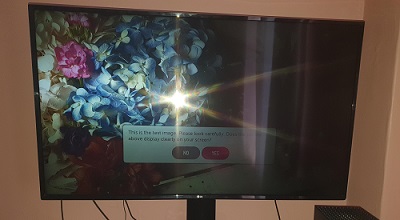
First, I will help you understand some of the common reasons why this half black screen issue occurs.
Then, I will show you how to get rid of it.
Let’s dive right in!
LG TV Darker on One Side
Below are some of the common reasons why your LG TV might be darker on one side.
- Backlight Inconsistency: One of the main causes of uneven brightness is an inconsistency in the TV’s backlight. If the backlight on one side malfunctions or loses its intensity, it can result in a darker section.
- Faulty Panel or LCD Screen: Another potential culprit is a faulty panel or LCD screen. Damage or defects in these components can disrupt the distribution of light, causing the LG TV half screen to turn dark.
- Picture Settings: Improperly calibrated brightness, contrast, or backlight settings can create an imbalance in light across the screen.
- Magnetic Interference: Magnetic fields can interfere with the proper functioning of your TV, leading to uneven brightness. Nearby magnetic sources like speakers, or even electronic devices can create disturbances that affect the display.
- T-Con Board Problems: If the T-Con board experiences a glitch or becomes faulty, it can lead to brightness variations, including one side appearing darker.
Now that we’ve identified a few reasons behind the dark side of your LG TV, let’s move on to the top troubleshooting solutions I recommend.
These methods have proven effective for many users, and with a bit of patience and persistence, you should be able to restore the perfect balance to your LG TV screen.
1. Self-Diagnose Your LG TV
One of the first troubleshooting fixes you can try when encountering the issue of one side of your LG TV being darker is to take advantage of the self-diagnosis feature.
Luckily, if you have an LG TV manufactured in 2018 or later, this feature is available on your TV.
Here’s how you can use this fix:
- Grab your LG TV remote and give that 9 button a long press.
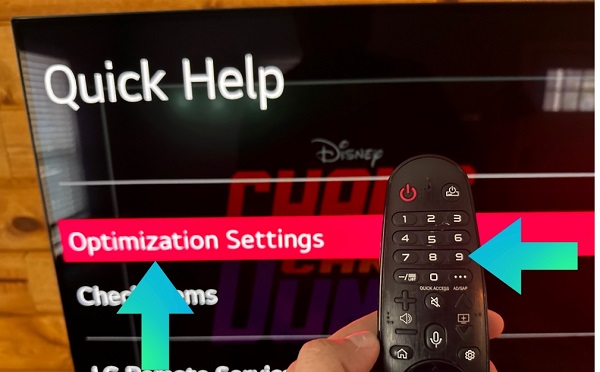
- In many cases, this action alone will activate the self-diagnosis feature. But if that doesn’t work, there’s an alternative method.
- If the long press didn’t trigger the self-diagnosis feature, you can manually access it. Using your remote, press the “Settings” button.
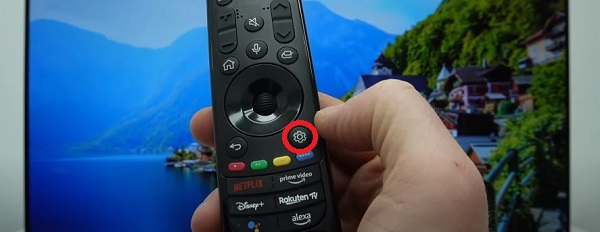
- Within the “Settings” menu, scroll or navigate to the option that says “All Settings.”
- Click on “Support” option.
- Select “Quick Help“
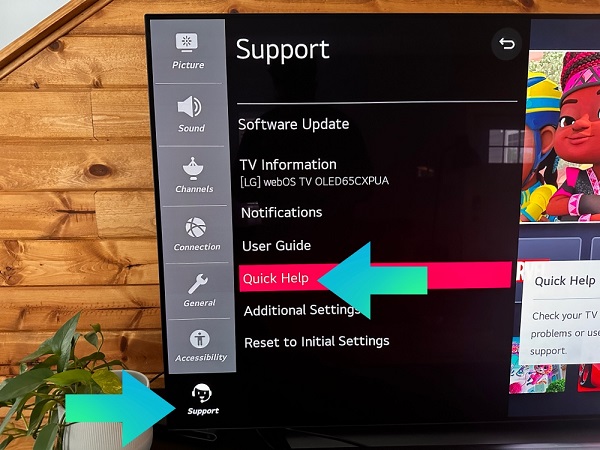
- Once you’re in the Quick Help menu, search for the “Optimization Settings” option.
- Select it, and the TV will guide you through a process to ensure your video settings are correct.
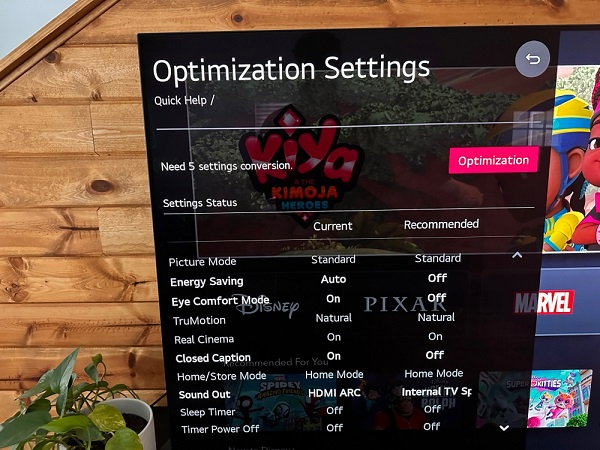
By using this self-diagnosis feature, you can take a step closer to identifying and resolving the issue causing the darker side of your LG TV screen.
While it may not provide an instant solution every time, it’s a fantastic starting point that can give you valuable insights into the problem.
2. Power Cycle Your LG Smart TV
Another fix to try when your LG TV’s part of the screen is darker than the others is to power cycle your TV.
Power cycling can help clear out any issues with non-permanent memory and reset the main board without affecting your personal settings.
Here’s a step-by-step guide to power cycling your LG Smart TV:
- Locate the power button on your TV or use the remote to turn off your LG TV.

- Once it’s powered off, unplug the TV from the power source.

- On the TV itself, locate the Power button. Press and hold it down for 15 seconds. This action helps discharge any residual power in the TV.
- While the TV is still unplugged, wait for at least 30 minutes.
- After the waiting period, plug your LG TV back into the power source. Make sure it’s securely connected.
- Press the power button or use the remote to turn on your TV.
This simple and painless step won’t disrupt your saved settings and provides a chance to resolve the issue.
So if your LG TV has half screen dark, you should definitely try this fix.
3. Check Your Power Source and Cable
There is also a possibility for inadequate power supply to your LG TV when it has half the screen dark and the other half bright.
Sometimes, improper power connections or a damaged outlet can result in voltage fluctuations that cause the dark screen issue.
To rule out this possibility, you should first check the power source of your TV before going for any advanced repair technique.
Follow these comprehensive steps to address the power-related issue on your LG Smart TV:
- Check the Power Cord Connection: Begin by going to the back of your LG TV and making sure that the power cord is securely plugged into the outlet. If it’s not fully inserted, push it in all the way until you feel it fits into the socket.
- Assess Outlet Tightness and Damage: Pay attention to the outlet itself and check if the plug seems loose or if there are any visible signs of damage. A loose connection or a damaged outlet can lead to an unstable power supply and affect the screen’s brightness balance. If the plug is loose or if there is visible damage, it’s time to switch to a different outlet.
- Try a Different Outlet: Unplug your LG TV’s power cord from the current outlet and plug it into a different one. This step allows you to test if the previous outlet was the cause of the darker side issue.

- Direct Connection to the Wall: If you’ve been using a surge protector or power strip, try plugging the power cord directly into the wall outlet. While surge protectors are designed to safeguard your devices, they can also cause power-related issues. Connecting the TV directly to the wall outlet can help rule out any potential problems caused by the surge protector.
- Look for Power Cord Damage: Examine the power cord itself for any visible damage, such as cuts, bends, or exposed wires. If you notice any signs of damage, it’s important to replace the power cord with a new one. Damaged cords can impact the power supply and result in screen inconsistencies.

If the half screen issue persists after inspecting the power source and cables, then move to the next step.
4. Check and Unplug the HDMI Cables
The next thing to do when one side of the screen is darker on your LG TV, be it the right, left, upper, or bottom side, is to check the HDMI cables connected to your TV.
Follow these steps to thoroughly address the issue:
- Inspect the Ports and Cables: Begin by carefully looking at the HDMI ports on your LG Smart TV and the connectors on the HDMI cables. Look for any signs of damage, such as bent pins or frayed cables. Additionally, make sure that the cables are securely plugged into the correct ports.
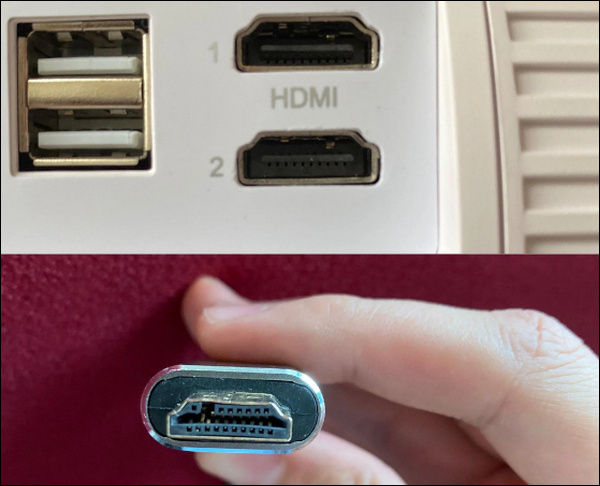
- Check for Loose Connections: Gently wiggle the HDMI cables at both ends to check for any loose connections. Sometimes, a loose connection can cause intermittent problems with the display, including uneven brightness. If you notice any cables that are not firmly attached, reconnect them properly.
- Unplug the HDMI Cables: To further troubleshoot, unplug all the HDMI cables connected to your TV. This step helps to reset the connection and rule out any temporary issues. Remember to keep track of which cable was plugged into which port for easier reconnection later.

- Plug the Cables Back In: Starting with one HDMI cable at a time, plug them back into their respective ports. After each cable is connected, observe the screen to see if your LG TV’s one part of the screen is still darker. This process allows you to pinpoint any faulty cables or ports that might be contributing to the issue.
- Test Each Cable: If you notice the darker side problem returning after plugging in a specific HDMI cable, it’s likely that the cable is the culprit. Try using a different cable in its place to confirm if the issue persists. This step helps identify whether the problem lies with the cable itself or the port it’s connected to.
If the issue still persists, then move on to the next step.
5. Change Your Picture Settings
Incorrect picture settings can also lead to your LG TV having one part of the screen darker than the other parts.
So, if you’ve tried the basic fixes and didn’t succeed, it’s time to change the picture settings of your LG TV.
Here’s a comprehensive guide on how to change your picture settings:
- Grab your TV remote control and press the gear-icon Settings button.
- From there, navigate to the All Settings menu.
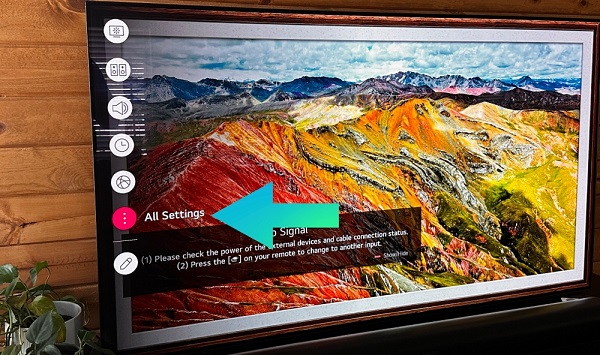
- Click on Picture menu.
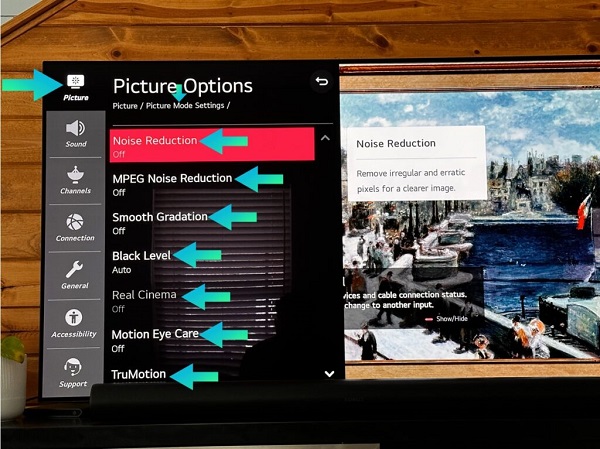
- Within the Picture menu, you’ll find different picture modes available. Experiment with these modes to see if any of them improve the darker side of your TV screen. Sometimes, selecting a different picture mode can enhance the overall brightness and balance of the display.
- Energy Saving mode, while designed to conserve power, can sometimes affect the brightness and overall picture quality. Make sure to turn off the Energy Saving Mode to allow the TV to operate at its optimal settings.
- Look for options related to Panel Brightness and Gamma in the Picture menu. By tweaking these settings, you can fine-tune the brightness levels and gamma correction. Test out different adjustments to find the optimal combination for your LG TV.
- Make sure that the aspect ratio is set to 16:9, the standard widescreen format for most modern content. Incorrect aspect ratio settings can sometimes cause display issues.
Changing the Picture settings can help fix your LG TV having the right side/left side/upper side/bottom side darker than the other parts of your screen.
6. Update Your LG WebOS TV
If your LG TV’s one part of the screen is still darker after trying the previous methods, it’s time to consider updating the WebOS software.
Updating the software can address underlying bugs or compatibility issues that may be causing the screen imbalance.
Follow these comprehensive steps to update your LG WebOS TV:
- Grab your remote control and press the Settings button.
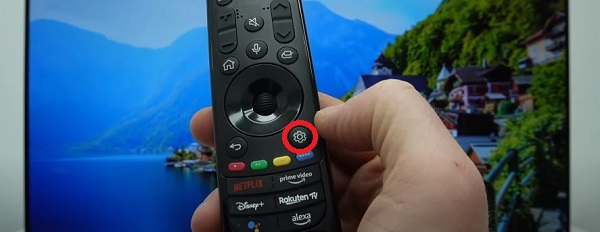
- Click on “All Settings.”
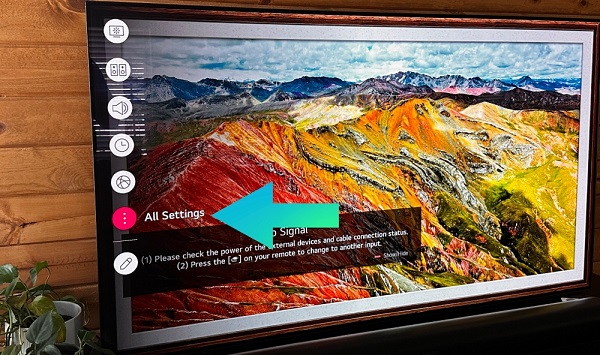
- Look for the Support tab within the settings menu and click on it.
- Once you’re in the Support section, find and select the option labeled “Software Update.” This will initiate the process of checking for available updates for your LG WebOS TV.

- If updates are available, follow the prompts to download and install them.
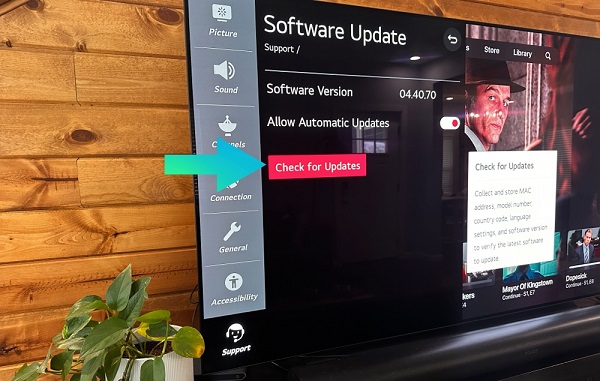
Once updated, the half black screen issue should be fixed.
7. Check Magnetic Interference Near the TV
If your LG TV’s darker side persists, it’s time to get rid of any magnetic interference near your TV.
This step involves checking the area around your TV for devices that could be causing electronic interference, as electromagnetic signals from these devices can interfere with the normal functioning of your LG Smart TV screen.
Here’s what you can do:
- Assess the Surrounding Area: Take a careful look at the immediate vicinity of your LG TV. Pay attention to any devices or objects that could potentially cause interference. Examples include microwaves, radios, speakers, subwoofers, and other electronic devices.
- Remove Potential Interfering Devices: Temporarily relocate or turn off any devices that could be causing interference. Move them away from your TV and create a sufficient distance to minimize their impact on the screen’s brightness balance.
- Check for Improvement: After removing the potential sources of magnetic interference, observe your LG TV screen to see if the darker side issue persists. Give it some time to adjust, as the effects of interference might take a moment to dissipate. However, if one half of your LG TV screen is still black, it’s time to explore other troubleshooting options.
8. Factory Reset LG TV
The next fix you can try yourself when your LG Smart TV has half the screen dark for no reason is to factory reset it.
I understand that a factory reset will delete all your settings and saved data, but it can be used as a last resort to address this persistent issue.
Since this fix will delete all your personal settings and data, it should only be considered after attempting all the fixes mentioned above.
Here are the steps to perform a factory reset on your LG Smart TV:
- Grab your remote control and press the Settings button.
- Click on “All Settings.”
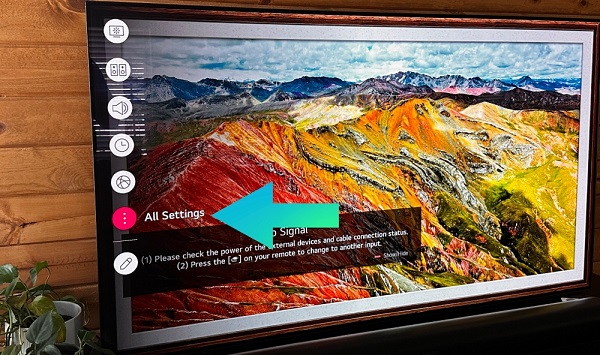
- Click on “Support” (or “General” in some cases)
- Select the “Reset to Initial Settings” option to initiate the factory reset process.
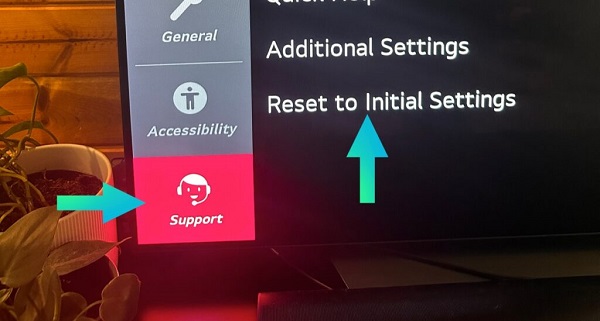
- Your TV will display on-screen instructions to guide you through the factory reset process. Read and follow these instructions carefully.
- During the process, you’ll be prompted to confirm the reset action. Hit the “Confirm” or “OK” button to proceed.
Once the factory reset is done, restart your TV to complete the process and hopefully fix your LG Smart TV having one part of the screen darker.
9. Hit the TV Bezel
Even today, the old school method of fixing by smacking still works!
I have personally fixed an LG TV with a half black screen by simply hitting the bezel around the side with the darker screen.
NOTE: Hit the bezel (side frame) and NOT the screen itself!
I’ve also seen many users who reported that they were able to fix the issue by doing the same thing.
So, go ahead and slap the back or side bezel on the side where you are having a black screen effect, and see if it works for you as well.
If this worked for you (even though you probably had doubts), make sure to leave a comment below.
Otherwise, move on to the next fix.
10. Fix Faulty Backlights
At this point, your LG TV might have an internal fault that is causing it to have one part of the screen darker.
You may have a backlight problem if your LG TV screen is darker than usual, if you notice black spots on the screen, or if the top, bottom, left, or right half of the screen is darker than its counterpart.
That’s why, you should first try replacing the backlights of your LG TV.
The backlights on contemporary LG TVs are LED strips with various lengths responsible for illuminating your TV screen.
However, it’s important to note that fixing backlights requires expertise, and if you’re not confident in your repair skills, it’s best to seek the help of a professional technician.
However, if you still want to attempt the repair, follow the steps below to fix faulty backlights on your LG TV:
- Firstly, unplug your TV and hold down the power button for at least 30 minutes. This allows the large capacitors in the power board for the backlight to discharge.

- Place your TV face down on a large table or workbench, ensuring that there’s nothing that can scratch the screen on your work surface.
- Begin by removing the back panel of your TV. Unscrew the screws holding it in place. The TV should come apart into two pieces: the front and back.
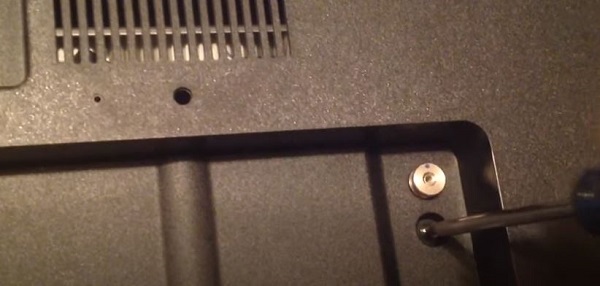
- Take a closer look at the circuit boards that are revealed. You’ll find a T-Con panel for translating the signal, a power board, and a main board. Disconnect any wires or ribbons that are near the edge of the TV.

- Next, remove the screws around the edge that hold the bezel of the TV.
- Carefully remove the bezel and panel to reveal the TV backlight underneath. The backlights are typically in the form of LED light strips.
- To determine if the backlights are working properly, use a voltmeter or a TV backlight tester to test each strip. Replace any failed backlights that are identified during testing.
Here is a video guide that can help in replacing the faulty backlight strips on your LG Smart TV:
11. Replace Your LG TV T-Con Board
If you’re experiencing a situation where either the left or right side of your LG TV screen is completely black, extending from the edge to the center, then the issue may lie with your T-Con board.
The T-Con board, also known as the Timing Control board, is responsible for driving your TV’s panel and translating the incoming signal into a visible picture on the screen.
In some cases, the ribbon connectors connecting the T-Con board to the LCD/OLED panel may become loose or covered in dust, leading to a half black screen.
Replacing the T-Con board can potentially resolve this issue, but it’s important to note that this repair also requires expertise and technical know-how.
So, I highly recommend you to contact a professional technician for assistance.
But if you wish to do it yourself, here is a video tutorial to help you safely replace the T-Con board:
12. Contact LG Support Team
If all else fails and you’ve tried all the troubleshooting steps and your LG Smart TV’s half screen is still dark, it’s time to reach out to LG Support for further assistance.
They have a dedicated team of experts who can provide guidance and help you with your TV concerns.
Here are the contact details for LG Support:
- Website: Visit the official LG Support website.
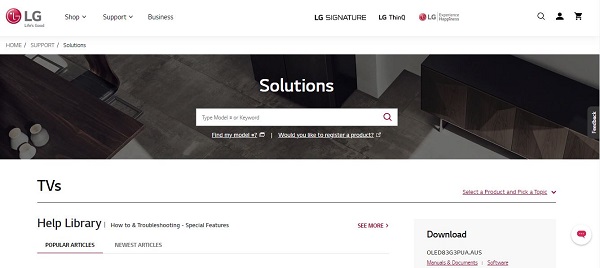
- Email: If you prefer to communicate via email, you can send your inquiry to their customer support team here. Make sure to provide detailed information about the specific issue you’re facing.
- Phone: For immediate assistance, you can contact LG Support by phone at 1-800-243-0000. Their knowledgeable support agents are available to address your concerns and provide expert advice.
Remember, when contacting LG Support, be prepared to provide relevant details about your TV, such as the model number and a description of the problem.
This will help them assist you more efficiently.
The Bottom Line
In conclusion, if a part of the screen is darker on your LG TV, try the troubleshooting steps mentioned in this blog post.
Start with basic solutions and then move to the more advanced options like updating the firmware or contacting LG Support for further assistance.
However, some fixes may require some degree of technical expertise. If you’re unsure or uncomfortable, it’s best to consult a professional technician.
If you found this guide helpful, let me know which of the methods helped you fix the issue in the comment section below.
