“Why are my AirPods louder on the outside?” This is the question that a lot of Apple AirPods users have been asking for years. If you are on this page, you are obviously facing the same issue.
AirPods are the most popular, best-selling wireless earbuds globally, owning a significant percentage of the global market share for wireless earbuds. Considering how expensive these are (and hence potential cost of replacement) when compared to similar products from other brands, it can be very frustrating when an issue like this occur.
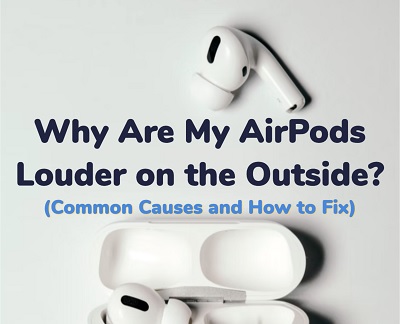
You connect your AirPods to your iPhone, Mac or even Android device to listen to songs/podcasts on streaming platforms like Apple music or Spotify, or watch videos only to find out that your AirPods are louder on the outside (and so quiet on the inside even on full volume!).
The good news? This guide will help you fix the issue and get your AirPods to sound like it should in no time!
I am going to show you the possible causes of the issue. More importantly, I will show you how to fix it!
Without any further do, let’s dive right in!
Why Are My AirPods Louder on the Outside?
If your AirPods are louder on the outside speakers, this is usually due to dust and earwax buildup in the AirPods blocking the main (front) speakers while the back and side speakers remain unaffected. It can also occur when the tip covering the main speakers are blocked by dirt.
1. Dust & Earwax Blocking the Main Speakers
Gunk buildup has proven to be the most common cause of AirPods being louder on the outside speakers. Dust and earwax become built up over time as you use your AirPods for some time.
Eventually, the gunk blocks the main speakers making the AirPods sound so quiet even on full volume, and since the back speakers are often not blocked, the AirPods sound louder on the outside, which means other people can ear your AirPods.

There are two ways to fix this:
How to Fix #1: Clean the AirPods
You need to clean the speakers of the AirPods to dislodge gunk that have built up on it.
You need two things to clean it up:
- Cotton swab or Q-tip
- Isopropyl alcohol
Once you have gotten the materials, go ahead and clean it up. Here’s how to do that:
- First, take the Q-tip and cut it in half.
- Use the cut end of the Q-tip and rub it gently against the speaker on the main speakers of your AirPods.
- After that, use the cotton side of the Q-tip (with a bit of isopropyl alcohol) to also clean it. Make sure you sure wet it a bit, don’t soak up the Q-tip.
- Once done, clean it again with dry Q-tip and allow it to dry.
If done properly, that should remove any dirt/earwax that is fixed on the main speaker, blocking the sound from coming out properly. Problem solved!
A lot of users have reported fixing the issue by doing this once, others users had to try it as much as 5 times before it finally worked.
If it works for you in just one try, great! Otherwise, go ahead and try another cleaning cycle.
But, there’s something else you can do to remove the dirt/earwax.
How to Fix #2: Suck on the AirPods
I know this is going to sound gross, but trust me, this method works like magic!
Since the AirPods’ main speakers are clogged, you need to unclog them.
To do that, you need to suck the AirPod from the main speakers till you feel air coming through it. Don’t worry, you are not even actually going to suck out earwax into your mouth.
You can also blow through the vents until you feel air passing through it.
Once you can feel the air passing though, your problem is solved already!
Now, if your AirPods are still loud on the outside even after cleaning them, there are possible causes and other ways to fix it that have worked for other people. Let’s continue to take a look at them.
2. Tips of AirPods are Dirty
Other than the actual speakers, the tips of the AirPods covering the speakers can also become dirty.
The back and side speakers are again unaffected, causing the AirPods to sound louder outside while you can barely hear anything from the main speakers. If your AirPod speaker does not have a cover or tip, this doesn’t apply to you.
Again, what you need to do here to fix it is obvious.
How to Fix: Clean the Tips or Cover of AirPods
To do this, remove the tip of the AirPod and clean it first with a dry cloth.
Once done, put it back in and check if it works.

If it doesn’t work, you might have to change the tips of the AirPods.
3. AirPods Connection Issue
There might be a connection issue between your AirPods and your device (iPhone, Mac or even Android).
What you can do is to reset the connection and repair your AirPods with your device.
There are two things you can do here to fix the connection issue:
How to Fix #1: Reconnect your AirPods
At this point, you probably need to reset your AirPods. However, before you do that, a simple reconnection can fix the issue immediate.
- First, disconnect your AirPod from your device (iPhone or Mac).
- Then, remove the AirPods and plug back into the charging case.
- Next, go ahead and reconnect the AirPods and check if it fixes the issue.
This simple reconnection should fix the issue at this point.
If you are unlucky with this method, the next thing is to go ahead and reset your AirPod.
How to Fix #2: Reset your AirPods with your device
A lot of users have been able to fix the issue by re-pairing their AirPods to their devices (just like when you first got it)
Here’s how to do that:
- First, make sure your AirPods are in the case, then close the lid for at least 30 seconds.
- Next, open the lid of your AirPods case and set it to the side.
- Go to your iPhones, go to Settings > Bluetooth.
- Look for your AirPod under ‘My devices’ and click on the ‘info’ icon in front of it.
- At the bottom of the page, click on ‘Forget this device‘.
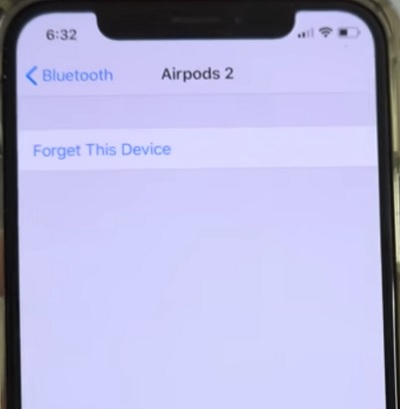
- Now, hold down the setup button at the back of your AirPod case until the blinking white light between the AirPods start flashing amber colour (NOTE: you are doing this while the lid is still open)
- Finally, follow the instructions displayed on your iPhone screen to setup your AirPods again.
The video below will also show you a visual demonstration.
If your AirPods are still loud on the outside even after reset, then there are other things you can try that have worked for other users.
4. Outdated Device Software
Outdated software is another common culprit when you are experiencing issues with your AirPods.
You want to make sure that your iOS device is up to date.
There is no story here, you know what to do.
How to Fix: Update Your Device Software
To do that, go to Settings > General. Then, click on Software Update.
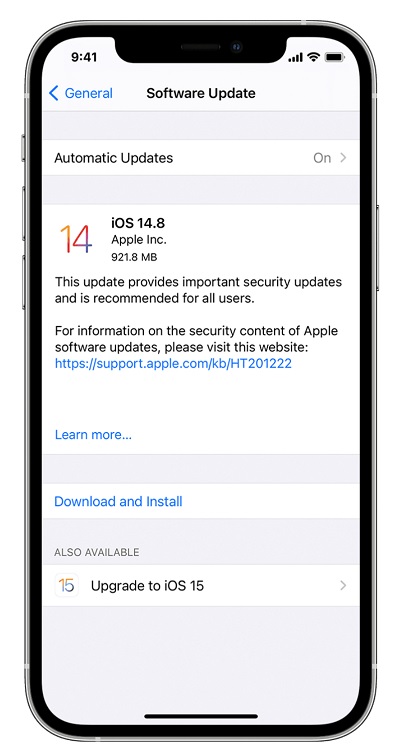
If there is an available update, download it and then install it. The same thing applies to your Mac or even Android.
Once updated, make sure you reboot your device and reconnect your AirPods.
5. Deviated Audio Balance Slider
There is an audio balance settings on your phone that you can use to adjust the loudness of your AirPods.
By adjusting the balance, you can choose whether both AirPods should be of the same loudness or otherwise, which of the sides of the AirPods (left or right) should be louder and to what extent.
When the balance slider is deviated from the center, you are essentially setting one of your AirPods to be loud while the other is relatively low. This can cause one of the AirPods to be so loud that it becomes very loud outside, while the other one sounds quietly.
How to Fix: Adjust Audio Balance Slider
What you want to do is to check this to make sure that you have set both AirPods at equal volume level.
Here’s how to check:
On iOS 13:
Go to Settings > Accessibility
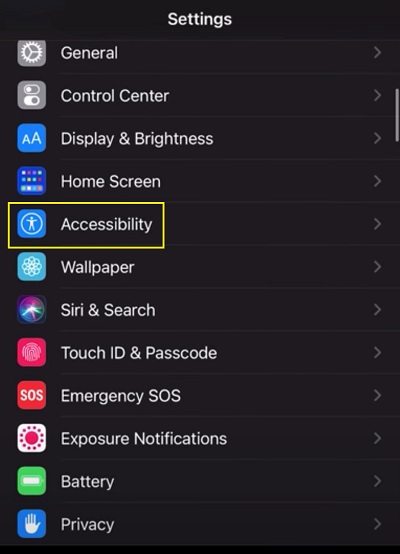
Under Hearing, click on Audio/Visual
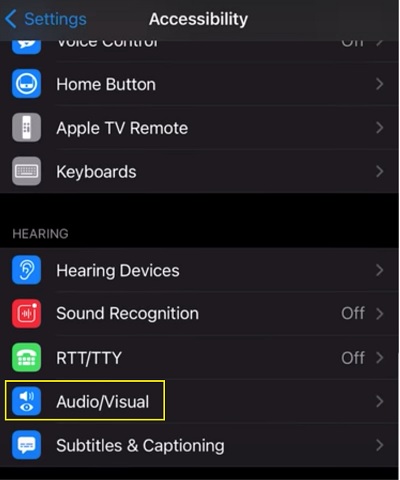
Check the Audio balance slider, if tilted to one side, adjust it to the center.
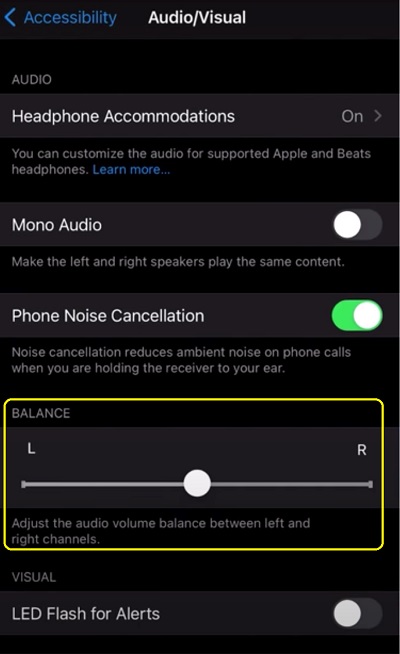
On iOS 12 (or older):
If you are using iO2 12 or older versions, go to Settings > General > Accessibility > Hearing
There, you will also find the Audio balance slider.
By adjusting the audio balance slider, the issue will be fixed immediately.
If the slider was already at the center when you checked, then proceed to the next tip.
6. AirPods Volume Calibration Issue
There may be an issue with calibration between your AirPods and your device sound.
One particular user on Reddit shared a way this issue was fixed, and a lot of users responded that doing the same thing fixed the issue for them.
How to Fix: Re-calibrate AirPods Volume
Doing this will take you just a few seconds. Here’s how to re-calibrate your AirPods volume:
- With your AirPods connected and music playing, turn the volume down to zero from your phone
- Next, disconnect the AirPods under Bluetooth settings (this time, don’t unpair or forget your device like we did while fixing the connection issue earlier) with the AirPods still in your ears.
- Now, continue to play music from the phone speakers this time. While playing, turn the volume down to zero again.
- Finally, reconnect your AirPods and increase the volume.
This should fix the calibration issue and get your AirPods’ main speakers to start to work perfectly well.
7. Misconfigured Settings
If there has been a misconfiguration in the audio/sound settings somewhere on your device, then this can be responsible for the issue you are experiencing.
What to do first: Use Your AirPods with Another Device
Like I said, you need to be sure at this point if the issue is from your AirPod or rather your device.
To check this, disconnect your AirPod from your device and connect it to another device.
If the issue persists, then the problem is with your AirPod not your device. In that case, you should just jump to the next common cause below.
However, if the issue does not occur with the other device, then there is a misconfiguration somewhere on your own device.
If all has been done and you are still experiencing the issue, there are two ways to fix the issue:
How to Fix #1: Restart Your Device
It’s quite amazing what something as simple as a restart/reboot can do when it comes to fixing software issues even in 2024.
So, simply disconnect your AirPod from your device and reboot your iPhone or Mac. Once rebooted, go ahead and connect back to your AirPod.
If your AirPods are still louder on the outside speakers after rebooting your device (especially if the issue didn’t happen with another device), then you need to reset your device to factory settings:
How to Fix #2: Reset Device to Factory Settings
Before you go ahead and reset your device, I need to emphasize something:
If the issue was not fixed when you connected your AirPods to another device (say your friend’s), then resetting your own device will most likely NOT fix the issue either. You need to be absolutely sure that the issue is specific to your own device before doing this. Otherwise, you might be losing your files and settings for nothing.
Also, make sure you have rebooted your device and made all the changes started earlier first.
That said, you can go ahead and reset your device to factory settings once you are sure the issue is only with your device.
To do that, go to Settings > General > Transfer or Reset [Device], then click on Erase All Content and Settings. Once prompted, go ahead and confirm to reset your device.
If the issue is device specific, resetting it will fix the issue and your AirPods will start to work they should.
8. AirPods are Damaged
The last thing on the list could be that the AirPods are actually damaged. This could be due to moisture (from sweat or drop in water), heat, repeated drop on hard surfaces.
Any or a combination of these could have damaged the main speakers on the AirPods while the side and back speakers are still working well. As a result, when you turn your AirPods on and turn the volume up, the AirPods sound loud outside while you can barely hear anything on the main speakers.
There’s only one thing you can do here.
How to Fix: Contact Apple for Repair/Replacement
If you still have warranty on your AirPods and you suspect that your AirPods are damaged (you’ve tried everything above and still can’t get your AirPods to work), then you can send them to Apple for a repair.
On the other hand, you might need a replacement if it’s damaged beyond repair or you think the repair cost isn’t worth it.
Bottom Line
If your AirPods are louder on the outside and other people can hear from the side speakers, it can be as a result of any of these:
- Dust and earwax buildup blocking main speakers
- Tips or cover of AirPods are dirty
- AirPods connection issue with your device
- Software needs an update
- Audio balance slider has been shifted
- AirPods need a volume re-calibration
- Misconfigured settings
- AirPods are damaged from heat, moisture or drop.
You can fix all these issues and get your AirPods to sound like they normally should by following the procedures explained in this guide.
Now, it’s your turn.
Let me know which of these tips helped fixed your issue in the comment section below. Also, kindly share the content with others by using the share buttons.

it’s still louder on the outside what should i do now
Sooooo sucking on my airpod is what fixed it THANK YOU SO MUCH
You are welcome Christina.