Are you experiencing the issue where there’s a dark shadow on TV screen? Whether you have a Samsung TV, LG TV, Vizio TV or any other TV brand, you are on the right page.
In this guide, I am going to discuss some of the things that causes the dark shadow on LED, LCD, OLED and QLED TV screens.
More importantly, I will show you some proven ways to fix the issue and make your TV screen look as good as new.
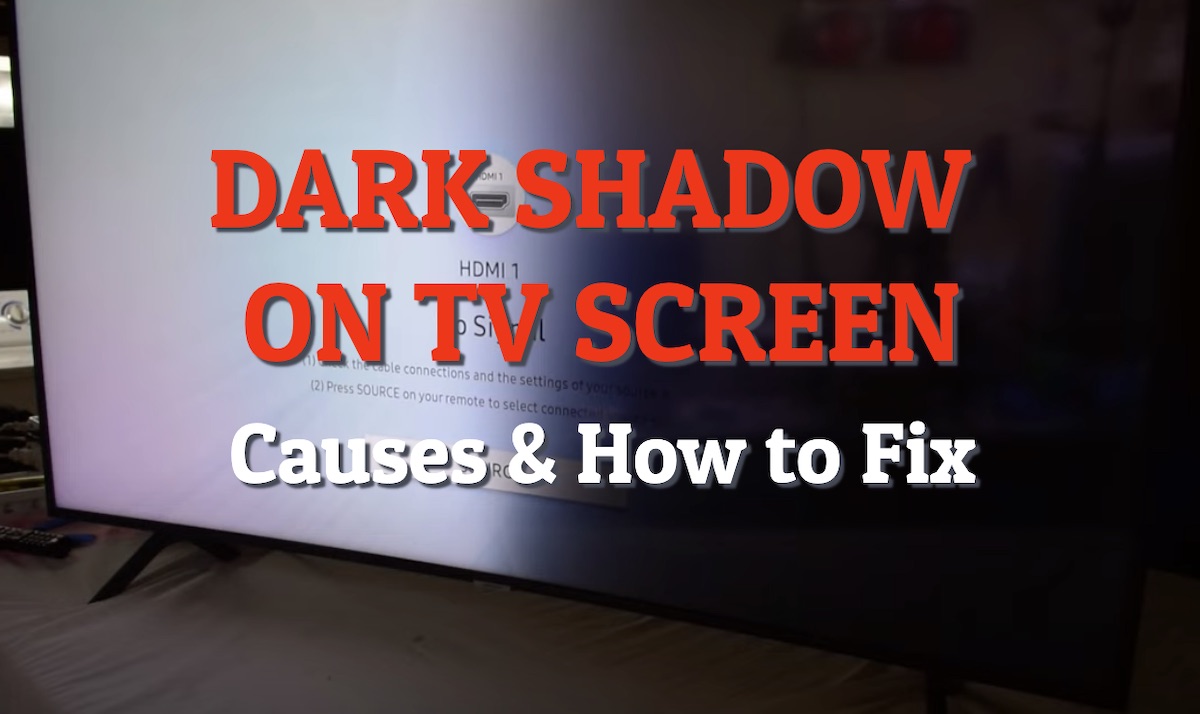
If that sounds like what you are looking for, then let’s dive right in!
Causes of Dark Shadow on TV Screen
There are several causes of dark shadows on a TV screen. Some of the most common causes include:
1. Backlight Failure
One of the most common causes of a dark shadow on screen is backlight failure.
Backlight failure can be caused by failed individual LEDs or failed connections between the LED strips.
2. Screen Burn-in
Screen burn-in can cause dark shadows on a TV screen because it can damage the pixels on the screen. When an image is displayed on a screen for an extended period, it can cause the pixels to become overused and eventually damaged.
This damage can result in dark spots or shadows on the screen, which can be permanent if the burn-in is not addressed.
3. Pixel Failure
Pixel failure can cause dark shadows on a TV screen because a single dead or stuck pixel can stand out on the screen and create a noticeable dark spot.
Dead pixels are pixels that are permanently off and appear as black dots on the screen, while stuck pixels are pixels that are stuck displaying a particular color and can also create dark shadows on the screen.
Pixel failure can occur due to manufacturing defects, physical damage, or simply due to aging. In some cases, pixel issues may be fixable through software or manual repair techniques, but in other cases, the only solution may be to replace the entire screen or TV.
4. Dirty Screen Effect (DSE)
The dirty screen effect, also known as DSE, is caused by the presence of darker patches or uneven cloudiness on the screen.
This effect can be caused by manufacturing defects or by the accumulation of dust or dirt on the screen over time.
The darker patches or uneven cloudiness can create dark shadows on the screen, which can be noticeable during moments of bright colors or whites.
5. HDMI Connection Issues
A faulty HDMI port or cable, or a loose HDMI connection can also cause various picture distortion issues on your TV screen.
6. Software Issues
A number of software issues or glitches can also cause your TV screen to show a dark shadow.
In some cases, these software glitches might even come from an external device that is attached to the TV rather than the TV itself.
7. Faulty T-Con Board
The T-con or “timing controller” (also sometimes called “controller board”) processes video signal delivered from the main video processor to the LCD panel.
It splits the signal into horizontal and vertical timed signals that are fed out to the panel.
Any fault to the T-Con board or the IC circuit on the T-Con board results in screen distortions like shadow on screen, white screen, purple screen, horizontal and vertical lines on screen etc.
8. Defective Panel
A defective panel can lead to uneven backlighting or pixel malfunction, resulting in a dark shadow appearing on the screen.
A panel defect can be caused by a manufacturing defect, physical damage, or simply due to aging.
Fixing this issue may involve replacing the entire screen or TV if the problem is caused by a manufacturing defect or severe physical damage.
9. TV Mount Issues
If your TV is improperly mounted or the support screws and now well in place, it can result in uneven distribution of the weight, which can affect the display and cause dark shadow or patches on the screen.
10. Electrical Issues
When your TV is subjected to strong electric signals, it can damage the screen or some parts of the boards responsible for transferring image data signals.
With these in mind, let’s look at some of the proven ways to fix the issue.
How to Fix Dark Shadow on TV Screen
Follow the step-by-step troubleshooting procedures below to get fix the dark shadow on your TV screen.
1. Power Cycle the TV
When you have a dark shadow on your TV screen, the first thing you need to do is power cycle the TV. This is also called a soft reset.
Here’s how to do that:
- While your TV is on, unplug it directly from the power outlet.

- Leave it unplugged for 60 seconds.
- While unplugged, press and hold the power button on the TV for 10 seconds. This will help to drain any residual power left on the TV.
- Then, plug the TV back into the power outlet and turn it on.
If the black shadow is caused by a software glitch, the soft reset should help get rid of the dark shadow.
Otherwise, move on to the next step.
2. Check the HDMI Connection
Like I mentioned earlier, a faulty HDMI cable or port, or a loose HDMI connection can also cause your TV screen to show a black shadow.
There’s a 3-step process I personally use to check and troubleshoot HDMI connection issues.
Step 1. Disconnect & Reconnect HDMI Cable
First, you need to make sure that the HDMI cable is plugged in properly and is seated in the HDMI port tightly.
- To do this, unplug the HDMI cable from your TV
- Then, blow out the HDMI port (this will remove dust or dirt that may be stuck in the HDMI port, preventing proper contact between the cable and port)
- Finally, plug the HDMI cable back into the port.
Step 2. Switch HDMI Port
If your TV screen is still showing a dark screen, then you need to switch the HDMI port (just in case the HDMI port you are using is faulty).

Remember to switch the input source on the TV to match the HDMI port once this is done. If the issue persists on the new input source, move to the final step.
Step 3. Try a Different HDMI Cable
The third step is to use a different HDMI cable. If you have a spare HDMI cable, try that. Otherwise, you might need to buy a new one.
However, before you spend a few bucks on a new HDMI cable that may or may not fix the issue (since it could be caused by other reasons), move to the next fix for now and keep this one in mind.

By the way, when buying a new HDMI cable, make sure you buy a high-quality, high speed HDMI cable.
3. Disconnect External Devices
This is not so much of fixing the TV itself, but rather ensuring that the dark shadow on your TV screen is actually not coming from an external device like a streaming stick, gaming console or cable box.
There are a number of software issues on different external devices that could cause your TV screen to show a dark shadow when connected.
Therefore, before you continue to try to fix the TV, you need to rule out this possibility in your own case.
To do that, simply disconnect any external device that you have attached to your TV via the HDMI port directly or through an HDMI cable.
If the dark shadow persists after disconnecting all external devices, then you can move on to the next step.
Otherwise, you need to check troubleshoot the specific external device that may be responsible for the issue instead.
One quick general way to do that is to simply power cycle the external device similar to the method described earlier. That is, turn it off, unplug it from the power outlet and then plug it back in. If the issue persists after that, then you need to find some other troubleshooting methods specific to the device.
At least, you know the issue is not coming from your TV in such cases.
4. Reset Picture Settings
In some cases, you may have dark shadows or spots on your TV screen because the picture settings have been tampered with.
If that’s the case, what you need to do is to switch the picture mode or simply reset the picture settings on your TV, and you will be good to go.
Here’s how to do that on Samsung TV, LG TV, Sony TV and Vizio TV:
Samsung TV:
- With your Samsung TV remote control, navigate to Settings > Picture > Expert Settings. Scroll down until you see ‘Reset Picture’, click on it.
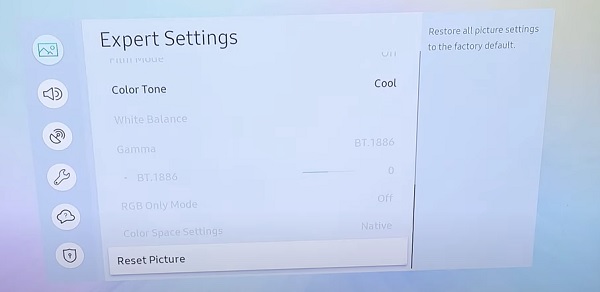
- If the ‘Reset Picture’ option is greyed out, then you need to close any app you have open in the background. Then, go back to the Home screen and click on the menu button. From the bottom menu, open the Live TV cable.

- Once you are on the live TV cable screen, go back to the Reset Picture screen (as shown earlier) and the option should now be clickable.
Once done, the dark shadow on your Samsung TV should be gone.
LG TV:
- Go to Settings > All Settings > Picture > Picture Mode Settings
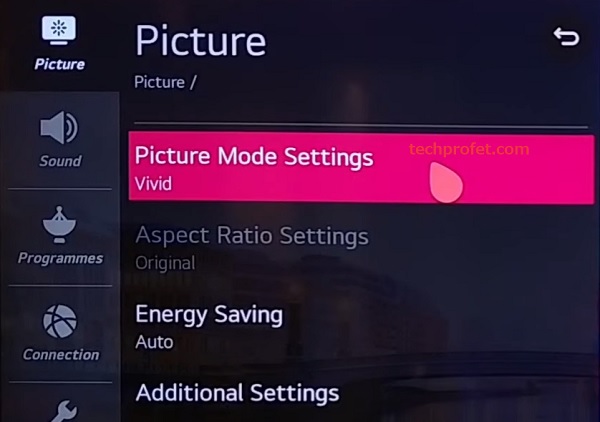
- Scroll down and click on “Reset”
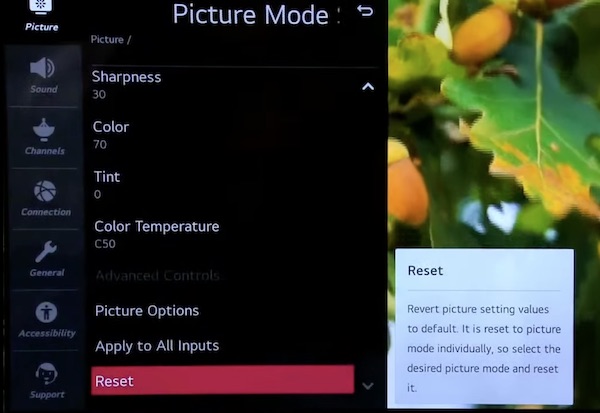
Once done, the dark shadow on your LG TV should be gone.
Sony TV:
- Press the Home button on your remote control and navigate to Settings then Preferences.
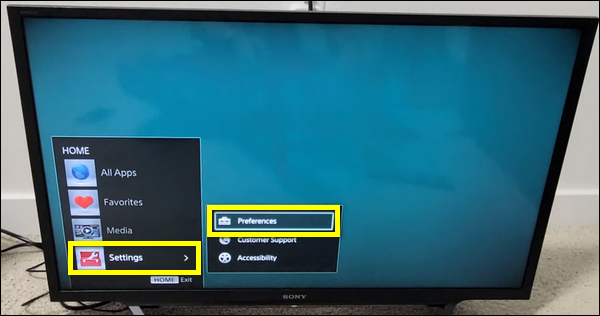
- From the Picture settings, go to Reset and select it using the OK button.
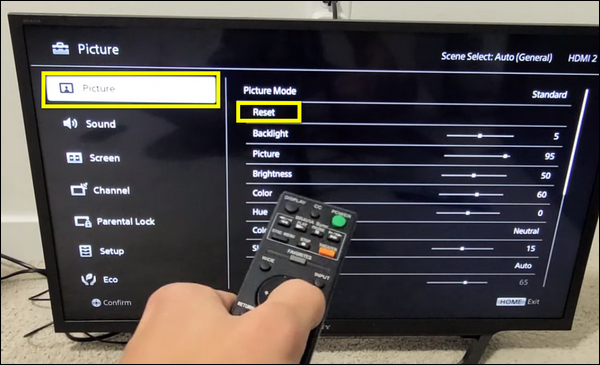
- Now, select OK to confirm and initiate the resetting process.
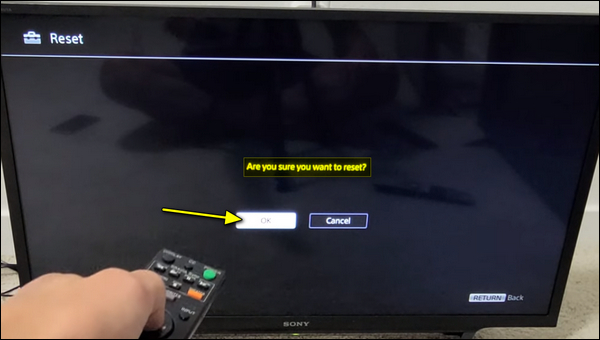
Once done, the dark shadow on your Sony TV should be gone.
Vizio TV:
- Press the Menu button on your Vizio remote
- Select ‘Picture’
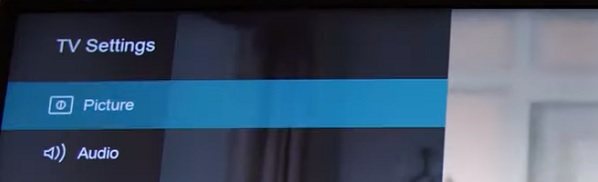
- Highlight ‘More Picture’ and press the right arrow button on the remote.
- Finally, select ‘Reset Picture Mode’ and press the OK button.
- The TV will display a message asking you to confirm or cancel it, click on ‘Reset’.
Once done, the dark shadow on your VIZIO TV should be gone.
If you have a different TV brand, you can check the picture settings as well to reset it and you should be good to go.
You may also take it a step further by performing a factory reset as well.
Otherwise, move to the next step.
5. Make Sure TV is Properly Mounted
If your TV is not mounted properly, it can cause the screen to show dark shadows.
Therefore, you need to check the support screws making sure they are tight just enough. Otherwise, tighten the screws properly and add a washer if needed.
If you are unsure about how to mount your TV, it may be best to consider hiring a professional installer or using a TV stand as an alternative.
When using a TV stand, it is important to ensure that it is sturdy enough to support the weight of your TV.
6. Smack the TV Bezel
Yep, you saw that right!
Believe me, the old school method of fixing by smacking still works, even today!
By simply hitting it the back/side bezel of your TV, you may be able to fix the a Vizio TV with half dark screen.
Not only have I been able to fix screen distortions like this one by simply using this old technique, I have seen a lot of users who reported doing the same helped.
So, go ahead and slap the black or side bezel/frame (not the screen!) and see if works for you.
Otherwise, move on to the next fix.
7. Clean the TV Screen Panel
The dirty screen effect, also known as DSE, which I explained earlier is one of the most common causes of dark shadows appearing on TV screen.
It happens when dust and dirt accumulate over time inside the TV through the vents and settling on the screen panel.

To fix this, you simply need to open up your TV and clean the screen with wet wipes, and your TV screen will look as good as new.

Here’s a video showing the whole process:
8. Replace Backlight Strips
LED lights are responsible for illuminating the display, and if one or more LEDs are faulty, it may result in dark shadow or spots on the TV screen.
To fix this, you need to replace the faulty LEDs, or simply replace the whole strip (which is even relatively easier).
Here’s how to go about doing that:
- Carefully disassemble the TV and access the LED light strips located behind the screen.

- Inspect the strips for any visible signs of damage, such as burnt-out or malfunctioning LEDs. Also, look for black/burnt spots, loose connections, or damage near each LED.

- Ideally, you should use a LED tester to check for bad LEDs

- If you identify a faulty LED strip, replace it with a new one.

- After replacing the defective LED strip, reassemble the TV, ensuring all connections are secure and proper care is taken to prevent any further issues.
- Once the TV is reassembled, turn on your TV to ensure the replaced LED lights are functioning correctly and that the dark shadow on screen issue has been resolved.
Here’s a video showing the whole process:
9. Check the T-Con Board
The IC on the T-Con board is responsible for receiving video signals from the main board and processing them to display the images on the screen.
It also controls the timing of the signals to ensure that the images are displayed correctly on the screen.
In addition, the IC on the T-Con board can perform other functions such as color correction, scaling, and image enhancement to improve the overall picture quality of the TV.
When this IC chip is faulty, the TV screen can show a dark shadow.
To fix it, you simply need to replace the IC chip. Alternatively, you may just replace the whole T-Con board.
Here’s how to remove and replace the IC chip on the T-Con board:
Step 1: Removing the Chip
- Turn off and unplug the TV from the power source to prevent any electrical shocks.
- Locate the IC chip on the T-Con board. It is usually a small black or silver rectangular chip with several metal pins on either side.
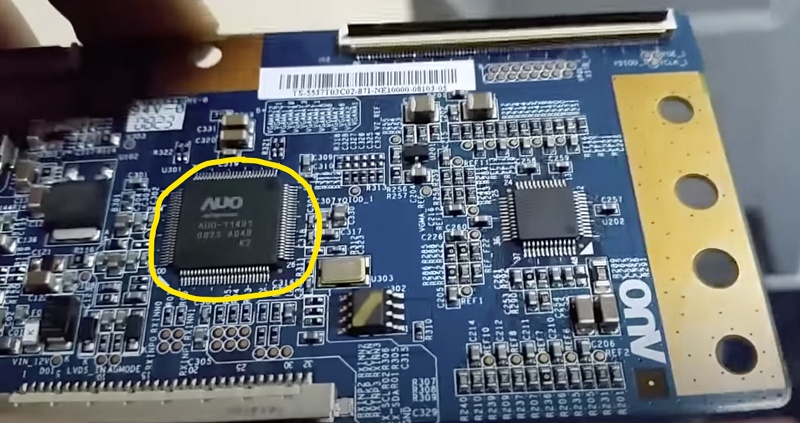
- Use a hot air rework station or a soldering iron with a fine tip to heat the pins of the IC chip. This will help to loosen the solder that is holding the chip in place.
- Use a pair of tweezers or a small flathead screwdriver to gently lift the IC chip from the board. Be careful not to damage the surrounding components or the board itself.
- Once the IC chip has been removed, clean the area around it with a solder wick or a desoldering pump to remove any excess solder.
Step 2: Replacing the Chip
- Get a new IC chip (check the label on it)
- Install the new IC chip onto the board, making sure to align the pins correctly. Apply a small amount of flux to the pins to help the solder flow.

- Use a hot air rework station or a soldering iron with a fine tip to solder the new IC chip onto the board.
- Once the IC chip has been soldered onto the board, clean the area around it with a solder wick or a desoldering pump to remove any excess solder.
It is important to note that removing an IC chip from a T-Con board can be a difficult and risky process, and there is a risk of damaging the board or other components.
If you are not confident in your ability to perform this task, it is best to seek the help of a professional technician.
However, if you are comfortable working with electronics and have the necessary tools, the process of removing an IC chip from a T-Con board typically involves the steps highlight above.
The video below also shows you how to do that:
Alternatively, you may replace the whole T-Con board.
- Turn off and unplug the TV from the power source, then remove the back cover to access the internal components.
- Locate the T-Con board, which is usually located near the center of the TV and connected to the main board and the display panel with ribbon cables.
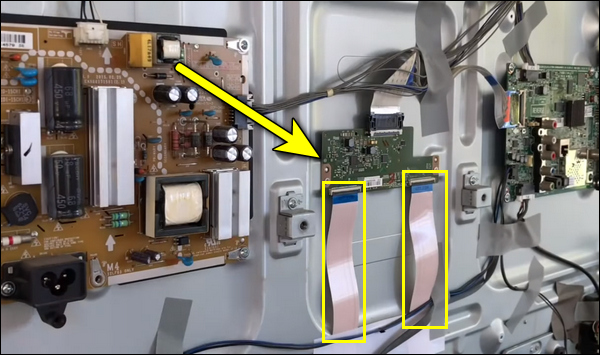
- Disconnect the ribbon cables that connect the T-Con board to the main board and the display panel. Be careful not to damage the cables or the connectors.
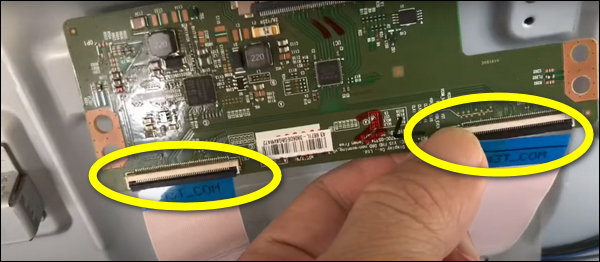
- Remove any screws or clips that hold the T-Con board in place. Be careful not to damage the board or other components.
- Install the new T-Con board onto the TV, making sure to align the connectors and the screw holes correctly.
- Reconnect the ribbon cables that connect the T-Con board to the main board and the display panel. Make sure the cables are securely connected and in the correct orientation.
- Replace any screws or clips that hold the T-Con board in place.
- Replace the back cover of the TV and secure it with the screws or clips.
Once done, you should no longer see dark shadow on your TV screen.
Conclusion
In conclusion, dark shadows on a TV screen can be caused by various factors, including backlight failure, pixel malfunction, screen burn-in, dirty screen effect, and defective panels.
Identifying the root cause of the issue is crucial to finding a solution. While some problems can be fixed through DIY methods, others may require the assistance of a professional.
By following these tips and taking the necessary precautions, you can enjoy a clear and high-quality viewing experience on your TV.
