If you have a Samsung TV that is dark on one side (has a shadow-like effect on one half or quarter of the screen), then this guide is for you.
Whether the top half, the bottom half, the right side or left side of your Samsung TV screen is darker, the solutions to the problem are all the same.
In this troubleshooting guide, I will show you some quick and proven ways to fix a Samsung smart TV that is darker on one side.
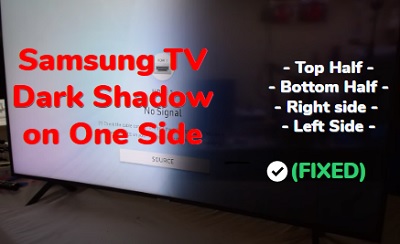
First, I will quickly explain some of the reasons why this happens. Then, I will proceed to show you how to fix it.
Contents
Why is the Top or Bottom Half of My Samsung TV Darker?
One of the most common causes of TV screen distortions like this particular one is faulty LED strips. In such cases, simply replacing the LED strips will fix the screen problem (which I will show you how later in this guide).
However, that’s not always the case.
I’ve seen people who reported that they changed the backlight LED strips, T-Con board and even main board yet the issue wasn’t fixed. I wasn’t surprised since that’s not always the source of the screen distortion.
For this particular issue, there are so many other things that can cause your Samsung TV to have a black/shadowy picture on some part of the screen such as picture settings and even software issues (even though it doesn’t seem like a software issue).
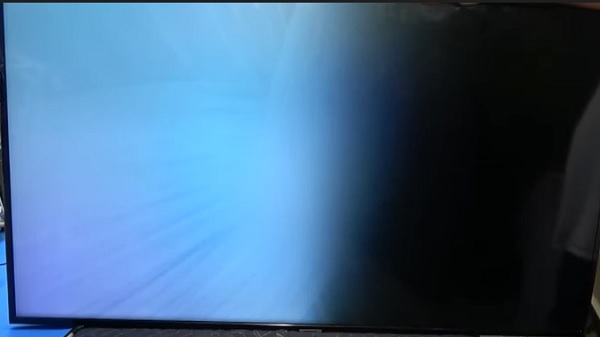
In fact, it may not even be a problem with your TV at all, but is rather coming from an external device.
That said, I will show you first the easiest ways to fix the screen issue without even having to open up your TV at all (which is even better!).
If those do not work for you, I will then show you the more technical solutions.
That way, you exhaust all the possible easy options before you even open up your TV (if you need to).
If your Samsung TV screen is darker on the top, bottom, left or right half, it can be caused by faulty backlight LED strips, issue with connected external device, misconfigured picture settings, HDMI connection issue or software issue.
Now, let me show you how to fix the issue.
How to Fix a Samsung TV Dark on One Side
Below are proven ways to fix a Samsung TV that has a dark shadow on one side/half of the screen or has a half black screen.
1. Power Cycle the TV
If your Samsung TV has a dark shadow on one side, the first thing you need to do is power cycle it.
This will most likely fix the issue if it’s coming from a software glitch. Otherwise, that’s not the case for you.
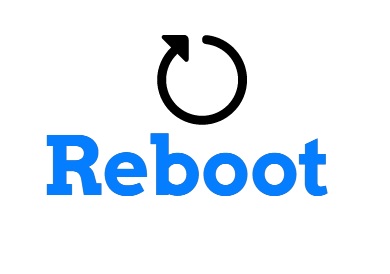
Here’s how to power cycle your TV:
- Turn off the your Samsung tizenOS TV
- Unplug it from the power source and leave it unplugged for 60 seconds (this is very important)
- While unplugged, press and hold the power button on your TV for about 60 seconds to fully drain the power in the TV circuit
- Turn the TV back on and check if the picture on the screen is now uniformly bright on the screen
If that fixes the issue, great!
Otherwise, if an half or quarter of your Samsung TV screen is still darker, then move to the next fix.
2. Reboot Connected External Devices
In the previous section, I mentioned that a dark shadow effect on some part of your Samsung TV is not necessary coming from the TV but rather from an external device.
Believe me, a lot of users who had this issue were able to fix it by simply troubleshooting an external device that was actually causing the issue.
From what I’ve seen, Xfinity DVR box is one of the most common culprits associated with this issue.
- To check if the issue is coming from an external device like a cable box, simply switch your TV to a different HDMI input source (e.g. if you are currently on HDMI 1 input, switch to HDMI 2 input). also, make sure the other input source is not connected to a similar device. It could be connected to your Apple TV, Roku TV or any other device (assuming those are not causing the issue as well).
Now, did you notice the same dark shadow on the screen after you switched the HDMI input source or is the screen perfectly clear?
If the screen works after switching HDMI input source but has the same issue when you switch back, then you’ve found the culprit.
So, what can you do then? Simply reboot it!
- Unplug the cable box (or any other external device that is responsible for the issue), and leave it unplugged for 5 minutes
- Plug the cable box back in
Once done, there should no longer be a dark shadow on one side of your Samsung TV even when you are using the cable box.
The Caller ID notification from Xfinity when connected to your Samsung smart TV can also cause your TV to be darker on the upper part of the screen.
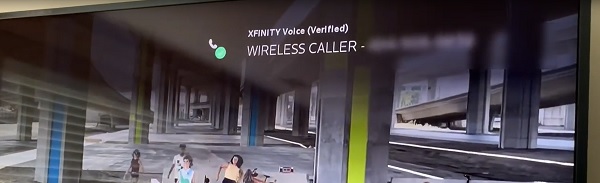
Sometimes, this may get stuck on the screen leaving the black shadow effect permanently.
When this happens, you can call your home phone from your mobile phone and the notification will be cleared.
You may also off the notification from the cable box settings or perform the power cycle procedure shown above (unplug the cable box, leave it unplugged for 5 minutes and plug it back in).
3. Hit the TV Bezel
Even today, the old school method of fixing by smacking still works!
I have personally fixed a Samsung TV with a half black screen by simply hitting it the back/side bezel around the half with the screen issue.
I’ve also seen many users who reported that they were able to fix the issue by doing the same thing.
So, go ahead and slap the black or side bezel (not the screen!) on the side where you are having the black screen effect (whether it’s on the top half, bottom half, right side or left side of the screen).
If this worked for you (even though you probably had doubts), make sure to leave a comment below.
Otherwise, move on to the next fix.
4. Check the HDMI Connection
The next thing you need to do is to check the HDMI connection (cable and port).
A. Disconnect & Reconnect HDMI Cable
First, you need to make sure that the HDMI cable is plugged in properly and is seated in the HDMI port tightly.
- To do this, unplug the HDMI cable from your Samsung smart TV
- Then, blow out the HDMI port (this will remove dust or dirt that may be stuck in the HDMI port, preventing proper contact between the cable and port)
- Finally, plug it back into the HDMI port.
B. Switch HDMI Port
If your Samsung tizenOS TV screen is still dark on one side, then you need to switch the HDMI port (just in case the HDMI port you have been trying to use is faulty).

Remember to switch the input source on the TV to match the HDMI port once this is done.
C. Replace the HDMI Cable
A faulty HDMI cable can cause your Samsung TV to have dark shadow on one part or half of the screen. Hence, you need to try a different HDMI cable.

In addition, some Samsung TVs have an HDMI cable test feature which you can use to check HDMI cables.
This test is designed for HDMI cables less than 2m long and may not produce accurate results on longer HDMI cables.
Here’s how to carry out the test:
- On 2021 (and newer) Samsung TV models: Go to Settings > Device Care > Self Diagnosis and then select HDMI Troubleshooting. Then, select the HDMI connection you will like to test, and then follow the instructions on the TV.
- On 2020 (and older) Samsung TV models: Navigate to Settings > Support > Self Diagnosis > Signal Information > HDMI Cable Test > Start Test. Make sure the TV’s source is on the HDMI you wish to test for.
If the test says the cable is defective, then you definitely have to replace the cable.
5. Perform a Picture Test
The next thing you need to do is to perform a quick picture test on your Samsung tizenOS smart TV.
At the end of the picture test (depending on the result), you will be able to tell confidently if the dark screen on one half/side of your Samsung TV is coming from the TV or not and what to do in each case).
Here’s how to carry out the picture test:
On 2021 TV models:
- Go to Settings > Device Care > Self Diagnosis and then select Picture Test.
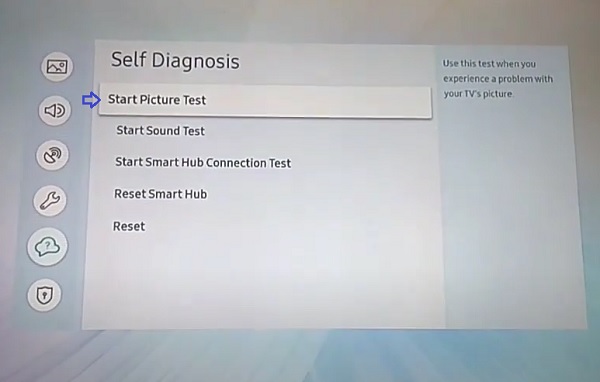
- Select OK and then view the picture test. You can select Yes if the picture looks normal, No if there is a problem with the picture, or Show again to see the picture a second time.
On older TV models:
Go to Settings > Support > Self Diagnosis > Picture Test, and then follow the on-screen directions.
- A test photo will be displayed after 5 seconds.

Here’s how to interpret the result:
- If the issue does not appear in the picture test (i.e. the picture shown is clear without any dark shadow as seen above), then there is nothing wrong with your TV screen (hardware). In that case, the issue is either caused by an external device, HDMI connection issue or software issue on the TV.
I have already explained how to troubleshoot and fix issues concerned with external device and HDMI connection. I have also shown you one method to fix software issue (power cycle) earlier. However, the next three solutions I will be showing you will also help to tackle this even better.
- On the other hand, if one part/half of your Samsung TV screen is also dark on the picture test, then you most likely have an hardware issue (bad backlight strips or T-Con board). Still, you may give the next three methods a try as well before I show you how to replace the backlight strip.
6. Reset Samsung TV Picture Settings
If your Samsung TV screen is still dark on one side of the screen, then you should try resetting the picture settings next.
Here’s how to do that:
With your Samsung TV remote control, navigate to Settings > Picture > Expert Settings. Scroll down until you see ‘Reset Picture’, click on it.
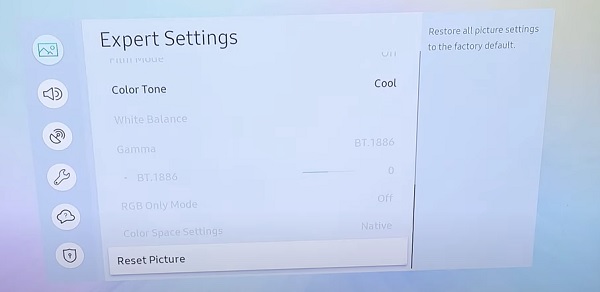
If the ‘Reset Picture’ option is greyed out, then you need to close any app you have open in the background. Then, go back to the Home screen and click on the menu button. From the bottom menu, open the Live TV cable.

Once you are on the live TV cable screen, go back to the Reset Picture screen (as shown earlier) and the option should now be clickable.
Go ahead and reset the picture settings, and the half dark screen shadow issue should be fixed on your TV.
NOTE: If the issue persists, go and switch the picture mode on your Samsung TV to “Natural” (or anything but the dynamic mode). To do that, go to Settings > Picture > Picture Mode. If the picture is set to any other mode, switch it to “Natural”.
If it’s already on “Natural” mode when you check, switch it to “Dynamic”, wait for a couple of seconds, then switch it back to “Natural”. That should fix the issue.
Other, try updating the system software.
7. Update Samsung TV System Software
If you still have a half black screen on one side of your Samsung TV, you need to update your Samsung TV tizen OS system software.
Here’s how to do that:
- Go to Settings, click on the Support tab and select Software Update.
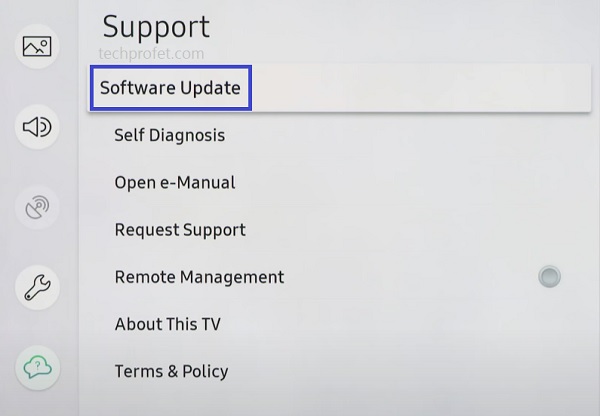
- Finally, click on ‘Update Now’.
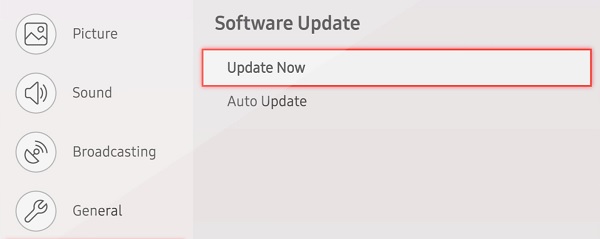
You can also update your Samsung TV manually using a USB drive.
If that fixes the issue for you, great! Otherwise, move to the next tip.
8. Reset TV to Factory Settings
Another way to fix this issue is to actually restore the Samsung tizenOS smart TV to factory settings.
If this doesn’t fix the issue for you, then need to open up the TV and replace the backlight strip (which I will show you how to do next).
Here’s how to reset Samsung TV with half dark screen:
- On Samsung TV models from 2019 to the latest model, navigate to Settings > General > Reset, enter the reset PIN and click on Reset again.
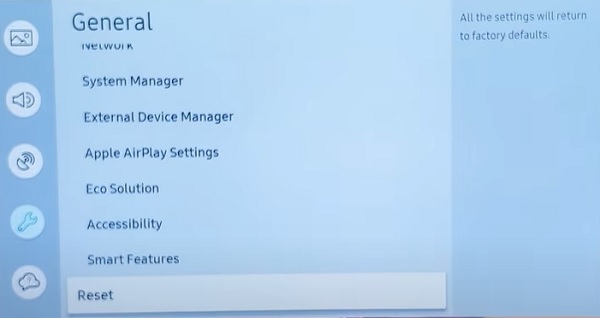
- For Samsung TV models between 2016 and 2018, navigate to Settings > Support > Self Diagnosis > Reset, enter the reset PIN and click on Reset again.
The default reset PIN is 0000.
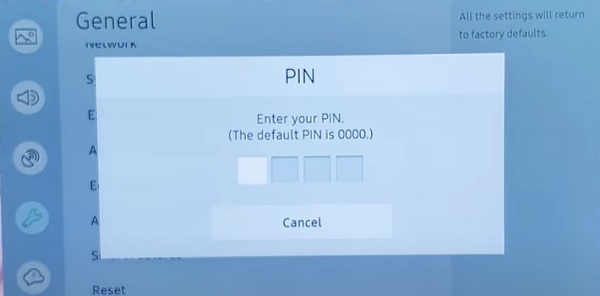
Can’t Remember Samsung TV Reset PIN?
If you changed your Samsung TV reset PIN before and you can’t remember it, or maybe you bought the TV from someone and don’t know the reset PIN, then you need to reset the reset PIN using the remote. Here’s how to do that:
While the TV is turned on, press the following buttons on the remote (in order) as fast as possible:
- On Samsung Smart remote: VOL > Volume Up > Return/Back > Volume Down > Return/Back > Volume Up > Return/Back
- On the standard remote: Mute > Volume Up (+) > Return > Volume Down (-) > RETURN > Volume Up (+) > Return
You can also reset from the service menu.
With the remote control press the following keys in sequence: Info > Menu > Mute > Power, and the service mode screen will appear. Select the ‘Option’ menu and click on ‘Factory Reset’. Now, wait for the TV to restart. If it doesn’t restart then restart it on remote.
9. Replace Backlight LED Strips
I mentioned earlier than bad backlight strips is one of the most common reasons why a TV screen may have picture that is darker on one half/side.
If you have tried all the solutions above and you still have the issue, then you need to replace the backlight strips on the side that is darker.
Depending on the size and model of your Samsung TV (flat or curved screen), it should cost between $30 – $150 to get replacement strips.

Once you get one that is compatible with your TV model and size, you can replace the strips.
The video below will show you how to do that from A-Z:
Once done, the dark screen issue should be fixed on your Samsung smart TV.
10. Check the T-Con Board
The next thing you need to check if you have a half black screen or dark shadow on your TV is the T-Con board.
It is also commonly responsible for other screen distortions like the black screen of death, pink screen issue, blue screen of death or purple screen of death.
Before you think of replacing the T-Con board, you need to do two things first:
- Reseat the T-Con board ribbon cables
- Clean the T-Con board ribbon cable connectors
How’s how to do that:
Step 1: Open the back of the TV
Before you open up your TV, make sure you unplug it from the power outlet (very important!).
If you have a Samsung TV with a screwed back cover, then you need to remove the screws and lift the back cover.
However, if you have a Samsung TV without screws on the back cover, the procedure to open it up is different.
Using a pry tool, start at the bottom edge of the TV where there’s a hole at each end. Release both bottom corners (hold with an object so it doesn’t close back), then run the pry tool all the way around the TV.
You will hear the clips pop open as you go around. Once you’ve gone round the TV back cover, then you can lift it.
Step 2: Locate & unplug the T-Con board ribbon
The next thing is to locate the ribbon cables that connects to LCD panel and T-Con board, then unplug them carefully from the panel.
Depending on the model of your Samsung TV, you may have two ribbons or just one ribbon. If you have two ribbons, you need to check one after the other.

Step 3: Clean and Reseat the Ribbon Cables
Once the cables have been unplugged, go ahead and wipe the connecting tips with a clean microfiber cloth or Q-tip.
Once cleaned, plug them back and ensure they are seated properly.
If that doesn’t fix the issue, then try replacing the T-Con board on your Samsung TV.
That should help fix the the half dark screen on your Samsung TV.
11. Contact Samsung TV Support
You may also contact Samsung support here for further assistance, especially if your TV is still under warranty.
Bottom Line
If you have a Samsung TV that is dark on one side of the screen, the issue could be caused by a number of things.
This could range from simple issues like a software issue on the TV (or even on external devices attached to the TV such as a cable box). In both cases, you can fix the issue by power cycling the TV or the external device.
You may also fix the issue by resetting your Samsung TV picture settings, updating TV’s the system software, or resetting the TV to factory settings.
In more technical cases, you may have a bad backlight strip(s). In such cases, you need to open the TV and replace the backlight strip(s).
Finally, the issue could be from the T-Con board. In such case, you need to disconnect the T-Con board ribbon cables, clean them and plug them back in tightly. If that doesn’t fix the half dark screen issue, then you need to replace the T-con board.
If you found this guide helpful, let me know which of these troubleshooting steps helped you fix the issue in the comment section.

Thank you for your very clear explanation…
You are welcome, and thanks for your kind feedback.
Tried the one smack trick and it worked! Amazing, thanks!
You are welcome!
So you might should list this as solution #1 seeing as how its the easiest,……before going through the troubleshooting of LED boards and whatnot, I just warmed up my pimp hand, and then smacked the crap out of the back of the TV behind the darkened portion of my Samsung television…………and Whoo Hoo!! No more dark streak on the left side of my TV!!!! I’m sure it’s not a permanent fix but maybe it will get me by until I’m ready for a new TV!!
I didn’t put it first despite being easy because it’s not the most conventional fix. Moreover, the fixes that come before it are quite easy as well.
Check support screws. I cause similar effect with a too long ones. Adding washer solved the problem.
Thanks for posting this information 👍 very helpful.
You are welcome Phil.
TV was dark on the right side. Tries the fixes in the order listed. One smack on the back right side did the trick.
Good to hear that worked for you!