Are you experiencing the frustrating purple screen issue on your Samsung TV? Then, you’re not alone!
In some cases, the purple tints might appear only on the edges or side of the TV screen. With time, the color may spread all over the screen and become totally covered.
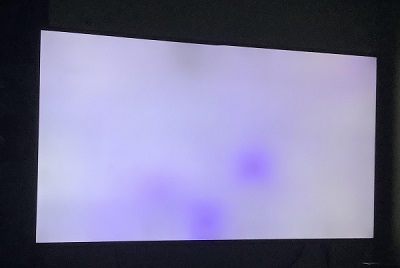
In this troubleshooting guide, I will show you some practical ways to fix the Samsung TV purple screen issue.
From simple to more advanced fixes, I’ll provide you with solutions to help you get rid of the purple spots on your Samsung Smart TV permanently!
So, without further ado, let’s get started!
Samsung TV Purple Screen
Before we jump into the fixes, why is your Samsung TV having purple spots?
Well, there are a few possible reasons behind this issue.
- One common cause of the purple screen problem is faulty cables. A loose or damaged HDMI cable, for instance, can interfere with the signals and result in a purple tint on Samsung TV screen.
- Another potential culprit is a misconfigured picture settings. Sometimes, the color and tint settings on your Samsung TV can unintentionally lead to a purple screen on your Samsung Smart TV.
- A software glitch might be the reason behind the purple screen on your Samsung TV. Samsung TVs, like other devices, can encounter software issues that can lead to bigger problems.
- Finally and often commonly, it may be a defective backlight strip.
Now, let’s dive into the troubleshooting steps that will help you bid farewell to that purple screen.
1. Power Cycle Your Samsung TV
The first solution to tackle the purple screen issue on your Samsung TV is a simple yet effective technique: power cycling.
You might be surprised at how often a cold reboot can work wonders in resolving various Samsung TV issues, and the purple screen problem is no exception.
When you power cycle your TV, you give it a fresh start which can help to reset any temporary glitches that might be causing the purple screen.
Now, let’s get down to the steps to power cycle your Samsung TV:
- First things first, locate the power button on your TV. It’s usually found on the side or back panel, but if you can’t find it, refer to your TV’s user manual.
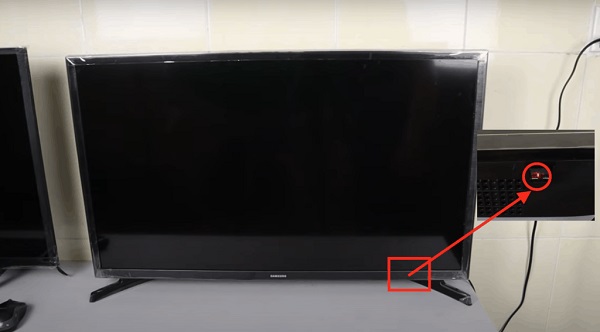
- Press and hold down the power button for about 10 to 15 seconds. Be patient; this will ensure a complete power cycle.
- After 15 seconds, release the power button and unplug the TV from the power source.
- Leave your TV unplugged for at least 5 minutes. This gives it some time to discharge any remaining electricity and fully reset.

- After that, plug your TV back into the power source.
- Finally, press the Power button to turn your TV back on.
That’s it!
Power cycling your Samsung TV might seem like a straightforward solution, but you’ll be surprised at how often it does the trick when your Samsung Smart TV has purple spots.
If the problem persists after that, then move on to the next step.
2. Check Your Power Cord
Let’s dive into the next solution to help fix the Samsung TV purple screen issue.
This time, we’re going to check the power cord for any signs of damage.
A damaged power cord can disrupt the electrical flow to your TV, resulting in an unstable power supply and bizarre screen discolorations.
So, let’s go through the steps to check the power cord of your Samsung TV:
- Start by finding the power cord at the back of your TV. It should be securely plugged into the power input. Make sure the cord is firmly connected and not loosely plugged in.

- Now, carefully examine the entire length of the power cord. Look for any visible damage. Pay close attention to areas near bends or where the cord might have been under furniture.
- If you notice any damage, it’s best to replace the power cord. Using a damaged cord can lead to electrical hazards or further complications. R
- If the power cord appears to be in good condition, try plugging it into a different power outlet or power strip. Sometimes, faulty outlets can cause power fluctuations, resulting in purple spots on your Samsung TV.
3. Remove Magnet Interference Near Your TV
Electrical devices or objects containing magnets placed too close to your TV can disrupt the balance of the screen’s color.
Luckily, you can put an end to this interference and restore the vibrant visuals you need.
Start by taking a look around your TV setup.
Identify any electrical devices or objects containing magnets in close proximity to your TV. This can include soundbars, speakers, subwoofers, radios, or even magnetic toys.

Carefully assess the distance between these magnetic sources and your TV. Ideally, they should be positioned at least a few feet away from your Samsung TV.
So, if you find any devices or objects with magnets too close to your TV, relocate them away at a safe distance (at least 3 feet).
NOTE: Pay special attention to speakers or subwoofers, as their magnets can have a significant impact on the TV’s performance. Adjust their positioning or consider using shielded speakers designed to minimize magnetic interference.
Once you’ve rearranged them, power off and then power on your Samsung TV.
Observe the screen and see if your Samsung Tizen OS TV still has purple tints.
Ideally, you should notice improved color accuracy and a more vibrant display.
However, if the issue persists, then move on to the next fix.
4. Change Your Input Settings
If your Samsung Tizen OS TV has purple spots, even after following the troubleshooting steps mentioned above, it’s time to change the input settings of your TV.
This step involves navigating through the various inputs available on your TV.
By examining the behavior of different inputs, you can identify whether the issue lies with the TV itself, an external device, or an input device issue.
So, let’s go through the steps to change the input settings on your Samsung TV:
- Grab your TV remote and locate the “Source” button. It’s usually represented by an icon resembling a box with an arrow or a TV screen with arrows pointing into it.

- Press the “Source” button to access the input selection menu. This menu allows you to navigate through different input options available on your TV.
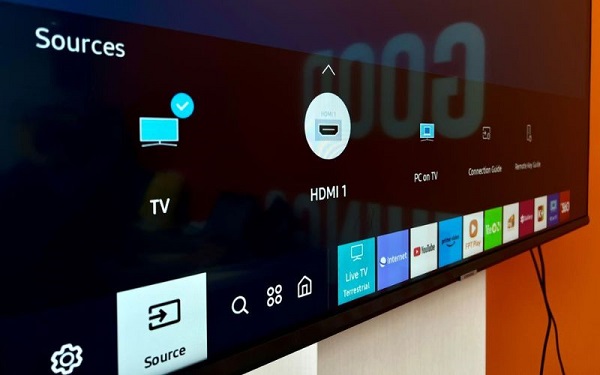
- Using the arrow buttons on your remote, scroll through the available inputs one by one. Take note of any changes in the screen color as you switch between inputs.
Pay close attention to whether the purple tint issue persists across all inputs or is limited to a specific one.
If the problem is present on multiple inputs, it suggests a potential issue with the TV itself.
However, if the purple tint is only visible on one particular input while others display a normal image, it points towards an external device issue.
If you determine that the issue lies with an external device connected, try troubleshooting that specific device.
5. Check Your HDMI Connections
If your Samsung TV still has purple spots on the screen, the next solution is to check the HDMI connections.
Here’s why checking the HDMI connections is crucial:
A loose or damaged HDMI cable can disrupt the transmission of video signals, resulting in distorted/purple colors.
By inspecting the HDMI connections, you can eliminate this potential culprit and restore the picture-perfect visuals of your TV.
Here’s what you need to do:
- Carefully inspect each HDMI cable for any visible signs of damage. Look for bent or broken pins, damaged cables, or loose connectors.
- Once you’ve confirmed that the HDMI cables are in good condition, check their connections at both ends. Make sure they are securely plugged into the HDMI ports on both your TV and the connected devices.

- For extra assurance, gently wiggle the HDMI cables while observing the TV screen. If you notice any flickering or color changes, that indicates a loose connection. Simply reseat the cable on both ends.
- Sometimes, an issue with a specific device or HDMI cable/device can be leading to the purple screen problem. To make sure it’s not the case, carefully unplug the HDMI cables from the TV one by one.
- Once you unplug a cable, observe the TV screen for any changes. Does the purple tint disappear? This way, you can identify the specific cable or device causing the problem.
If that fixes the issue for you, great! Otherwise, try the next fix.
6. Power Cycle External Devices
If checking the HDMI cables hasn’t been the answer to the purple tints on your Samsung TV, the next step you can try is to power cycle all your externally connected devices.
This is even more effective especially if you realized that the issue only happens on certain input sources.
Still, it’s worth checking even if you have a purple screen across multiple input sources.
Here are the steps to power cycle your externally connected devices:
- Start by identifying all the devices that are externally connected to your TV. This can include soundboxes, game consoles, Blu-ray players, streaming devices, and others.
- Locate the power buttons or switches on each device. It’s usually located on the front or back. Make sure to turn off all the devices by pressing the power button.

- Once all the devices are powered off, unplug their power cords from the electrical outlet and disconnect them from the TV. This ensures a complete power cycle by cutting off their power supply.
- Now, patiently wait for approximately 3-5 minutes. This allows any residual power in the devices to drain completely and ensures a fresh start.
- After the waiting period, plug the power cords of each device back into the electrical outlet and connect them to the TV.
- One by one, power on each device by pressing the power button on them. Allow some time for each device to boot up and make a connection with your TV.

- Finally, check your Samsung TV to see if the purple screen issue has been resolved. Observe the screen behavior and look for any improvements in color.
If the issue persists even after power cycling, don’t lose hope! I still have more troubleshooting solutions to explore.
7. Change Samsung TV Picture Settings
Now, we arrive at another solution that might just bring back the true colors and remove the purple tints from your Samsung TV screen: changing the picture settings.
This step involves adjusting various settings related to color, tint, and other picture parameters.
So, let’s dive into the steps to change your picture settings on your Samsung TV:
- Grab your TV remote and press the Home button to access the Home menu. From there, you can go to the Settings menu.
- Look for the “Picture” settings within the menu. Once found, select it to access the picture settings.
- From there, you can try different picture modes to see which one clears out the purple spots on your Samsung TV screen.
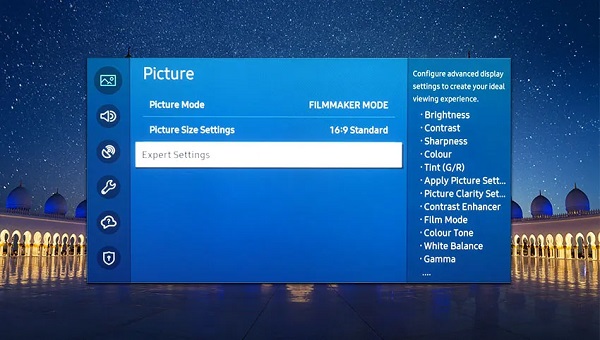
- Within the expert picture settings menu on this screen, you will find various parameters to adjust, such as Brightness, Contrast, color, Tint, Sharpness, and more.
- Try reducing the color level slightly to see if it removes the purple tint. Experiment with different levels until you achieve a natural color balance.
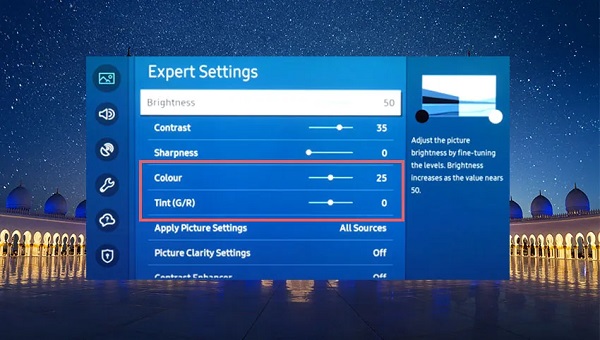
- Next, check the “Tint (G/R)” (Green/Red) setting. It adjusts the balance between green and red tones. If the purple tint persists, try shifting the tint slightly toward the opposite color. For example, if the tint is set to “R,” try adjusting it towards “G” or vice versa.
- Observe the screen as you make these adjustments and find the setting that provides the most accurate colors.
- Additionally, you can fine-tune other picture settings to optimize the overall picture quality. Experiment with these settings while keeping an eye on the screen to achieve a well-balanced and vibrant display.
Once you’re satisfied with the adjustments, exit the settings menu and enjoy the new picture quality of your Samsung TV.
8. Try Updating Your Samsung TV Tizen OS
Software updates often bring bug fixes, performance enhancements, and improved compatibility, which can potentially address display issues like the purple screen.
Hence, if your Samsung Tizen OS TV still has purple spots on display, here’s what you can do:
- Open the Samsung TV settings menu from the Home menu as mentioned in previous troubleshooting steps.
- Look for the “Support” section within the settings menu. Within the support or system settings, search for the “Software Update” option. This is where you’ll find the updates.
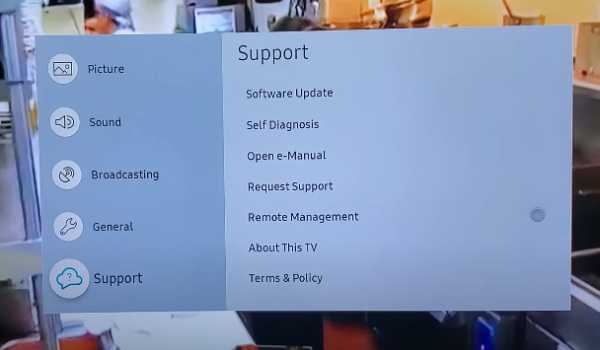
- Select the “Software Update” and then the “Update Now” option. Your TV will then connect to the internet (if it hasn’t already) to check for the latest available software version.
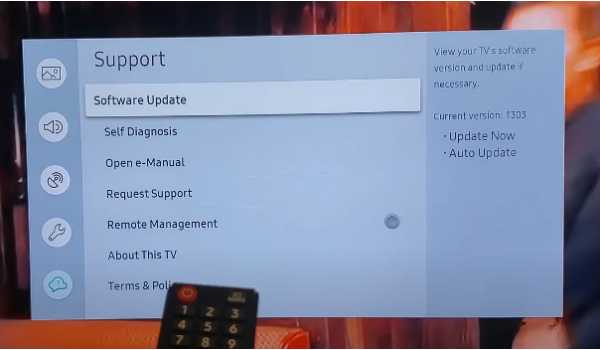
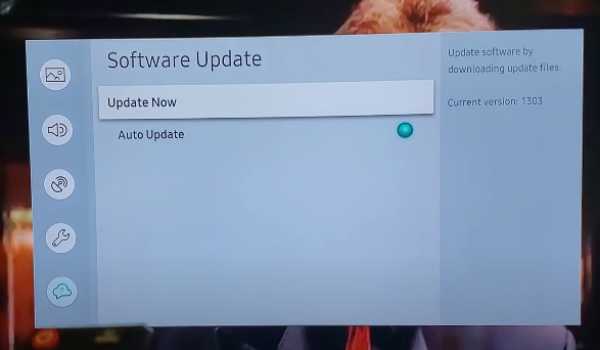
- If an update is found, your TV will display a prompt asking for your confirmation to proceed. Follow the on-screen instructions to continue with the update. It may take some time for the update to download and install, so be patient.
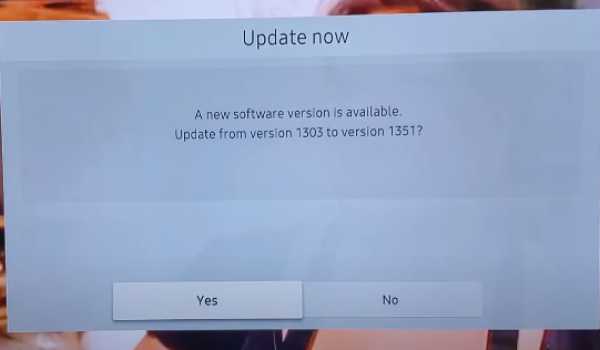
- Once the update is complete, your TV will automatically restart to apply the changes.
- After the restart, check your Samsung TV display to see if the purple tints have gone.
9. Factory Reset Your Samsung Smart TV
If your Samsung Smart TV still has purple spots on the screen even after trying all the steps above, it’s time to give your TV a good old factory reset.
By resetting your TV to its factory default settings, you’re starting with a clean slate, giving it a fresh opportunity to rectify the display abnormalities.
Let’s dive into the steps to perform a factory reset on your Samsung TV:
- Press the “Home” button to access the Samsung TV main menu. Use the arrow buttons on your remote to navigate through the available options.

- Look for the “Settings” option within the menu and select it.
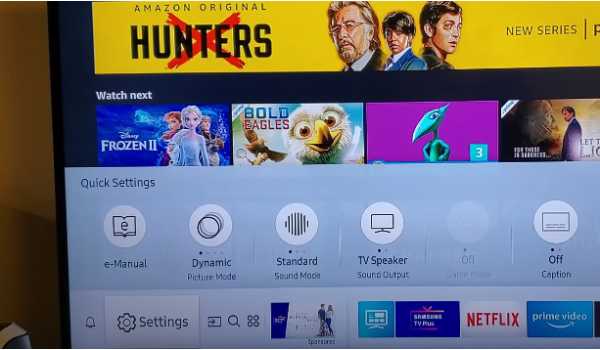
- Within the settings menu, search for the “General” section.
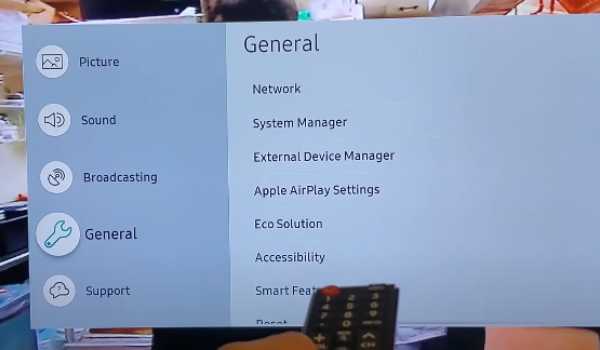
- Look for the “Reset” option within the general settings. This is where you’ll find the factory reset options.
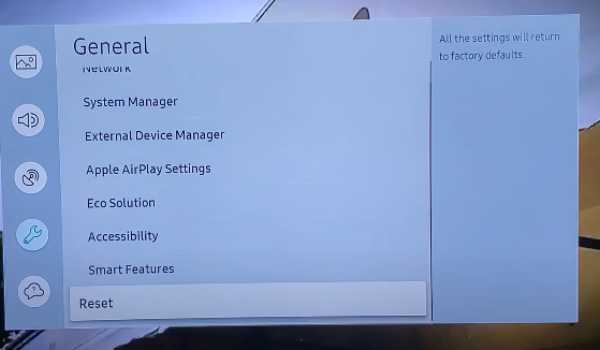
- Your TV may prompt you to enter a PIN for confirmation. By default, the PIN is often set as 0000 (four zeroes) for Samsung TVs.
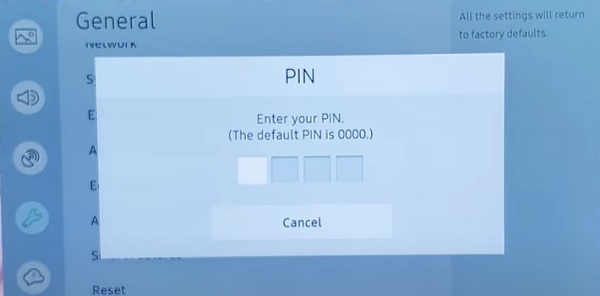
- Once you’ve entered the PIN, a confirmation or verification prompt will appear on the screen. Select the option to proceed with the reset. Be aware that performing a factory reset will erase all your customized settings and restore the TV to its original state.
- Confirm your decision to perform the factory reset, and your TV will begin the process. It may take a few moments for the reset to complete.
- After the factory reset is finished, your TV will restart automatically. This may take a bit longer than usual as the TV reinstalls the default software and configurations.
- Once the TV has restarted, go through the initial setup process, including selecting your language, connecting to your network, etc.
Can’t Remember Samsung TV Reset PIN?
If you changed your Samsung TV reset PIN before and you can’t remember it, or maybe you bought the TV from someone and don’t know the reset PIN, then you need to reset the reset PIN using the remote. Here’s how to do that:
While the TV is turned on, press the following buttons on the remote (in order) as fast as possible:
- On Samsung Smart remote: VOL > Volume Up > Return/Back > Volume Down > Return/Back > Volume Up > Return/Back
- On the standard remote: Mute > Volume Up (+) > Return > Volume Down (-) > RETURN > Volume Up (+) > Return
If your Samsung TV screen is covered so much that you can’t see it, you can also reset the TV without remote.
However, If the purple spots appear on your Samsung Smart TV even after the reset, then you need to check the T-Con cable connectors.
10. Reseat T-Con Connector Cable
The T-Con board is responsible for generating the horizontal and vertical timing panel signals as well as providing panel bias and enabling signals.
Simply put, this board is in charge of video processing.
Often times, an issue with the board or the connecting cable can cause screen distortions like this one, the black screen of death, pink screen, half-dark screen, white TV screen and many more screen issues.
By cleaning the T-Con connector cable, you can fix a number of these screen distortions on your Samsung TV.
This is a bit more technical than the other methods, but trust me, it’s a very easy procedure.
If I’m to sum the whole process up, you open up the back cover of the TV, unplug the T-Con connector cable (which I will show you), blow out an dust in the connector, then plug it back in.
That said, here’s a step-by-step process to clean and reset the cable:
Step 1: Open the back of the TV
Before you open up your TV, make sure you unplug it from the power outlet (very important!).
If you have a Samsung TV with a screwed back cover, then you need to remove the screws and lift the back cover.
However, if you have a Samsung TV without screws on the back cover, the procedure to open it up is different.
Using a pry tool, start at the bottom edge of the TV where there’s a hole at each end. Release both bottom corners (hold with an object so it doesn’t close back), then run the pry tool all the way around the TV.
You will hear the clips pop open as you go around. Once you’ve gone round the TV back cover, then you can lift it.
Step 2: Locate & Unplug the T-Con board ribbon
The next thing is to locate the ribbon cables that connects to LCD panel and T-Con board, then unplug them carefully from the panel.
Depending on the model of your Samsung TV, you may have two ribbons or just one ribbon. If you have two ribbons, you need to check one after the other.

Step 3: Clean and Reseat the Ribbon Cables
Once the cables have been unplugged, go ahead and wipe the connecting tips with a clean microfiber cloth or Q-tip.
Once cleaned, plug them back and ensure they are seated properly.
Now, go ahead and cover up the TV, then power it on. The purple screen on your Samsung TV should be fixed.
Otherwise, you most likely have a faulty backlight then.
11. Change Your Backlight Strips
If the previous troubleshooting steps haven’t resolved the purple screen issue, then the problem most likely lies with the backlights.
The backlights are responsible for illuminating the screen, and if they are emitting a purple hue instead of white light, replacing them could potentially solve the problem.
Here’s how you can do that:
- Begin by turning off your TV and unplugging it from the power source to ensure your safety.
- Carefully remove the back panel of your TV.

- Once the back panel is removed, locate the backlights. They are typically long, slender strips positioned along the edges or behind the screen.

- Examine the backlights closely. In normal operation, they should emit a white light. However, if you notice that the backlights are producing a purple hue, it’s a strong indication that they need to be replaced.
If your Samsung TV backlights need replacement, it’s important to note that this process can be complex and requires technical expertise.
So I highly recommend you call a professional who specializes in TV repairs to handle the process.
However, if you still wish to attempt the replacement yourself, it’s crucial to proceed with caution and have a thorough understanding of the process.
Here is a DIY video about replacing Samsung TV backlights to help you with the process:
12. Contact Samsung Support
If all the previous troubleshooting steps have failed to resolve the Samsung TV purple screen issue, it’s time to reach out to the manufacturer itself.
Contacting Samsung support will allow you to get direct guidance and support from their team.
To get in touch with Samsung support, you can use the following contact details:
- Website: Visit Samsung’s official support website. You may also have the option to initiate a live chat for immediate assistance.
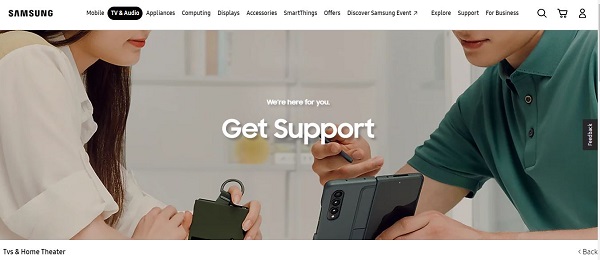
- Email: If you prefer to communicate via email, you can send a message to Samsung support team via email – [email protected].
- Phone: For direct and immediate assistance, you can contact Samsung customer support hotline at 1-800-SAMSUNG (1-800-726-7864).
Whichever way you choose to reach out, make sure to provide a detailed description of the issue you’re experiencing, along with your TV model and any relevant information.
The Bottom Line
In conclusion, dealing with the purple spots issue on Samsung TV can be frustrating just like other screen distortion issues.
However, with the right troubleshooting steps, you can fix the issue in no time.
Throughout this troubleshooting guide, I’ve explained several potential fixes to help you overcome the issue.
Remember, troubleshooting a TV issue requires patience and a methodical approach. It’s important to stay calm and follow the steps with care.
If one solution doesn’t work, don’t lose hope. Move on to the next until you find the one that works for you.
At the end of the day, don’t hesitate to reach out to Samsung support for personalized assistance if none of the fixes work for you or you choose not to try the technical ones on your own.
If you found this guide helpful, let me know which of the methods helped you fix the purple screen issue on your Samsung TV in the comment section below.
