If you have horizontal lines on your Vizio TV, then this guide is for you.
In this troubleshooting guide, I will show how to fix a Vizio TV with horizontal lines on screen whether the lines flicker intermittently or not.
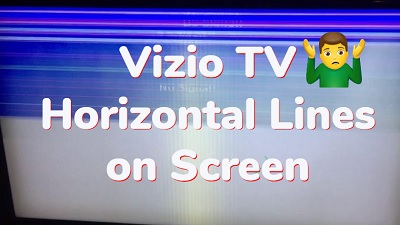
Before then, let me quickly explain why this happens.
Why Your Vizio TV Screen Has Horizontal Lines
When there are horizontal lines on the TV screen, it may be due bad T-Con board or shorted circuit in one of the T-Con board ribbon cables. If that’s the case for you, I will show you a way to fix it without even having to buy a new T-Con board in the next section.
However, those are not always the case.
You may have a faulty LCD screen panel, an issue with the HDMI connection, issue from an external device or even just a simple software glitch.
The last thing you want to do is order a new T-Con board or try replacing the panel only to end up with the same issue.
Therefore, I will be showing you how to troubleshoot and fix the step-by-step.
That way, you exhaust the potential easy fixes first before you move to the more technical ones (if you need to).
Without any further ado, let’s dive right in!
Horizontal Lines on Vizio TV Screen
Below are proven ways to fix a Vizio TV with horizontal lines on screen:
1. Power Cycle the TV
The first thing you need to do if you have horizontal lines on your Vizio TV is to power cycle it (also called a soft reset).
There are two ways to power cycle a Vizio SmartCast TV – You can either use the soft power cycle option via the menu on the TV, or you can use the native method of power cycling all electronics devices.
Now, let’s start with performing a soft power cycle from the menu (if your remote doesn’t have the menu button, use the second method)
For the first method, click on the menu button on your Vizio TV remote.
- Go to System > Reset & Admin > Soft Power Cycle
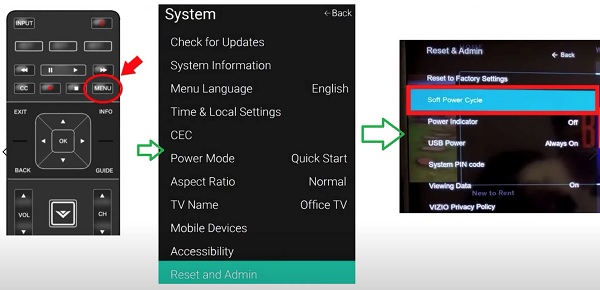
If that doesn’t work or your remote doesn’t have the menu button, you need to power cycle your TV directly from the power source.
To do this:
- First, turn off the TV.
- Next, unplug it from the power outlet and wait for 60 seconds

- While unplugged, press the power button on the TV for 30 seconds
- Finally, plug in the TV and turn it back on.
If the horizontal lines on the TV screen is coming from a software glitch, the lines will most likely be cleared away after the power cycle.
Otherwise, move to the next fix.
2. Try to Isolate the Source of the Issue
Now, before you continue to do anything else, you need to be sure the issue is actually coming from the TV (I mentioned earlier that it’s not always the case).
Hence, you need to do is to try to isolate the cause of the issue.
Here’s what you need to know:
- If the issue is coming from the TV or an external device attached to the TV
- If it’s from the TV, whether the issue is limited to certain a app, channel, input source or if it’s happening across
Here’s how to do that:
- First, disconnect all external devices that are attached to your Vizio TV and notice if the issue still persists or not.
These devices include your cable box, blu-ray player, gaming consoles or other streaming devices.
If the issue is fixed once you disconnect the devices, then you know what its responsible for the issue.
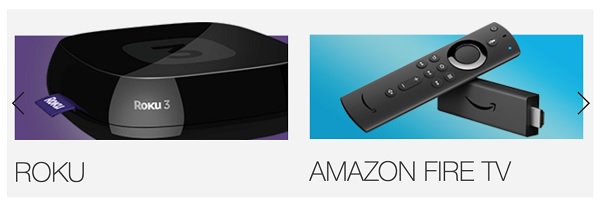
- Next, try switching channels, apps and input sources. Then, notice if it’s across all channels or not.
- Also, go back to the home screen or menu screen.
Next, you need to troubleshoot the source of the issue.
In the case where the issue is caused by an external device, unplug the external device, leave it unplugged for 5 minutes and plug it back in. Now, the horizontal lines should no longer be on your Vizio TV screen even with the external device connected.
Otherwise, if you have horizontal lines on your Vizio TV across all channels, apps, home screen, menu screen and even with external devices unplugged, then you know for sure the issue is from your TV.
In that case, move on to the next step.
3. Switch/Reset Picture Mode on TV
Vizio TVs have various picture modes like Standard mode, Calibrated mode, Calibrated Dark Mode, Vivid Mode, Game Mode and Computer Mode.
Each of these picture modes have a default settings for various aspects of your TV screen settings like color temperature, backlight, motion interpolator, sharpness, gamma and others.
You also have the option to adjust these individual settings manually.
If changes were made to the picture settings that causes horizontal lines to be visible on the TV screen, you can simply override the changes by switching the picture modes.
Doing this will modify all the various aspects to the default settings for the picture mode chosen.
Here’s how to switch picture mode on your Vizio TV:
- Press the Menu button on your Vizio remote
- Select ‘Picture’
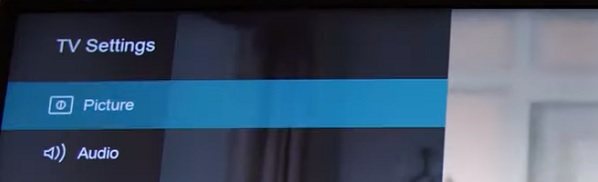
- Select ‘Picture Mode’
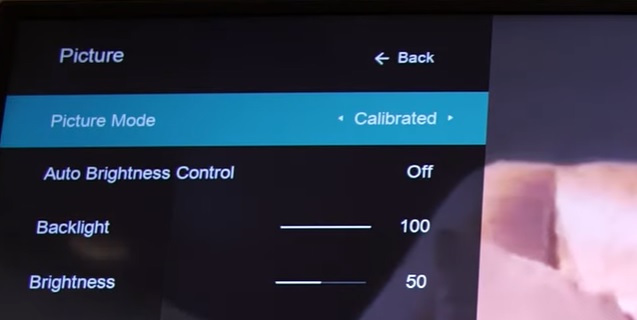
- Toggle between the different picture modes and see if the horizontal lines clear away.
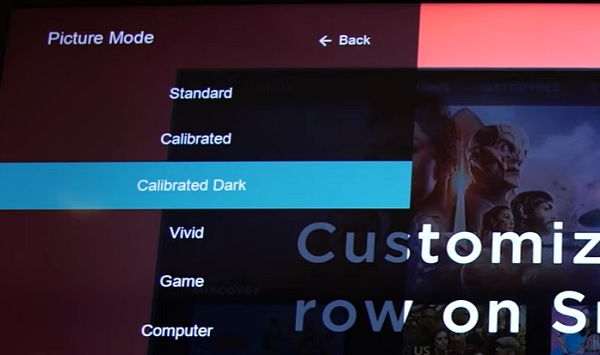
If that doesn’t work for you, try resetting the picture mode settings to factory defaults.
Here’s how to do that:
Press the Menu button on the remote and select ‘Picture’. Next, highlight ‘More’ and press the right arrow button on the remote. Finally, select ‘Reset Picture Mode’ and press the OK button. The TV will display a message asking you to confirm or cancel it, click on ‘Reset’.
If switching the picture mode and resetting the picture mode doesn’t work for you, then you need to check the HDMI connection next.
4. Check the HDMI Connection
As you already know, the HDMI connection is responsible for picture and audio output on your Vizio TV.
If there are issues with the connection (either from the cables or port), you may notice horizontal lines across your Vizio TV screen.
In that case, you need to troubleshoot the connection.
To do this properly, use the 3-step troubleshooting process below:
A. Unplug & Reconnect HDMI Cable
The first thing you want to do is to unplug and reconnect and disconnect the HDMI cable from your Vizio TV and any video device that is attached to your TV.
Also, make sure it is tightly secured in the HDMI port. If that doesn’t fix the issue for you, then move to the next step.

B. Switch HDMI Port
The next thing you need to do is to switch the HDMI port if reconnecting the HDMI cable did not fix the issue. If the HDMI port you have the HDMI cable plugged into is faulty, then you need to switch it to another one.
Also, remember to switch the input source to the one that matches the new HDMI port.

C. Replace the HDMI Cable
A faulty HDMI cable can cause your Vizio TV to show horizontal lines on screen. If that’s the case, you need to try a different HDMI cable.
You should also know that not all HDMI cables are created equally, and the best ones are the certified premium ones.

If a good quality HDMI cable doesn’t fix it, then you should try the good old method of fixing next.
5. Hit the Back Panel
That’s right!
The old school method of fixing by smacking still works, even today!
By simply hitting it the back/side panel of your TV, you may be able to fix the horizontal lines on the screen especially if it’s an issue with cable connection.
Not only have I been able to fix screen distortions like this one by simply using this old technique, I have seen a lot of users who reported doing the same helped.
So, go ahead and slap the black or side panel (not the screen!) and see if works for you.
Otherwise, move on to the next fix.
6. Reset TV to Factory Settings
At this point, the next thing you can do is reset your Vizio SmartCast TV to the default factory settings.
If there has been a misconfiguration in settings anywhere that you don’t know about causing the horizontal lines on your Vizio TV screen, a factory reset will do the trick.
It will also work if there are software glitches that could not be fixed by a power cycle shown earlier.
I will show you two methods to reset your Vizio TV to factory reset.
In the first method, you will use the remote. If for some reason you can’t use the first method, you can simply use the second method even without your TV remote!
Now, here’s how to reset your SmartCast TV to factory defaults with the remote:
- Press the ‘Menu button’ on your TV, select ‘Admin & Privacy’
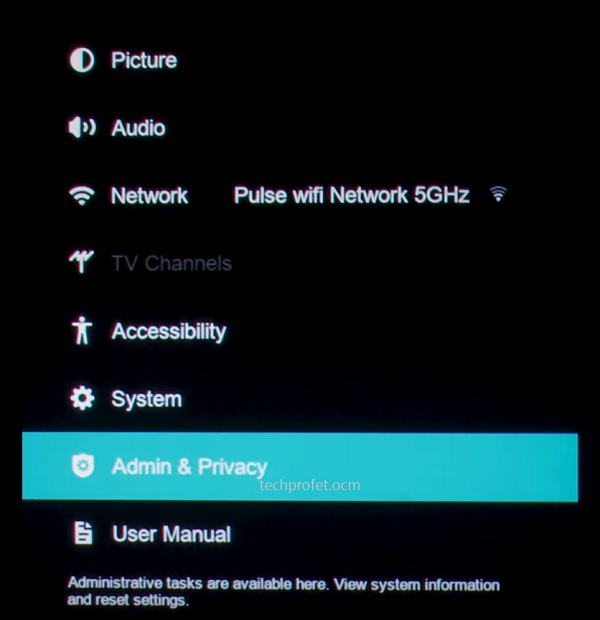
- Then, select ‘Reset TV to Factory Settings’ or ‘Clear Memory’
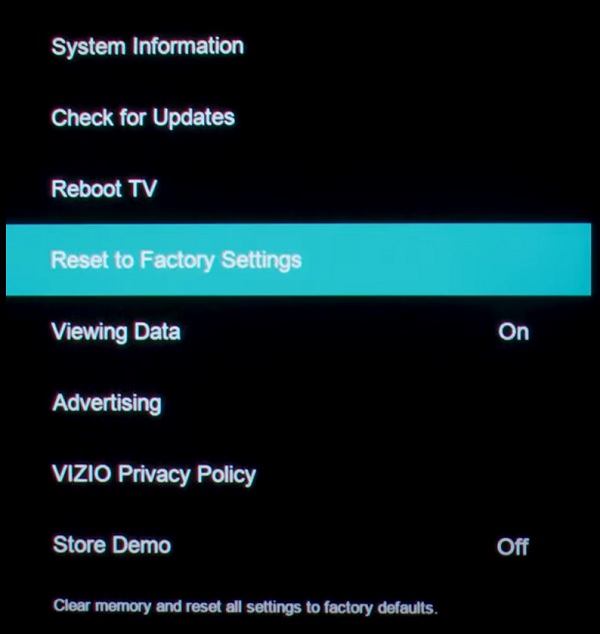
NOTE: On some older Vizio TV models, you will find this under the ‘System’ settings and not under ‘Admin & Privacy’.
- You will get a prompt asking you to confirm the reset, click on ‘Reset’ to confirm it
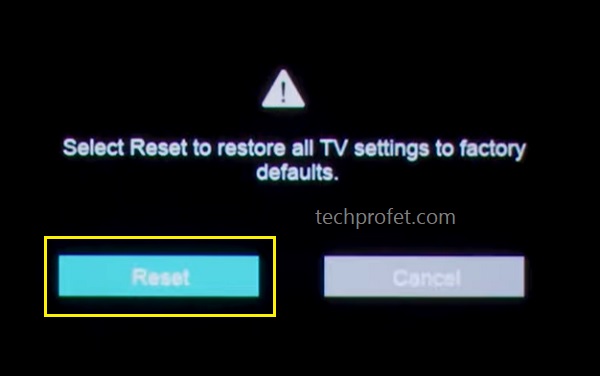
Reset Vizio TV to Factory Settings without Remote
Alternatively, you can reset it without your TV remote by following the steps below:
- Look for the buttons on your Vizio smart TV (could be behind your TV or at the lower edge depending on the model of your TV)
- While your TV is on, press and hold the Volume down + Input/Source buttons simultaneously until you get a memory/factory reset prompt on your TV.
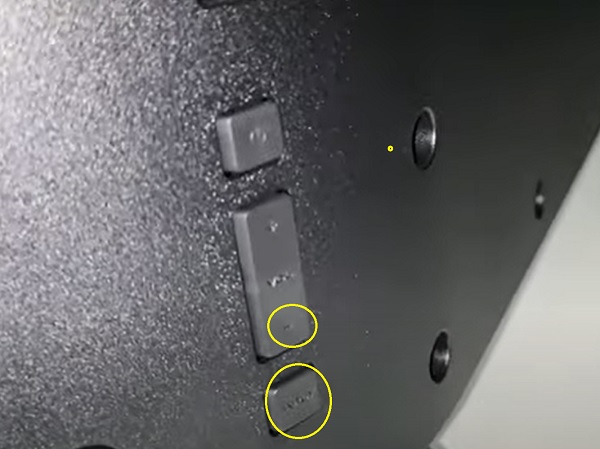
- Once you see the prompt, press and hold the INPUT button alone for 10 seconds (you will see another prompt on your TV showing that it is being reset/memory is being cleared if done right)

Once done, you will need to setup your TV again afresh just like a new one from language settings to connecting to your network again.
Now, the horizontal lines should no longer be on your Vizio TV screen.
Otherwise, you need to check the T-Con board ribbons.
7. Clean and Reseat T-Con Board Ribbons
The T-Con board also known as the Timing Controller board is responsible for generating the horizontal and vertical timing panel signals as well as providing panel bias and enabling signals.
It controls the logic signal of gate and serves as a source for driving the thin-film transistor (TFT) liquid crystal display (LCD).
Put it simply, this board is in charge of video processing. It will convert the video signal into one that an LCD panel can interpret. It connects the main board to the LCD panel via the LVDS cable.
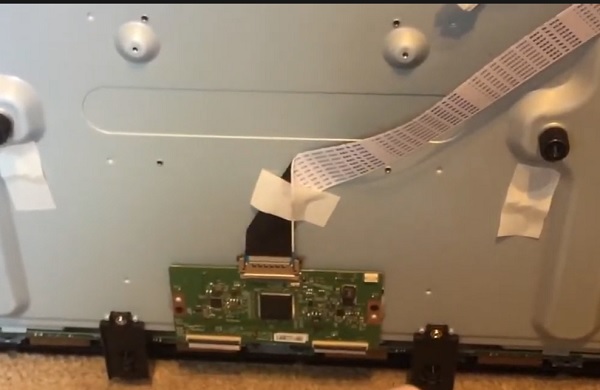
If there is a problem coming from the T-Con board, you may notice vertical and horizontal lines across the screen, double image, half of screen not working, white display on screen and many other display distortions like the half dark screen, blue screen issue, white screen on TV, and green screen.
First, you need to locate the T-Con board, unplug it, clean the connectors and plug it back in properly.
Here’s how to do that:
- Power off your TV and unplug it from the power outlet
- Remove the screws and open the back case
- Locate the T-Con board which is connects the main board to the LCD panel
- Unplug the ribbon connectors of the T-Con board
- Clean the ribbon connectors using a Q-tip damped with isopropyl alcohol

- Plug the connectors back in and make sure they are secured properly
Now, assemble the TV back, plug it in and the horizontal lines on the Vizio TV should no longer be an issue.
8. Block Specific Ribbon Strip Signal Pins
It might shock you to hear that you could fix the permanent or flickering horizontal lines on your Vizio TV screen using just a small strip tape!
That’s right.
At the end, I will attach a video showing you how to do this.
But first, let me explain what we are trying to do and why it works.
There are ribbon cables that connect the T-Con board to the LCD panel. The end of the ribbon cables have pins which connect to the board or panel on each end.
When one or more pins on the LED panel cable is faulty or shorted, it can cause screen distortions like this one.
By “hiding” the path of the faulty pin(s), the distortion will no longer happen as other parts of the ribbon cable kind of “do the work of the hidden one(s)”.
So, all you need to do is prevent some of the pins on the board from being in contact with the pins on the ribbon cable using a tape.
Here’s the step-by-step procedure: (video at the end)
-
Step 1: Open the back of the TV
Before you open up your TV, make sure you unplug it from the power outlet (very important!).
Then, remove the screws and open the back cover.
Here’s a video showing you how to open your Vizio TV:
-
Step 2: Locate & unplug the ribbon cable
The next thing is to locate the ribbon cables that connects to LCD panel, then unplug them carefully from the panel.

-
Step 3: Locate and block faulty pins
Now, you need to block a few pins on the ribbon cable which you have located with a tape (cellophane tape or black tape).
- Try to cover 4-5 pins on the ribbon cable with a black cellotape. Then, check if the TV no longer has horizontal lines.
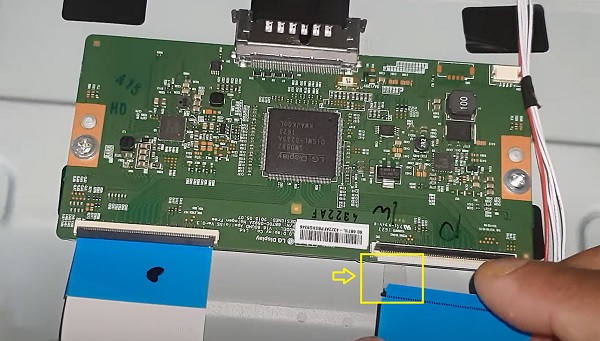
- If the issue still persists, then you need to cover fewer or more lines on the ribbon.
- Try to move the tap pin by pin from the end of the strip with pins until you locate the pins with the failure.
Here’s the first video showing the process:
9. Contact Vizio TV Support
At this point, your Vizio TV screen should no longer have horizontal lines.
Otherwise, you have three options:
- Replace the T-Con board
- Replace the LCD screen panel
- Contact Vizio TV support
You can find the contact details below.
Chat & SMS:
For SMS support text 205-301-3729. For Chat, click here.
Monday-Friday 8am-8pm CST
Saturday-Sunday 9am-8pm CST
Phone:
For phone support dial (844) 254-8087
Monday-Friday 8am-11pm CST
Saturday-Sunday 9am-8pm CST
Bottom Line
Horizontal lines on Vizio TV screen can be caused by a number of things.
If you are experiencing this issue, you can fix it by doing the following:
- Power cycle your TV or perform a soft reset
- Try to isolate the source of the issue
- Switch or reset picture mode on TV
- Check the HDMI connection (cable and port)
- Smack the back panel
- Reset TV to factory settings
- Clean and reseat T-Con board
- Block specific ribbon strip signal pins
- Replace the T-Con board
- Replace the LCD screen panel
- Contact Vizio TV support
If you found this guide helpful, let me know which of these methods fixed the issue for you in the comment section below.
