Are you looking to stream your favorite TV channel but facing the Samsung TV Black Screen issue? Well, you’re not alone! I know how disappointing the Samsung TV black screen of death can be.

In some cases, you may hear sound but there’s no picture on your screen. In other cases, neither sound nor picture works.
In this troubleshooting blog post, I’ll guide you through the steps you need to take to tackle this problem. I’ll explain the most common causes behind this issue and, more importantly, how to fix it.
So, let’s dive right in!
Samsung TV Black Screen of Death
Understanding the root causes will help target the problem more effectively.
So, before showing you how to fix the black screen on your Samsung TV, let’s explore some common reasons why this issue might appear.
Here are a few potential culprits behind the mysterious black screen:
- Loose Connections: Sometimes, all it takes is a loose cable or a faulty connection to disrupt your TV’s display. You need to check if those wires are connected safely to each other.
- Power Issues: Believe it or not, power-related problems can be sneaky troublemakers. So make sure the power supply is not causing the blackout.
- Software Glitches: Just like any smart device, TVs can have their fair share of software errors. Therefore, it is also an important aspect to look for.
- Hardware Malfunctions: Unfortunately, electronic devices can experience hardware issues. That’s why you must investigate if any component needs some repair or replacement.
Now, with a better understanding of the potential causes, let’s get started with the troubleshooting process!
1. Power Cycle your Samsung Smart TV
The first fix you should try when your Samsung Smart TV is stuck on a black screen is to power cycle it! It might sound simple, but trust me, it works wonders in many cases to resolve the black screen problem on Samsung TVs.
Sometimes, electronic devices like TVs can get filled with all the data and processes running in the background. A power cycle is like giving your TV a refreshing restart – it helps clear any temporary glitches and resets the system.
Here’s how you can power cycle your Samsung Smart TV:
- While your Samsung TV is on, unplug the power cord from the power outlet.

- Now, here comes the important part – press and hold the Power button on your TV itself for a solid 60 seconds. This might feel like a long time, but it’s important to drain any residual power from the system.

- After the 60 seconds, plug your TV back into the power outlet.
- Finally, go ahead and turn on your TV using either the remote or the Power button on the TV itself.
Give it a moment to start up, and with any luck, that annoying black screen should not bother you anymore.
If this fix works for you, you’ll be back to enjoying your favorite shows in no time! Otherwise, move to the next step.
2. Check your Power Source
The next thing you can do when you face the black screen of death on your Samsung TV is to check its power source! This step might not be as obvious, but trust me, it can be a game-changer in resolving this issue.
Issues with the power cord, wall outlet, or surge protector can lead to a black screen scenario. That’s why checking and potentially changing the power source can rule out any problems.
Here’s what you need to do:
Start by examining the power cord that connects your Samsung TV to the wall outlet. Make sure it’s firmly plugged in at both ends – both on the TV and the outlet. If it feels loose, unplug it, and then plug it back in securely.

Now, let’s verify the wall outlet or surge protector. If your TV is connected to a power strip or surge protector, make sure it’s working properly. You can easily test this by plugging another device or appliance into the same outlet.

If the test device works fine, it indicates that the outlet or surge protector is likely not the culprit. However, if the test device also fails to work, the issue might indeed be with the power source.
Whenever you suspect the wall outlet or surge protector is the problem, try plugging your Samsung TV into a different outlet. If it powers on without any issues, it means the original outlet or surge protector was the reason behind this issue.
3. Soft Reset your Samsung TV Remote
If checking the power source didn’t fix your Samsung TV black screen issue, then it’s time to make sure your TV remote isn’t the culprit. In that case, you can try a soft reset on your TV remote!
Now you might be wondering, how can this possibly fix the black screen? Well, trust me, sometimes the issue isn’t with the TV itself, but rather with the remote that controls it.
Here is what you need to do to bring your Samsung TV back to life:
- Start by removing the batteries from the remote. Yes, take those power sources out to ensure a complete reset.

- Now, press and hold the Power button on the remote for a good 60 seconds. You have to drain any remaining power or static buildup that might be causing the remote to misbehave.
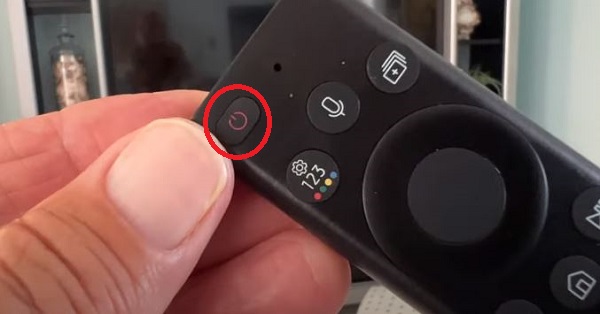
- After patiently waiting for 60 seconds, it’s time to put fresh batteries back into the remote. This step is essential to ensure that your remote is working optimally.
Now that your remote is refreshed, aim it at your TV and press the Power button. Fingers crossed – you should see your Samsung TV turn on normally!
4. Make Sure You’re on the Right Input Source
Sometimes, we accidentally turn off our TV while it’s on a specific input source, like playing games or streaming content. When we turn it on again, it stays stuck on that input source, leading to a black screen.
So, before we dive into some complex steps to fix the Samsung Smart TV black screen issue, it’s important to verify that you are not looking at the wrong input source.
Here’s what you can do:
- First things first, make sure your TV is plugged in and press that Power button to turn it on.
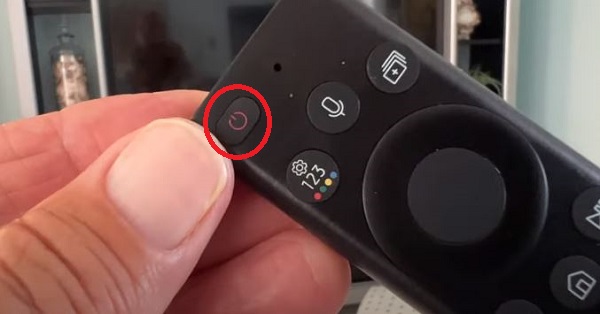
- As you wait for your TV to come to life, keep an eye on the screen. If you find yourself stuck with a black screen, don’t panic – this is the time to check the input source.
- Grab your TV remote and look for the “Source” button. Press it, and you should see a menu or options pop up on the screen.

- If this happens, congratulations, you were simply on the wrong input source! Now, all you need to do is select the correct input source, and you’ll be back to enjoying your TV as usual.
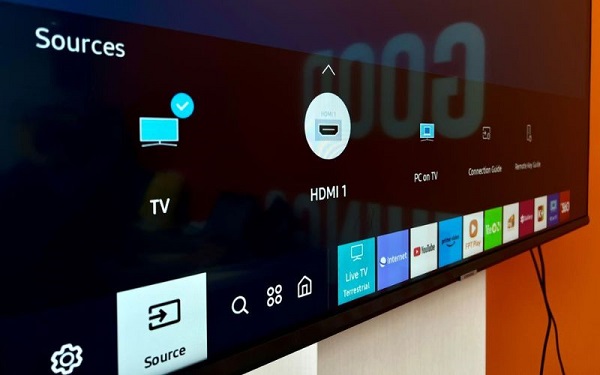
- However, if pressing the “Source” button doesn’t show any options, and you’re still stuck with that black screen, the issue might indeed be something else.
So, don’t worry if this particular fix didn’t work for you.
Keep reading on, and I’ll walk you through more troubleshooting steps to find the perfect solution for your Samsung TV black screen of death issue.
5. Disconnect HDMI and Other Cables from your TV
Another important fix while dealing with the Samsung TV black screen is to disconnect external devices and HDMI cables from your TV. This step is crucial because sometimes signals from external devices can interfere and result in the black screen of death.
Here’s what you can do to fix it:
- First things first, look around your TV and identify all the external devices and HDMI cables that are currently connected to it. This could include gaming consoles, streaming devices, DVD players, soundbars, or any other devices.
- Now disconnect them all from your TV. This will help you determine if any of them are causing conflicts with your TV.

- Once everything is unplugged, power on your TV and see what happens. If your TV starts up normally without the black screen issue, that’s great news! It means you’re on the right track.
- Now you’ll need to connect the external devices and HDMI cables back to your TV one by one. After each connection, power on your TV and see if the black screen problem reappears.
If it does, you may have identified the culprit!
6. Inspect the Cables for Damage
If unplugging the HDMI cables didn’t fix the Samsung Tizen OS TV black screen, it’s time to check the HDMI cables for damage.
Checking for damage is an essential step because faulty HDMI cables or damaged ports can easily lead to the Samsung TV black screen issue.
Let’s see what you can do to prevent this from happening:
- Start by examining the HDMI cables one by one. Look for any visible signs of damage. If you spot any damage, it’s time to replace that cable with a new one.
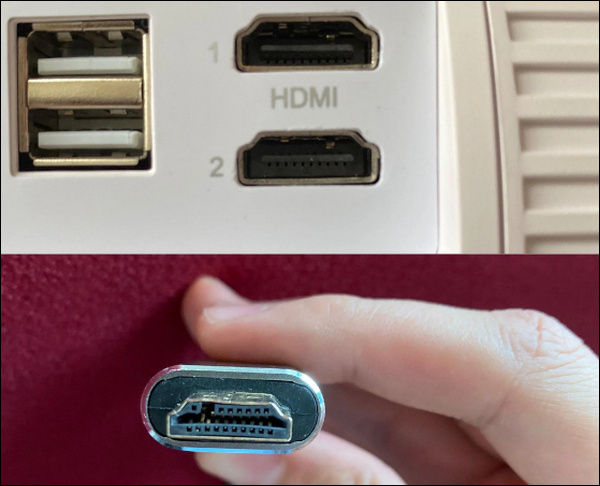
- Now, let’s move on to the HDMI ports on your TV. Carefully inspect each port and check for any signs of damage, like bent pins or debris inside the port. If you do find any issues with the ports, it’s best to consult a professional technician to fix or replace them.

If everything looks good on the surface, that’s great. If you find any damage, it’s best to fix it right away to address the Samsung Smart TV black screen of death.
7. Check your Samsung TV Power Board
If you have tried the previous fixes and are still stuck on the Samsung TV black screen issue, it’s time to dig deeper. This time around, you have to check the internal power board of your Samsung TV itself.
Checking the power board of your Samsung TV is a crucial step because it is responsible for supplying electricity to various components. A faulty power board can indeed lead to the black screen of death issue.
Let me guide you through the process:
- Before we start, it’s essential to exercise caution. Dealing with electronics requires care, so make sure your TV is unplugged and avoid any static discharge by grounding yourself.
- Locate the back panel of your Samsung TV. You’ll need to remove it to access the power board. Most TVs have screws securing the back panel, so grab a screwdriver that fits and carefully remove them.

- Once the back panel is off, you’ll see the power board inside. It’s usually a separate circuit board with various components.

- Here comes the important part – we need a multimeter for this step. You have to monitor the voltage output from the power board. If it is significantly lower or irregular than it should be, it might indicate a faulty power board.

- If your power board is indeed causing the black screen of death on your Samsung TV, all you need to do is replace the board or call a technician to do it for you.
Remember, checking the power board is an advanced step, and if you’re not comfortable with electronics, it’s better to leave it to the experts.
8. Replace Faulty LED Backlight Strips
The next advanced step to fix your Samsung TV black screen issue is to replace the faulty LED backlight strips of the TV.
Bad LED backlights can lead to dim or no image on your TV screen, leaving you with nothing to enjoy. So if you are up to replacing them, here’s what you can do:
- Before proceeding, grab a torch and shine it toward your TV screen. If you can see a dim image, it suggests that the backlight might be the culprit.
- TVs use LED strips for their backlighting, and if one light in a strip breaks, the entire strip won’t function correctly. Replacing the entire strip is more practical than attempting to fix a single malfunctioning LED.

- First, identify your TV’s exact model number, as you’ll need to order a set of compatible backlight LED strips online.
- Now, I’ll be honest – replacing LED backlight strips is a bit of a hassle and requires disassembling your TV. So, if you’re not comfortable handling delicate electronics, it’s best to seek help from a professional TV repair technician.
- Keep in mind that the cost of replacing LED backlight strips can range from $100 to $200, depending on the number of strips you need. Most TVs have 9 to 12 LED backlight strips, but the quantity may vary based on the TV’s size.
If you’re up for the challenge, here is a video that can guide you through the process:
9. Replace the T-Con Board
If you’re not seeing any image on your TV, even with a light directed toward the screen, chances are the T-CON board is to blame for your Samsung TV’s black screen.
But don’t worry, replacing the T-CON board is actually a straightforward fix that can be done at home.
Here are the steps to follow:
- Begin by searching for a replacement T-CON board for your specific Samsung TV model. You can find these boards on online marketplaces, and they’re usually quite affordable, typically under $100.
- Once you have your new T-CON board ready, let’s get to the replacement process!
- Start by removing the rear panel of your TV. This will grant you access to the T-CON board, which is usually located near the center or upper section of the TV.

- Now, carefully disconnect the ribbon cables that are connected to the T-CON board. These ribbon cables are delicate, so handle them with care.
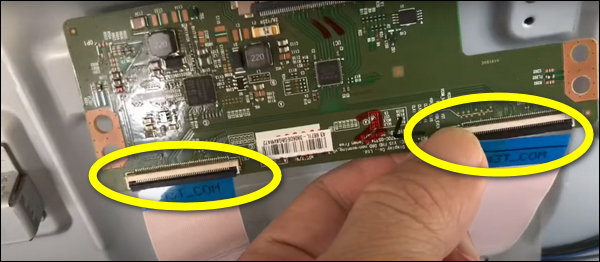
- Next, you’ll see screws holding the T-CON board in place. Remove these screws to free the board.
- Gently pop out the old T-CON board and set it aside.
- Now, it’s time to place the new T-CON board in the same location. Align it properly and secure it with the screws you removed earlier.
- Reconnect the ribbon cables to the new T-CON board, ensuring they are properly seated.

- Finally, put the rear panel of the TV back in place and secure it with the appropriate screws.
Power on your TV and keep your fingers crossed – you should hopefully see your Samsung TV turn on normally!
10. Contact Samsung Support
If all else fails and you’ve tried the previous fixes without success, don’t worry – there’s still a lifeline! Contacting Samsung Support can be your ticket to resolving the black screen issue on your Samsung TV.
Their expert technicians can provide personalized assistance and guide you through further steps.
Here’s how:
- To get in touch with Samsung Support, head over to the official Samsung Support website.
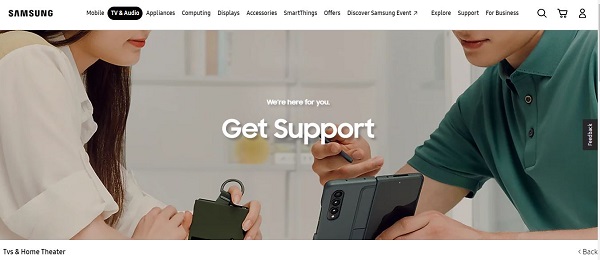
- Once on their website, you’ll find various support options, including live chat, email support, and phone numbers to reach their customer service representatives. Choose the contact method that suits you best.
- You can also send them an email here with a detailed message explaining the issue you’re facing with your Samsung TV. Be sure to include your TV’s model number and any troubleshooting steps you’ve already taken.
- If you’d rather speak to someone directly, call Samsung Support at 1-800-SAMSUNG (1-800-726-7864). During the conversation or email exchange, make sure to be clear about the issue you’re experiencing with your TV.
Remember, contacting Samsung Support ensures that you receive expert help tailored to your specific TV model and issue. They have the knowledge and resources to get to the bottom of the problem and offer the best solution.
The Bottom Line
In conclusion, troubleshooting the Samsung TV black screen of death issue might feel complex at first, but with the right steps, you can overcome it!
From power cycling and checking the input source to examining cables and considering T-CON board replacements, I’ve covered a range of solutions to tackle this frustrating problem.
Remember, safety first – if you’re not comfortable with advanced repairs, don’t hesitate to seek professional help or contact Samsung Support. With a little patience and persistence, you’ll soon be back to enjoying your favorite shows and movies on your Samsung TV.

How can you update firmware or settings if you have a black screen? I have replaced both boards and still get nothing but back light on the screen.
There was no mention of firmware update in the content.