In this guide, I will show you how to fix the PS5 black screen of death on startup after logo in 2024. The tips in this guide have proven effective for users who have had the same experience in the past.

If you power on your PlayStation 5 console and it turns on but all you can see on your TV or monitor is a black screen after the PS logo was shown, you are not alone. This issue can also happen during or after playing a game, streaming Netflix, YouTube or other apps, after the console entered rest mode or after updating your console.
You may also notice a blinking blue light on your console which confirms to you that the console is actually on. Some users even reported that the sound was working with the black screen! Not surprisingly, a lot of users confuse this with a bricked PS5 console.
The good news is this guide will help you fix the black screen issue quickly.
There is no time to waste, so let’s begin right away!
How to Fix PS5 Black Screen
You can fix the PS5 black screen of death issue by reseating your HDMI cable, switching the HDMI cable/port, power cycling your console and TV, restarting console in safe mode, rebuilding PS5 console database in safe mode, forcing your console into troubleshoot mode or by resetting PS5 console.
Now, I will show you how to do each of this and get the issue fixed.
1. Check the TV or Monitor First
Before you start looking at potential issues with your console, you need to be sure that the TV or monitor is not having any issue with the display or picture.
In other words, check if your TV or monitor is still working especially if you are seeing the PS5 black screen but there is sound.
Of course, if you already saw the PS logo before the black screen, then your TV or monitor is very unlikely to be the issue. In that case, move to the next tip already.
On the other hand, if you didn’t even see the PS logo at all after turning on your console (confirmed by a blue blinking light), then you need to check your TV or monitor (could be Samsung, LG, Vizio, Hisense or any other brand).
One way to check if your TV display is still working well is to connect it to another device (another console, streaming device, PC e.t.c).
If it works with other devices, then you are very sure the PS5 black screen issue is not coming from a faulty TV or monitor.
2. Check the HDMI Connection
Another common cause of PS5 being stuck in black with sound screen after logo or having occasional black screen dropouts is the HDMI connection.
This can be the case whether or not the black screen comes with sound since HDMI is responsible for transmitting both audio and visual signals.
That said, a PS5 black screen can be as a result improper HDMI connection either on your PS5 console or your television, a faulty HDMI cable or a faulty HDMI port on the TV.
- First thing you want to do is unplug the HDMI cable from the HDMI port on your console and also TV. Then, plug it back in and make sure that it is seated into the ports properly. Some users have reported that they were able to fix the PS5 black screen issue by doing this.

- If that doesn’t work for you, you need to check if the HDMI cable is faulty or not. To do that, simply use the HDMI cable to connect another device and see if there’s any issue. If it works well, then the cable is not the problem. Otherwise, you need to replace the HDMI cable with a certified premium one.
- Finally, if you TV has more than one HDMI ports, switch the HDMI cable into another HDMI port on your TV. When you do this, check the input source on your TV and make sure the selected source is the one where the HDMI cable is plugged into.
If done right, you screen could return back to normal and the black screen issue should be fixed.
3. Unplug Other Devices in the TV’s HDMI Port
Sometimes, having multiple devices that are powered on and plugged into the TV’s HDMI ports can cause the any or all of the connected devices to show display issues like black screen with sound, screen dropouts or flickering screen.
This probably sounds strange to you, since the reason why some TVs have multiple HDMI ports in the first place is so that you can plug multiple devices at the same time.
However, the truth remains that this does happen, and can cause your PS5 screen to be stuck at a black screen, or sometimes go black for a second randomly.
Therefore, if you have other devices (another console, PC, streaming devices e.t.c) that are plugged into your TV’s HDMI ports and are powered on, turn the other devices off and see if that fixes the issue for you.
4. Force Shut Down and Restart the Console
Another way to fix the PS5 black screen on startup issue is to actually force shut down your console and start it up again.
In some cases, your console might have not booted up properly, causing it to become stuck on a black screen after the logo with a blinking blue light.
In other cases, the issue may come up after your console had just gone into rest mode, or after starting a game (sound but no picture).
Here’s how to force shut down your console:
- First, turn on the PS5 console.
- While turned on, press and hold the power button on your console. Keep holding the button until you hear two sharp beeps (the second beep comes about 7 seconds after the first one)
- Once you hear two beeps, release the power button and wait for 5-10 minutes so that the console cools down.
- Finally, turn on the PS5 console.
If the issue was caused by improper booting, it will be fixed immediately you turn it back on. If this does not work, then you need to power cycle your console.
5. Power Cycle the Console
A quick and simple power cycle (also known as a soft reset) can fix a lot of issues on your console. In fact, some users who had the same black screen issue where able to fix it by performing a power cycle.
If you are wondering by the way, your data, files, apps, games and settings will be untouched. In fact, it almost looks like it’s just a normal reboot but it’s not.
Here’s how to power cycle your console:
- First, press and hold the console’s power button until the white light stops flashing and the console powers off.
- Remove the power cable from the wall outlet (very important, it’s not a power cycle if you don’t remove the power cable)
- Wait for 30-60 seconds
- Plug the power cable back into the wall outlet and turn it back on.
Once you turn it back on, the black screen on startup issue will be fixed on your console.
6. Boot and Fix Console in Safe Mode
You can fix many issues on your console by booting into safe mode. The safe mode boot option comes in handy especially for issues like this where you can’t even get into your console dashboard to change any setting or configuration at all.
If your console recently went into rest mode and now it’s showing the black screen on startup after logo, on startup or after starting a game, you can fix it in safe mode.
The rest mode feature has caused many glitches in the PS5 console overtime including the PS5 green screen glitch.
First, here’s how to boot your console into safe mode:
- First, turn off the console by pressing the power button on the front panel (the power indicator will blink for a few moments before turning off)

- Once the console is off, press and hold the power button again and release it only after you hear the second beep (about 7 seconds after the first beep)

- Next, connect the controller with the USB cable (you must connect with the charging cable).

- You will see an instruction on the screen to press the PS button on the controller, click on it.
If you are unable to get into the safe mode, probably because your PS5 turns off itself immediately after the first beep or just because you really have black screen of death issue, there are two things you can do to get your console into safe mode first (recommended by Sony):
At this point, if your PS5 was able to boot into safe mode (i.e you can see it on your screen), then the issue is most likely from your console and the tips in the highlighted section below will help you fix the black screen issue.
-
Restart Your Console in Safe Mode
On the safe mode menu, select ‘Restart PS5’
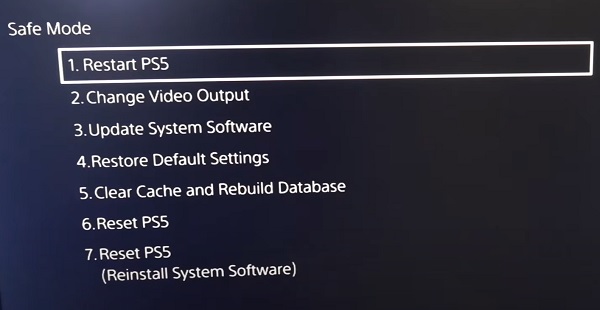
Once the console restarts, the issue should be fixed. Otherwise, you need to change your PS5 video output resolution.
-
Change PS5 Video Output Resolution in Safe Mode
In some cases, your TV may not support the video output resolution that was selected on your console and there will be no picture shown on your TV (hence, the black screen on startup, after logo or after starting a game).
In such a case, you need to change the output resolution to one that’s supported by your TV model.
Again, boot your console back to safe mode by following the procedures I highlighted earlier.
Select ‘Change Video Output’
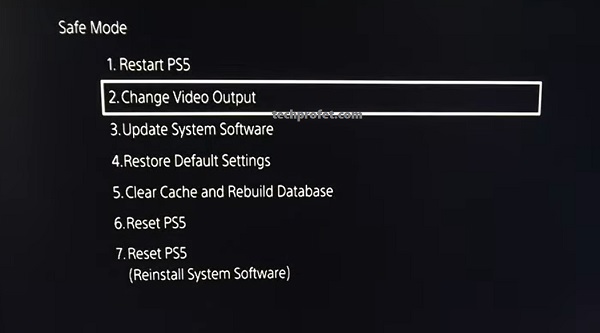
On the next page, select ‘Change Resolution’
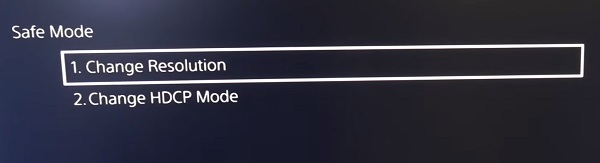
You will see a message showing that your PlayStation will restart, click on OK.
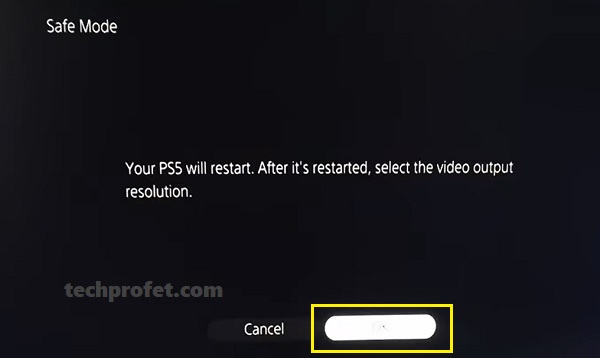
Once it restarts, select a new resolution that is supported by your TV (the lower the resolution, the more likely it is that it will be supported by your TV).
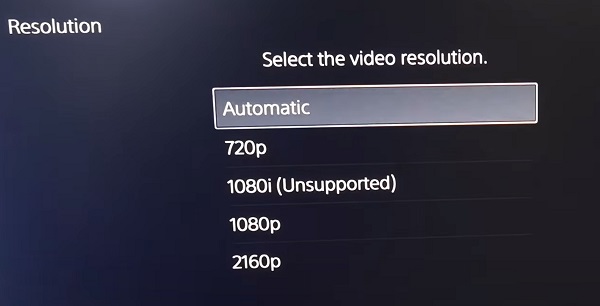
If that doesn’t fix your issue, then you need to restore your PS5 to default settings.
-
Restore Default Settings in Safe Mode
If some picture or display settings were changed on your PlayStation 5 console or there is any other software issue causing the PS5 black screen issue, restoring it to factory settings will help fix it.
In this case, all your settings and configurations will be restored to the default one. However, your files and apps will remain on your console and will not be deleted.
Again, on the safe mode dashboard, click ‘Restore default settings’. Then, confirm for the process to proceed.
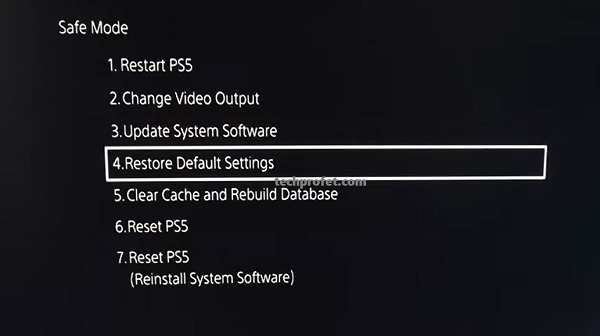
Once settings has been restored, the issue should be fixed.
-
Defrag or Rebuild Console Database in Safe Mode
The black screen issue on PS5 could be caused by an issue with the database, so you need to defrag or rebuild the console database.
On the safe mode menu, select ‘Clear Cache and Rebuild Database’
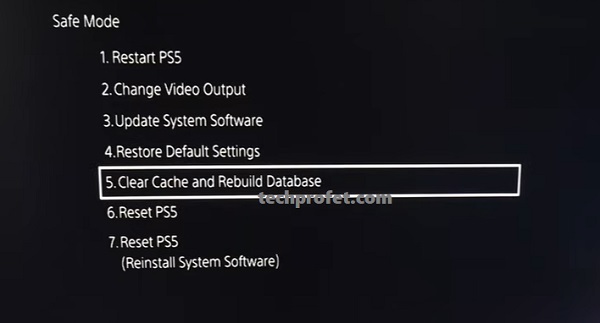
On the next page, you will see 2 options – ‘Clear System Software Cache’ and ‘Rebuild Database’.
- Click on Rebuild Database.
Allow it to complete the process. Once done, that will fix any database issue and your PS5 display should be working fine. In addition, it will also make your PlayStation 5 console faster.
-
Update System Software in Safe Mode
Updating your PS5 system software can help fix the black screen issue by resolving any potential software bugs that might be causing the problem.
To update your PS5 system software from Safe Mode, follow these steps:
- Use the controller to select “Option 3: Update System Software” from the Safe Mode menu.
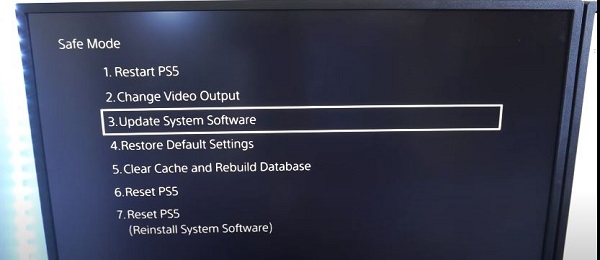
- Then select whether you want to update your PS5 from a USB drive or use the internet.
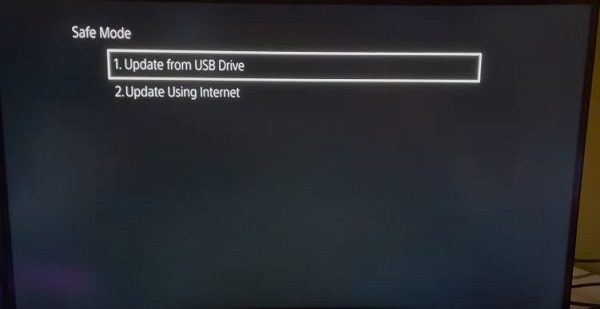
- Once you select an option, follow the on-screen prompts to install system software updates.
If your PS5 still shows a black screen after update, then you need to reset the console.
-
Reset PS5 Console in Safe Mode
According to a number of users who also experienced the PS5 black screen issue, doing the reset in safe mode fixed the issue.
The only downside to it is that all your apps, games, files and data will be deleted and you will have to download everything again. This is also why I put this suggestion very low on the list.
On the Safe mode menu, click on ‘Reset PS5’
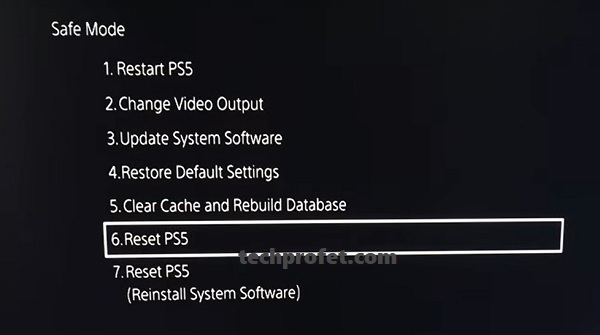
On the next page, confirm to reset the console.
Once done, the black screen on startup issue, after logo or when starting a game should be fixed.
Can’t Get to Safe Mode?
If your PS5 won’t even boot into safe mode at all (i.e you can’t see anything on your screen after the second beep and after plugging your dual sense controller with the USB cable), it’s probably an issue with the HDMI connection cable, HDMI port or the TV itself.
In that case, check the HDMI connection once again by doing the following:
- Reseat the HDMI cable
- Test the HDMI cable with another device (another console, streaming device, PC e.t.c)
- Change the HDMI cable if it doesn’t work with another device
- Switch to a different port
- Check the input source on your TV
- Unplug all other devices attached to your TV or monitor.
Sony also recommends that you power cycle your console again, leaving it for up to 3-5 minutes before attempting to boot into safe mode again. In addition, try a different USB cable and power cable.
However, if your console is still stuck at black screen after the logo or you were not able to boot it into safe mode at all, the next few tips have worked for other users.
7. Force Your Console to Troubleshoot and Fix Itself
If you are looking for a way to fix PS5 stuck at black screen after logo or random screen dropouts without the safe mode options, then this tip will work for you.

Basically, you will be forcing your console to go into troubleshooting mode and then the issue will be fixed once you follow the prompts.
Here’s how to force your console to go into troubleshooting mode and fix black screen issue:
- Turn on the PlayStation 5 console
- Immediately the PS logo logo is displayed, unplug it directly from the power outlet (this will force it into troubleshooting mode the next time you turn it on)
- Now, plug it back in and turn it on. Then, allow the console to troubleshoot itself and the issue will be fixed.
This method has worked for some users who had the same experience and can definitely work for you too.
8. Power Cycle Your TV
Smart TVs experience a black screen or screen dropout issues every now and then and a simple power cycle has proven very effective in fixing this. The same way you did the power cycle with your console earlier, you can do the same for your TV.
Now, here’s how to power cycle your TV:
- Unplug your TV from power outlet

- Leave it unplugged for 60 seconds
- While unplugged, press the power button on your TV for 30 seconds (if your TV does not have a power button, you can skip this step but leave for 60 seconds instead).
- Plug the TV back into the power outlet and it should start working normally now.
If the black screen issue is coming from your TV or monitor instead of your console, this should fix the issue immediately.
9. Switch Picture Mode on TV
Some users were able to fix the PS5 black screen issue by switching their TV picture mode especially when you issue happened after an update on the console.
A lot of TV brands like Samsung, LG, Sony, Vizio and more offer various picture modes like Movie, Sports, Dynamic, Vivid, Standard and Game.
Each of these picture modes have a default settings for various aspects of your TV screen settings like color temperature, backlight, motion interpolator, sharpness, gamma and others.
When you select any of these picture modes on your TV, any or more of these aspects will be automatically adjusted to give you the best screen experience.
The best one though depends on what or when you are trying use your TV for at the moment. Hence, there is no “best overall” picture mode. Instead, it depends on what you are trying to do, whether it’s gaming, streaming or anything else.
What you want to do is switch through the different picture modes on your TV. You will probably also find a particular picture mode that works perfectly well with your console without the PS5 black screen of death issue.
10. Contact Sony Support for Technical Help
At this point, the black screen issue on your console could be an hardware issue like a faulty Graphics Processing Unit (GPU). In that case, you need technical help to get it fixed.
If your PS5 console is not out of warranty yet, your best bet to fix PS5 black screen of death issue is to contact Sony and request for a fix at no cost. You could even get a replacement.
It might take a few weeks to get it back, but it’s the most reliable way to get your console fixed or replaced.
On the other hand, if you got the launch day edition or later edition and you are just out of warranty, you can still contact Sony to see if there’s anything that can be done.
NOTE: If Sony returns your console that there is no problem with it, or that they’ve fixed it and you still experience the issue after that, feel free to return it again and request for a fix.
A number of users had to return the console for fix more than once before either getting it fixed (or replaced).
To go ahead and request for a fix under warranty, you need to get a return authorization and shipping instruction. To get that, visit playstation.com/service or call 1-800-345-7669.
Bottom Line
If your PlayStation 5 console is stuck at a black screen on startup, after logo, after update or on starting a game, it could be from the HDMI connection, the TV or monitor or the console itself.
A lot of users have experienced this issue in the past and have been able to fix it by doing a number of things.
Here are the things you can do to fix a PS5 black screen quickly:
- Check the TV or monitor for any display or picture issue
- Check the HDMI connection (i.e HDMI cable and ports)
- Turn off devices connected to other HDMI ports on TV or monitor
- Force shut and restart your console
- Power cycle your PS5 console
- Boot and fix black screen issue in safe mode
- Force your console into troubleshooting mode
- Power cycle the TV
- Switch to a different picture mode on your TV
- Contact Sony support team for fix or replacement
If you found this content helpful, don’t forget to a comment below.
Also, kindly share it so that others who are experiencing the same issue can benefit from it.
