If you have a Vizio TV that is dark on one side of the screen or has an half-dark screen, then this guide is for you.
In this troubleshooting guide, I will show you some quick and proven ways to fix a Vizio smart TV that is darker on one side (whether it’s the top half, bottom half, right right or left side of the screen).
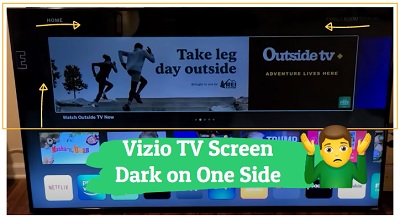
First, I will quickly explain some of the reasons why this happens. Then, I will proceed to show you how to fix it.
Without any further ado, let’s dive right in!
Why is My Vizio TV Darker on One Side?
One of the most common causes of TV screen distortions like this particular one is faulty LED strips. In such cases, simply replacing the LED strips will fix the screen problem (which I will show you how later in this guide).
However, that’s not always the case.
I’ve seen people who reported that they changed the backlight LED strips, T-Con board and even main board yet the issue wasn’t fixed. I wasn’t surprised since that’s not always where the issue comes from.
For this particular screen distortion, there are so many other things that can cause your Vizio TV to have a black/shadowy picture on some part of the screen such as picture settings and even software issues (even though it doesn’t seem like a software issue).
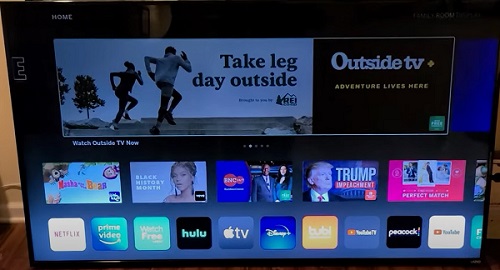
In fact, it may not even be a problem with your TV at all, but is rather coming from an external device.
That said, I will show you first the easiest ways to fix the screen issue without even having to open up your TV at all.
If those do not work for you, I will then show you the more technical solutions.
That way, you exhaust all the possible easy options before you even open up your TV (if you need to).
If your Vizio TV screen is darker on one side (top, bottom, left or right half), it can be caused by faulty backlight LED strips, an issue with connected external device, misconfigured picture settings, HDMI connection issue or software issue.
Now, let me show you how to fix the issue.
How to Fix a Vizio TV Dark on One Side
Below are proven ways to fix a Vizio TV that has a dark shadow on one side/half of the screen or has a half black screen.
1. Power Cycle the TV
If your Vizio TV has a dark shadow on one side, the first thing you need to do is power cycle it.
There are two ways to power cycle Vizio SmartCast TVs.
You can either use the soft power cycle option via the menu on the TV, or you can use the traditional method of power cycling all electronics devices.
Now, let’s start with performing a soft power cycle from the menu (if your remote doesn’t have the menu button, use the second method)
- Click on the menu button on your Vizio remote controller.
- Go to System > Reset & Admin > Soft Power Cycle
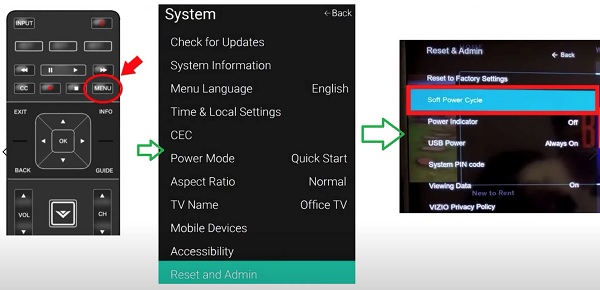
If that doesn’t work or your remote doesn’t have the menu button, you need to power cycle your TV directly from the power source.
To do this:
- First, turn off the TV.
- Next, unplug it from the power outlet and wait for 60 seconds

- While unplugged, press the power button on the TV for 30 seconds
- Finally, plug in the TV back into the power outlet and turn it on.
If the picture distortion has been fixed, great! Otherwise, move to the next step.
2. Reboot Connected External Devices
In the previous section, I mentioned that a dark shadow effect on some part of your Vizio TV is not necessary coming from the TV but rather from an external device like DVR box, streaming stick, gaming console e.t.c.
Believe me, a lot of users who had this issue were able to fix it by simply troubleshooting an external device that was actually causing the issue.
- To check if the issue is coming from an external device, simply switch your TV to a different HDMI input source that is not connected to any external device (e.g. if you are currently on HDMI 1 input, switch to HDMI 2 input).
Now, did you notice the same dark shadow on the screen after you switched the HDMI input source or is the picture on the screen working fine?
If the screen works after switching HDMI input source, switch back the input source to confirm that the external device connected to the hold input source is really the source of the half black screen.
So, what can you do if it’s coming from an external device?
Simply reboot it!
- Unplug the cable box, streaming stick, console (or any other external device that is responsible for the issue), and leave it unplugged for 5 minutes
- Plug the cable box back in
Once done, there should no longer be a dark shadow on one side of your Vizio TV even when you are using the cable box. Otherwise, you need to troubleshoot the device even further rather than your TV.
3. Check the HDMI Connection
The next thing you need to do is to check the HDMI connection (cable and port).
A. Disconnect & Reconnect HDMI Cable
First, you need to make sure that the HDMI cable is plugged in properly and is seated in the HDMI port tightly.
- To do this, unplug the HDMI cable from your Vizio smart TV
- Then, blow out the HDMI port (this will remove dust or dirt that may be stuck in the HDMI port, preventing proper contact between the cable and port)
- Finally, plug it back into the HDMI port.
B. Switch HDMI Port
If your Vizio SmartCast TV screen is still dark on one side, then you need to switch the HDMI port (just in case the HDMI port you have been trying to use is faulty).

Remember to switch the input source on the TV to match the HDMI port once this is done.
C. Replace the HDMI Cable
A faulty HDMI cable can cause your Vizio TV to have dark shadow on one part or half of the screen. Hence, you need to try a different HDMI cable.

4. Hit the TV Bezel
That’s right!
The old school method of fixing by smacking still works, even today!
By simply hitting it the back/side bezel of your TV, you may be able to fix the a Vizio TV with half dark screen.
Not only have I been able to fix screen distortions like this one by simply using this old technique, I have seen a lot of users who reported doing the same helped.
So, go ahead and slap the black or side bezel/frame (not the screen!) and see if works for you.
Otherwise, move on to the next fix.
5. Switch or Reset Vizio TV Picture Settings
If your Vizio TV screen is still dark on one side of the screen, then you should try switching between the picture modes.
If there’s no improvement after switching between different modes, resetting the picture settings should do the trick.
Here’s how to switch picture mode on your Vizio TV:
- Press the Menu button on your Vizio remote
- Select ‘Picture’
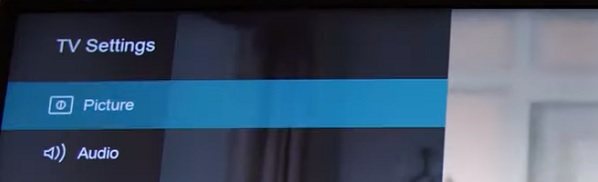
- Select ‘Picture Mode’
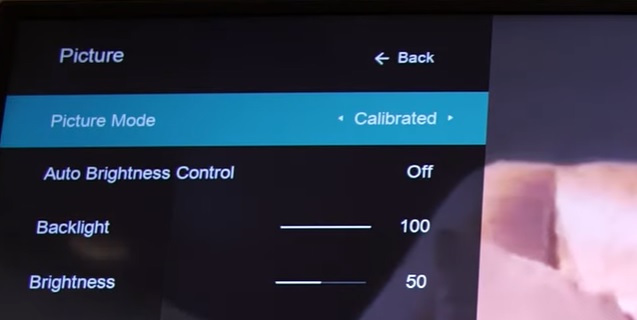
- Toggle between the different picture modes and see if the green screen is fixed.
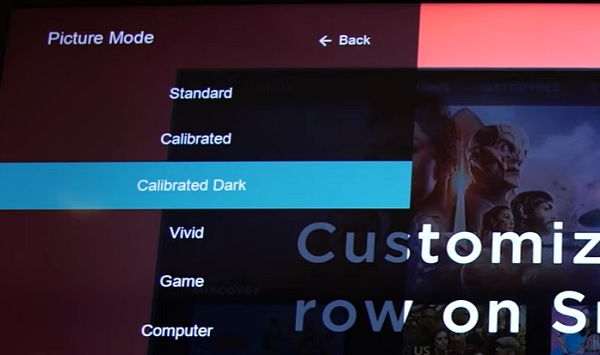
If that fixes the issue for, great! Otherwise, try resetting the picture mode settings to factory defaults. Here’s how to do that:
- Press the Menu button on your Vizio remote
- Select ‘Picture’
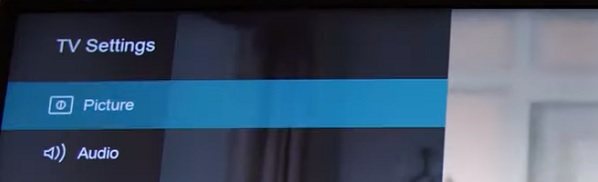
- Highlight ‘More Picture’ and press the right arrow button on the remote.
- Finally, select ‘Reset Picture Mode’ and press the OK button.
- The TV will display a message asking you to confirm or cancel it, click on ‘Reset’.
You may also try switching between different picture modes to see if there’s any improvement.
6. Update Vizio TV System Software
If you still have a half black screen on one side of your Vizio TV, you need to update your Vizio TV SmartCast system software.
Here’s how to do that:
- Click on the Menu button on your Vizio TV remote
- Under TV settings, scroll down to ‘System’, select it.
- On the system settings menu, click on ‘Check for Updates’
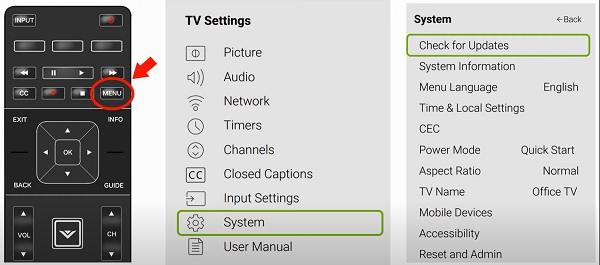
If there is any available update, allow it to be download and your TV will restart afterwards. Once done, your Vizio SmartCast TV screen should be working fine now.
7. Reset TV to Factory Settings
Another way to fix this issue is to actually restore the Vizio SmartCast TV to factory settings.
If there has been a misconfiguration in settings anywhere that you don’t know about causing the screen to be darker on one side, , resetting to factory defaults will help fix it.
It will also work if there are software glitches that could not be fixed by a power cycle shown earlier.
I will show you two methods to reset your Vizio TV to factory reset.
In the first method, you will need the remote. If for some reason you can’t use the first method, you can simply use the second method even without your TV remote!
Now, here’s how to reset your SmartCast TV to factory defaults with the remote:
- Press the ‘Menu button’ on your TV, select ‘Admin & Privacy’
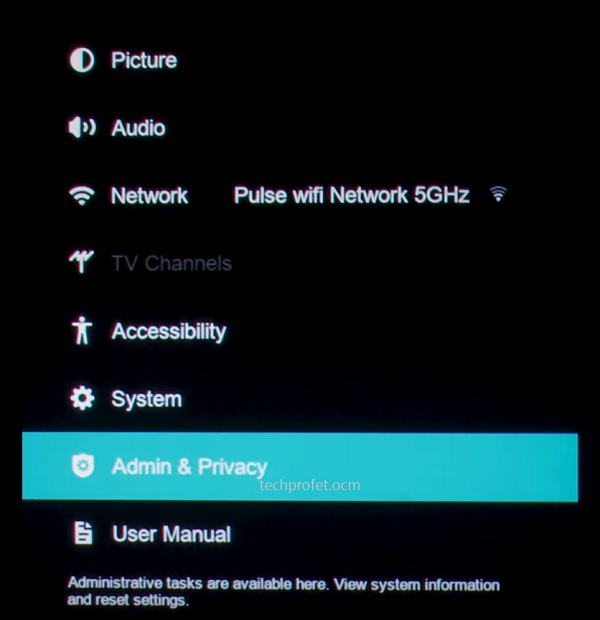
- Then, select ‘Reset TV to Factory Settings’ or ‘Clear Memory’
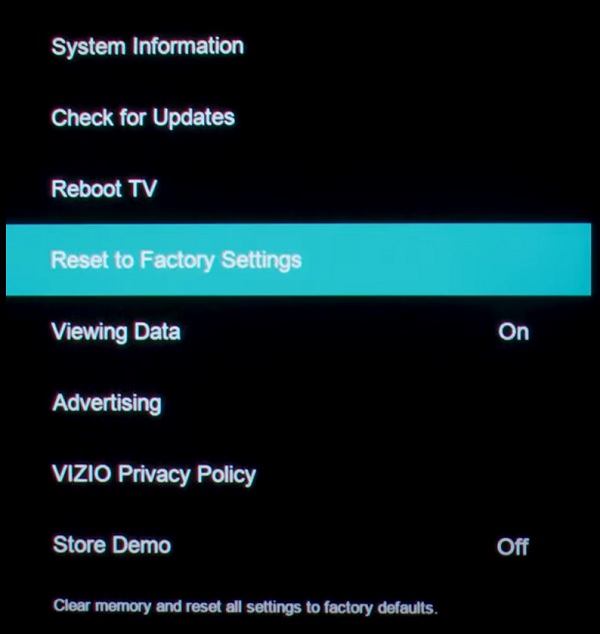
NOTE: On some older Vizio TV models, you will find this under the ‘System’ settings and not under ‘Admin & Privacy’.
- You will get a prompt asking you to confirm the reset, click on ‘Reset’ to confirm it
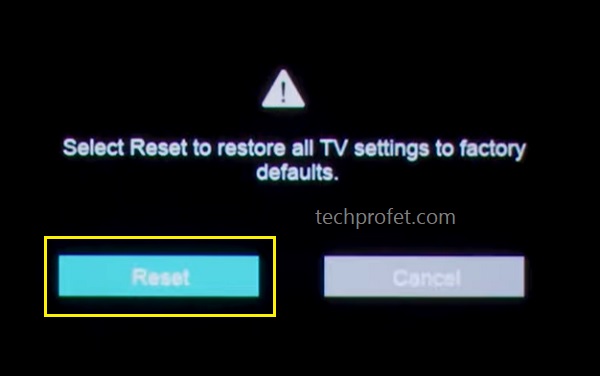
Reset Vizio TV to Factory Settings without Remote
Alternatively, you can reset it without your TV remote by following the steps below:
- Look for the buttons on your Vizio smart TV (could be behind your TV or at the lower edge depending on the model of your TV)
- While your TV is on, press and hold the Volume down + Input/Source buttons simultaneously until you get a memory/factory reset prompt on your TV.
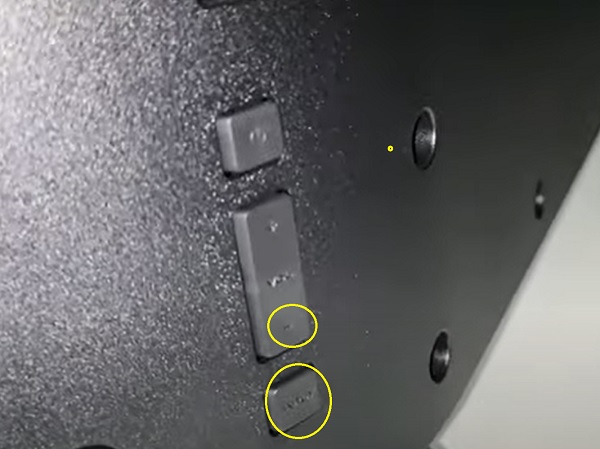
- Once you see the prompt, press and hold the INPUT button alone for 10 seconds (you will see another prompt on your TV showing that it is being reset/memory is being cleared if done right)

Once done, you will need to setup your TV again afresh just like a new one from language settings to connecting to your network again.
Now, you should no longer have dark spots on your Vizio TV. Otherwise, you need to replace the backlight LED strips.
8. Replace Backlight LED Strips
I mentioned earlier than bad backlight strips is one of the most common reasons why a TV screen may have picture that is darker on one half/side.
If you have tried all the solutions above and you still have the issue, then you need to replace the backlight strips on the side that is darker.

Once you get one that is compatible with your TV model and size, you can replace the strips.
The video below will show you how to do that from A-Z:
Once done, the half dark screen issue should be fixed on your Vizio smart TV.
9. Check the T-Con Board
The next thing you need to check if you have a half black screen or dark shadow on your TV is the T-Con board.
The T-Con board also known as the Timing Controller board is responsible for generating the horizontal and vertical timing panel signals as well as providing panel bias and enabling signals.
It controls the logic signal of gate and serves as a source for driving the thin-film transistor (TFT) liquid crystal display (LCD).
Put it simply, this board is in charge of video processing. It will convert the video signal into one that an LCD panel can interpret. It connects the main board to the LCD panel via the LVDS cable.
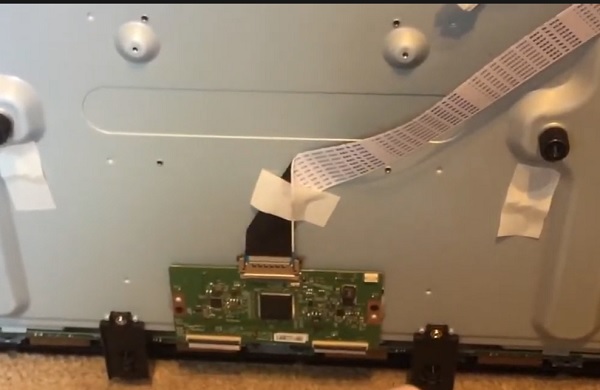
If there is a problem coming from the T-Con board, you may notice vertical and horizontal lines across the screen, double image, half of screen not working, white display on screen and many other display distortions like the blue screen issue, white screen on TV, and green screen.
Before you think of replacing the T-Con board, you need to clean the ribbon cable connectors and reseat the T-Con board ribbon cables.
How’s how to do that:
- Power off your TV and unplug it from the power outlet
- Remove the screws and open the back case
- Locate the T-Con board which is connects the main board to the LCD panel
- Unplug the ribbon connectors of the T-Con board
- Clean the ribbon connectors using a Q-tip damped with isopropyl alcohol

- Plug the connectors back in and make sure they are secured properly
Below is a video showing you how to open up the back of the TV:
Bottom Line
If you have a Vizio TV that is dark on one side of the screen, the issue could be caused by a number of things.
This could range from simple issues like a software issue on the TV (or even on external devices attached to the TV such as a cable box). In both cases, you can fix the issue by power cycling the TV or the external device.
You may also fix the issue by resetting your Vizio TV picture settings, updating TV’s the system software, or resetting the TV to factory settings.
In more technical cases, you may have a bad backlight strip(s). In such cases, you need to open the TV and replace the backlight strip(s).
Finally, the issue could be from the T-Con board. In such case, you need to disconnect the T-Con board ribbon cables, clean them and plug them back in tightly. If that doesn’t fix the half dark screen issue, then you need to replace the T-con board.
Finally, you may also contact Vizio TV support for further assistance or claim warranty (if you still have one).
You can find the contact details below.
Chat & SMS:
For SMS support text 205-301-3729. For Chat, click here.
Monday-Friday 8am-8pm CST
Saturday-Sunday 9am-8pm CST
Phone:
For phone support dial (844) 254-8087
Monday-Friday 8am-11pm CST
Saturday-Sunday 9am-8pm CST
If you found this guide helpful, let me know which of these troubleshooting steps helped you fix the issue in the comment section.
