Are you tired of those annoying horizontal lines appearing on your Samsung TV screen? Then, this guide is for you.
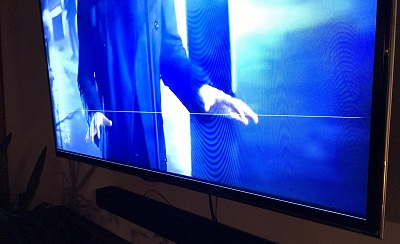
In this troubleshooting blog, I’ll walk you through step-by-step solutions to remove those annoying lines and restore the best picture quality on your TV.
I’ll cover everything from basic troubleshooting tips to more advanced techniques, ensuring that you have a range of solutions at your disposal.
Whether you have just single or multiple black (or even colored) lines, this guide has got you covered.
Without any further ado, let’s dive right in!
Horizontal Lines on TV Screen Samsung
First, why are you getting horizontal lines on your TV screen? There are a few common reasons.
- Overheating: TVs generate heat, and if they don’t have adequate ventilation, overheating can occur. Excessive heat can affect the performance of your TV and bring horizontal lines or other visual abnormalities.
- Loose or Faulty Cable Connections: Over time, the cables connecting your TV to various devices like cable boxes, gaming consoles, or DVD players can become loose or worn out. This can result in poor signal transmission, leading to those horizontal lines on your TV screen.
- Outdated Firmware or Software: Outdated firmware or software can sometimes lead to compatibility issues, resulting in horizontal lines on your TV display.
- Hardware Issues: Faulty hardware components can also contribute to the appearance of horizontal lines on your TV screen.
- LCD Panel Problems: The LCD panel itself can develop faults over time, leading to horizontal lines on your Samsung TV screen. This could be due to dead pixels, uneven backlighting, or a damaged panel.
Now that we know the different causes, let’s tackle the issue.
1. Let Your TV Cool Down
First things first, let your Samsung Smart TV cool down for a while.
Like I mention earlier, overheating can cause various components inside the TV to work less efficiently, including the display.
By giving your TV a chance to cool down, you can fix the horizontal lines on your Samsung TV screen.
Here’s what you should do:
- Turn it off for a while: Firstly, turn off your TV using your remote and unplug it from the power source for a good amount of time so that it cools down.
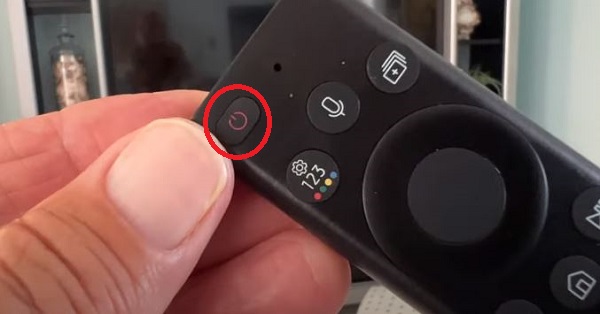
- Give it some breathing space: Make sure that your TV has enough room to dissipate heat by keeping it away from walls, cabinets, or other objects that might block airflow. Letting it breathe freely allows for better ventilation, preventing excessive heat build-up.
- Clean the vents: Dust and debris can build up on the vents or fan openings, slowing down proper airflow and contributing to overheating. Grab a soft cloth and gently clean these areas to remove any obstructions.
- Avoid stacking devices: Placing other electronic devices, such as gaming consoles or DVD players, on top of your TV can produce heat. Try to keep the area around your TV clear of additional devices to promote better airflow.
- Consider external cooling solutions: If you frequently experience overheating issues, you might want to explore external cooling options. These can include placing a small fan near the TV or investing in cooling pads or fans specifically designed for TVs.
These suggestions can help regulate the temperature and prevent overheating.
If you followed all of these and the issue still persists (or you want to see the immediate fixes first), then move on to the next step.
2. Soft Reset Your Samsung Smart TV
Performing a soft reset can help in this case because it allows your TV’s software and internal processes to reset and start afresh.
It’s like giving your TV’s brain a quick reboot, which can clear out any temporary issues causing the horizontal lines on your screen.
Here’s how to perform a soft reset:
- Start by unplugging your TV from the power source for about 60 seconds. Make sure to unplug it completely, not just turning it off using the remote or the power button on the TV itself.

- Hold down the power button on your TV for a solid 30 seconds. You should do this during the 60-second countdown after you’ve unplugged the TV.
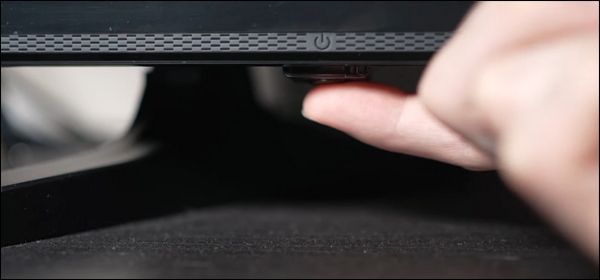
- Once the 60 seconds are up, plug your TV back into the power source.
- After plugging it in, turn on your TV and check for a clear picture. If you can see a clean display, congratulations! You’ve successfully performed a soft reset, and you’re done troubleshooting.
However, if the horizontal lines persist even after the soft reset, don’t worry. There are more steps to try.
3. Check Your Power Source
Before performing any advanced fixes, focus on checking your power source and power cable.
Doing so can help in this case because an insufficient or unstable power supply can affect the performance of your TV, leading to various issues, including the appearance of horizontal lines.
Here’s what you need to do:
- Take a close look at the power outlet where your TV is connected. Make sure that there are no visible signs of damage or loose connections.
- If you suspect the power outlet might be the issue, try plugging a different device into the same outlet to see if it functions properly. This will help determine if the outlet itself is the problem or if it’s specific to your TV.
- Check the power cable that connects your TV to the power source. Look for any signs of damage or loose connections at both ends of the cable (TV side and power outlet side).

- If you have a spare power cable or if you can borrow one temporarily, try swapping the cable and see if it makes a difference. Sometimes, a faulty power cable can cause power fluctuations that will bring horizontal lines on your TV screen.

- When reconnecting the power cable to both the TV and the power outlet, make sure it’s securely plugged in and that there’s a snug fit.
- In the end, turn your TV back on and see if the issue persists.
4. Run a Picture Test on Your Samsung TV
If you still see horizontal lines on your Samsung TV screen, then it’s time to run a picture test to determine whether the issue is related to your TV’s hardware or external devices/connections.
Running a picture test can be a helpful diagnostic tool because it allows you to observe the TV’s display using an internal test image.
By analyzing the presence or absence of horizontal lines on the test image, you can gain insights into the nature of the problem and narrow down potential causes.
Let’s go through the step-by-step process to perform a picture test on your Samsung TV:
For 2014 and earlier TVs:
- Turn on your TV.
- Grab your remote and press the “Menu” button.

- Navigate to the Support > Self-Diagnosis option in the menu.
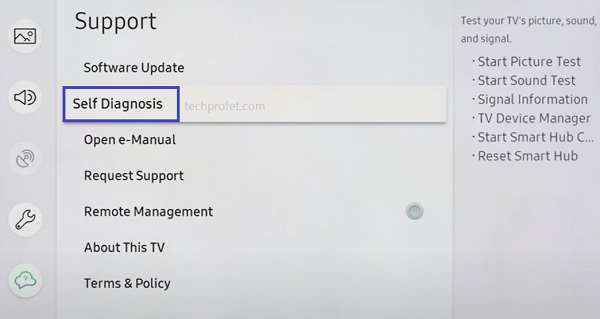
- Choose “Start Picture Test” from the menu.
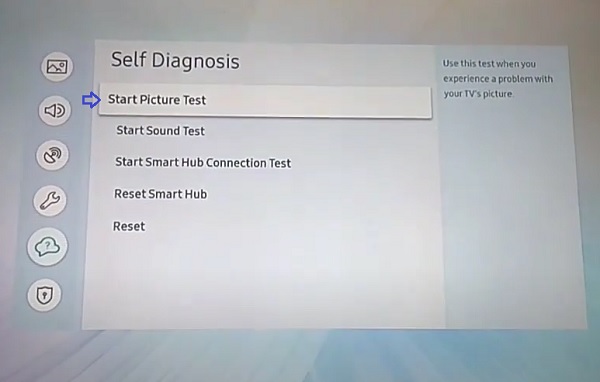
For 2015 and later TVs:
- Turn on your TV.
- On the screen, select “Settings.”
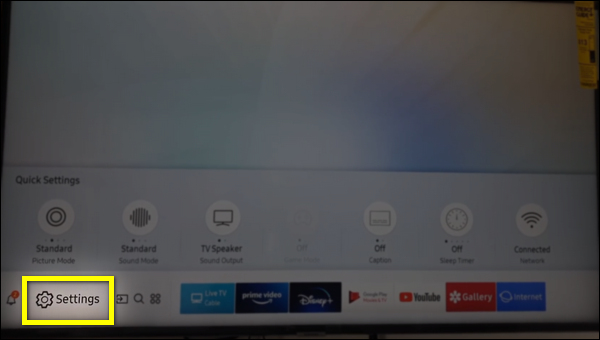
- Scroll down and choose “Support” from the available options.
- Select Device Care > Self-Diagnosis from the menu.
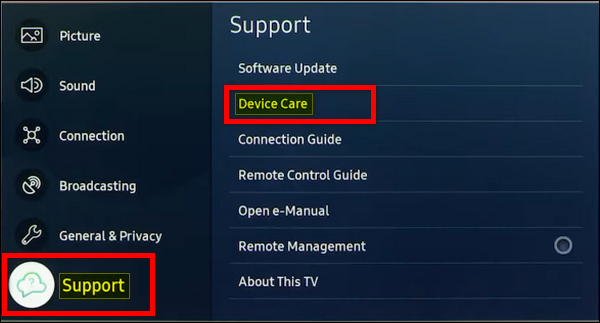
- Choose “Picture Test” from the options provided.
Observe the displayed image during the test. Are the horizontal lines still visible? If they disappear during this test, it indicates that the issue is most likely stemming from an external device or connection.
If the lines remain, it suggests a TV-related problem.
By conducting the picture test, you can gain insights into the origin of those bothersome horizontal lines.
5. Unplug HDMI Cables from Your TV
If the picture test shows horizontal lines on your TV screen, then the issue is probably related to an external device/HDMI cable connected to your TV.
In that case, you should unplug the HDMI cables connected to your TV.
Unplugging the HDMI cables can be beneficial because it helps isolate and identify if a specific HDMI connection or device is causing the horizontal lines.
By systematically testing each HDMI input, you can determine which one is potentially responsible for the issue.
Here’s what you need to do
- Take a close look at the HDMI cables connected to your TV. Identify how many devices are currently connected via HDMI.
- Start with the first HDMI cable/device. Gently unplug the HDMI cable from the respective HDMI input on your TV. Take note of which device this HDMI cable is connected to.

- Observe the TV’s display closely after unplugging the HDMI cable. Do you still see the horizontal lines? If the lines disappear, it indicates that the previous HDMI device/connection might be the cause of the issue. If the lines persist, proceed to the next HDMI cable/device.
- Repeat the same process for each HDMI cable/device connected to your TV. Unplug one HDMI cable at a time, observe the display, and note whether the lines are still present or not.
- Once you have tested all the HDMI cables/devices, you can identify if a particular connection is causing the horizontal lines.
If the lines disappeared for a specific HDMI input, reconnect the other HDMI cables one by one, testing each time, to confirm that the lines do not reappear.
6. Update Your Samsung Tizen OS TV Software
Another important thing to consider when you’re seeing horizontal lines on your Samsung Tizen OS TV screen is the software version.
Outdated software can also be a crucial factor in getting picture errors.
Therefore, I recommend you update your Samsung Tizen OS firmware frequently.
Firmware updates often contain bug fixes, performance improvements, and compatibility enhancements that can address various issues, including display issues like horizontal lines.
Here’s how to update your Samsung TV software:
- Turn on your Samsung TV and grab your remote.
- Using the remote, navigate to the “Settings” menu. It’s usually represented by a gear icon.
- Select “Support” from the available options in the settings menu.
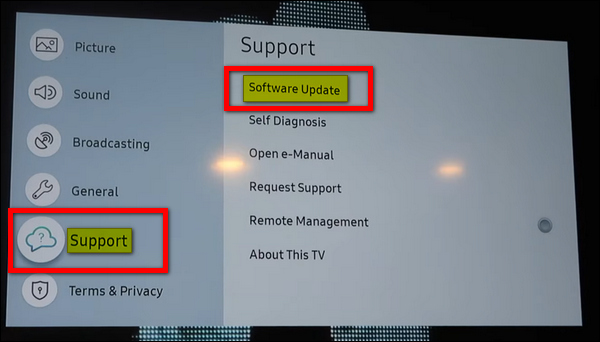
- Look for and select “Software Update.” This option allows you to update the firmware of your TV.
- Choose “Update Now” to initiate the search for the latest updates available for your TV. Your smart TV will scan for updates.
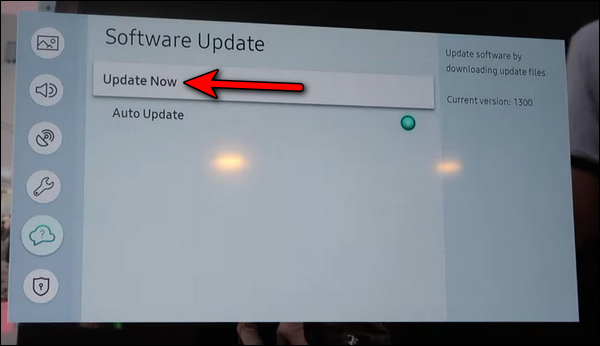
- Wait patiently as your Samsung TV finds and downloads the latest firmware updates. The duration of this process may vary depending on your internet connection and the size of the update.
- Once the update is downloaded, your TV will start the installation process automatically. Allow the installation to complete. Your TV may restart during this process.
- After the reboot, check if the horizontal lines are still there on your TV screen.
If the issue persists after a software update, then move on to the next step.
7. Factory Reset Your Samsung TV
Performing a factory reset on your Samsung Smart TV can be necessary when other troubleshooting steps haven’t fixed your TV.
This step helps restore your TV to its original settings, removing any potential software glitches that might be causing the horizontal lines on your TV screen.
However, performing a factory reset will delete all your settings and personal data, that’s why I recommend you try it once you have tried all the above fixes.
Here’s how to hard reset your Samsung TV:
- Using the remote, navigate to the “Settings” menu.
- Select “General” from the available options in the settings menu.
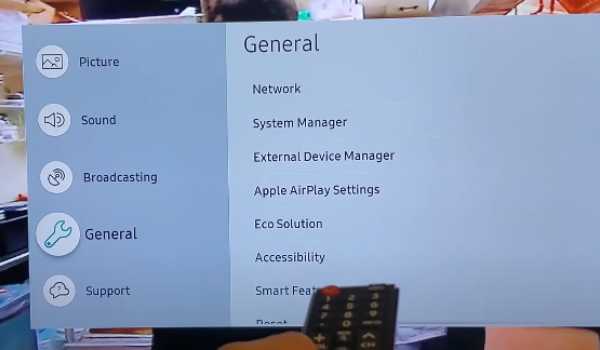
- Look for and choose “Reset.” This option allows you to perform a factory reset.
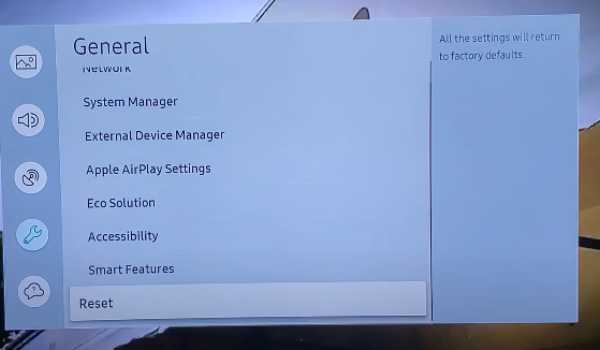
- If you have previously set a PIN for your TV, you’ll be prompted to enter it. If you haven’t changed your PIN, the default PIN should be 0000. Enter the PIN to proceed.
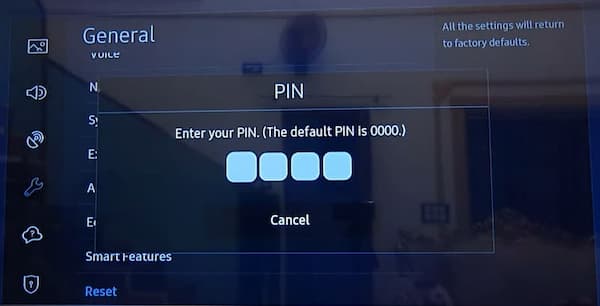
- Confirm your selection and then wait patiently for the factory reset process to complete.
- After the reset is finished, your TV will restart and present you with the initial setup screen.
Once done, check if the horizontal lines issue has been resolved.
If the lines are no longer present, good for you!
If not, then you likely have an hardware-related issue.
In that case, the next few fixes should help you with that.
8. Open the Back Panel and Clean Your TV
If none of the previous fixes have been successful in resolving the issue, it’s time to dig deeper and fix the hardware issues of your Samsung TV.
This time, start by cleaning the inside of your TV by opening the back panel.
Over time, dust and debris can accumulate, potentially affecting the performance and functionality of the internal components.
Here are the steps to clean the inside of your TV:
- Start by turning off your Samsung TV and unplugging it from the power source. This is crucial to prevent any electrical accidents or damage.
- It’s important to ground yourself to avoid electricity discharge that could harm sensitive components of your TV. You can do this by touching a grounded metal surface or wearing an anti-static strap if available.
- Now, locate the screws that secure the back panel of your TV. These screws are usually positioned along the edges of the back panel. You may need a screwdriver that matches the screw type to remove them. Remember to keep track of the screws to reattach the panel later.
- Once the screws are removed, gently lift and remove the back panel. Be cautious not to force or apply excessive pressure as delicate components may be exposed.

If your TV has a back cover without screws, the video below will help you open the back cover:
- With the back panel removed, you’ll have access to the internal components of your TV. Use compressed air to blow away the dust from the internal components or use a soft cloth and a Q-tip to do so.
- Once you’re satisfied with the cleaning, carefully reattach the back panel by aligning it properly and securing the screws in their original positions.
- Plug your TV back into the power source and turn it on.
Check if the horizontal lines have disappeared.
If the lines are no longer present, it’s a good sign that cleaning the inside of your TV has resolved the issue.
9. Check and Reseat Your T-Con Board
The next thing you can try when your Samsung TV screen has horizontal lines is to check and reseat the T-Con board.
The T-Con board, short for Timing Control board, is responsible for processing the image signals and distributing them to the display panel.
Sometimes, a loose connection or improper seating of the T-Con board can result in horizontal lines on your TV screen.
Here’s how you can fix it to bring back the true colors of your TV:
- Start by removing the back panel of your TV as mentioned previously.
- Now, locate the T-Con board. It’s usually situated at the center or upper portion of the TV, connected to the display panel via ribbon cables. The T-Con board might be covered by a metal shield, so you may need to unscrew and remove it to access the board.
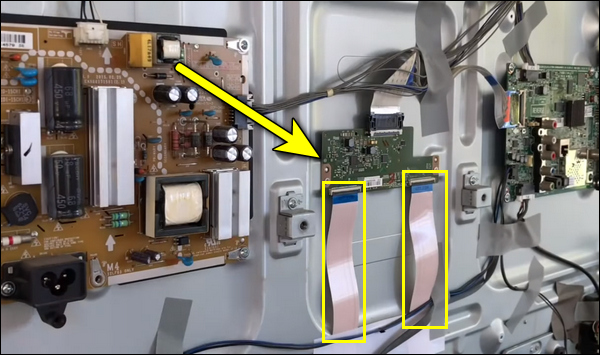
- Carefully examine the connections between the T-Con board and the ribbon cables. Make sure that the cables are securely seated in their respective connectors. If any cables appear loose, gently wiggle them to ensure a proper connection. Depending on the model of your Samsung TV, you may have two ribbons or just one ribbon. If you have two ribbons, you need to check one after the other.
- If necessary, you can also try removing the ribbon cables from their connectors and reseating them. Be cautious while handling the cables to avoid damaging them.
- Once the cables have been unplugged, go ahead and wipe the connecting tips with a clean microfiber cloth or Q-tip. Once cleaned, plug them back and ensure they are seated properly.
Now, go ahead and cover up the TV, then power it on.
The horizontal lines should not be an issue anymore.
10. Block the T-Con Signal Using a Tape
Next up, I have an interesting and unconventional fix to tackle horizontal lines on your Samsung TV – blocking the T-Con signal with a tape!
It might sound a bit like an hack, but trust me, it has worked for a lot of users who had the same issue.
Now, here’s why and how this trick works:
The T-Con cable, responsible for sending clock signals to your display panel through its pins (usually 8 pins per cable), can sometimes have faulty connections.
When any one of these clock signals fails, it results in an improperly sent signal, causing horizontal lines to appear on your screen.
By using small pieces of tape, you can block those individual contacts on the T-Con cable.
This effectively stops the “bad” signal from getting sent through that contact, helping to clear up the image and potentially resolving those pesky horizontal lines.
But don’t worry, I’ve got a solution. If you have two T-Con cables, one for each side of the TV, you can use the signal from the working side of the T-Con board to fill in for the faulty clock signals on the other side.
It might take a bit of trial and error to get it just right, but once you do, you are good to go.
Here’s what you need to do: (video attached at the end)
- By following the same procedures as before, open the back cover of your TV, locate the T-Con ribbon and unplug it.
- Try to cover 4-5 pins on the ribbon cable with a black tape. Then, check if the horizontal lines stop appearing on your TV

- If the issue persists, then you need to cover fewer or more lines on the ribbon.
- Try to move the tap pin by pin from the end of the strip with pins until you locate the pins with the failure.
To help you better understand the process, I recommend checking out the demonstration video below:
This is also associated with the issue where Samsung TVs keep blinking red light twice.
11. Check Your LCD Panel
The last thing you can try to fix the horizontal lines on your Samsung Smart TV before going for professional support is to check your LCD panel.
If you’re experiencing horizontal lines, especially on a specific portion of the screen, it could indicate a faulty LCD panel.
The same thing applies to many display issues like the purple screen of death, pink screen, dark shadow on screen, blue screen, dark shadow on screen on Samsung TVs.
Unfortunately, repairing or replacing the LCD panel can be quite expensive and intricate.
However, there’s something that might just do the trick.
Firstly, if you have a single black line running across the screen, it’s possible that it’s due to a bonding failure in the panel.
Try gently squeezing the bezel around the edge of the TV. Sometimes, applying light pressure can temporarily fix the issue.
For a more permanent solution, you can apply some tape under the bezel to keep it in contact.
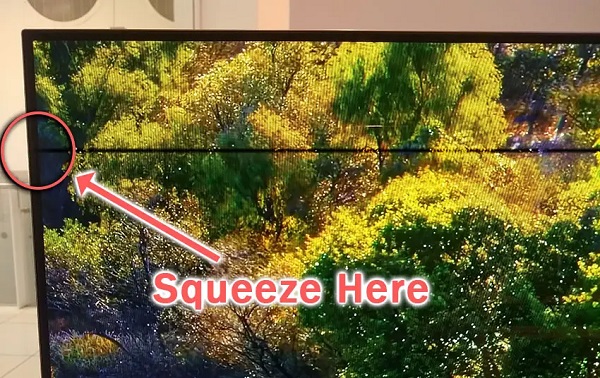
Now, if you’re facing multiple lines on the screen, it’s likely due to a failure in one of the driver chips within the panel.
Unfortunately, these chips are generally unrepairable.
In that case, you may need to contact the official Samsung support team.
12. Contact Samsung Support
In the end, if your Samsung Smart TV screen has horizontal lines even after trying all the troubleshooting steps, it’s time to reach out to the experts.
Here are the contact details you need:
- Website: Visit the official Samsung Support website for helpful resources, FAQs, and product-specific assistance.
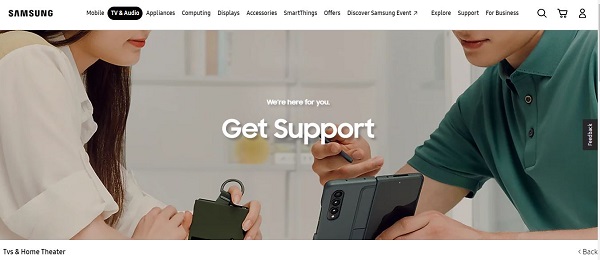
- Email: You can shoot them an email here to describe your issue and seek their guidance.
- Phone: Give them a call at their toll-free number 1-800-SAMSUNG (1-800-726-7864) to speak directly with a Samsung representative who can provide personalized support.
Remember, reaching out to Samsung’s official support ensures that you receive the most accurate and up-to-date assistance tailored to your specific situation. They’re the experts, after all!
The Bottom Line
In conclusion, dealing with horizontal lines on your Samsung Smart TV screen can be a frustrating experience, but with the right troubleshooting steps, you can often find a solution.
Remember, each TV and situation may be unique, so it’s important to try these fixes one by one to determine what works best for you.
If all else fails, don’t hesitate to reach out to Samsung’s official support team for expert assistance.
