When it comes to televisions, Samsung is one of the few names that stand out as one of the world’s most popular and trusted companies.
In fact, this is the least that can be expected from a brand that has been making high-quality televisions with many features for a long time.

However, with the advancement of television technology and the variety of models that a brand like Samsung offers, simple tasks can become complicated — a paradox that we see with all technologies such as smartphones, operating systems, and so on.
I mean, simple things like locating the power button on your Samsung TV may necessitate a Google search, which is what you are doing at the moment.
In this guide, I am going to show you how to locate the power button on your Samsung TV.
Contents
Where is the Power Button on Samsung TV?
When it comes to finding the power button on your Samsung TV, it can vary depending on the model. Some older models have the power button located on the back of the television, while newer models may have it located somewhere under the front panel of the TV.
In general, here are the most common areas to look for the power button on your Samsung TV:
1. Check on the Back of the TV
The first area to check for the power button on your Samsung TV is on the back, more specifically on the right side as you’re facing the TV
Simply take a look at the back of your TV where, on most models, a small power button will be placed in the bottom right corner.

Many users who wish to quickly turn ON/OFF their TV may find this place inconvenient as it requires some effort to get there. However, the good thing about this design is that it gives the front of the TV a sleek and clean appearance. Also, it lowers the chances of kids accidentally turning OFF the television.
2. Check Under the Center of the Front Panel
If you can’t locate the power button on the back, it’s most likely under the front panel in the middle, as this is a common design for many Samsung TV models.
Go ahead and check that area for any button or buttons—in this case, the center button in the power button.
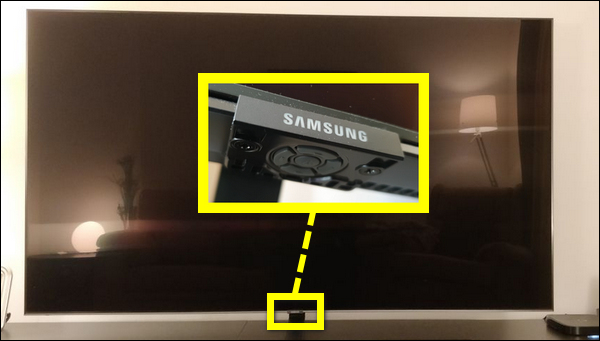
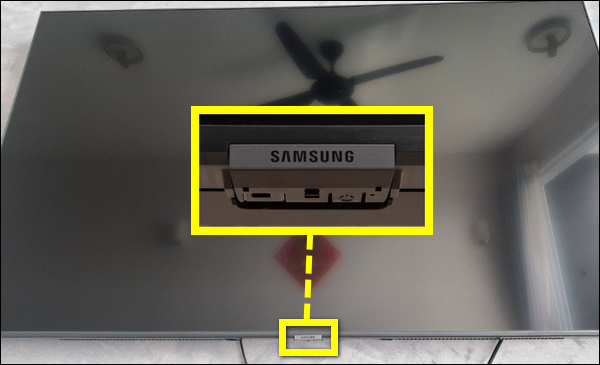
This placement where the power button is placed in a central location makes it easy for you to access and use the power button whenever you want to turn ON or OFF your television.
Also, in this case, the power button will not be visible in an “ugly way”, giving your TV an aesthetically pleasing appearance.
The main drawback of this placement is that it is more prone to accidental pressing than the back of the TV.
3. Check on the Side Under the Front Panel
In several of its models, both old and modern, Samsung has used side-mounted power buttons that are still located beneath the front panel.
Now, whether it’s the right side or the left side, depends on the model of the TV itself.
However, since Samsung tends to place the power button on the right side, that’s where you should start looking.
If the right side is empty, look on the left; it’s almost certainly there.
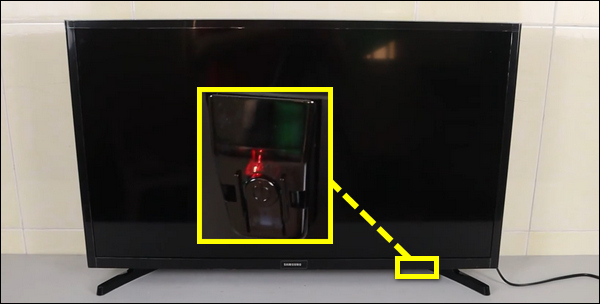
This placement of the power button makes it easy to access the power button as it’s placed right in the front panel, also it gives the TV a cleaner and more streamlined look.
Still, the only drawback I can see with this type of placement—under the front panel—is that it is more likely to be accidentally pressed by kids who like to play around with devices.
How to Turn On/Off Samsung TV without Power Button
Below are some alternative methods to power on/off Samsung Tv without the power button:
1. The Original Remote Control
As your Samsung TV must come with a remote control, you can use it to turn the TV On and Off. Simply press the power button on the remote control to turn the TV on or off.
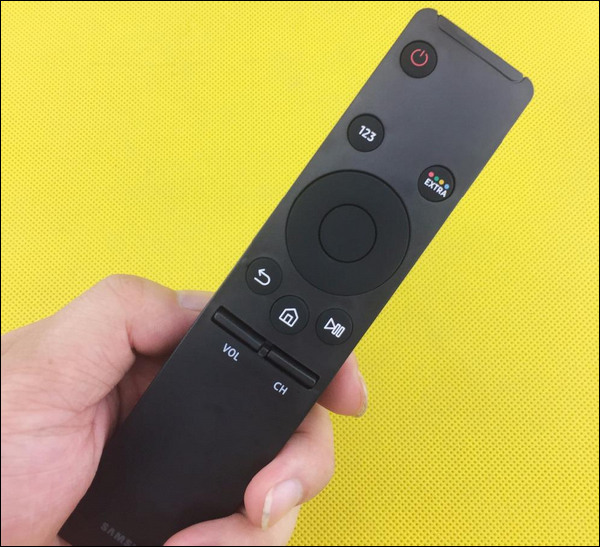
2. Voice Control
Many modern Samsung Smart TVs come with voice control features that allow you to use Bixby, Alexa, or Google Assistant to control your TV and give commands such as “Alexa, turn off the TV”.
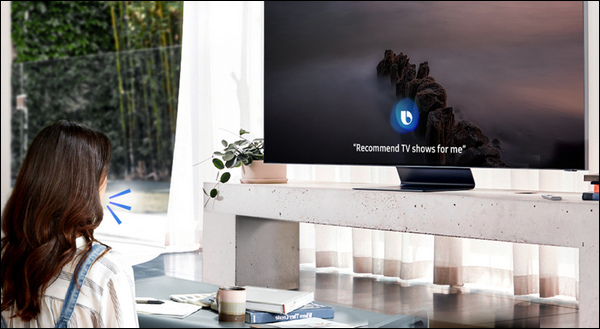
3. The SmartThings App
Samsung, like many other brands, has a mobile app called SmartThings that allows you to control your Smart TV using your smartphone or tablet.
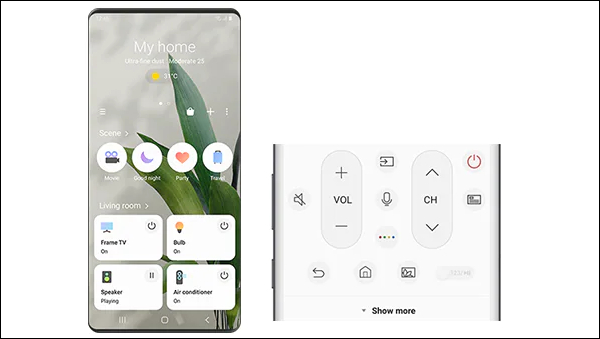
4. HDMI-CEC
HDMI-CEC is an HDMI feature that many Samsung TVs support. This feature, when enabled, allows devices connected via HDMI to communicate back and forth with your TV.
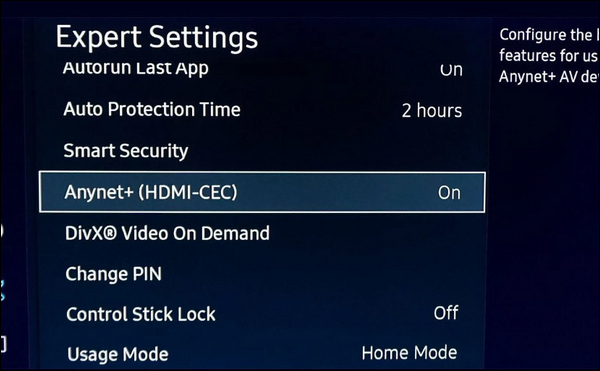
5. Universal Remote Control
The difference between the original remote controller and the universal one; is that the universal remote is so much cheaper (you can get one for $10) and also it’s designed to work with many models, so if you don’t already have an original remote controller, it’s better to get a universal one.

Bottom Line
Honestly, finding where the power button shouldn’t need a full tutorial, but it appears that as technology advances, it gets harder to do simple tasks; I’m seeing this pattern in many other “smart” devices.
Last but not least, the most common locations for the power button on Samsung TVs are: on the back of the TV, under the front panel in the middle, or on the side.
If you’re still having trouble figuring out where is the power button on your Samsung TV, it’s time to check the user manual of your TV, which can be found on the official Samsung website or on third-party websites like ManualOwl and ManualsLib.

my 65″ 4k Samsung has started acting crazy. It come on with the Smart TV logo, cycles through it to black and does it over and over again. Never makes it past this stage of cycling through the logo. Any clues what to do? It was working fine then BAM, nothing. Is it toast? I did all the steps above, changing outlets, cord looks perfect, did the power button on TV and remote. Still wont work.
There’s a separate guide when your Samsung TV keeps restarting, check it out here. Let me know how it goes.