Is your LG TV remote not working? Whether you have the standard remote or the magic remote, there are a couple of things that can cause your LG TV not to respond to the remote controller.
In some cases, you may notice that all the buttons are not working. In some other cases, only some of the buttons (like the OK button, power button or volume buttons) are not working.
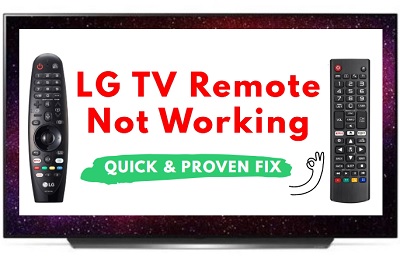
In this guide, I am going to show you 9 quick and proven ways to fix an LG TV remote that’s not working.
First, I will quickly highlight the causes of this issue. Then, I will proceed to show you the solutions.
Without any further ado, let’s dive right in!
Why Is My LG TV Not Responding to Remote Control?
The cause of this LG TV remote issue comes either from the remote control itself or the LG TV.
The remote-related causes include:
- Dead batteries.
- Electrical interferences.
- Stuck buttons.
- Leaking batteries.
- Faulty remote (it’s time to replace it)
Next, the TV-related causes include:
- Outdated software.
- Software bugs & glitches.
- Interfering objects & devices.
- IR blaster/sensor issues.
Now, let me show you how to fix this.
LG TV Remote Not Working (How to Fix)
When it comes to addressing LG TV remote issues, you can start by replacing the batteries, then perform a power cycle on the remote control & the TV. If that doesn’t fix it for you, make sure there are no objects or devices preventing proper communication between the TV and the remote. Next, update the LG TV software, and if needed disassemble and clean the remote control’s inner components.
Here are 9 quick and proven ways to fix an LG TV remote that’s not working:
1. Check If the Batteries Are Dead
To check if the batteries are dead or not, you can depend on the fact that the remote IR blaster (usually placed on the top of the remote) flashes a red light every time you hit a single button. And of course, you cannot see this light because it’s out of the human eyes’ radar.
To check if the remote batteries are dead or not, follow these steps:
- Open the camera app on your phone.

- Head the camera towards the top of your remote control.

- Now, press any button on the remote.
- Check, on your phone camera, if you can see any light coming out of the remote’s IR blaster.
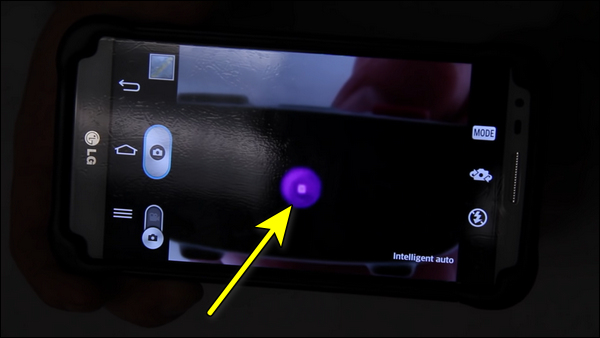
If there’s any light, then the batteries are alive. If not, then they’re obviously dead and you should replace them!
Also, some LG TV magic remote models have this feature where the power button on the remote flashes a red light whenever you press any button on the remote. This feature can also be useful in determining whether the batteries are alive or not.
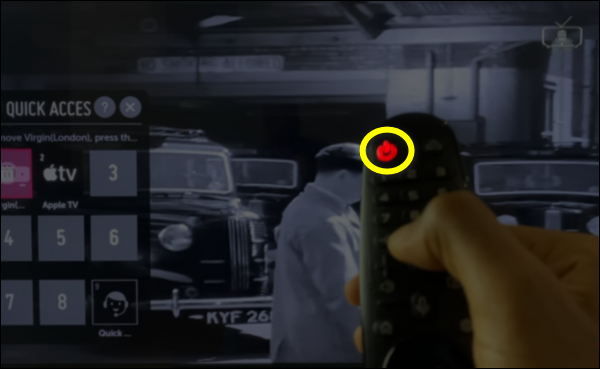
2. Perform a Power Cycle on the Remote
The LG TV remote is not working even with new batteries? Don’t worry, you still have plenty of other solutions to try.
After ensuring that the batteries are not dead, it’s time to perform a power cycle on your LG TV remote control.
“Why?”
Because performing a power cycle can eliminate or clear any potential errors, glitches, and electrical issues that may be causing the remote to malfunction. Also, it helps recover the remote from an unresponsive state and get it to run freshly again. Here’s how to power cycle the remote:
- Remove the batteries from the remote.
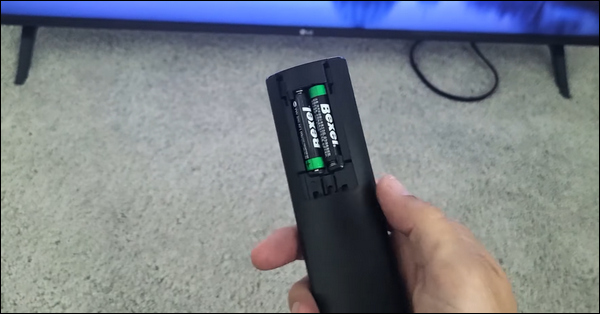
- Press and hold down the power button for 60 seconds to fully drain the LG TV remote’s power and discharge it from any residual static charge.
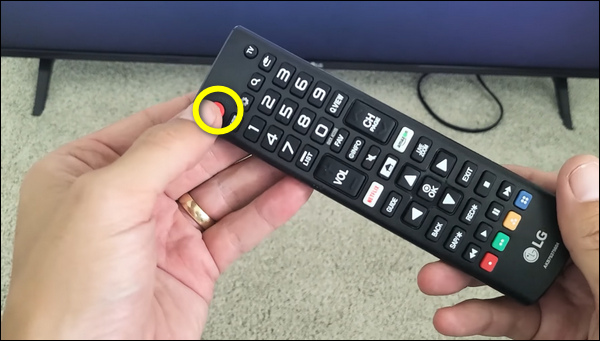
- Now, wait around 3 minutes, before inserting the batteries back into the remote.
- Finally, turn the TV on and try using the LG remote again, it should work properly.
If not, head to the next solution.
3. Power Cycle the LG TV
If you have changed the batteries in the LG TV remote and also power cycled the remote, but it’s still not working, then you need to power cycle the TV itself.
You might ask, “What does the TV have to do with this? Isn’t this a remote control issue?”
Well, I mentioned earlier that there might be several cases where the reason why LG TV is not responding to the remote control is because of the TV itself.
Therefore, performing a power cycle on the LG TV will clear any temporary bugs, glitches, and even electrical interferences that may be putting the TV in an unresponsive state.
- Unplug the LG TV from its power source (Yes, unplug it directly without turning it OFF).

- Press and hold the power button on your TV for about 60 seconds to fully drain the LG TV power. (this is an important step, so don’t skip it!)

- Next, wait for another 30 seconds before plugging the TV back.
- Turn on the TV and check if it’s responsive to the remote control.
In most cases, your LG TV will respond to the remote again. If, for some reason, it’s not, keep reading the article.
4. Make Sure There Are No Interfering Objects
Your LG TV should be able to receive the remote control signals properly. If not, then communication will not be established and your TV will not respond to the remote control although they are both working fine.
In this situation, there are two things that can prevent proper communication between the TV and the remote control:
- An object placed in front of the LG TV IR sensor (like a sound bar) which will block the remote signals. In this case just remove that object.
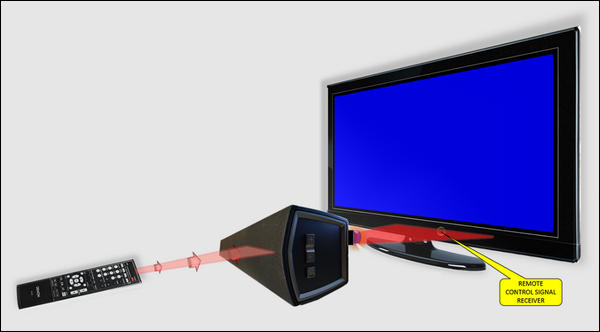
- An electronic device placed too close to the TV like your router, your smartphone e.t.c, which may interfere with the remote signals. In this case, move these devices and place them away from your TV.
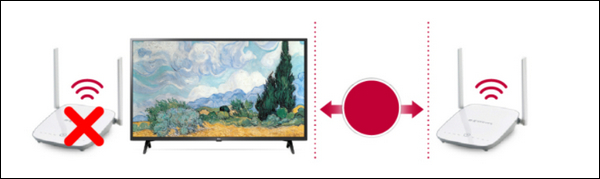
5. Reset Your LG TV Magic Remote
Is your LG TV magic remote not working? Have you tried all previous solutions and they didn’t work? If yes, then it’s time to reset the LG magic remote.
Resetting your LG magic remote will fix any potential connectivity issues between the TV and the remote control. To reset your LG TV magic remote, you must first deregister it and then re-register it back. Here’s how to do so:
- Press the Back and Home buttons together for 5 seconds or more until the power button light starts blinking. This will de-register the remote control.
- To register the remote again, simply press the wheel button while pointing the remote towards the TV.
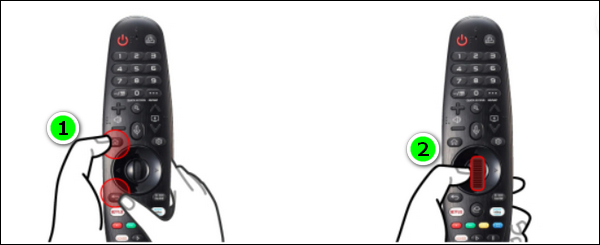
Once you’ve reset your LG TV remote, the issue should be fixed.
If the issue isn’t fixed yet, no worries. This could be because the issue is actually coming from the TV and not the remote, which takes us to the next solution.
6. Make Sure the LG TV Software Is Up-to-date
Outdated software is known for its bugs, glitches, security vulnerabilities, and so on, which is why experts always recommend keeping your system, firmware, or software up-to-date.
Generally, LG webOS TVs handle software updates automatically. However, if your LG webOS TV is not responding to the remote control, you must check and ensure the TV’s software is up-to-date. Here’s how to do that:
- Navigate to All Settings > Support > Software Update > Check for Updates.
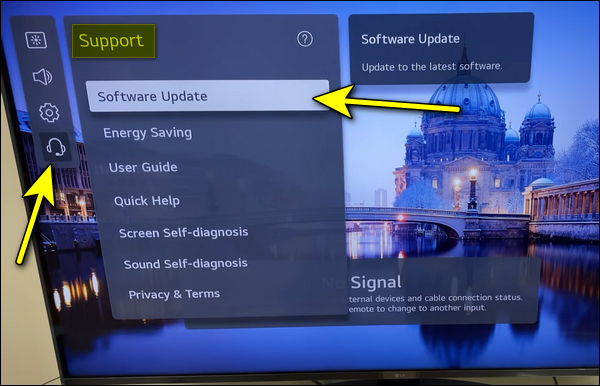
- If there’s a new software update available, the Download and Install button will appear, press it. Then your LG TV will begin updating its software.
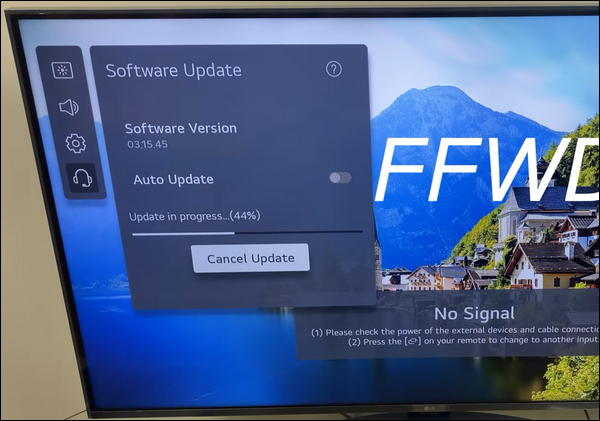
You might be thinking: “But how am I supposed to control the TV without a remote?”
Well, there are several ways to do that:
- Use the LG ThinQ app (Android/iOS), which is an official LG app that contains a remote controller which can control all the LG Smart TVs (except some older models).
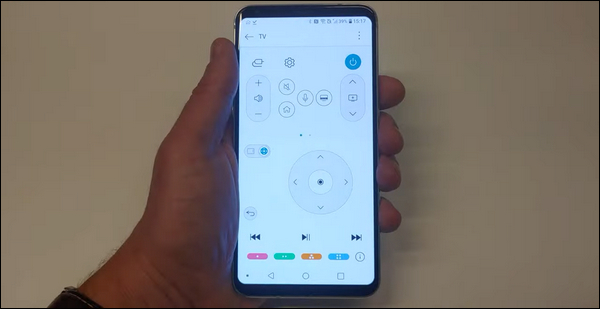
- Use a mouse to control the LG TV. To do that, directly plug in the USB mouse to the TV USB port. Note: If you have an LG TV model that was released after 2012, then LG recommends using a compatible mouse such as Logitech K360, Logitech K400, LG Electronics MKS-1200, Logitech M535, and Apple Magic Mouse.

- Get a universal remote control which only costs around $10.
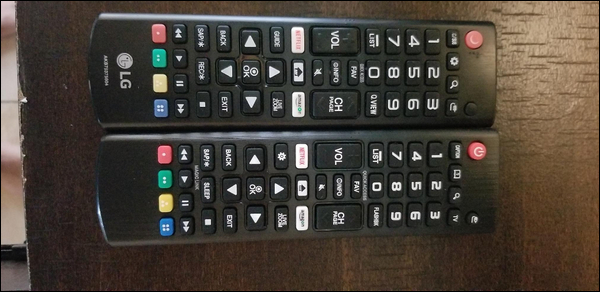
7. Mash Every Button on the Remote
You might wonder “This is kind of strange, how is ’mashing’ every button on my remote control going to get it to work?”
Well, some buttons on your TV remote can get stuck easily, especially the ones that are used frequently like the power button, or the OK button. If this happens, the remote control may not function as it should, or at least these specific buttons may stop working.
Therefore, if this is the case, “mashing” every single button on the remote will unstuck or release any stuck buttons:
- Remove the remote control batteries.
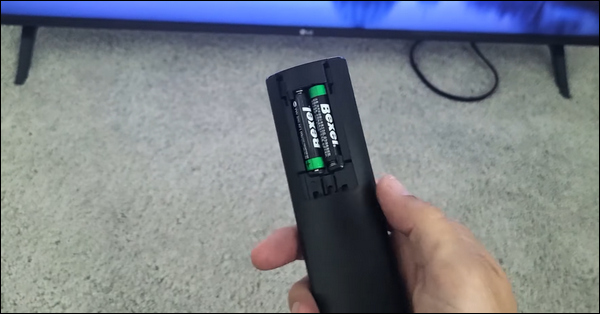
- Press the power button about 10 times (LG remote power button not working? This step is dedicated to fixing this issue.)
- Next, press and hold the power button for around 60 seconds. This step will discharge the TV remote from any residual static charge.
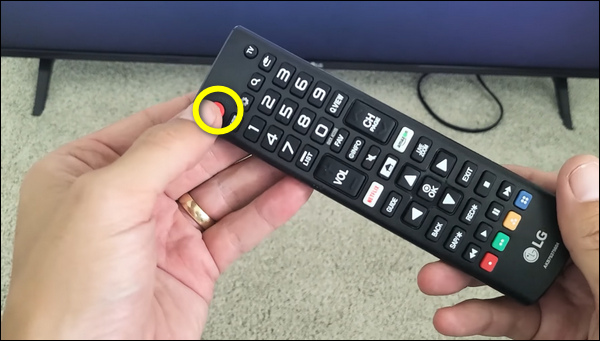
- Now it’s time to mash or press every single button on your remote repeatedly, over and over again.

- After that, put the batteries back and test the remote control functionalities.
8. Disassemble and Clean the Remote Control
Another useful solution that seems to fix remote control issues is taking the remote apart and cleaning its hardware components of any dirt or liquids, which can cause the TV remote to malfunction, stick, or corrode. To disassemble and clean the remote control, follow these steps:
- Remove the batteries.
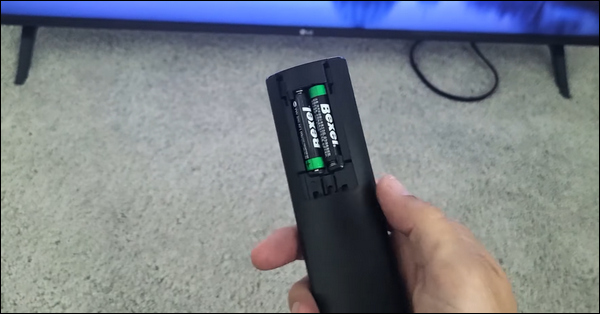
- Open the remote either by removing the screws, or by prying it apart using any flat and rigid object like a flathead screwdriver, a butter knife, a credit card, etc.
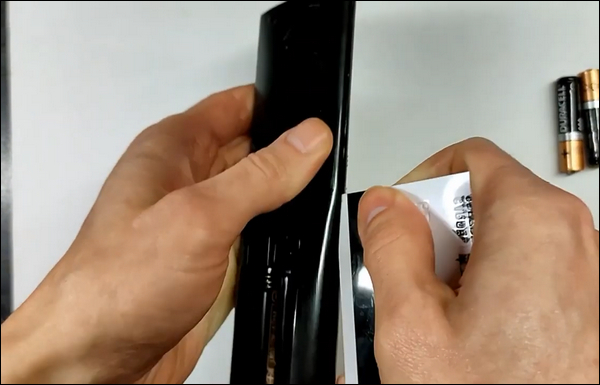
- Take the TV remote’s inner components apart.

- Now, separate each component and clean it using a clean piece of cotton or cloth.

- Get every component back to its place.
- Insert the batteries back.
- Finally, check if the remote is functioning properly by using the previously mentioned “phone camera hack”.
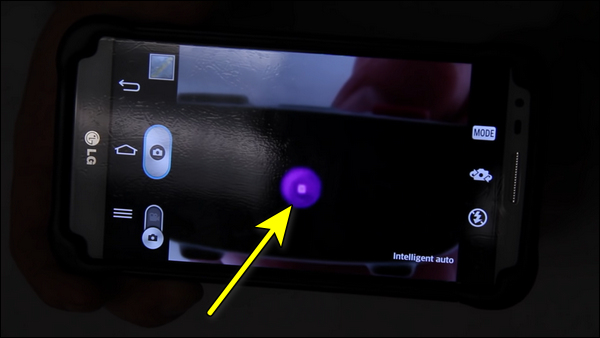
If you want visual step-by-step instructions on how to perform the full process of disassembling & cleaning a remote control, you can watch this video:
By now, you should have your LG TV responding to the remote control as should. I mean, I hope so!
9. Get a Universal Remote
Although we covered a lot of effective solutions till now, there’s still one last solution or let me say “a workaround” that will help you avoid all these LG TV remote headaches.
Simply, get an LG TV universal remote control which is so cheap and will not cost you more than $10.
Bottom Line
If you are in situation where your LG TV remote is not working, or your LG TV is not responding to the remote control, there a few common causes and consequently, proven solutions.
Some of these include checking and changing the batteries, power cycling the TV & the remote, mashing every button on the remote, updating the TV software, cleaning the remote and so on.
If you found this guide helpful, let me know which of these methods helped you fix your LG TV remote in the comment section below.
