A common Samsung TV issue is the flickering black screen, in which, the TV’s display flashes on and off to a black screen.
Instead of providing a steady and constant image, the screen may flash on and off rapidly, display momentary blackouts, or show a completely black screen for brief periods of time.
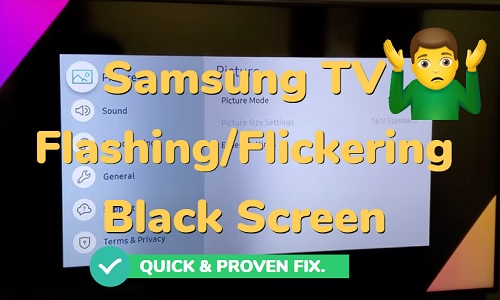
In this troubleshooting guide, I will show you step-by-step and with illustrations how to repair your Samsung TV flickering black screen issue.
But first, I will briefly go over the factors that can contribute to this issue.
Contents
Why Is My Samsung TV Screen Flickering
In these types of issues, the causes can differ from hardware-related factors to software-related factors, which we can all summarize in these points:
- Faulty HDMI cables or ports.
- Power source issues.
- TV bugs or glitches.
- Loose cable connections.
- Outdated firmware
- Misconfigured settings.
- Compatibility issues with external devices
That said, let’s look at some of the proven ways to fix the flashing black screen issue on your Samsung TizenOS smart TV.
Samsung TV Flickering Black Screen Fix
If your Samsung TV has a flickering black screen, perform a power cycle and remember to drain any residual power. Next, examine cables and ports for any signs of damage.
Then, reset the TV’s picture settings to their default state to ensure that incorrectly set settings are not to blame.
Here’re the full troubleshooting steps you must follow:
1. Perform a Power Cycle on the TV
One of the most effective troubleshooting steps that can help you resolve many TV issues, including the flickering screen, is performing a power cycle on the TV.
When you power-cycle your TV, you cut off its power manually, discharge it from any residual static charge, and then turn it ON normally again.
This action can clear any temporary software or hardware glitches, as well as reset the TV’s internal circuits and components, which frequently resolves a wide range of issues.
Here’s how to perform a power cycle on your Samsung TV:
- Turn off the TV by unplugging the power cord directly.

- Wait for at least one minute.
- After that, press and hold the power button on your TV for about 30 seconds. This step helps drain any residual power stored in the TV’s components.
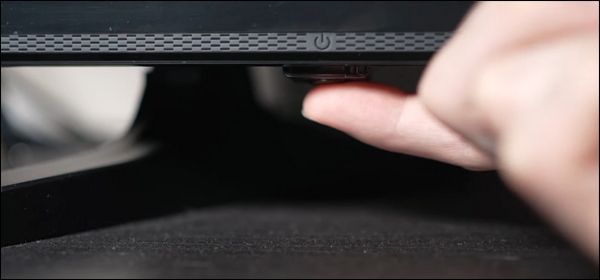
- Again, leave the TV unplugged and powered off for at least 5 minutes. This step is necessary for the TV’s internal capacitors to discharge and reset completely.
- Finally, plug the power cord back and turn on your Samsung smart TV.
The flickering black screen issue should be resolved now. If not, don’t worry; there are many other software and hardware solutions to try.
2. Check Connections
The first thing that comes to mind whenever thinking of a screen flickering issue is checking the connection, including all cables and HDMI ports.
Fortunately, it doesn’t require technical expertise to check all cables and ports, and all you have to do is:
- Power off the TV and ensure it’s completely powered down before proceeding.
- Examine each cable connected to your TV (power cord, HDMI cables, etc.) for visible signs of damage, such as frayed ends, bent connectors, etc., and make sure the cables are in good condition and not excessively tangled or twisted.

- Additionally, inspect the TV’s ports for obvious signs of damage, especially the HDMI port. Look for bent or broken pins, physical deformities, or signs of corrosion.

- When you plug all cables make sure that each cable is securely plugged into both ends.
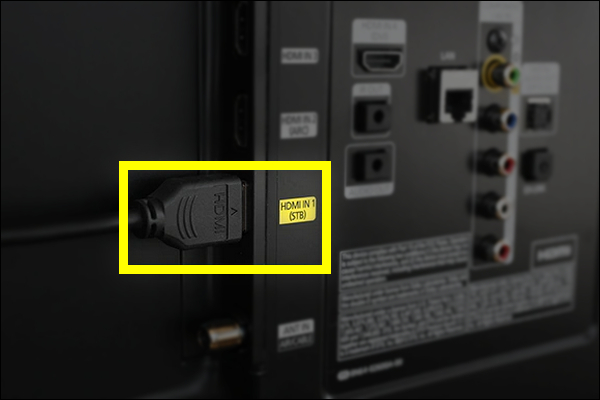
- Because HDMI cables are known to cause such problems, try a different HDMI cable and connect it to a different port.
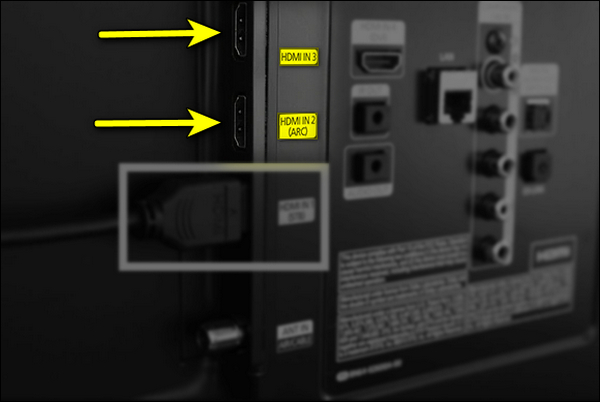
If the flickering black screen on your Samsung TV is coming from either the HDMI cable/port, then the issue should be fixed once you switch to a working cable.
Otherwise, move to the next step.
3. Push the HDMI Port on Your Samsung TV
Several users who experienced the same flickering screen issue have reported that pushing the HDMI port on the TV with your thumb can resolve the issue.
I’m not sure how exactly this simple step resolves the flickering issue, but from my understanding, it addresses HDMI connectivity issues.
Anyway, just unplug the HDMI cable from your TV and then gently push the HDMI port with your thumb.

If that fixes the flashing black screen on your Samsung smart TV, great!
Otherwise, move to the next step.
4. Test Different Input Sources
By testing various input sources (gaming consoles, streaming devices, DVD/Blu-ray players, etc.), you will be able to determine whether the screen flashing issue is caused by the Samsung TV itself or by external devices.
If the flickering persists across all input sources and devices, the TV (hardware, software, or settings) is likely to be blamed.
However, if the flickering only occurs with one input source and none of the others, this indicates that the problem is with that device or its connection.
Now, just go ahead and disconnect any external devices currently connected to your TV, then connect and test each of the available input sources/devices in order to narrow down the potential causes.
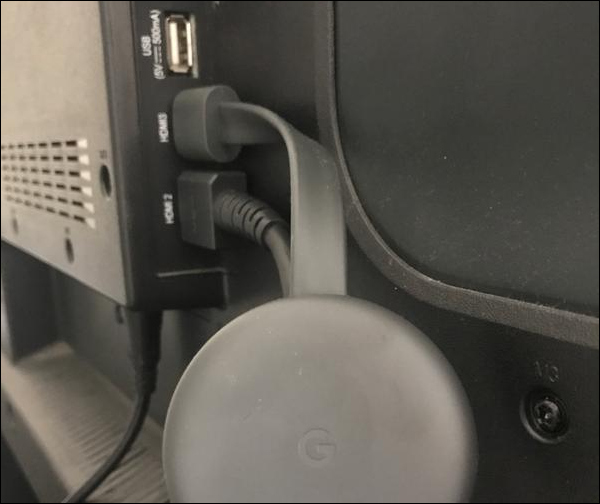
If the flashing black screen issue is fixed on a different input source, then you know where the issue is coming from.
Otherwise, move on to the next step.
5. Run a Self-Diagnosis Test
Samsung TV comes with a self-diagnosis utility that checks for common issues and provides diagnostic information.
This can be extremely useful when troubleshooting common screen issues like the Samsung TV flashing black screen issue.
Here’s how you can run a self-diagnosis test on your Samsung TV:
- Press the Home button on your TV’s remote and go to Settings.
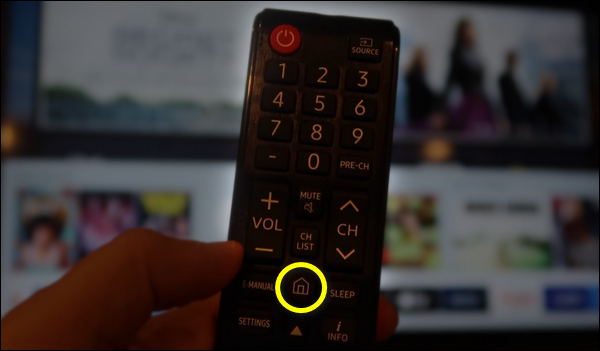
- Scroll through the menu options and navigate to Support > Device Care.
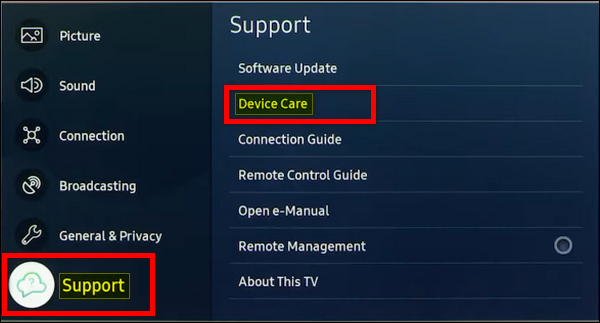
- On the ‘Device Care’ screen, press the Self Diagnosis option.
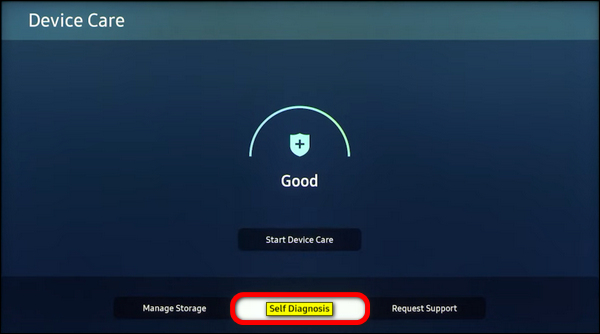
- Now, on the ‘Self Diagnosis’ screen, you’ll find a variety of diagnostic options; select Picture Test, and then, once you’ve completed the Picture test, select HDMI Troubleshooting for further diagnosis.

- Follow the on-screen instructions that your TV will give based on the type of test.
- Finally, once the self-diagnosis is complete, review the diagnostic results, which typically include error messages, codes, and suggested solutions that you can search for or try yourself.
6. Turn off Energy Saving Mode
The Energy Saving mode, as implied by its name, reduces your television’s power consumption by adjusting the screen’s brightness based on the lighting conditions in the room.
While Energy Saving mode can help save electricity, it may also contribute to the flickering black screen issue in certain cases.
Therefore you should turn it off and see if the issue is gone. Here’s how to do that:
- Press the Home button on your Samsung remote control.
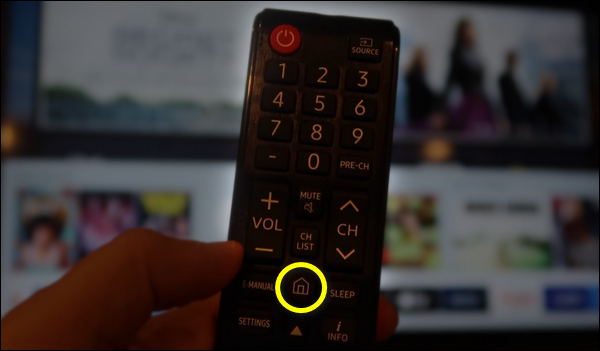
- Select Settings.
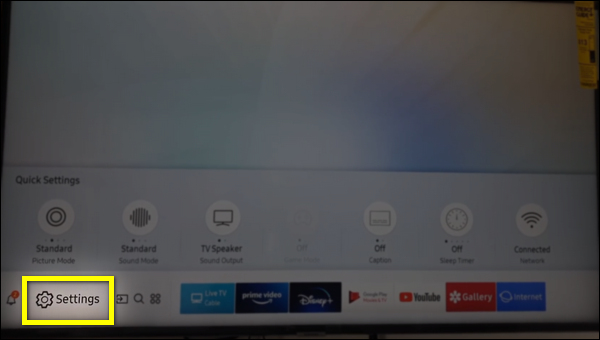
- Scroll down to the General tab, and then select Eco Solution.
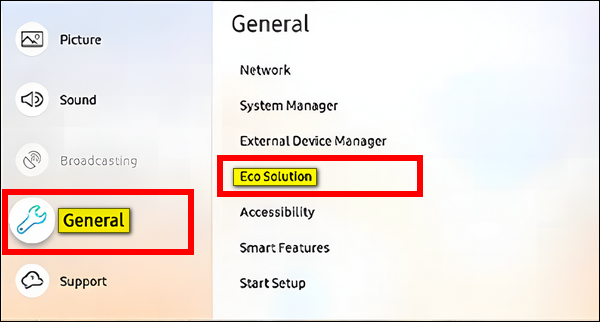
- Finally, turn Off the Energy Saving Mode option.
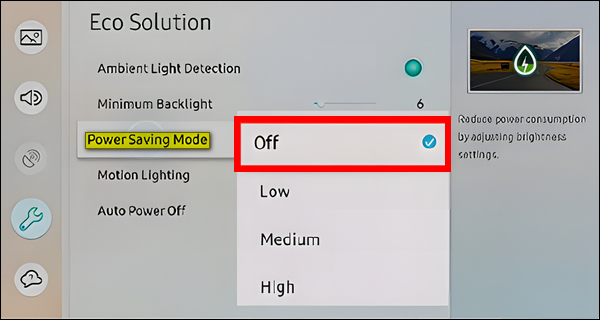
Note: On some models, the Energy Saving mode is referred to as “Power Saving mode”.
7. Turn off Ambient Light Detection
I understand that applying these settings-related solutions can be difficult because you cannot see the screen clearly, but it is not impossible.
More importantly, these solutions are effective at resolving screen issues.
Another settings-related troubleshooting step that you can try is turning off the Ambient Light Detection.
This function adjusts the display’s brightness based on the ambient lighting. In some instances, however, it can cause the flickering issue.
Follow the steps below to switch off the Ambient Light Detection function:
For models made in 2016 or earlier: Press the Home button, then navigate to System > Eco Solution > Eco Sensor > OFF.
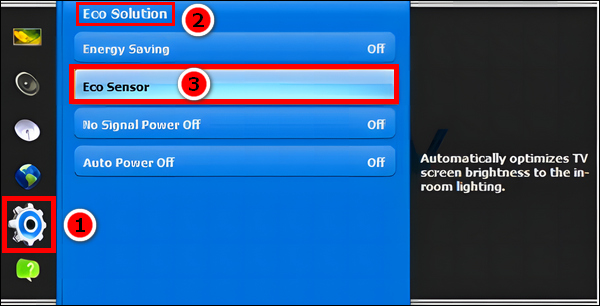
For models made in 2017 or later: Press the Home button, then navigate to Settings > General > Eco Solution > Ambient Light Detection > Turn OFF.
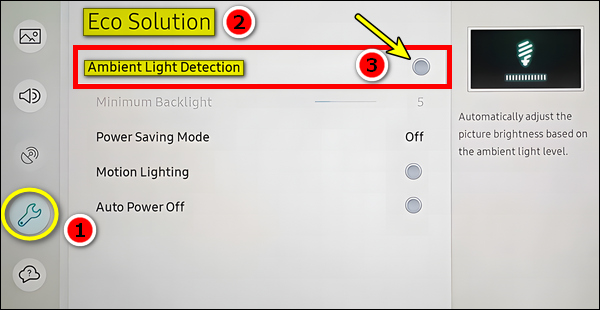
Once done, the flickering black screen should stop.
8. Reset Picture Settings
According to several user experiences, resetting the TV’s picture settings to their factory defaults appears to be another successful solution for these Samsung TV screen issues.
When you reset the picture settings on your Samsung TV, all picture-related settings, like brightness, contrast, color, sharpness, and any custom picture modes, will go back to their factory state, thereby fixing any issues caused by misconfigured settings.
Here’s how to do so:
- Press the Home button on your Samsung remote control.
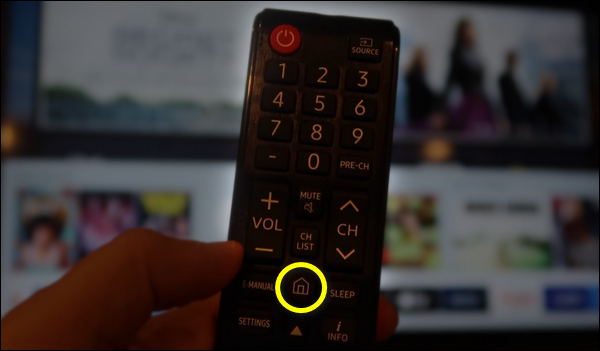
- Select Settings.
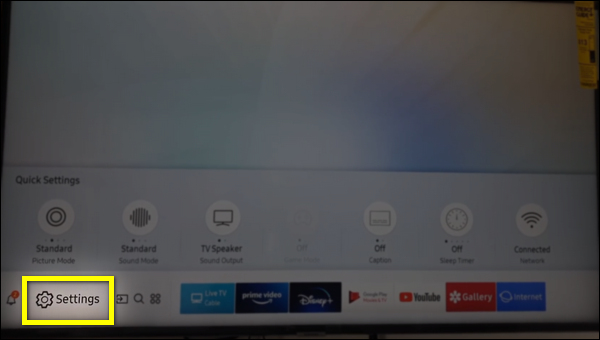
- Navigate to Picture then select Expert Settings.
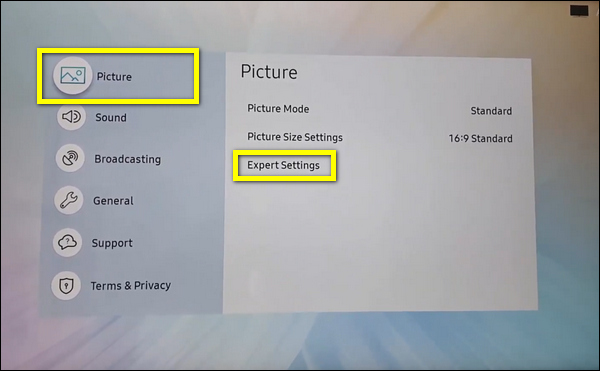
- Scroll down through the options until you find Reset Picture, and select it.
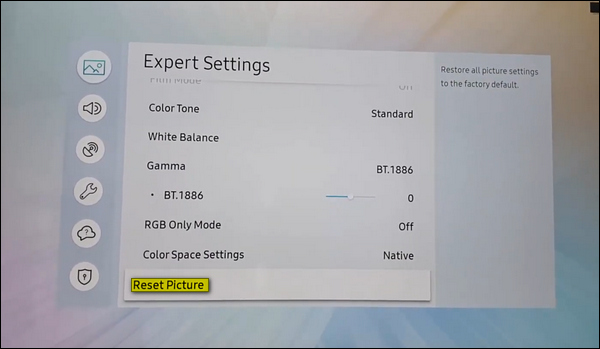
- Next, a confirmation dialog box will appear asking for confirmation to reset the picture settings. Select “Yes” to confirm and initiate the reset process.
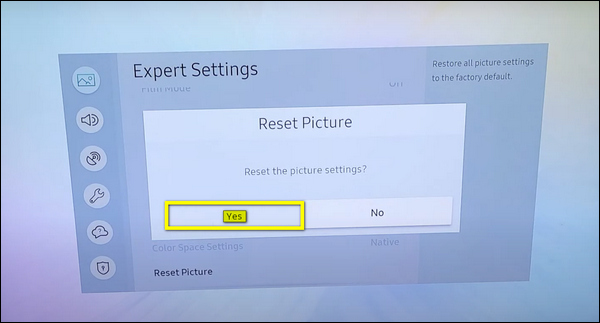
Once the picture settings reset is complete, check and see if the flashing black screen issue is still occurring.
9. Check for Software Update
In addition to security patches, software updates frequently include bug fixes that will eliminate many of the issues and glitches you may be experiencing, as well as improve the stability of your TV’s performance.
Therefore, you must check for available software updates and install them if necessary, and here’s how to do so:
- Press the Home button on your Samsung remote control and then go to Settings.
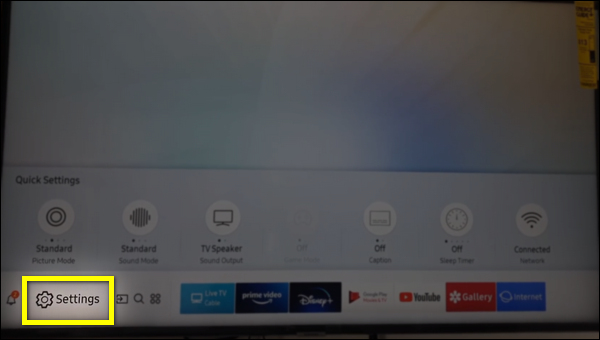
- Navigate to Support then select Software Update.
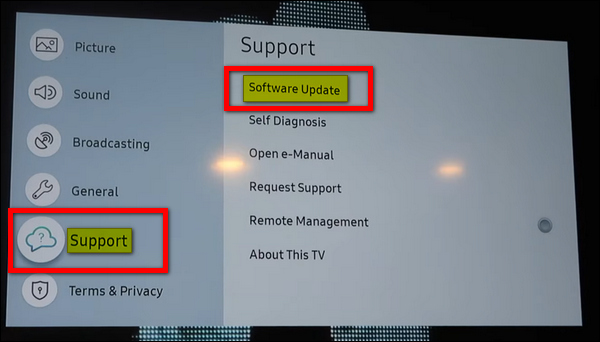
- Now, press Update Now and wait for the update process to complete.
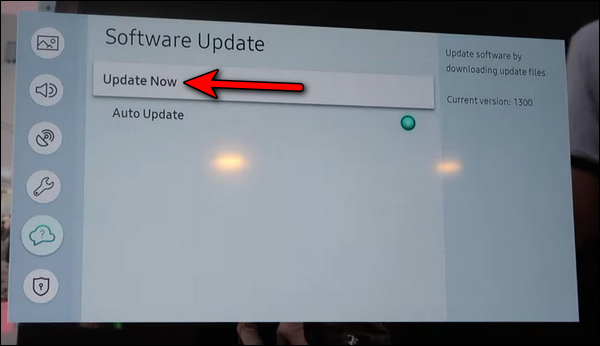
Once done, the flickering black screen on your Samsung TizenOS smart TV should be fixed.
Otherwise, move on to the next step.
10. Perform a Factory Reset on Your TV
Although performing a factory reset will remove all user settings, installed apps, and personalized configurations, forcing you to set up everything from scratch, a factory reset is an effective troubleshooting step for all kinds of problems, including the flickering black screen.
Here’s how to perform a factory reset:
- Press the Home button on your TV’s remote control, and go to Settings.
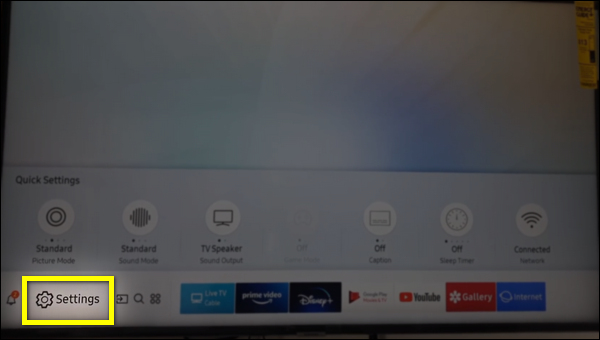
- Navigate to General > Reset.
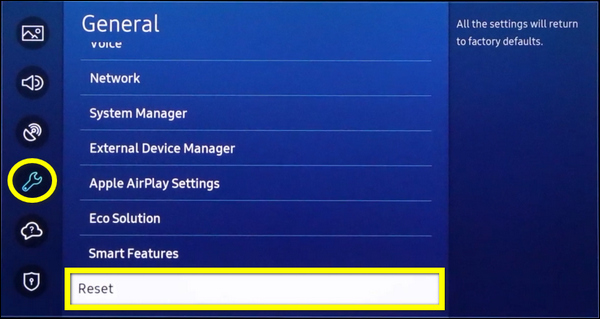
- To initiate the factory reset on some Samsung smart TVs, a security PIN is required. If you haven’t set a custom PIN, try “0000” or “1234.”
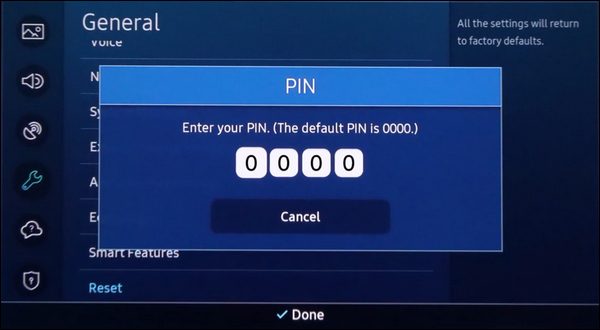
The factory reset process may take a few minutes to finish. Afterward, check if the flashing black screen issue is gone.
11. Seek Professional Help
If you have tried all the troubleshooting steps above and the flickering black screen issue still exists, it’s time to seek help from a professional technician, who will have the knowledge and tools required to identify and resolve the problem.
Tip: When contacting a technician, provide as much information as possible about the problem, when it first appeared, and any previous troubleshooting efforts.
You may also contact Samsung TV customer support for help.
They have teams of experts who can provide solutions tailored to your TV model and situation.
Here are the contact details for Samsung Support:
- Website: You can visit the official Samsung Support website to get in touch with their Customer support.
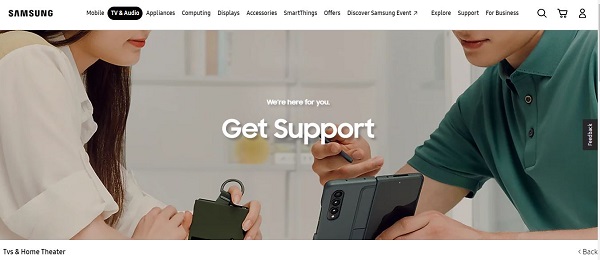
- Email: If you prefer to communicate via email, you can reach out to Samsung Support by sending an email to their customer support team via [email protected].
- Phone: For immediate assistance and personalized support, you can contact Samsung Support via the hotline at 1-800-SAMSUNG (1-800-726-7864).
When reaching out to Samsung Support, be prepared to provide them with as much information as possible about the issue you’re experiencing.
The Bottom Line
The flickering black screen is an annoying issue that occurs on various models of Samsung smart TVs.
Fortunately, there’re many simple solutions that you can try yourself before seeking professional help, including power-cycling the TV, running a self-diagnosis test, turning off both the Energy Saving Mode and the Ambient Light Detection functions, all of which have been explained in this guide
If you found this guide helpful, let me know which of the methods helped you fix the issue in the comment section below.
