If you’re here because your Samsung frame TV is not turning on, then you’ve come to the right place.
Samsung dominates the smart TV market with its incredible TV sets, delivering premium experiences like no other.
But let’s face it, even the most reliable devices can sometimes face issues.

In this troubleshooting blog, I’ll be sharing a handful of effective solutions to get your Samsung Frame TV back up and running.
Whether your Samsung Frame TV is stuck on standby mode, or has a mysterious black screen, I’ve got your back.
Without any further ado, let’s dive right in!.
Samsung Frame TV Not Turning On
Before jumping into the troubleshooting fixes, it’s important to understand why your Samsung Frame TV won’t turn on but (even in cases when the red light is on).
- Power Supply Issues: Sometimes, a faulty power outlet or a loose power cable can prevent your TV from receiving the necessary electricity to turn on. It may sound simple, but it’s worth checking these basic components.
- Firmware Glitches: Software glitches are an unfortunate reality of any smart device. In some cases, outdated or corrupted firmware can interfere with your TV’s ability to boot up correctly. Don’t worry though, I’ll address this as well.
- Remote Control Problems: Believe it or not, the issue might not lie with your TV itself but with the remote control.
- Overheating Protection: To prevent damage, Samsung Frame TVs come equipped with a built-in mechanism that shuts them down if they detect overheating. Excessive dust accumulation or poor ventilation can trigger this protective feature, resulting in a refusal to power on.
Now that you’re familiar with the common culprits, let’s move on to the troubleshooting fixes I have in store for you.
1. Check the Remote Control
The first thing you should do when your Samsung Frame TV won’t turn on and is stuck black screen is to check your TV remote.
Let me walk you through the steps to see if your remote is the culprit.
When your TV is turned off, it’s normal for the red standby light to be lit, as long as the TV is plugged in and receiving power.
If the TV still refuses to turn on despite the standby light being lit, it’s time to investigate the remote.
- Press the Power button on the remote: Give it a try and see if the TV responds. If the TV remains unresponsive, but the red standby light is still lit, there might be an issue with the remote.
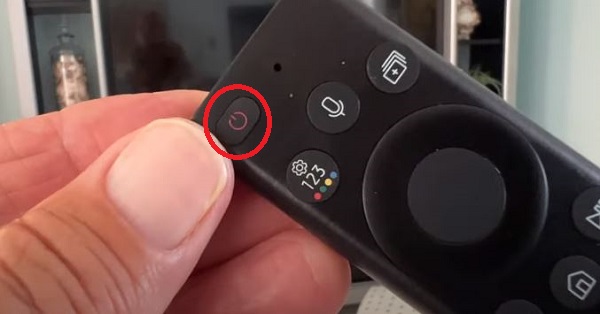
- Press the power button on the TV: Give it a firm press and keep a close eye on your TV. If the TV powers on successfully using the physical button, it’s a clear indication that the problem lies with the remote control.
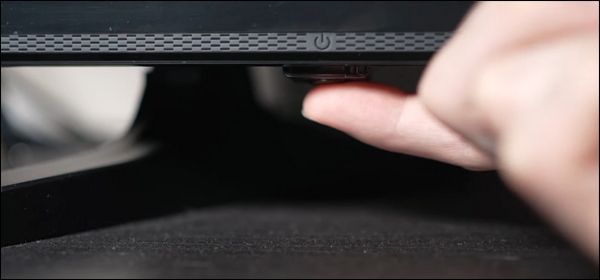
Now, it’s time to address the remote.
If the TV responds when using the TV’s Power button, it’s time to troubleshoot your remote. Start by replacing the batteries with fresh ones to make sure they have enough power. Sometimes, a depleted battery can cause remote control issues.

Dust and debris can accumulate over time, affecting the remote’s functionality.
Grab a soft cloth and gently clean the surface of the remote. While you’re at it, inspect each button to make sure none of them are stuck in a pressed position.
Another way to determine if your remote is emitting signals properly is by using your smartphone camera.
Point the remote towards your smartphone camera and press a button while observing the camera screen.
If the remote is working, you should see a flashing light on the remote’s front through your smartphone camera.
This indicates that the IR sensor is functioning correctly.
You can check out this complete guide on fixing Samsung TV remote here.
2. Check Your Samsung Frame TV Power Supply
If your TV remote is working fine and your Samsung Frame TV won’t turn on but the red light is on, it’s time to shift our focus to the power supply and power cord.
Often, problems with the power supply or a faulty cord. However, it’s important to have a stable and reliable power source for your TV to function properly.
Here’s what you need to do.
- Try another power port: Start by disconnecting your TV’s power cord from the current outlet. Give it a moment, and then plug it into a different power port in your home. Sometimes, a bad outlet can be the cause of the problem, so this simple switch might do the trick.

- Swap out the power cord: If trying a different power port didn’t work, it’s time to check the power cord itself. Swap it out with another compatible power cord. This will help determine if the issue lies with the cord or not.

- Check the surge protector (if applicable): If your TV is connected to a surge protector, check it for any signs of damage. Faulty surge protectors can disrupt the power flow and prevent your TV from turning on. In such cases, try plugging the TV directly into a wall outlet and see if it makes a difference.
- Verify power outlet stability: Make sure that the power outlet itself is securely mounted and provides a stable connection. Sometimes, loose outlets can disrupt the power supply, resulting in intermittent or no power to your TV. Wiggle it gently to see if there’s any movement or flickering of the TV’s power indicator.
By following these steps, you can identify potential power-related issues that may be causing your Samsung Frame TV not to turn on.
3. Power Cycle Your Samsung Frame TV
Rebooting is another effective way to fix your Samsung Frame TV that won’t turn on and is stuck on a black screen.
This simple step clears any temporary glitches, residual power, or software errors that prevent your Samsung Frame TV from turning on.
Here’s how you can go about it:
- Locate the power cord connected to your Samsung Frame TV and unplug it from the power outlet. This action cuts off the power supply and initiates a complete reboot of the TV’s internal systems.

- After unplugging the TV, give it some time to rest. Wait for at least 5 to 10 minutes before proceeding to the next step. This allows any residual electric charges to dissipate and ensures a more effective reboot.
- After the waiting period, plug the Samsung TV power cord back into the power outlet. Make sure that the connection is secure on both ends.
Now that your TV is plugged back in, go ahead and press the Power button on your TV or the remote control to turn it on.
4. Let your TV Cool Down for a While
Another possible reason your Samsung Frame won’t turn on but has the red light on is because of its running time.
Sometimes, TVs can encounter overheating issues, triggering a safety mechanism that prevents them from turning on.
By allowing your Samsung Frame TV to cool down and optimizing its ventilation, you might just address a potential cause of the power issue.
Here’s what you can do with your Samsung Smart TV:
- Give it some downtime: Unplug your TV from the power source and let it sit idle for at least 30 minutes to an hour. This break allows the internal components to cool down and reset any overheating triggers that may prevent the TV from turning on.
- Clean the vents: While your TV is cooling down, take a moment to inspect and clean the vents. Grab a soft cloth or compressed air and carefully remove any dirt or blockages from the vents. This simple act can promote better ventilation and prevent overheating problems.
- Ensure proper placement: Look at the positioning of your TV. Make sure it’s placed in a well-ventilated area, away from any obstructions that may stop airflow. Avoid placing it in a closed cabinet or tight space where heat can become trapped.
5. Check the Input Source of your TV
One important thing to consider when your Samsung TV won’t turn on is the input source of your TV.
Sometimes, the issue might not be with the TV itself but you might be roaming around in another source option
So, if you are wondering why won’t your Samsung Frame TV turn on but has the red light on, you should consider checking your TV’s input source.
Here are the steps you can take to change the input source on your Samsung Frame TV:
- First, turn your TV on by pressing the Power button on your TV remote or the TV itself to get the blank, unresponsive screen.
- Take a look at your TV remote control and find the Source button. It’s usually represented by an icon resembling an arrow or a box with an arrow pointing into it.

- Give the Source button a firm press and pay attention to the TV screen. If everything is functioning correctly, you should see a list of available input sources displayed on the screen.
- If you see the list of input sources, it means your TV is working fine, and the issue was simply with the selected input source. Use the arrow keys on your remote to navigate through the options and select an alternative source, such as TV, HDMI, cable, or streaming device input.
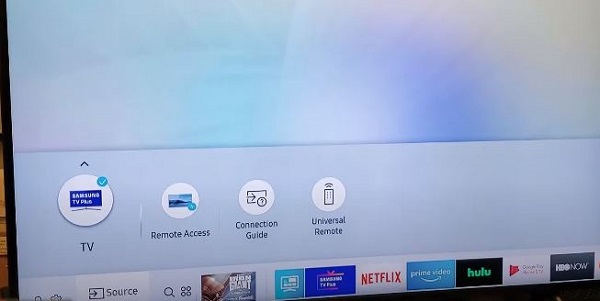
- Once selected, give it a moment, and you should be able to enjoy your favorite shows or movies again.
6. Disconnect HDMI/External Devices from your Samsung TV
The next and most important troubleshooting fix is to disconnect external devices and HDMIs from your Samsung Frame TV. Sometimes, signal conflicts or compatibility issues with connected devices can prevent your TV from turning on.
By disconnecting external devices and HDMIs, you can determine if any of them were causing your Samsung Frame TV to be stuck on standby mode.
Here are the steps to follow:
- Take a look at the devices connected to your Samsung Frame TV via HDMI or other cables. This includes devices like gaming consoles, streaming devices, sound bars, etc. Carefully disconnect all these devices from your TV at once.

- After disconnecting the devices and HDMI cables, power on your Samsung Frame TV. Use either the TV’s Power button or the remote control, and observe if the TV turns on successfully.
- If your TV powers on without any issues, it indicates that one of the previously connected devices or HDMI cables was causing the problem. Now, it’s time to identify the culprit.
- Start by reconnecting one device at a time. After each reconnection, power on the TV and observe if it still turns on properly. Repeat this process for each device and HDMI cable until you identify the one that interferes with the TV’s signals.
Once you’ve identified the device that was preventing your Samsung TV from turning on, you can further troubleshoot it.
Check for compatibility issues, or faulty cables related to that device.
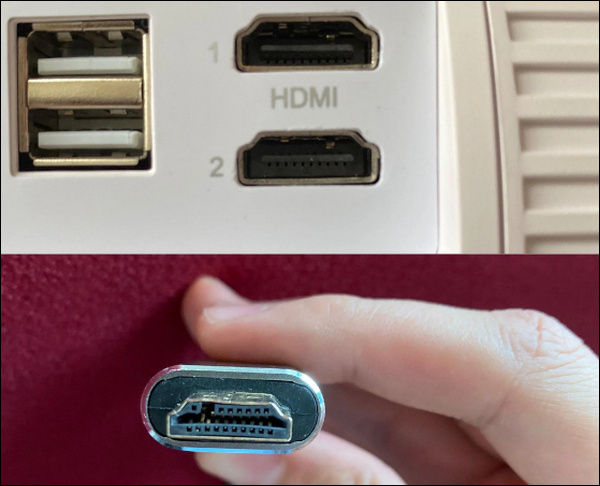
Resolving these specific issues should allow you to reconnect the device without causing any problems with your TV.
7. Fix Bad LEDs Inside your TV
The next thing to do if your Samsung Frame TV just won’t turn on but has the red light on is to fix the bad LED lights responsible for lighting your screen.
Sometimes, these LEDs might just burn, leaving you with a black screen to stare at.
That’s why I suggest you open the back panel of your TV and identify any burnt LEDs that may be causing the issue.
Remember, this process is quite complex and requires expertise. I highly recommend seeking professional help.
If you still wish to proceed on your own, here’s a brief overview of how this fix is performed:
- Carefully remove the screws securing the back panel of your Samsung Frame TV. Take caution while handling the TV, as it contains delicate internal components.
- Once you have access to the internal components, inspect the LED lights of your TV.
- Look for any LEDs that appear burnt, dim, or damaged. These LEDs can cause issues with the TV’s display and overall functionality.

- If you identify any burnt LEDs, they will need to be replaced. You can find new ones from Amazon or any nearby repair store. However, it’s important to note that each TV model may have different LED configurations and replacement methods. It is strongly advised to consult a professional repair technician who can properly find and replace the faulty LEDs.
If you still wish to proceed with the repair yourself, I recommend watching this video:
8. Repair the Power Supply and Main Board
If your Samsung Frame TV won’t turn on and has a black screen even after trying all the above fixes, it’s time to dig deeper and explore the power supply and main board of your TV.
This step is more complex, so I strongly recommend seeking assistance from a professional technician.
Any mistakes or mishandling during the process can potentially cause further damage.
However, if you’re determined to try it yourself, here’s a how to go about it:
- Carefully remove the screws securing the back panel of your Samsung Frame TV. Gently detach the panel to gain access to the internal components. Be cautious and handle the TV with care, as it contains delicate electronics.

- Locate the power supply unit within your TV. Using a multimeter, you can check if the power supply is receiving power as it should. Follow the instructions provided with the multimeter to measure the voltage at various points of the power supply unit.

- While you have access to the internal components, examine the main board of your TV. Look for any visible signs of damage, such as burnt components, bulging capacitors, or loose connections. If you notice any issues, repairing or replacing the main board might be necessary.

Here is an instructional video to give you an idea of how this fix is performed:
9. Contact Samsung Support
If you’ve tried all the previous troubleshooting fixes and your Samsung Frame TV is still not turning on, it’s time to reach out to Samsung support.
Contacting Samsung support can provide you with professional assistance and guidance tailored to your specific issue.
Here are the contact details of the Samsung Support team:
- Visit the Samsung support website: Check out the official Samsung support website
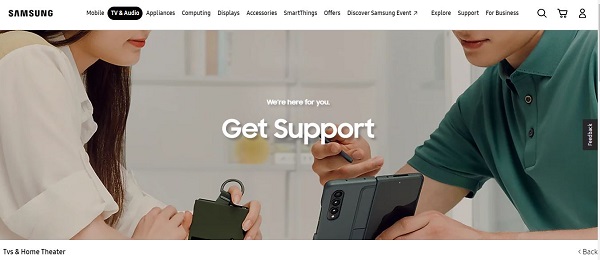
- Email: If you prefer to communicate via email, you can reach out to Samsung Support by sending an email to their customer support team here.
- Phone: For immediate assistance and personalized support, you can contact Samsung Support via hotline at 1-800-SAMSUNG (1-800-726-7864).
When contacting Samsung support, be prepared to provide specific details about your TV model, the issue you’re facing, and the troubleshooting steps you’ve already taken.
This will help them assess your situation and provide relevant guidance.
If your Samsung Frame TV is still under warranty, it’s important to mention this when contacting support.
They can advise you on warranty coverage and potential repair options, ensuring you don’t receive incurring additional costs.
The Bottom Line
In conclusion, troubleshooting a Samsung Frame TV that refuses to turn on and is stuck on the standby screen can be a frustrating experience.
In this troubleshooting guide, I’ve provided you with a range of proven fixes to help you tackle this issue.
If you found this guide helpful, let me know which of these methods helped you fix the issue in the comment section below.
