Did you turn on your Samsung TV only to hear the sound but not see any picture? Maybe the picture even went out suddenly while watching a movie or show.

This is a common issue that many Samsung TV owners face, and there are several reasons why it happens.
In this troubleshooting guide, I’ll tell you what steps to take if you hear sound but no picture on Samsung smart TV.
From basic to advanced (yet, simply explained) fixes, I’ll cover everything you need to know to get your TV back up and running with both sound and picture.
So, let’s get started!
Samsung TV Sound but No Picture
If your Samsung TV makes sound but has no picture, it could be due to a variety of factors.
Some of the most common reasons include a loose HDMI connection, incorrect input settings, power supply issues, issues with connected external devices, faulty hardware components (especially backlight), or a software issue.
Whatever the reason, the good news is that this problem is easy to fix, and requires minimal effort as shown in the step-by-step troubleshooting procedures below.
1. Check the Input Settings of Your TV
The first thing you should do if you hear sound but no picture on your Samsung TV is to check your input settings.
Your TV may be set to the wrong input, which can cause the problem.
- To check your input settings, simply press the “Home” button on your Samsung smart TV remote.

- This will bring up a small menu that has the “Input Source” option that lets you change to HDMI, AV, USB, etc.
- Use the arrow buttons on your remote to select the input source that corresponds to the device you’re trying to use, such as a cable box or gaming console.
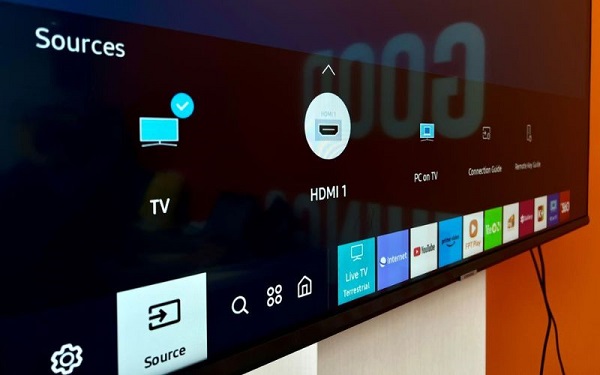
If you press the Source button and still don’t see any signs of a picture, then there may be another issue causing the problem.
If so, you should move on to the next step in the troubleshooting process.
2. Check Your Power Supply
The power source/outlet and cord of your Samsung smart TV can also sometimes cause it to produce sound but no display.
If there are any power fluctuations or surges, it may disrupt the normal functioning of your TV.
Therefore, you should also check the power cord of your TV to ensure it is properly connected and isn’t damaged or loose.
Here’s how to check the power source and cord of your Samsung TV:
- Check the power outlet your Samsung TV is plugged into. Make sure it’s not switched off, damaged, or experiencing any power surges or fluctuations. You can use a voltage tester to check the outlet’s voltage level. If it’s anything above 240V, consult an electrician to have your supply unit checked.

- Inspect the power cord of your Samsung smart TV. Look for any signs of damage, fraying, or wear and tear. If you find any issues, replace the power cord with a new one.

- Plug your Samsung TV back in and turn it on. Check if the picture has returned.
If the power source and cord of your Samsung TV are not causing the issue, then the issue might be with the TV itself.
3. Power Cycle Samsung TV
Another common solution for Samsung TVs having Sound but no picture is to power cycle it.
This will reset the TV and may help resolve any temporary issues that are causing the problem.
Here are the steps to power cycle your Samsung TV:
- Turn off your Samsung TV by pressing the Power button on the remote or the TV itself.
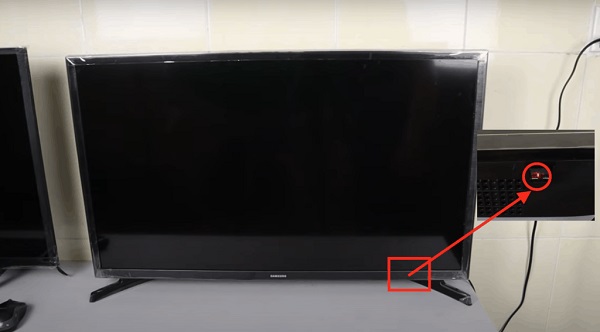
- Unplug the TV from the power source. If you have other devices connected to the TV, such as a cable box or gaming console, unplug them as well.

- Press the Power button on your TV for at least 60 seconds to drain all the capacitors o any residual power.
- Wait for at least 30 seconds before plugging the TV and other devices back in.
- Turn on your Samsung TV and check if the picture has returned.
If the power cycle doesn’t resolve the issue, move on to the next step in the troubleshooting I have for you.
4. Check Faulty HDMI Connections
Another possible solution to your Samsung TV having sound but no display is to check for faulty HDMI connections.
HDMI inputs can sometimes experience problems that interrupt the video signal, but still allow audio to function. This can be caused by either faulty input sockets or cables.

Here’s what you can do to troubleshoot this problem:
- Unplug and re-plug each HDMI cable at both ends, including at the TV end and at the other connected device end. Repeat this for every device that is connected to your Samsung TV.
- Try another working cable on each source to see if that helps. If the problem is resolved, get a replacement cable and install it.
- Try swapping HDMI ports. For example, if a device is plugged into HDMI1 and it isn’t working, see if it works when plugged into HDMI2 and set the TV for that port.
- If another device works in HDMI1 but the original device doesn’t, it could indicate a problem with the HDMI port or a major software glitch that requires a factory reset. If the same device doesn’t work in any port while others do, it may indicate a problem with that particular connected device.
- It’s worth noting that sometimes, non-certified HDMI cables can cause problems, so it’s best to use genuine cables.
If checking the HDMI connections does not solve the problem, move on to the next step in the troubleshooting process.
5. Reboot Your External Devices
If you have external devices connected to your Samsung smart TV, they could be the root cause of the problem.
To fix this issue, you can try rebooting your external devices.
This includes devices such as your cable box, streaming device, gaming console, or Blu-ray player.
By rebooting these devices, you can clear any temporary glitches that may be interfering with your TV’s video signal.
This is a simple but effective solution that you should definitely try.
Here’s how you can reboot your externally connected devices:
- Turn off your TV and all the external devices connected to it.

- Unplug the power cord of each device from the TV and power outlet.

- Wait for at least 30 seconds before plugging the power cord back in.
- Turn on your TV and wait for it to fully boot up.
- Turn on each external device, one at a time, and wait for it to fully boot up before moving on to the next one.
By following these steps, you can ensure that all your external devices are properly reset and the picture issue should be fixed.
6. Replace Bad Backlights
If you’ve tried all the previous fixes and still have no picture on your Samsung TV, it’s possible that your backlights are bad.
Backlights are responsible for lighting up the display on your TV, and if they’re not functioning properly, you won’t be able to see anything on the screen.
To check if this is the issue, you can try flashing a flashlight on your TV screen and see if you can see any image or not. If you can see a faint image, then it’s possible that your backlights are bad.
Replacing bad backlights is not a simple task, and I highly recommend consulting an expert for this.
However, if you want to give it a try, here are the steps you can follow:
- Turn off your TV and unplug it from the power outlet.
- Remove the back cover of your TV.

- Locate the bad backlights by inspecting the circuit board. They are usually long, thin, and located on the edges of the TV.
- Carefully remove the old backlights by disconnecting the cables and screws holding them in place.
- Replace the old backlights with the new ones by connecting the cables and screws.

- Put the back cover of your TV back on and plug it in.
Again, I recommend seeking professional help for this, as replacing backlights can be a difficult and delicate process.
If you’re still interested in trying it yourself, here is a video to help you out.
7. Check Your TV Hardware
If you have tried all the previously mentioned fixes and are still facing the same issue of having sound but no picture on your Samsung TV, it may be time to check the hardware components.
There are a few elements you can inspect, such as the main board, cables inside, LCD panel, and T-con board (if your TV model is older and has one).

However, I strongly suggest that you consult an expert for this fix as it requires a deeper level of understanding of the TV’s internal components and can be a complex task.
Attempting to repair the hardware components on your own may cause further damage to your TV.
In case you are still interested in checking the hardware components on your own, here are a few tips.
- Firstly, check the main board to ensure that it’s working properly.
- Secondly, examine the cables inside to ensure that they are properly connected and not damaged.
- Thirdly, inspect the LCD panel to ensure that it’s not cracked or broken.
If everything’s in perfectly fine condition, I suggest you finally take a more drastic step and go for a factory reset of the TV.
8. Factory Reset Samsung TV
If all other troubleshooting steps have failed, a factory reset of your Samsung TV might be necessary.
A factory reset will erase all the settings and data on your TV and restore it to its original state.
Usually, this is the last resort when trying to fix a Samsung TV having sound but no picture to display.
So, if you are ready, here are the steps to factory reset your Samsung TV when the screen is black:
- Unplug the TV from the power outlet.

- Press and hold the Power and Volume Down buttons on the TV at the same time.

- While you’re holding the buttons, ask someone to plug the TV back into the power outlet.
- The screen should come on like normal, and you’ll see the Samsung logo and that’s it
It’s important to note that a factory reset will erase all the settings and data on your TV, so you’ll need to set it up again as if it’s a new TV.
9. Contact Samsung Support
If none of the above fixes work, it’s time to reach out to Samsung’s customer support for assistance.
They have an expert team who can help troubleshoot and resolve any issues with your Samsung TV.
You can visit their support website for further assistance.
You can also send an email to their support team or call them directly at their customer service hotline at 1-800-SAMSUNG (1-800-726-7864).
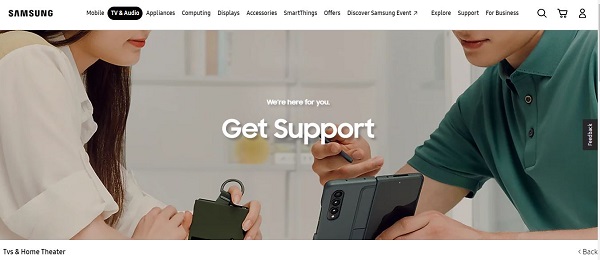
Remember to have your TV’s model and serial numbers ready when you contact their support team for faster and more accurate assistance.
In some cases, if your TV is still under warranty, Samsung might offer a repair or replacement for free or at a discounted cost.
So, it’s always a good idea to check your warranty status before contacting support.
The Bottom Line
In conclusion, having sound with a black screen on your Samsung TV can be frustrating, but there are several potential solutions to try before resorting to a costly repair or replacement.
From checking the input settings to power cycling your TV, checking the HDMI connection, troubleshooting external devices, replacing bad backlights and checking other hardware components like the T-Con board, these solutions can help you get your TV back up and running.
If all else fails, don’t hesitate to reach out to Samsung Support for further help.
Let me know which of these methods helped you fix the issue in the comment section below.
