When dealing with LG TVs, you may sometimes encounter seemingly mysterious issues with blinking LED light patterns. These LG TV blinking codes are actually a way for your television to communicate that there could be an issue.
Some common issues that may trigger these blinking codes include software issues, faulty capacitors in the boards, overheating of the TV’s circuit board, or even problems with the power supply, backlight, inverter board, or the LCD panel.
Being familiar with different blinking codes and their corresponding issues is essential to properly diagnosing and addressing any technical difficulties you might face.
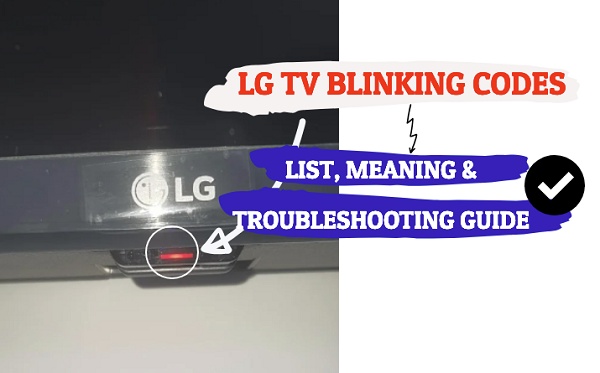
Before we dive right into it, there are some important facts you should know:
- Unlike some other TV brands like Sony, Panasonic or Hisense, LG TV does not have an “official” list of blinking codes (you have find some claims of such online, but if you ask technicians or LG support, there’s no such thing).
- From past experiences, repairs and extensive research, some LG TV blinking codes have been narrowed down to one or more common issues (all of which I will discuss on this page) to make troubleshooting more effective. For example, LG TV blinking 2 times is most likely a T-Con board or backlight issue. So, while there’s no “official list” of LG TV blinking codes, I can tell you where the issue is most like coming from in the first section on this page.
- Finally, there’s a proven step-by-step process to troubleshoot LG TV blinking red light issue, which I will show you later in the second section of this guide.
If that sounds good to you, let’s dive right in!
LG TV Blinking Codes
To avoid repeating the same thing over and over, the first section is where I tell you what the blinking light most likely signifies, likely causes and also highlight what you need to do to fix it.
The second section is where I go into more details (step-by-step) on how to carry out the troubleshooting processes highlighted in the first section. I will also show some general troubleshooting processes that apply to all LG TV blinking light issues.
Starting with the first, below are LG TV blinking codes, what each of them means, causes and how to troubleshoot:
LG TV red light blinking once
If your LG TV blinks red light just once over and over, it’s most likely an issue from the main IC or the main board.
How to Fix:
- Replace the main integrated circuit (IC).
- Replace the main board.
LG TV red light blinking 2 times
LG TV blinking red light 2 times can be caused by a faulty T-Con connection board. This is even more likely if you have been noticing some picture issues or color distortions on the TV like horizontal lines on screen or a half dark screen.
If the LG TV won’t turn on and red light blinks 2 times, it could also be caused by a damaged power cable, fault backlight or a faulty capacitor on the board.
It can also be happen when the “fail circuit” is tripped. Here’s what I mean:
The brightness settings of your LG TV might have been increased recently to a very high value (maybe close to 100) before shutting off your TV.
So the next time it is turned on, your TV will try to recover the backlight settings, causing it to draw too much current (which trips the ‘Fail Circuit’), causing it to shut down.
How to Fix:
- Inspect the power cable for any damage
- Replace the T-Con board
- Inspect the boards for any faulty capacitor, and replace any bad capacitor you find.
- Check if the backlight is faulty using the flashlight test. To do this, turn on the TV. Next, point a flashlight to your TV screen. If you can see LG TV logo that keeps turning coming up before the TV goes back into standby mode again or any other picture while the flash is pointed to the screen, then the backlight is faulty and you need to replace the backlight strips.
- Disconnect the fail safe wire, reduce the backlight settings and connect the fail safe wire back (optional).
All of these troubleshooting processes are discussed in more details in the next section later in this guide, after all the blinking codes.
LG TV red light blinking 3 times
LG TV red light blinking 3 times often comes with no picture on the screen.
This is often an indication of a fault power supply unit or motherboard. It can also be caused by faulty capacitors on the board the tripped fail circuit, similar to the 2 times blinking red light issue.
On some LG TV models, 3 blinks can also be indicative of a bad LED lamp in the panel.
These can sometimes be caused by electrical faults (such as voltage fluctuation, high or low amperage) or overheating.
How to Fix:
- Inspect the boards for any faulty capacitor and replace them.
- Check the power supply unit output to see if the voltage output is the same as labelled on the board. If not, replace the power supply board.
- Replace the main board.
- Disconnect the fail safe wire.
- Replace backlight strips
Again, all of these are discussed in more details (step-by-step) in the next section.
LG TV red light blinking 4 or 5 times
This is often a backlight issue on LG TVs.
How to Fix:
- Replace the backlight strips.
LG TV blinking blue light
You may see the LG TV red light turn into blue light which blinks a few times. In some cases, it also turns back into the red light after blinking for some time while the screen remains black.
The red light indicates the standby mode, while the blue light comes up when the TV turns on from standby mode.
Therefore, if the blue light keeps blinking or goes back into the red light (standby), then it is most likely a power board issue.
A green blinking light is also often a power supply board issue.
How to Fix:
- Replace the power board.
LG TV blinking white light
A blinking white light on your LG TV might signify a connection problem.
This could involve issues with your HDMI or other input cables, as well as external devices attached to the TV.
How to Fix:
- Make sure to check all connections and ensure that they’re securely plugged in.
- Try disconnecting and reconnecting the cables to troubleshoot any potential issues.
- Unplug all external devices that are attached to the TV.
Now, let me show you a step-by-step troubleshooting process for all LG TV blinking codes. This will include a lot of the solutions I highlighted above already, and more.
LG TV Blinking Codes: Step-Step Troubleshooting
Starting from the easiest to the more advanced fixes, follow the procedures below to resolve your LG TV blinking light issue.
1. Check the Power Cable and Outlet
Before attempting any technical solutions, it is advisable to inspect the power cord of your LG TV for any signs of damage or loose connections. A faulty cord can sometimes result in the red light blinking twice on your LG TV.

To check for any visible damage such as frayed wires or bent pins, disconnect the power cable from both the TV and the wall socket. If any damage is detected, it is recommended to purchase a new power cord. Compatible power cables for LG TVs can be easily found online or at an electronics store.
If no physical damage is detected, try plugging your TV into a different power outlet. An electrical fault with the power outlet you are currently using may also be responsible for the issue.
If the issue is still not resolved, then proceed with the next step.
2. Power Cycle the TV
A power cycle, also known as a soft reset is a quick and simple approach to help fix the red LED light blinking issue on TVs.
Here is how to go about it:
- Directly unplug the TV from its electrical outlet without turning it off.

- To properly power drain the TV, discharge any remaining static electricity by pressing and holding the power button for around 60 seconds.

- Finally, wait for another 60 seconds before plugging the TV back and turning it on.
If the issue persists, then you need to check external devices plugged into your LG TV.
3. Unplug External Devices
Sometimes, the issue may not be with the TV itself, but with external devices that are connected to it. Such devices may include streaming devices such as Roku stick, Fire stick, Apple TV, Chromecast, gaming consoles, cable boxes or any other device that is connected to the TV.
If this is the case, troubleshooting the external devices connected to your LG TV should resolve the issue.
Here’s what you need to do:
- Start by turning off your LG TV and disconnecting all external devices that are connected to it.
- After that, turn on the TV and check if the blinking has stopped.
- If you suspect that the issue is caused by a specific device, such as a cable box, power cycle the external device by pressing the power button on the device to turn it off. Wait for 60 seconds before turning it back on. Once the 60 seconds have passed, reconnect the cable box to your TV and turn it on.

That should reset the device and the issue should now be fixed.
Try resetting all other external devices linked to your TV in the same manner if the problem still exists.
4. Check the HDMI Connection
HDMI connections are the next things to consider if your LG TV is still blinking red light.
There’s a quick 3-step process I always use:
First Step: Disconnect & Reconnect HDMI Cable
To begin troubleshooting the issue, ensure that the HDMI cable is properly plugged in and securely seated in the HDMI port of your LG smart TV.
- To do this, start by unplugging the HDMI cable from your TV.

- Next, blow out the HDMI port to remove any dust or dirt that may be obstructing proper contact between the cable and port.
- Then, plug the cable back into the HDMI port.
- Finally, Turn your TV back on to see if the red LED light is still blinking.
Second Step: Switch HDMI Port
If the issue persists, try switching to a different HDMI port on your LG TV, in case the one you have been using is faulty.
After switching to a different HDMI port, remember to change the input source on your TV to match the new HDMI port.
Third Step: Replace the HDMI Cable
Finally, it is possible that the HDMI cable itself is faulty and needs to be replaced.
Before replacing the cable, it is important to note that there are different types of HDMI cables available in the market. It is highly recommended to use a Premium certified HDMI cable. These cables are certified to meet higher standards and provide better performance.

To ensure that you are purchasing a genuine Premium certified HDMI cable, look for a hologram and QR code on the package. These can be used to confirm the authenticity of the cable and avoid purchasing counterfeit products.
5. Disconnect Fail Wire
If the light on your LG TV blinks 2 or 3 times, stays solid after boot up and shut down, then this particular fix is most likely to work for you, as it is connected with the fail wire according to LG TV blinking codes.
Here’s the thing:
The brightness settings of your LG TV may have been set too high (maybe even close to 100) before you shut it off. The next time you turn it on, the TV will try to recover the backlight settings, drawing too much current and tripping the ‘Fail Circuit’, causing it to shut down.
You may notice that your LG TV begins the process of booting up (the LG logo shows) and then turns back off into standby mode. If you can’t see the logo, point a flashlight at your TV screen and you will likely notice it turning on and off.
The solution is simple: Reduce the backlight settings to a lower value, maybe something below 70. The problem is, you can’t do that since your TV won’t even turn on at all. That’s where disconnecting the fail circuit wire temporarily comes in.
So, here’s a quick overview of the process:
- Open up your LG TV
- Find the Fail circuit wire (labelled on the board)
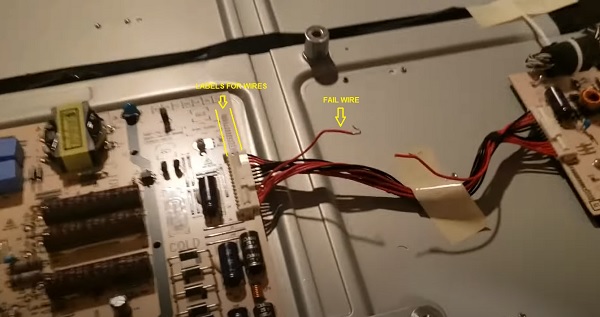
- Disconnect it (remove the PIN or cut the wire) – this will allow you to power on your TV
- Now that the TV is on, go ahead and reduce the backlight settings to a value below 70
- Now, turn off your TV, open it up and connect the fail circuit once again.
- Close it up again, turn on your TV and it will still turn on.
The video below will show you how to go about the whole process. By watching the video, note the following:
- Instead of cutting the cable as shown in the video below, you can simply unplug it so you can plug it back in. However, if you cut the wire instead, you can still reconnect it anyway.
- You can disconnect the ‘fail circuit’ wire and not reconnect it back, and your TV will still work like nothing was ever wrong at all. The fail circuit is just there to protect your TV from damage due to very high current by tripping it off automatically, your TV will run perfectly well without it.
- If you set your backlight to a high value after getting it to turn on, your TV might still not turn on so you will have to repeat the process and set a lower value.
Here’s a video showing the whole process:
6. Replace Faulty Capacitors
If you’ve tried all the fixes above and the red light is still blinking, then your LG TV may have fault capacitors.
What you must understand to replace them is:
- First, defective capacitors have bulges, cracks, corrosive layers or leaks.

NOTE: The capacitor may be faulty and not show any visual sign. Hence, the most accurate way to check in such case will be to use a multimeter to check the voltage, and compare it to the expected/labelled voltage of the capacitors. If you see a wrong voltage reading on the multimeter, then it is faulty even if there is no visual sign. The video below shows you how to check that:
Once you find the fault capacitor, you need these tools to replace it:
- Soldering iron
- New aluminum electrolytic capacitors
- Pliers
- Philips-head screwdriver
- De-soldering pump or wick
- Capacitor tester
Once you have gotten these tools, you also need to find a replacement capacitor. You should note the following:
- The new capacitor must be placed in exactly the same direction as the old damaged one.
- Ideally, you should replace the capacitor with a new one that matches the ratings (Voltage, Temperature and Micro farads). In case where you can’t get the exact value for the 3 ratings, you can get one that has voltage and temperature that is higher that that of the old capacitor but not lower. The micro farad can also be slightly higher, but not lower.
That said, below are the steps to replace the damaged capacitors
- Unplug your LG TV from the power source and turn it off.
- With a screwdriver, take off the back cover of the TV.
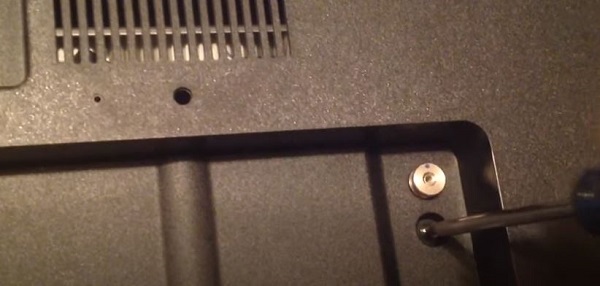
- Find the defective capacitors on the power supply board; they will have bulges, cracks, or electrolyte leaks.
- Use the wick to remove the defective capacitors from the board.

- To check that the replacement capacitors are functioning properly, test them with a capacitor tester.
- Attach the fresh capacitors to the power supply board using solder. Put the pins through the holes on the board making sure you match its negative and positive sides to that on the board.

- Screw the board back and reattach the back cover.

- Turn your TV back on to see if the issue is resolved.
Precaution: To prevent any accidents, be careful to take preventative steps like wearing protective gloves and working in a well-ventilated place.
The video below will show you how to replace a faulty capacitor on your LG TV.
8. Replace LED Backlight Strips
If you’re still struggling with a blinking red light on your LG TV, the problem may be with the LED backlight strips. This is a common issue, often associated with 2 or 3 blinking red lights based on the LG TV blinking codes, and can be fixed by replacing the strips.
To determine if your backlight strips are faulty:
- Start by plugging your TV into a power outlet and turning it on.
- Next, point a flashlight at the TV screen and move it around. If your backlight is working correctly, you should only see the reflection of the flashlight and yourself.
- However, if you notice the LG TV logo appearing before the TV goes back into standby mode, then you need to replace the backlight strips
The backlight can be fixed by replacing the led strips on the screen. Depending on the size and model of your TV, it should cost between $70 – $250 to get replacement strips.

The video below show you the whole process of replacing the backlight strip:
9. Check the Power Board and Main Board
If none of the previous solutions have fixed the issue, it’s possible that there is a problem with the power board or main board of your LG TV.
Here’s what you should do to check for power board failure when your LG TV is blinking red light:
- Unplug the TV and remove the back panel carefully.
- Locate the power board – it’s usually found in the center of the TV.

- Inspect the power board for any visible damage or signs of burn marks.
- Use a multimeter to check if power is passing through each component of the board. If you find any component that has no power passing through it, it may need to be replaced.

If the power board is not the issue and all the components are receiving power, then you need to check the main board.
Bottom Line
When your LG TV displays blinking codes, it’s usually a result of an internal malfunction, power outage, defective power board, software errors, or overheating.
The blink codes come in different patterns, such as the red light blinking 2 times, 3 times, or 4 times, with each pattern corresponding to some likely issues with your TV.
To troubleshoot and diagnose the issue using the blinking codes, you will need to identify the specific blink pattern on your TV.
Once you know this, you can use the blink code discussed in this guide to understand the meaning, and find the appropriate solution to fix the problem with your television.
Consider contacting LG customer care if you’ve tried all the preceding solutions and still can’t get your LG TV to stop blinking red light.
You can get in touch with LG TV customer support: 800-243-0000 or 850-999-4934. You can also chat with an LG customer support representative online by visiting https://www.lg.com/us/support/.
You can also check if your TV is still covered under warranty on the LG warranty the information page. Warranty policies vary depending on the specific product and its conditions. Therefore, it’s crucial to carefully review your warranty terms and determine if your LG TV is eligible for repair or replacement.
In case your warranty has expired or the issue is not covered, professional repair services are still available. To request a repair for your LG TV, visit LG’s repair service page and conveniently schedule a repair online. Make sure to have all essential information about your TV, such as the model number and a description of the issue, before submitting your request.
