If you are looking for how to stop YouTube from pausing automatically, then you are on the right page. The YouTube auto-pause feature is one that many users have complained about and find really frustrating.
I mean imagine listening to ambient music, trying to play an ASMR video or insomnia video all night to help you sleep or just a really long playlist on YouTube only for the video to pause just because you did not interact with it for 30 minutes or sometimes more, until you click ‘YES’ button on the ‘Video paused, continue watching?’ prompt. 😤
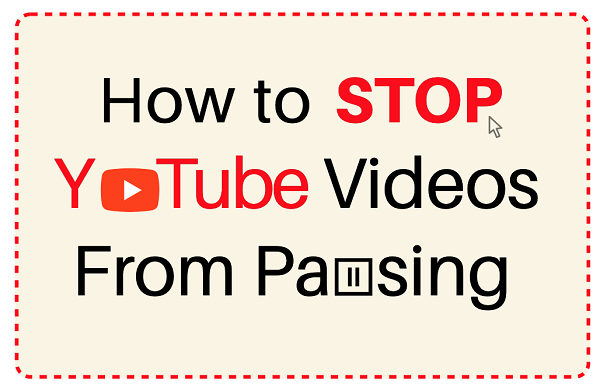
Whatever experience you are currently having as a result of YouTube automatically pausing, you are not alone.
In this guide, I am going to show you how to stop YouTube from pausing automatically on the website, on your mobile phone (Android or iOS), Smart TV or PlayStation.
First, we’ll look at some of the reasons why this happens. With that in mind, we’ll then look at how to get rid of YouTube auto-pause quickly.
So, if that sounds like what you are looking for, let’s get right into it then!
Contents
Why Does YouTube Keep Pausing Automatically
There are various reasons why YouTube pauses automatically on Mobile, PC and Smart TVs. These include user’s inactivity detected by the YouTube auto-pause feature (enabled by default), network issue, background stream running in browser, YouTube’s take a break feature, YouTube music stream limit and RAM issue.
Now, let’s look at these one after the other.
1. YouTube Auto Pause Feature
This is by far the most common reason why YouTube pauses itself, asking you to continue watching. By default, once YouTube detects user’s inactivity on the app for some 30, 45 or 60 minutes, the video is automatically paused.
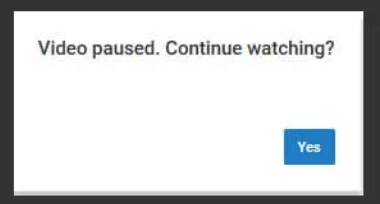
YouTube then shows a prompt, ‘Video paused, continue watching?’ and until the user clicks YES, the video stops playing.
Now, for most users that are experiencing this issue as a result of this feature, it must be really frustrating for you.
I mean you don’t necessarily want to stay on your phone, PC or Smart TV while listening to a playlist on YouTube music and it’s only fair that YouTube allows the video to continue playing until you say otherwise.
It’s quite ridiculous that Google will place higher priorities on their advertisers over their users.
Think about it. When you are not using YouTube actively, if any ad gets displayed, you are probably not going to see it and so YouTube advertisers don’t benefit for paying Google for those ads.
Now, let’s look at another reason why YouTube pauses automatically.
2. Running Background Stream in Browser
This one applies only when you are running YouTube on the website using a browser like Chrome, FireForex, Safari e.t.c.
If your browser app is playing any other video (out of YouTube) either on your PC or your mobile phone, then YouTube may pause automatically.
This however, may also be affected my your device.
3. YouTube Music Stream Limit
In case you didn’t know, you can only stream YouTube music related videos from one stream only (even with YouTube’s premium subscription account).
Therefore, if you start to stream YouTube music related contents on a second device using the same account, the video playback will be paused on the first account and will continue to play on the second one.
That’s not all.
The streaming limit is not limited to using the same account on different devices only, it also applies when you are using different browsers on the same device.
So, if you are using YouTube on 2 or more browsers on the same device at the same time, you playback will be paused except on the last opened browser as the older ones still count as a different device.
4. YouTube’s ‘Remind me to take a break’ Feature
This is another feature on YouTube app that can cause videos to pause automatically on mobile.
The feature is available on versions 13.17+ of the YouTube app on mobile devices.
If your YouTube account profile is aged less than 18 years, the feature is automatically turned on by default. For users ages 18 years and above, the feature is turned off automatically by default.
Irrespective, you can turn off the feature.
5. Bad Network
This is the another common reason why YouTube pauses automatically.
In this case, the video pauses and you see a buffering (loading) icon, while the system is trying to load the next few seconds of the video.
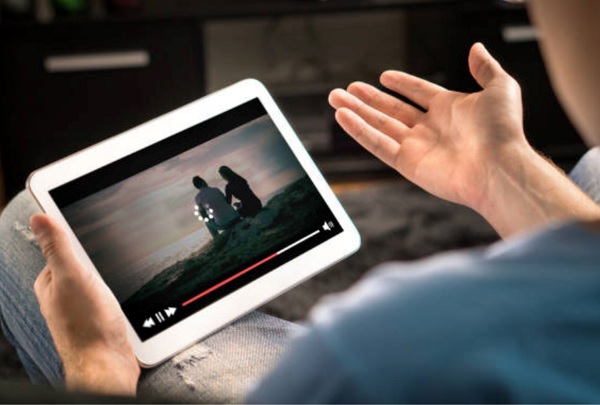
This is even more likely to occur when you are viewing very high quality videos, like HD or 4k.
6. Faulty Audio Jack
If your audio jack is faulty, then you might experience this issue.
While this is more common with faulty jacks of wired earphones or headphones, you may also experience it with wireless ones.

Personally, I once had a bluetooth headphone that became faulty and it automatically pauses audios, not just on YouTube but also on my audio apps and videos apps on my phone and laptop.
Somehow, the Play/Pause button on the headphone someone manages to press itself whenever I’m using it usually when I shake my head in some direction (sounds ridiculous, I know).
7. Device RAM Issue
This is one of the most less likely issues, hence why it’s low on the list.
However, it’s worth checking out.
If your phone RAM is low (or the RAM is running out), then apps might freeze temporarily or permanently while using them. In the case of YouTube, any video you are watching can pause if the app freezes temporarily.
It can be either as a result of your phone’s RAM being very low, or you just have a lot of apps running at the same time causing a peak in RAM usage.
Now that we’ve established the causes of YouTube pausing, let’s look at some of the ways to fix this in 2024.
How to Stop YouTube from Pausing Automatically
You can stop YouTube from pausing automatically on mobile, PC or smart TV by disabling YouTube auto-pause feature, fixing network issue, closing background video stream on browser, disabling YouTube’s ‘Remind me to take a break’ feature, streaming YouTube music on one device/browser per account and troubleshooting RAM issues.
1. Turn Off Auto Pause with Browser Extension
If the issue is caused by YouTube’s autopause feature, then by far the most effective way to fix it for now is turn it off using browser extension on your browser (Chrome, Firefox, Brave e.t.c).
Even if you need YouTube to play all night, then this method is what you should use.
Here’s a video to walk you through it:
The only downside?
It’s not available for Smart TV and Mobile users since you need to install an extension on your browser in this case (not to worry, there are other methods to fix it discussed it later that applies mobile and smart TV users).
‘AutoTube – YouTube nonstop’ Chrome extension has been proven to fix this issue effectively on Chrome & Brave browsers.
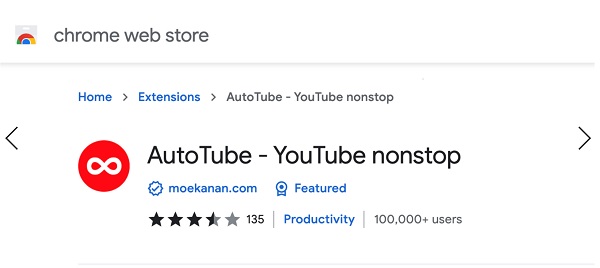
That said, here’s how to go about that:
- Click here to visit the Chrome extension page.
- On the extension page, click on Add to Brave or Add to Chrome depending on the browser you are using
The extension works quite effectively. Basically, it mimics your mouse movements in the background making it appear that you are ‘actively watching’ the video on YouTube.
2. Close Any Running Background Stream/Video in Browser
Like I mentioned in the previous section, your YouTube videos can be paused if you are playing a video/livestream on your browser in the background.
So, check if other tabs that are currently opened in your browser and close any video playing in background on any of them.
3. Stream from only one device at a time
According to Google support, you are only allowed to stream YouTube music videos (or any video YouTube thinks is music-related) from one device per account.
Even with YouTube premium,, you are only allowed to stream from just one browser on the same device (OS/System), a second browser counts as a new device.
So, if you are streaming YouTube music from more than one device, close on all the devices except one.
This applies to YouTube on your Smart TV, Mobile Apps (Android or iOS), Web browsers, PC and even YouTube on PlayStation.
4. Turn Off ‘Remind me to take a break’ Feature on YouTube
With YouTube’s ‘remind me to take a break’ feature enabled, YouTube videos will pause after a certain amount of time until you dismiss the notification.
For now, this only feature is only available on YouTube mobile apps (both Android and iOS).
The procedure to turn is off is quite the same for Android devices, iPhones and iPads.
- Open YouTube app on your phone, and tap your profile picture.
- Click on Settings > General
- Next to Remind me to take a break, toggle the Switch off
If it is already off (especially for accounts with profile ages 18 years and above), then this does not apply.
However, it is on by default for accounts of users less than 18 years.
5. Fix Network Issue
You will know if the issue is caused by bad network when you see the buffering icon. Otherwise, it’s probably not.
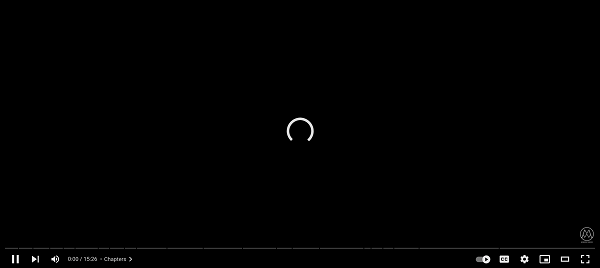
If you see the buffering icon when YouTube videos pause, then you want to troubleshoot your network.
Try the following:
- Reset your network router
- Try using ethernet cable if you are currently using Wi-Fi (and vice versa)
- Connect to a different network source
6. Reduce YouTube Video Playback Quality
If you are experiencing network issue, reducing YouTube video playback quality can help fix that.
All you have to do is reduce the quality of the video. That way, lesser bandwidth is required to load the video on YouTube.
To do that:
- Click on the Settings icon on the YouTube video play screen
- Next, select Quality
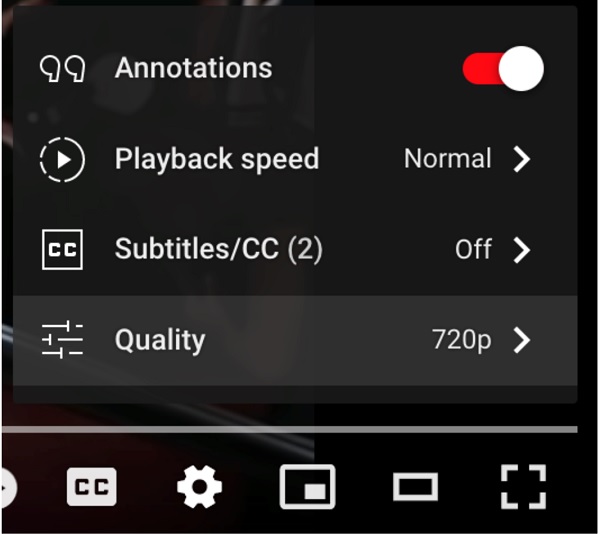
- From the list, choose a quality that is lesser than the one you are currently streaming on.
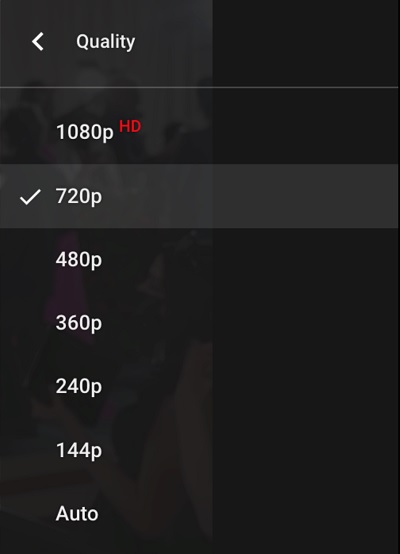
7. Replace Faulty Audio Jack
Just like I shared based on my experience earlier, a faulty audio jack can cause YouTube videos to pause every now and then.
In this case, the issue will most likely occur very often or at least predictable with certain movements.
In addition, you will also experience the issue with other media apps on your device and not just YouTube alone.
If that is the case for you, do well to replace the faulty earphone or headphone. Otherwise, then it’s most likely not the issue here.
8. Close Background Running Apps
Your device RAM stores softwares along with their data when you are running them.
The more softwares/apps you have running in background on your device, the more RAM space it takes.
Consequently, if your device RAM is low (or getting used up while running a lot of processes at the same time), some of the apps will start to hang/freeze temporarily.
As for YouTube, videos can be easily paused when this temporary freeze happens.
If you suspect that your RAM is nearing its peak, close apps/softwares that are running in background on your device.
That way, your YouTube software can easily run smoothly.
Alternative Solutions to Turn Off Auto Pause on YouTube
Below are some alternative solutions for you to also look at:
1. Switch to YouTube Premium
It’s ridiculous that you have to consider paying for a feature that used to be free.
However, if the music video or playlist you are trying to stream is somehow only available on YouTube, then you are left with no choice than to go for the YouTube premium plan.
With Premium YouTube, you get ad-free video playing experience and you get to save videos for offline.
You also get to keep the videos playing in background even when you lock your device (or when you close the app) to use other apps.
2. Try a Different App
If you can’t afford to pay for YouTube premium for whatever reason, it’s totally okay (I don’t use it myself at least for now).
In that case, you should probably consider switching to another app for now.
There are a number of them you can look at and choose from for sure.
3. Download the Video on Your Device
Another alternative option will be to download the video or music on your device local storage.
Then, you can easily use one of the media file players on your phone to play them without any issue.
FAQS on YouTube Auto Pause
Why does YouTube stop playing after a few minutes?
YouTube automatically pauses when it detects user inactivity after some time. This sometimes takes 30 minutes, or sometimes, longer.
How can I stop YouTube from Pausing on Mobile?
To stop YouTube from pausing on your mobile device (Android, iPhone or iPad), turn off YouTube Remind me to take a break feature by going to your Account > Settings > General and toggling off the feature. You should also check your network connection, close running apps and check if you have a faulty audio jack.
How can I stop YouTube from Pausing on PC?
On your PC, open your browser and install the AutoTube - YouTube nonstop Chrome extension to disable YouTube auto pause.
How can I turn off YouTube auto pause on Smart TV?
Make sure you are not streaming YouTube on another device on the same account at the same time, troubleshoot your network source and reduce video playback quality.
To wrap it up, below are some of the ways to disable YouTube autopause issue:
- Disable YouTube auto pause with browser extension
- Close videos/streams running in background on the browser
- Stream from only one device at a time
- Turn off YouTube’s ‘Remind me to take a break’ feature
- Troubleshoot and fix network connection
- Reduce video playback quality
- Replace bad audio jack, earphone or headphone
- Close all other running back ground apps
Alternatively, you can get the YouTube premium subscription, switch to a different media app for your need or download the content on your local storage.
That is all for now. If you found the content helpful, don’t forget to share by using the buttons below.
If you have any question or feedback, feel free to use the comment section below. Also, let us know which of these fixed the issue for you.

How do I get the YouTube automatic turn off on my smart tv when I’m not logged into a YouTube account?