Until recently when I found a fix, I experienced this issue where YouTube dark mode was not working and kept resetting to light mode despite setting it to the dark mode theme. I checked online to see if other people were having the same issue and I was blown away by how so many users were also complaining about the same issue for a long time.
The good news is, I found some proven ways to fix the bug or glitch or whatever it is, which I will show you in this guide.
So, if your YouTube dark mode is not working and keeps switching back to light mode, then you are on the right page.
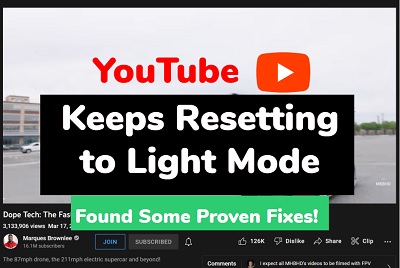
Without any further ado, let’s dive right in.
Why is YouTube Dark Mode Not Working?
YouTube dark mode does not work and keeps resetting to light mode even when you set it to dark mode because of a bug causing the newly saved data on YouTube to be reset to the old one. This data contains several settings including your appearance settings, language settings, autoplay video preference e.t.c.
Hence, you may also notice YouTube resetting your default language if you changed it to a different one or automatically playing the next video even after turning off the autoplay feature.
Even though YouTube claimed to have fixed the issue way back to 2020 and again in 2023, a lot of users are still experiencing the issue. In my experience, it happens when I open a new tab, close and re-open my browser or restart my device.

Also, considering the fact that the issue happens on several browsers like Google Chrome, FireFox, Safari, Opera and Brave plus the number of updates that have been rolled out for these browsers since this issue was first reported in 2019, the bug is definitely coming from YouTube.
Now, let’s take a look at some quick ways to fix the issue where YouTube dark mode is not working.
YouTube Keeps Resetting to Light Mode: How to Fix
To stop YouTube from resetting to light mode (dark mode not working), follow the step-by-step troubleshooting guide below.
1. Clear YouTube Saved Data
The way I was able to stop YouTube from resetting to light mode was to clear the old saved data in my browser, then reload the YouTube tab.
Immediately I did this, I set it to back to the dark theme and it has not gone back to the light mode theme ever since then.
The way I see it, clearing the old saved data removes the old appearance settings (i.e light mode) that was saved in the browser.
That way, YouTube cannot fall back to this setting since the only available (or saved) option is the new dark mode.
Here’s how to clear YouTube saved data in your browser:
- While YouTube is open on your browser tab, click on the lock icon beside the URL in the URL bar, then click on ‘Site Settings’
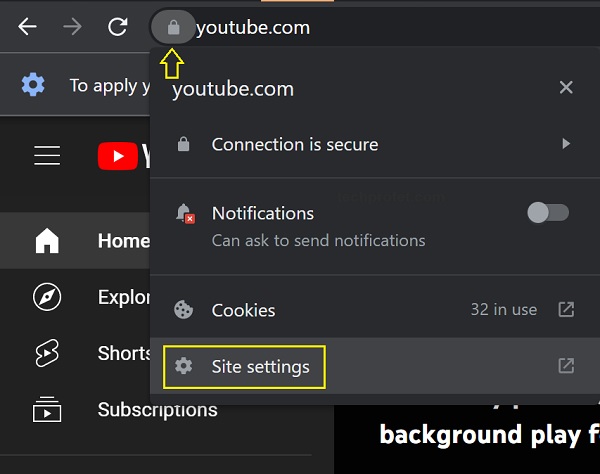
- Click on ‘Clear Data’, then confirm it by clicking ‘Clear’ button
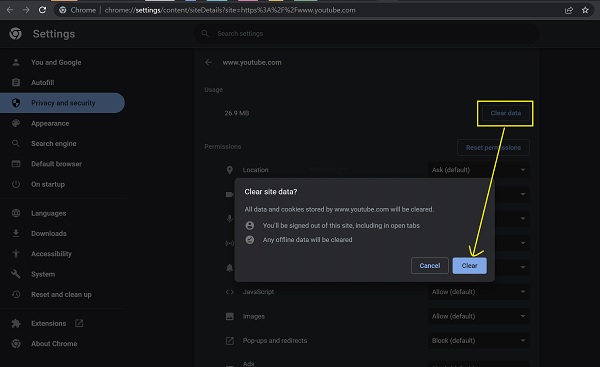
Also, you will not be logged out of your YouTube account despite clearing the data since your Google account is still signed in (unless you clear the data for all websites on your browser which logs you out of your Google account).
YouTube automatically takes the default signed-in Google account in your browser as your YouTube account.
Once the data has been cleared, go back and set your YouTube back to the dark mode theme.
- To do that, open YouTube, click on your profile picture > Appearance and select ‘Dark theme’
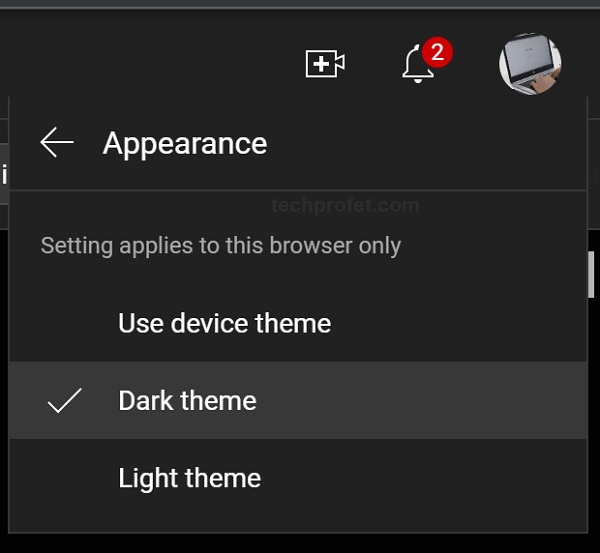
Once done, YouTube should be set at dark mode theme and should stop resetting to light mode.
Personally, I only experienced the issue on web browsers (Chrome and Brave).
However, if you also experience it on the YouTube app on your mobile phone, then you can clear YouTube app data under your app settings too.
Here’s how to do that:
Android
- Open Settings and click on Apps.
- Look for YouTube on the list of installed applications on your device and select it.
- Select on Storage and click ‘Clear Data’ and ‘Clear Cache’.
iPhone
- Open Settings
- Tap your name/device name
- Select iCloud
- Select ‘Manage Storage’
- Look for YouTube app, click on it.
- Click on ‘Delete Data’, then click on ‘Delete’ to confirm.
Once cleared, go back to the app, login to your YouTube account and set it back to dark mode under Settings > General > Appearance > Dark theme.
Once set, your YouTube should not resetting to the light mode.
2. Use Dark Mode With Device Theme
Another way to fix stop YouTube from resetting to light mode is to force it to dark mode with your device’s theme.
Most devices have in-built dark mode feature that you can use widely across all your apps which can override app-specific dark mode features like the one on YouTube.
Once you turn on the device-wide dark mode feature on your device (Windows, Mac, Android or iPhone) and set YouTube appearance settings to ‘Use device theme’, it will stop switching back to light mode.
Here’s how to do that on your Windows, Mac and mobile devices:
For Windows
On Windows, you have the option to set the apps and Windows mode to dark.
Here’s how to do that:
- Select Start, go to Settings > Personalization
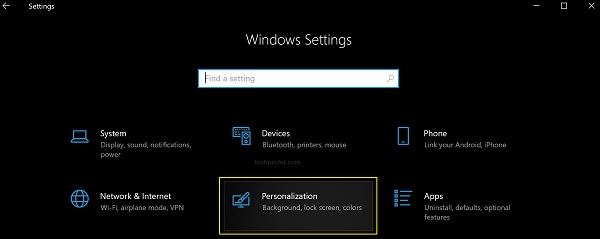
- Select Colors tab. Under ‘Choose your color’, select ‘Dark’
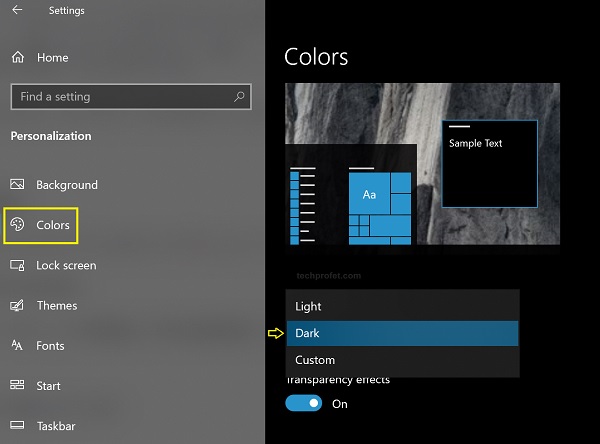
Once set, open your browser, go to YouTube, click on your profile picture > Appearance and select ‘Use device theme’.
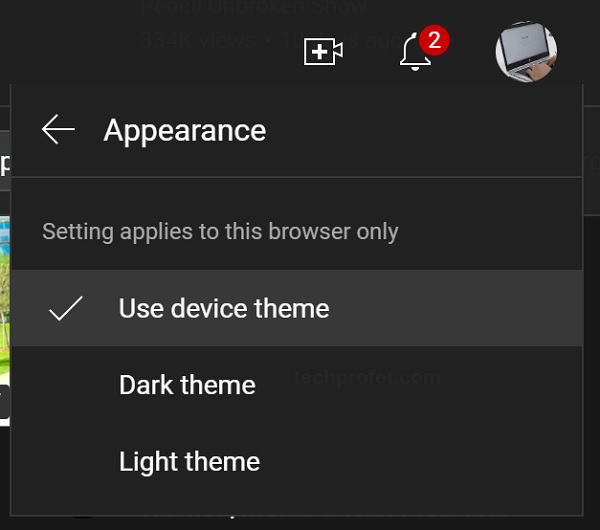
Since your device theme has been set to dark mode, YouTube will be forced to dark mode too and will stop resetting to light mode.
For Macbook
Click on the Apple menu icon > System Preferences > General, then select the ‘Dark’ appearance option at the top of the window
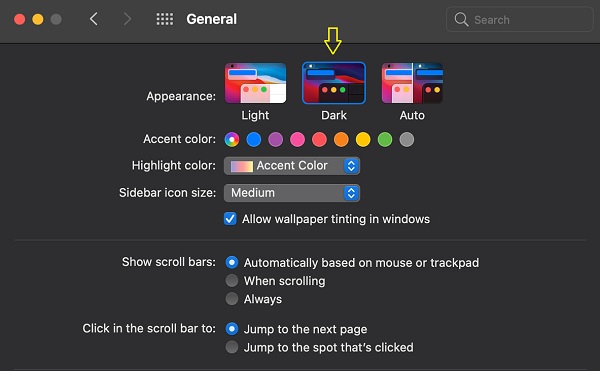
Now, go to YouTube, click on your profile picture > Appearance and select ‘Use device theme’.
For Mobile Devices
Whether you are using an Android device or iPhone, you have the option to turn on dark mode on most devices.
You should be able to find this under the display settings on your device.
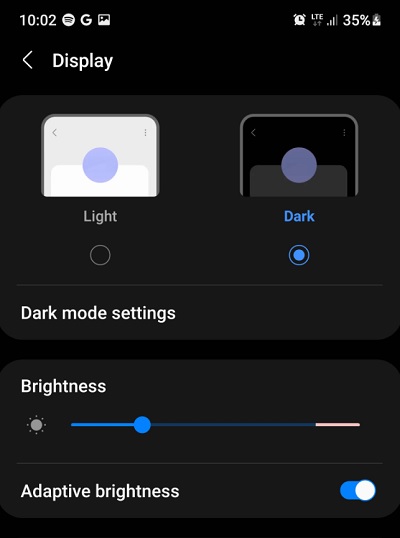
After switching your device to dark mode, go to your YouTube and switch the appearance settings to ‘Use device theme’.
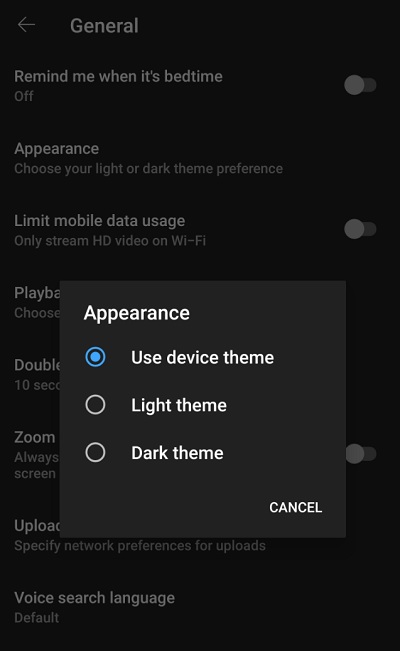
As long as you switch your device to dark mode and set YouTube to use the device’s theme, YouTube will stop resetting to light mode whether you are using the web or app version.
3. Use a YouTube Dark Mode Browser Extension
If YouTube dark mode is still not working or keeps resetting to to light mode, you can also fix it by using a YouTube dark mode extension on your browser.
One of the best ones I’ve seen on Google Chrome extension store is this one and the reviews speak for it.
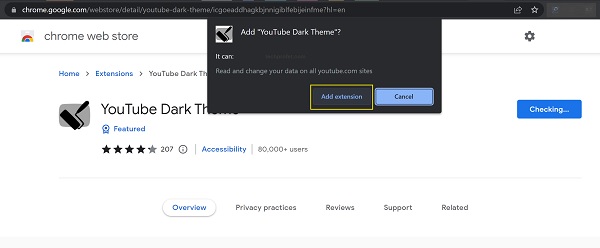
This extension alters a cookie to turn on the dark theme on YouTube and also uses a script to alter the color scheme to dark mode.
Although, some YouTube premium users in some of the old reviews on the extension page reported that the extension sometimes gets disabled by YouTube premium, I don’t know if that’s still the case or how much of a problem that is.
However, if you are not using YouTube premium, you don’t have a problem with that.
Also, if you use YouTube premium, try it anyway and if it truly gets disabled, you can find many other alternative extensions on Google web store.
4. Make Sure Your Account Remains Signed In
If you set your YouTube to dark mode directly under the appearance settings on your profile, then you should know that this dark mode is attached to your account and only enabled on it.
In other words, you are not setting YouTube web or YouTube app to dark mode generally by doing that. Rather, you are telling YouTube to be in dark mode when you are signed in to your own Google account.
Therefore, if you log out of your account or sign in to another account which is not set to dark mode, then YouTube will switch back to light mode by default.
You can test this by simply going to YouTube in incognito mode (make sure you haven’t enabled any device-wide dark theme mode) and you will notice that YouTube goes to the light mode by default when not signed in.
So, always make sure that your YouTube account remains signed in on YouTube web or YouTube app. That way, YouTube does not reset to light mode just because you are logged out or logged into another account.
If you do log into another account, make sure to set it to dark mode too.
5. Update Your Browser
Another way to stop YouTube from resetting to light mode is to make sure your browser is updated.
Check if you have the latest version of your browser on your, and if not, update the browser to the latest version from Play Store or Apple Store.
You can check if your Chrome browser is up-to-date by clicking on the 3 vertical dots at top right corner > Help > About Chrome.
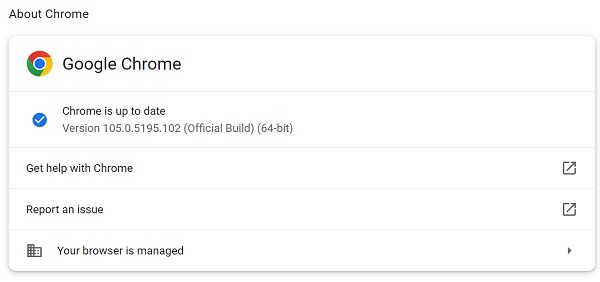
Also, try to access YouTube using a different browser on your mobile or desktop device and see if it stays on dark mode or not.
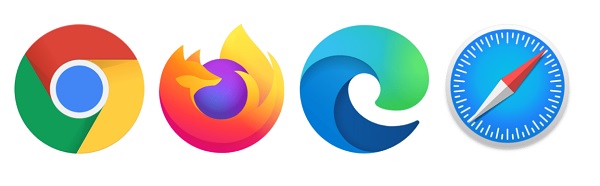
I’ve seen some users who reported that the issue only happened with browsers. Others even said it happened with a specific browser on their device.
Bottom Line
If you are someone like me, you definitely love your apps in dark mode. I use it on very app on my phone and PC that has the dark mode feature. I even use it as a device-wide feature on my phone and PC.
Not only does it look better for me, I also don’t get the bright light shining into my eyes all day which causes strain.
However, with the issue where YouTube just can’t stay on dark mode (which was not the case before), there are a number of ways to fix it from your end until YouTube fixes it completely from their end. This same issue is responsible for YouTube autoplay that keeps turning on even when you turn it off.
From what I’ve gathered, you have a number of ways to stop YouTube from resetting to light mode and stay on dark mode. These include:
- Clearing YouTube saved data and setting it back to dark mode
- Using device-wide dark theme mode and setting YouTube to use device-default theme
- Using a YouTube dark mode extension
- Making sure you are always signed into your YouTube account while using it
- Making sure your browser is updated, and trying other web browsers
If this guide was helpful to you, kindly drop a comment below. Also, let me know which of the methods you prefer to keep YouTube on dark mode permanently.

Got a problem today, but found out it was the first step of Clear data