I was once where you are right now, trying to find a way to set Spotify sleep timer on my desktop, but I couldn’t find the feature. In this guide, I am going to show you how to set Spotify sleep timer on your Macbook or Windows computer quickly.

Spotify sleep timer is a feature that allows you to set a time for your Spotify app to stop playing songs or podcasts automatically.
Personally, I use the feature when I’m about to sleep at night so that my night playlist stops playing automatically about an hour after I close my eyes to sleep. That way, my device doesn’t play songs all night long when I’m already deep asleep while wasting away the battery life.
Most times, I use the night timer feature on my mobile phone, until one day I wanted to play my sleep playlist on my Macbook instead (because it has a better speaker). So, I opened the app and looked around for the Spotify sleep timer on my Macbook Pro, but I couldn’t find it.
After trying a few things and searching online only to find everywhere (including on Spotify community forum) that the feature is not yet on desktop (Mac or Windows), I finally found a workout on my own!
The best part? It’s as easy as anything!
So, if that sounds like what you are looking for, let’s begin right away.
Spotify Sleep Timer on Desktop
To use Spotify sleep timer on your Mac or Windows computer, login to your Spotify account on both mobile and desktop devices to synchronize them. Once the song is playing on your PC, set the sleep timer on your mobile phone and it will also work for your desktop.
Yes, it’s as easy as that.
With the Spotify sync feature, you can play music from your mobile phone and choose for the sound to be coming out from your laptop instead and vice versa. As a result, when you set a sleep timer on your phone, it works for your desktop as well.
That is, your phone can serve as a “remote controller” for your desktop.
All you need:
- Spotify app on your phone
- Spotify software installed on your Windows or Macbook
- Internet connection
Now, I will show you how to go about it.
How to Set Spotify Sleep Timer on Macbook
To use Spotify sleep timer on your Macbook, you need to synchronize your mobile phone and Mac. Open Spotify on your Mac, play the song and choose your Mac for audio output. Finally, set the sleep timer on your mobile phone and it will also work for your Mac.
It doesn’t matter whether you are using an Android or iOS phone, the procedure is similar.
First, you need to make sure both devices are connected:
- Open your Spotify app on both your mobile phone and Macbook (with your account signed in both)
- Select the song/playlist you wish to play from your mobile phone
- Click on the ‘Connect to a device‘ icon (looks like a phone on a desktop icon) at the bottom left corner just above the lyrics tray on your phone
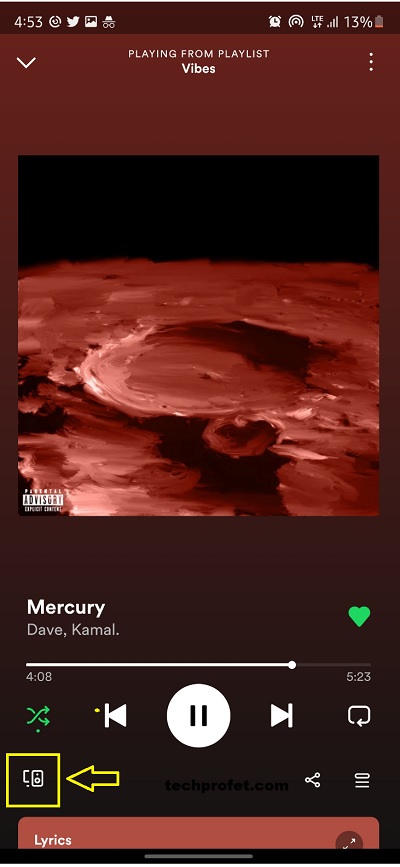
- If your Spotify app is opened on your Macbook and connected to the internet, you will find it on the devices page, click on it.
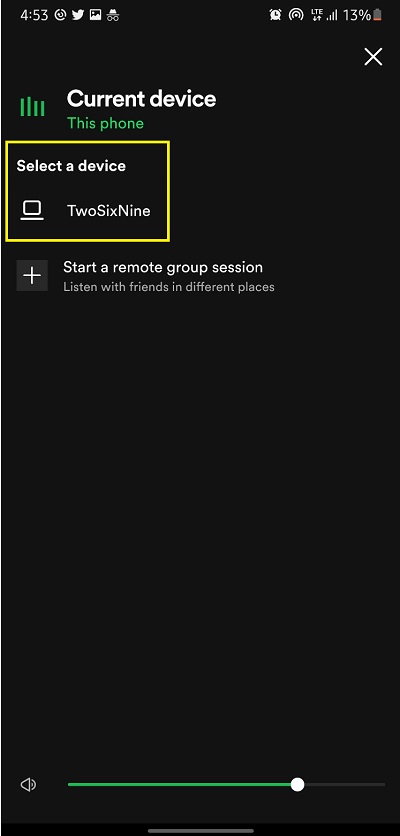
- Now, the devices have been connected.
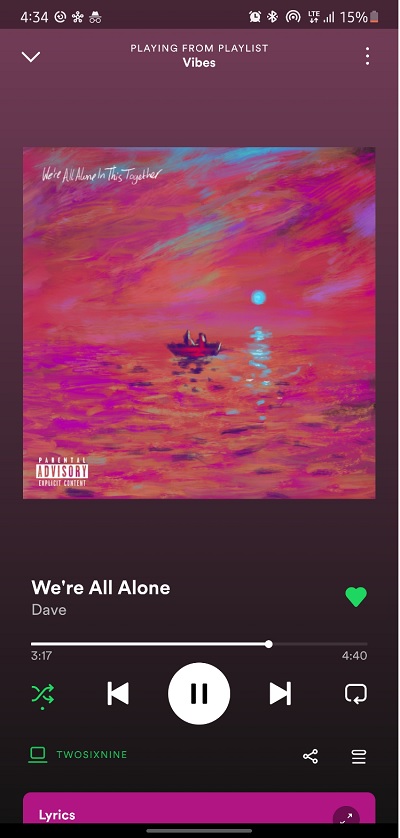
- The song should start playing from your Macbook speaker instead of your phone. That confirms that both devices are in sync.
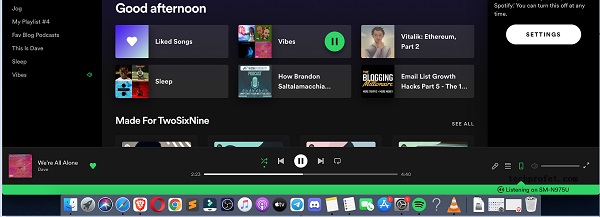
Now, you can go ahead and set the Spotify sleep timer from your mobile phone by following the procedures below:
- On the ‘Now Playing’ screen, click on the three dots at the top-right corner
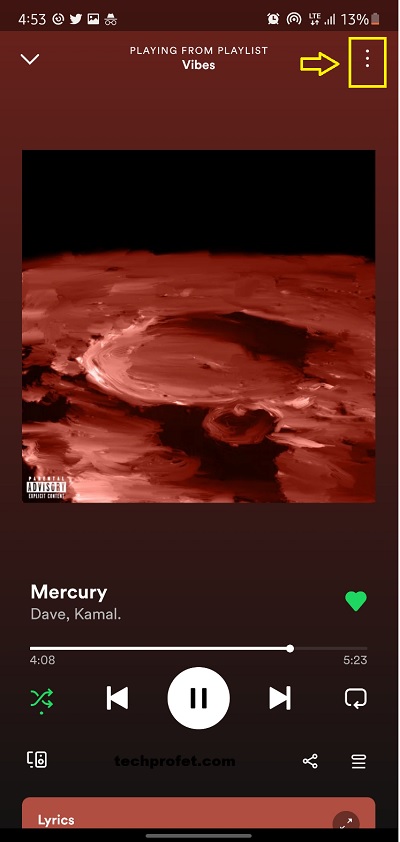
- Click on ‘Sleep timer‘ (with the crescent icon)
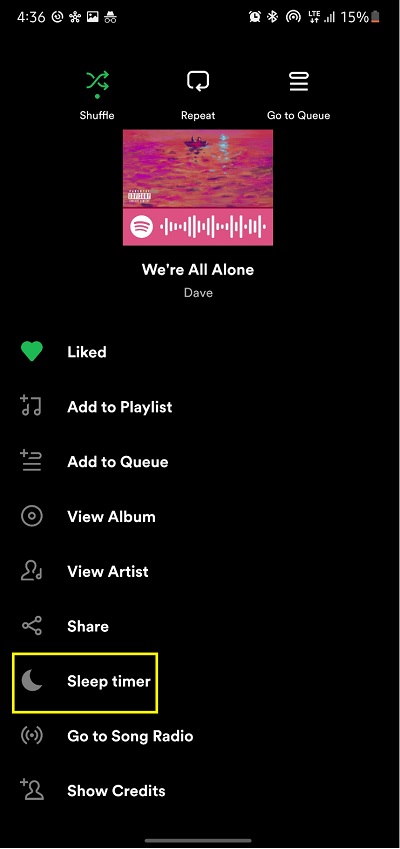
- Select a duration, after which you want the audio to be stopped
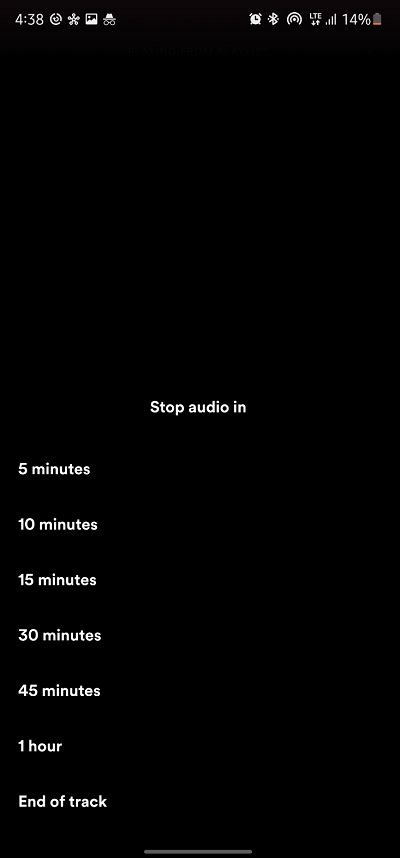
That’s it, you have successfully set a Spotify sleep timer for your Mac using your mobile phone.
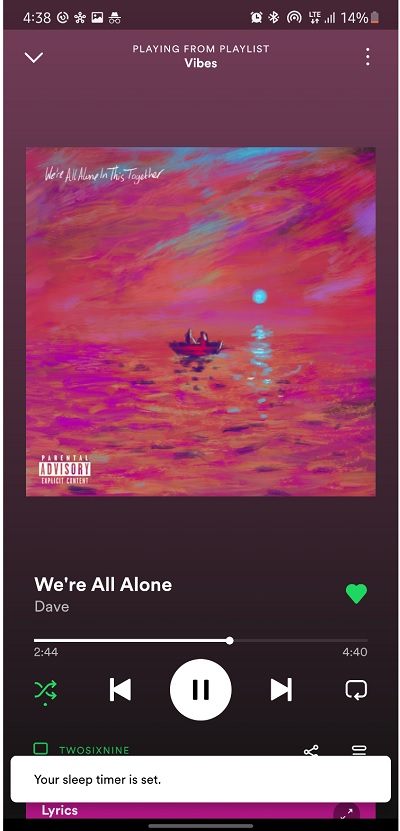
How to Use Spotify Sleep Timer on Windows
To use Spotify sleep timer on Windows, login to your Spotify account on both your mobile phone and Windows computer to connect them. Play the song and choose your Windows for audio output. Finally, set the sleep timer on your mobile phone and it will also work for your Windows.
The alternative method will be to use Bluestacks to load the Spotify Android app on your Windows computer.
Again, the procedures are similar.
Method 1 – Using Spotify Devices Connect
First, you need to make sure your mobile phone is connected to your Windows computer.
- Open your Spotify app on both your mobile phone and Windows, and sign into your account on both devices
- Once you have a song playing on your mobile phone, click on the ‘Connect to a device‘ icon at the bottom left corner.
NOTE: Make sure your Spotify account in open on your Windows and also connect to the internet
- Now, select your Windows PC from the list
- To confirm that both devices are in sync, the audio should start coming out from your computer.
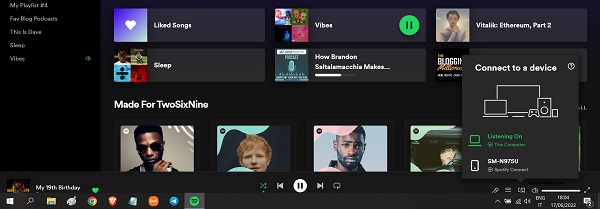
Now, you can go ahead and set the Spotify sleep timer from your mobile phone and it will synchronize and work on your desktop/laptop as well.
That is it, you have successfully set a sleep timer for your Windows computer.
Method 2 – Using Bluestacks
This alternative method only works for Windows (unless you have partitioned your Mac to have a Windows boot part too).
The down side? It requires you to download another software. Personally, I don’t like this method for a very obvious reason.
Bluestacks is an app for Windows that allow you to run Android apps from your Windows app.
So, all you need is to download Bluestacks on your Windows app, configure it and run it.
Once you’ve done that, install the Spotify android app on your Windows computer.
Since the Spotify sleep timer feature is directly available on the android mobile app, you can use it from there.
But, why go through that stress if there’s a convenient method already (explained above)?
Well, it’s up to you.
Sleep Timer for Spotify Desktop Release Date
Users have been requesting for the Spotify sleep timer feature to be available on Spotify dating back to 2020.
Currently, it has been tagged by Spotify team as a ‘live idea‘ which means it’s in progress, but hasn’t been implemented yet.
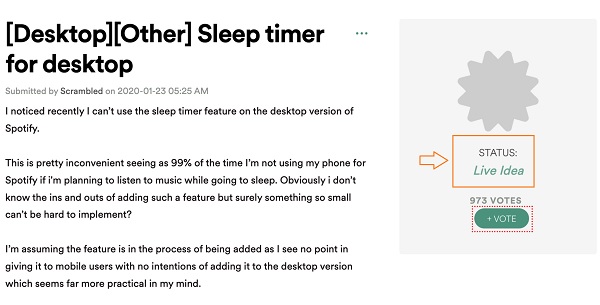
That said, I expect that the feature is released sooner than later.
However, there is no official date for the release of the feature on desktop devices yet.
The last update as regards the feature was made by Spotify team back in June 2021, the message was:
Hey everyone,
Thanks for bringing us your feedback in the Spotify Idea Exchange.
Your suggestion has gathered the votes necessary and your feedback is now reaching the internal teams at Spotify. They’re aware of the vote count and popularity of this idea. We’ll continue to monitor and check out the comments here, too.
As soon as we have any updates on its status, we’ll let you know.
A similar request for made for the feature to be available on all mobile devices when some users didn’t have it on their iOS devices. That request, has been granted obviously.
Even a more popular request that has been made by thousands of users is the feature that allows you to see people that liked/followed your Spotify playlist, and not just the total number of likes as we currently have on the platform. This, we are yet to see though.
Bottom Line
You can set Spotify sleep timer on your Mac or Windows by synchronizing your computer to your mobile phone and using your phone to set it.
For now, there is no official date as to when the feature will be directly available on desktop like it is on Android and iOS devices.
That said, I hope you find this helpful. If so, your feedbacks will be much appreciated in the comment section. Also, kindly share with others so that can benefit from it too.

Didn’t work with mac/iphone. My phone gives an error message saying that the “connect” function cannot be used when the sleep timer is on. 🙁
Oh, I definitely use it even up till this moment. Make sure you have connected both devices first before you then turn on the sleep timer on your mobile phone (iPhone).
Mine also does not work. It shows “Connect will be unavailable while Sleep Timer is running”. Thanks for sharing anyways, it could be well working for many other people 🙂
Awesome thanks for this tip! Works!
You are welcome