Are you frustrated with your Roku remote flashing green light continuously? You’re not alone! Many Roku users experience this issue and find it to be a real trouble.
The good news is that it’s usually an easy fix, and you don’t have to spend hours trying to figure out what’s causing the problem.

In this blog post, I’ll show you the simple troubleshooting steps that you can take to stop the blinking green light and get your Roku TV remote back to normal.
Whether you have a TCL Roku TV, Hisense Roku TV, Onn Roku TV, Westinghouse Roku TV, Element Roku TV, Philips Roku TV, Sharp roku TV, Roku Express, Roku Ultra or any other brand or model of Roku TV, this guide applies to you.
Without any further ado, let’s dive right in!
Roku Remote Flashing Green Light
The flashing green light on your Roku remote can occur for a few reasons.
One common cause is a low battery level. Other possible causes are interference between the TV and the remote, software glitch, or a firmware update issue.
It could also be an indication that the remote and TV are trying to pair, either when you are just setting up your Roku or if you’ve just recently reset the Roku device or remote.
In some cases, the remote may also become unpaired for some other reasons.
Whatever the case may be, if the pairing process is successful, the green light on your remote will stop flashing and become solid.
However, if the green light continues to flash even after a few minutes, it could mean that there’s an issue with the pairing process.
I will also show you how to fix the pairing issue (if that’s the case you have).
That said, follow the step-by-step troubleshooting steps below to fix the issue.
1. Replace Roku TV Remote Batteries
The first thing you should do when you encounter a flashing green light on your Roku remote is to change your remote batteries.
As I mentioned earlier, a low battery level is a common cause of the flashing green light.
To fix this issue, simply remove the batteries from your remote and replace them with fresh ones.
Here’s how you can replace the batteries o your Roku TV remote:
- Locate the battery compartment on the back of your Roku remote.
- Slide the cover of the compartment to reveal the batteries.

- Take out the old batteries and get new AA/AAA batteries (whichever is compatible with your remote).
- Insert the new batteries into the battery compartment with the correct polarities (+ and -) and make sure they fit correctly.

- Slide the cover back onto the compartment until it clicks into place.
Once you’ve replaced the batteries, try using your remote again and see if the flashing green light has stopped. If it has, you’re good to go! If not, don’t worry – I have more troubleshooting tips to help you fix the issue.
2. Remove Obstructions Between the TV & Remote
Another reason why you may be experiencing this issue could be due to obstructions or electronic devices that are interfering with the connection between your remote and TV.
This is more likely to happen if you have a large entertainment center or if there are other electronic devices nearby that are using the same wireless frequency as your Roku device.
To fix this issue, you’ll need to remove any obstructions that may be blocking the signal between your remote and Roku TV.
This could be anything from books, furniture, or electronic devices that are in the way.

By doing this, you can ensure that the remote and Roku TV have a clear line of sight and are able to communicate with each other.
3. Power Cycle Roku TV
Another reason why you may be experiencing a blinking green light on your Roku remote is that there is a problem with your TV.
Sometimes, your Roku TV can become unresponsive and cause issues with the connection between your remote and Roku device. This could also interfere with the pairing process.
A quick way to fix this is to perform a power cycle on your TV.
A power cycle can help to reset your TV and clear any temporary issues that may be causing the green light to blink on Roku remote.
Here’s how you can perform a power cycle on your Roku TV:
- Locate the power button on your TV and press it to turn off your TV. It is usually present at the bottom or on the back panel of your device.

- Unplug your TV from the power source.

- Wait for at least 30 seconds to 1 minute.
- Plug your TV back into the power source.
- Hold the Power button on your TV for about a minute. This will power cycle and restart your Roku TV.

Once your TV has fully powered on, try using your Roku remote again and see if your Roku remote is still blinking green light. I am pretty confident that this method will help fix the issue in the first go.
4. Re-Pair Your TV & Remote
If the first two troubleshooting steps didn’t work, you may need to unpair and pair back your TV and remote.
This can help to reset the connection between the two devices and resolve any issues with the flashing green light.
Here’s how you can unpair and pair back your TV and remote:
- Locate the pairing button on the back of your Roku TV remote. It’s typically located near the bottom of the remote, near the battery compartment.

- Press and hold the pairing button for at least 3 seconds. The pairing button should be held until the pairing light on the remote starts flashing.
- Wait for the pairing light on the remote to stop flashing and become solid. This means that the remote has been unpaired from your TV.
- Switch off your Roku TV and disconnect it from the power source. This will ensure that there is no interference while you’re re-pairing your remote.

- Remove the batteries from your Roku remote. Make sure to remove them properly and keep them aside for a minute.

- Re-insert the batteries properly into your Roku remote.
- Plug your Roku TV back in and switch it on. Wait for it to fully boot up.
- Press the Pairing button on the back of your Roku remote and hold it for 3-5 seconds until you see a blinking light.
- Watch for the “Pairing successful” pop-up on your screen. This indicates that your Roku remote has been successfully paired with your device.
Once you’ve successfully paired your remote with your Roku device, you should no longer see the flashing green light.
5. Restart Your Wi-Fi Router
If the previous troubleshooting step didn’t work, there’s another solution you can try – restarting your Wi-Fi router.
The reason behind this is that the Roku remote operates on Wi-Fi frequencies, and interference from other Wi-Fi networks can interrupt the pairing process.
Therefore, restarting your router can allow your Roku remote to connect properly.
- To restart your Wi-Fi router, locate the Power button on your router and switch it off. Wait for about 30 seconds and then turn it back on.
- Wait for the router to fully reboot and connect to the Wi-Fi network before trying to use your Roku remote again.
- This can help to reduce interference and improve the performance of your Roku remote.

By following these steps, you should be able to troubleshoot the blinking green light issue on your Roku remote. If none of these steps work, you may want to consider going for a hard reset.
6. Download Roku Mobile App
If you’re still having trouble with your Roku remote blinking green light, another method you can try is downloading the Roku mobile application.
NOTE: Although this is an alternative to the physical remote, the main reason I am suggesting it here first is to enable you to try the next fix. So, don’t skip this step because you think I’m suggesting that you continue to use the app.
The Roku mobile app is available for free on both iOS and Android devices.
By downloading the app and connecting it to your Roku TV, you can use your smartphone as a remote control.
This can be a handy backup option if your physical remote isn’t working properly.
To download the Roku mobile app, simply go to the App Store or Google Play Store on your smartphone and search for “Roku.”
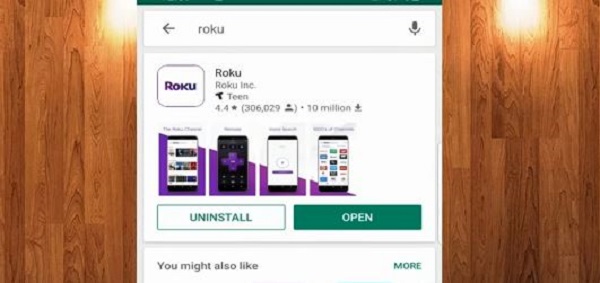
Once you’ve downloaded and installed the app, follow the prompts to connect it to your Roku TV.
You may need to enter a code that appears on your TV screen to complete the setup process.
Once the app is connected to your Roku TV, you can use it to navigate menus, search for content, and control playback.
Like I said earlier, while it’s not a perfect replacement for a physical remote, it can be a useful workaround to let you try the other troubleshooting fixes mentioned below.

7. Manually Pair the TV Remote from Settings
If you’re still experiencing issues with your Roku remote flashing green light, the next step is to manually pair the remote to your TV from the settings menu.
To do this, you’ll need to use the Roku mobile app as a temporary remote control. Here are the steps:
- Take your Roku remote and remove the batteries from its battery compartment.
- Make sure your mobile device is connected to the same Wi-Fi network as your Roku TV.
- Open the Roku mobile app and navigate to the “Settings” menu.
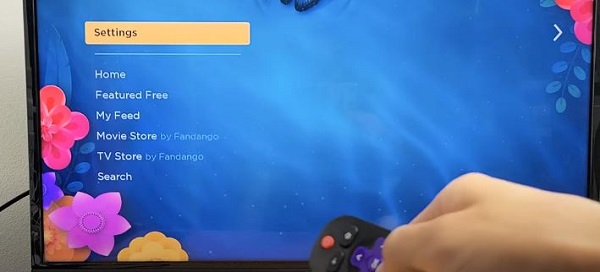
- Select “Remotes & Devices” and then Pair new device > Remote. This will put your TV in pairing mode.
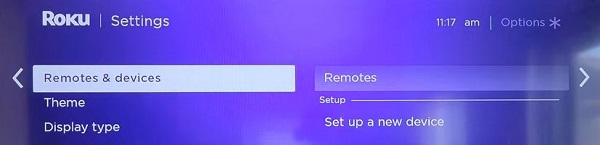
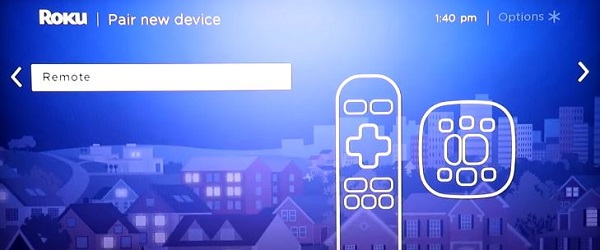
- Put the batteries back in your Roku remote and press hold the pairing button on your remote for 3-5 seconds.
- Now wait a little while to let your TV pair with the remote and be done!
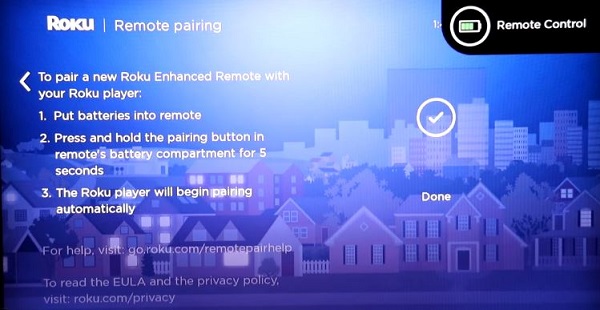
Once the Roku remote is successfully paired to your TV, you should be able to use it normally.
8. Factory Reset TV from Settings
If you’ve tried all the previous fixes and are still experiencing the green light flashing on your Roku remote, the next step is to perform a factory reset of your TV.
This can help to resolve any underlying software issues that may be causing the problem.
However, it’s important to note that a factory reset will erase all settings and data on your TV, therefore, it should be the last thing to do.
Since you have already been using the Roku mobile app at this point, here are the steps to factory reset your TV from Settings:
- Open the Roku mobile app and navigate to the “Settings” menu on your TV.
- Select “System” and then “Advanced system settings.”
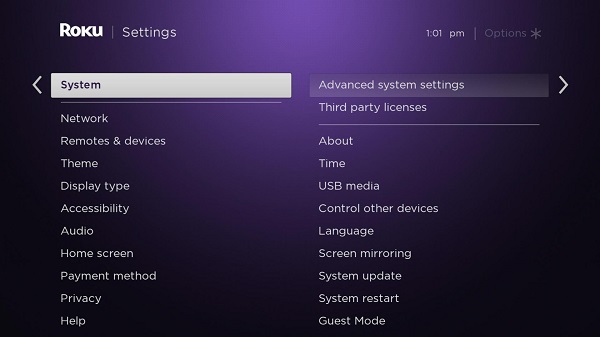
- Choose “Factory reset” and then “Factory reset everything.”
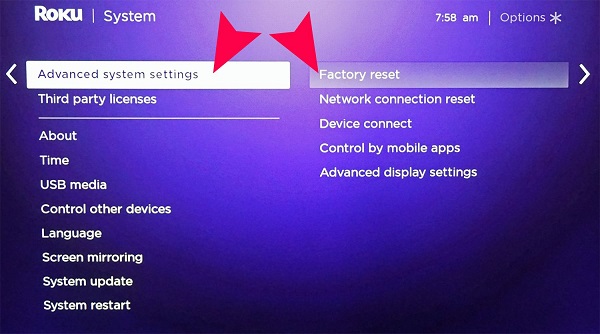
- Follow the on-screen prompts to confirm the reset and begin the process.
Once the reset is complete, your TV will restart and prompt you to set it up again as if it were new.
Alternatively, you can reset your Roku TV using the reset button on the TV.
- Locate the reset button on the back of your Roku TV. It’s typically located near the HDMI ports that will be labeled as “Reset.”

- Using a pointy tool such as a pen or paperclip, press and hold the reset button for at least 20 seconds.

- Release the reset button and wait for your Roku TV to restart. This may take a few minutes.
Once your Roku TV has restarted, follow the on-screen prompts to set it up again.
This includes connecting to your Wi-Fi network, signing in to your Roku account, and downloading any software updates.
Whether you have a Roku Express, Roku Ultra, TCL Roku TV, Hisense Roku TV, Onn Roku TV, Westinghouse Roku TV, Element Roku TV, Philips Roku TV, Sharp roku TV or any other brand or model of Roku TV, the procedure is the same.
However, if you continue to experience issues even after a factory reset, it may be time to try a different remote instead.
9. Change Roku TV Remote
If you have tried all the previous troubleshooting steps and your Roku TV remote still flashes a green light, it may be time to change it.
Over time, the buttons on your remote can wear out, causing the remote to malfunction.
This is a common issue, and replacing the remote is often the easiest solution.
Once you have a new remote, you will need to pair it with your Roku TV. You can follow the instructions given earlier in this guide to pair the new remote to your TV.
If for some reason the new remote doesn’t work, you can try using a universal remote instead.
Many universal remotes are compatible with Roku TV and offer similar functionality to the original remote.
Just make sure to check that the universal remote is compatible with your Roku TV model before purchasing.

10. Contact Roku Support
If none of the previous steps have resolved the issue with your Roku remote blinking green light, the best option is to contact Roku support.
They have a team of experts who can help you resolve the issue and provide you with the best possible solution.
You can contact Roku support through various methods.
You can contact them through email at [email protected]. Alternatively, you can also call their customer support at 1-816-272-8106.
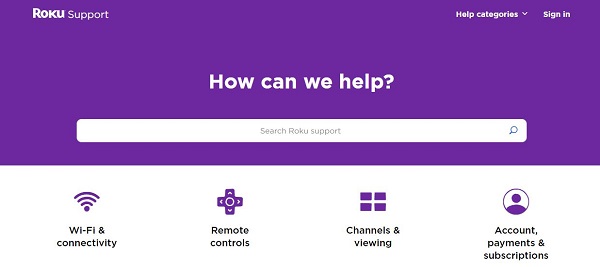
Remember to be as detailed as possible when describing your issue to the support team.
The more information you provide, the better they can help you. They may also ask for your device’s serial number, so be sure to have it ready.
With their help, you should be able to resolve the blinking green light on Roku remote.
The Bottom Line
To sum it up, a blinking green light on your Roku remote is a sign of a pairing issue.
The issue could be caused by dead batteries, obstructions, electronic devices interfering, or a glitch in the system.
By following the troubleshooting steps outlined in this blog post, you should be able to quickly and easily fix the blinking green light issue on your Roku TV remote.
If that’s you, let me know which of these methods helped you fix the issue in the comment section below.
