If you’re reading this, chances are you’ve faced the frustrating issue of your Roku TV being stuck on the loading screen or start up screen (the bouncing ROKU letters on the screen). Don’t worry, you’re not alone.

This is a common problem that many Roku TV users experience from time to time. Fortunately, there are several simple fixes that can help get your Roku TV up and running again.
In this troubleshooting guide, I’ll walk you through the most quick and effective solutions to resolve this issue and get you back to streaming your favorite shows and movies in no time.
Whether you have a Roku Express, Roku Ultra, TCL Roku TV, Hisense Roku TV, Onn Roku TV, Westinghouse Roku TV, Insignia Roku TV or Sharp Roku TV, this guide will help you fix the issue.
Without any further ado, let’s dive right in!
Roku TV Stuck on Loading Screen
Below are some quick ways to fix a Roku TV that is stuck on loading screen.
1. Clear Roku TV Cache and Restart
The first troubleshooting step that you should try when your Roku TV is stuck on the loading screen or startup bouncing logo screen is to clear the TV cache and restart the TV.
This simple fix can help resolve the issue in many cases, as it clears out any temporary glitches or bugs that may be causing the problem.
In order to clear your Roku TV cache, follow these steps:
- Locate the Home button on your Roku remote. It usually has a small house icon. Press it once to go back to the home screen.
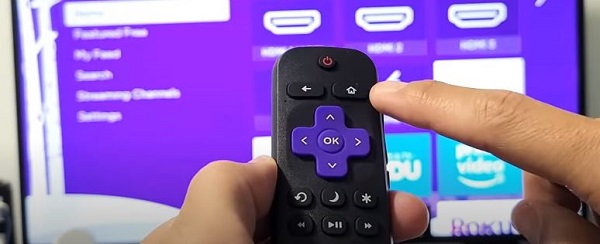
- Now, press the Home button five times repeatedly.
- Next, press the up button once and then press the rewind button twice. Finally, press the fast-forward button twice.
- Your Roku TV will freeze for a few seconds and then reboot.
These steps will let your Roku TV restart and refresh its system, which may help clear out any issues that were causing it to be stuck on the loading screen or startup screen.
Don’t worry if it takes a few minutes for the TV to restart – this is normal.
Once it’s back up and running, check if the loading screen issue has been resolved. If not, move on to the next troubleshooting step.
Watch the video below for a better understanding of the whole process:
2. Unplug External Devices
If restarting or refreshing your Roku TV didn’t work, the next step is to unplug all external devices that are connected to your TV.
This includes any gaming consoles, sound bars, DVD players, or other devices that may be connected via HDMI or other cables. If you also use an SD Card with your Roku, remove it.
Sometimes, these external devices may be faulty, thereby causing your Roku to become stuck on the loading or startup screen.
Here’s how to unplug all external devices:
- Turn off your TV and all external devices that are connected to it.
- Unplug all the HDMI, AV cables, and antennas that are connected externally to your TV.
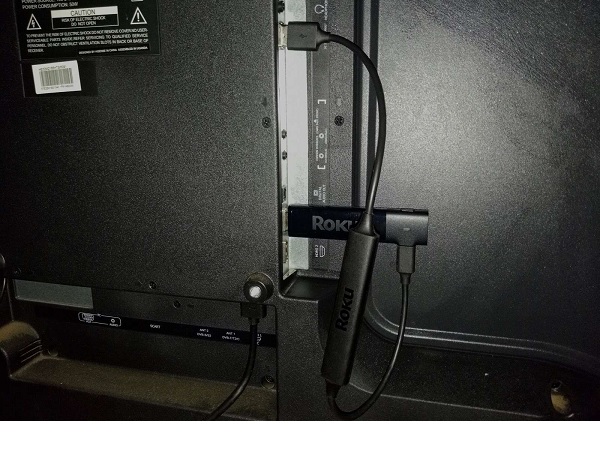
If the Roku TV now gets back the loading screen, then you can reconnect your external devices one by one to find out which one was causing the issue.
3. Check the Power Source
If your Roku TV is still stuck on the loading screen or bouncing logo screen, the next step is to check the power source. Sometimes, the issue may be caused by a damaged power source or a loose connection.
When there’s low power or insufficient power being supplied to your Roku, it may start to behave strangely, and one of such known behavior is to be stuck on the loading screen.
By checking the power source, you can rule out this possibility and make sure that your TV is getting enough power to function properly.

Here’s how to check the power supply:
- Check if the power outlet that your Roku TV is plugged into is working.
- Check if the power cable for your Roku TV is properly plugged into the power outlet and to the TV. Make sure that the connection is tight and secure.

- If you’re using a surge protector or power strip, try plugging your Roku TV directly into the power outlet instead. Sometimes, these devices can interfere with the power source.
If you find that the power source is the issue, try plugging your Roku TV into a different power outlet or using a different power cable.
4. Power Cycle Roku TV
The next troubleshooting step you can perform when your Sharp Roku TV is stuck on loading screen or bouncing logo screen is to power cycle it.
Power cycling can help reset the TV’s internal system and get rid of software issues. Fortunately, it can often fix a Roku stuck on startup screen.
Here’s how to power cycle your Roku TV:
- Turn off your Roku TV by pressing the Power button on your TV (as seen in the image below).

- Unplug the power cord from the power outlet and from your Roku TV.

- Press the power button on your TV for at least 30 seconds while it is turned off. This will help drain any stored energy in the TV capacitors.
- Wait for a few minutes (around 5-10 minutes should be enough) before plugging the power cord back into the power outlet and into your Roku TV.
Turn on your Roku TV, and check if the issue has been resolved.
5. Troubleshoot the Roku TV Remote
In some cases, a faulty remote controller can cause your Roku TV to be stuck on loading screen.
When this happens, your Roku TV will remain stuck on the loading screen no matter what you press on the remote, when in fact, it’s actually a fault with the remote instead.
A number of things may be responsible for the fault.
However, the first thing you need to do is to replace the batteries in the remote controller.
Next, you can also quickly reset the remote. Here’s how to do that:
- Remove the batteries in your remote controller
- With the batteries still removed, press power button for 15 seconds on your remote controller
- Now, press every button on your remote controller repeatedly so that any stuck button is freed. Just keep pressing the buttons as much as much as possible.

- This will help to remove excess charges that might have built up in the remote, and help to free stuck buttons.
- Once done, put the batteries back into the remote
Once the remote is fixed, you should now be able to use your Roku TV. You can find a more detailed, step-by-step guide to fix your Roku remote here.
6. Reset Roku TV
If your Roku TV is still stuck on loading or startup screen even after trying all the troubleshooting steps above, you may need to reset your Roku TV.
However, it should be your last resort as resetting your TV will bring your TV to its factory settings.
Whether you have a Roku Express, Roku Ultra, TCL Roku TV, Hisense Roku TV, Onn Roku TV, Westinghouse Roku TV, Insignia Roku TV or Sharp Roku TV, this step applies to all brands and models as well.
Here’s how to reset your Roku TV:
- Locate the Reset button on the back of your Roku TV. It should be a small button that’s recessed into the back of the TV.
- Using a paperclip, pen, or a similar pointy tool, press and hold the reset button for about 20 seconds.

- Release the reset button after 20 seconds and wait for your Roku TV to reboot twice.
Once your Roku TV reboots, it will be reset to its factory settings.
This means that you’ll need to set it up again from scratch, including connecting it to your Wi-Fi network and signing in to your Roku account.
If you have a Roku Express 4k or Roku Ultra, you can find the reset button at the back or bottom of the box.
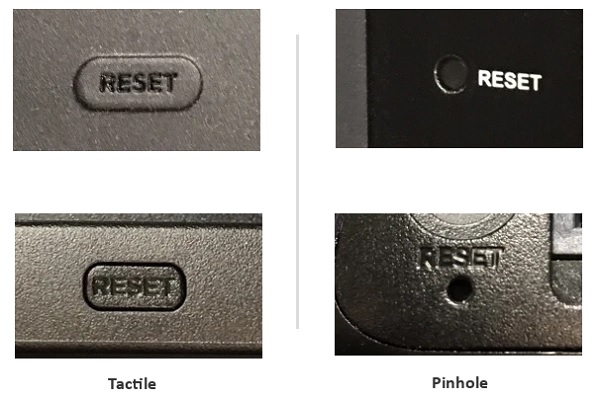
In most cases, you shouldn’t face the loading screen issue after a reset. You should now be able to stream apps like Disney Plus, Netflix, Hulu, HBO Max, Spotify, YouTube and others on your Roku TV.
7. Contact Roku Support
The last option to try when your Roku TV is stuck on loading screen is to contact Roku support.
Roku support is available to help with any technical issues you may be experiencing with your Roku device. They can provide guidance on troubleshooting steps, as well as help with more complex issues such as hardware or software problems.
To contact Roku support, you can visit their support website at support.roku.com.
From there, you can contact Roku support directly via phone, email, or chat.
When contacting Roku support, make sure to have your Roku device’s serial number and other relevant information on hand to help speed up the process.
Also, describe the precise issue you’re facing and all the troubleshooting steps you’ve already taken.
If you found this guide helpful and your Roku TV is no longer stuck on loading screen, let me know which of these methods helped you fix your Roku TV in the comment section below.
