Have you been experiencing the issue where you keep getting the ‘PS5 LAN cable disconnected’ message on your console? Most times, you see the ‘LAN cable not connected’ message and then immediately, it shows ‘LAN cable connected’ and it goes on and on in a continuous loop randomly.

For a lot of people, this message comes up mostly or even only when they are playing online games. For others, it happens every now and then irrespective of what they are doing on their PlayStation 5 console. I understand that this can be a really frustrating issue.
The good news is that I have various various ways to fix it. Just so you know, it can be caused by software issue as much as it can be from an hardware issue based on the various experiences of users who had similar issue in the past.
Irrespective of which category your case falls into, I will be showing you various ways to fix it, step-by-step.
At the end of this guide, you will no longer experience the ‘PS5 LAN cable disconnected’ (error code e2-80ec004a) anymore.
Contents
Why Does My PS5 LAN Cable Keep Disconnecting?
There could be several reasons why your PS5 LAN cable keeps disconnecting and reconnecting. Here are some possible causes:
- Loose connection: The cable may not be securely plugged in, causing it to disconnect and reconnect randomly.
- Faulty LAN cable: The issue could be due to a defective or damaged LAN cable. In such cases, using a different LAN cable will fix the issue.
- Network congestion: If there are too many devices connected to the same network, it can cause congestion and lead to connectivity issues. Try disconnecting some devices to see if it improves the situation.
- Router issues: The issue could be with the router itself. Try restarting the router or resetting it to its default settings.
- Software issues: There could be a software issue with the PS5 that’s causing the LAN cable to disconnect and reconnect.
- Hardware issues: There could be a hardware issue with the PS5’s LAN port. This is a common issue on some PS5, in which case the LAN port does not hold the cable securely to maintain the LAN connection.
Now, let’s look at how to fix the issue and keep your PS5 LAN cable connected.
PS5 LAN Cable Disconnected 2024 – How to Fix
You can fix the PS5 “LAN cable disconnected” (error e2-80ec004a) issue by updating your console system software, rebuilding the database, clear system software cache, power cycling your router and console, switching to a different LAN port or using a good quality ethernet cable with secure tips that fits the PS5 LAN port.
I will show you how to go about each of this, step-by-step.
Before I start, I should say this.
While I’m aware that getting a new ethernet cable might fix the issue for you (as it has for some people), I am going to put that suggestion low on this list.
Reason is, I don’t want you to buy a new ethernet cable that will end up not solving the issue. If you did already, it’s not a problem.
Basically, there are other things you can do first to fix the ‘PS5 LAN cable disconnected’ error in 2024. These are the same tips that have worked for other people who had the same issue in the past.
Try these first, and if the issue is still not fixed, then you can confidently say it’s most likely an hardware issue.
That said, let’s dive right into it.
1. Update Console System Software in Safe Boot Mode
Like I mention earlier, the ‘PS5 LAN cable disconnected’ message has often been caused by software error as much as it has been an hardware fault.
That said, a lot of users who had this issue where able to fix it by performing an update to the console system system from the safe mode menu.
Here’s how to boot your console into safe mode:
- Turn off the console by pressing the power button on the front panel (the power indicator will blink for a few moments before turning off)
- While the console is off, press and hold the power button again and release it only after you hear the second beep (about 7 seconds after the first beep)
- Next, connect the controller with the USB cable (you must connect with the cable).

You will see an instruction on the screen to press the PS button on the controller, click on it.
- Now, from the safe boot menu, click on ‘Update System Software’
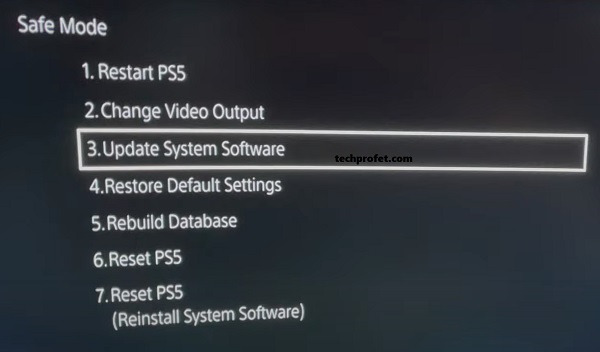
- On the next page, select ‘Update from Internet’
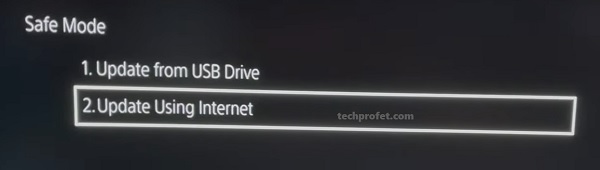
- You will see a message on the screen showing that the system software will be updated, click on ‘Update’
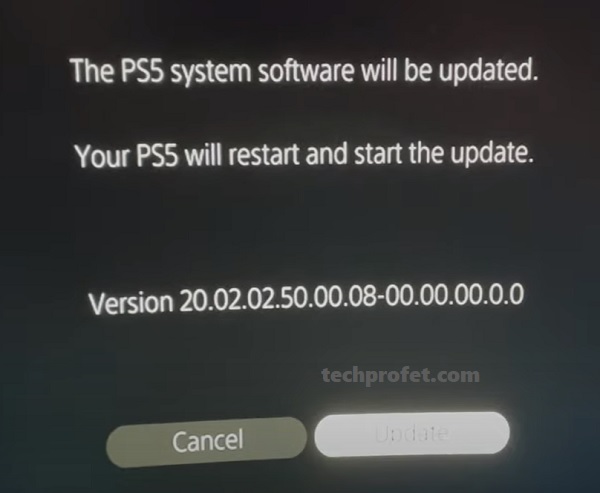
- Now, wait for the update to be completed and allow the console to restart.
Once done, you should no longer experience the ‘PS5 LAN cable disconnected’ error again.
By performing the system update, some users were able to fix it permanently, others had to take it a step further by rebuilding the database and clearing the system software cache which I will show you how to do next.
Alternatively, if you are having issues with internet, you can update using the USB drive method to update the system software as show in the video below.
2. Rebuild PS5 Database & Clear System Software Cache
Rebuilding the PS5 database is another method that has proven very effected in fixing the PS5 LAN cable disconnection issue.
I know it sounds a bit technical, but don’t worry it’s quite easy to to. More important, you don’t need to worry about your apps and files getting deleted because they will not be.
Now, here’s how to rebuild PS5 database and clear the system software cache:
- Again, go back into the Safe mode boot menu just like I explained earlier (turn off your console, press and hold the power button until you hear the second sharp beep and connect your dual sense controller to the console via the USB cable)
- On the safe mode menu, select ‘Clear Cache and Rebuild Database’ (you may also find only ‘Rebuild database’ only option)
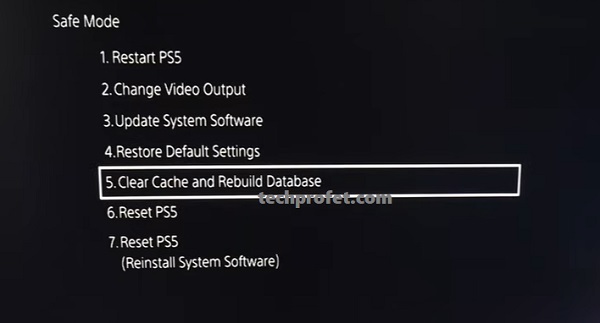
- On the next page, you will see 2 options – ‘Clear System Software Cache’ and ‘Rebuild Database’.
- Click on Rebuild Database.
Allow it to complete the database rebuild process. Once done, that will fix any database issue and your PS5 LAN cable connection should be working fine.
In some cases, some software files that caused the ‘PS5 LAN cable not connected’ issue will still remain in the system even after a system software update and database rebuild.
In such case, you need to clear the system software cache files to get rid of those files.
- Therefore, for those who have the option to clear the cache, go back to the option and also select ‘Clear System Software Cache’
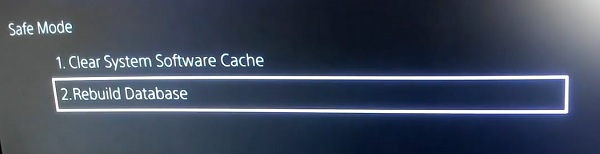
Again, your apps and games will not be deleted, since you are just clearing software cache files and not the software files.
Once both of these have been done, you should no longer see the PlayStation 5 LAN cable connection issue again (error code 2-80ec004a). However, if it happens again, there’s even more you can do.
3. Restore Default Settings in Safe Boot Mode
Restoring your console to the default settings is another proven way to fix the PS5 LAN disconnection issue.
All your settings and configurations will be restored to the default one. However, your files and apps will remain on your console and will not be deleted.
- Again, boot your console into Safe mode like I explained earlier (turn off your PS5 console, press and hold the power button until you hear the second sharp beep and connect your controller to the console via the USB cable)
- Now, click ‘Restore default settings’. Then, confirm for the process to proceed.
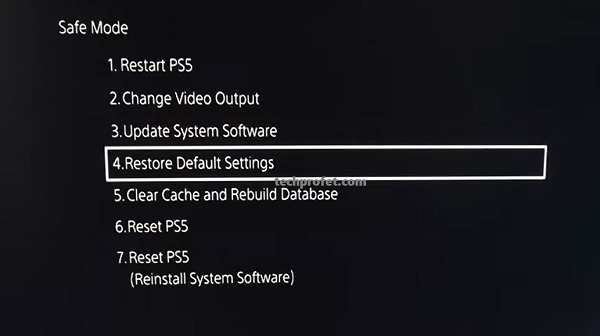
Once settings has been restored, the issue should be fixed.
4. Restart and Power cycle the Network Router
Your router could be another reason why you are seeing the PS5 LAN cable disconnected message. If there is something causing your router to cut data transmission via the ethernet cable occasionally, then you may start seeing the error message on your console.

What you need to do here is simple, simply restart the router and connect it again to your console.
Also, check if there is any update available for your router from your router portal.
To take it a step further, you can also power cycle your network router. Here’s how to do that:
- First, turn off the router
- While turned off, unplug it from the power outlet and leave it unplugged for 60 seconds
- Finally, plug it back into the wall outlet and connect it to your PS5 console
If the issue is coming from your router, a quick restart, an update or a simple power cycle will fix it.
5. Power Cycle Your Console
Just like power cycling your router can fix the LAN cable disconnection issue, you can also do the same for your console.
Here’s how to power cycle your console:
- First, press and hold the console’s power button until the white light stops flashing and the console powers off.
- Remove the power cable from the wall outlet (very important, it’s not a power cycle if you don’t remove the power cable)
- Wait for 30-60 seconds
- Plug the power cable back into the wall outlet and turn it back on.
If that fixes the issue for you, great!
At this point, if you are still experiencing the ‘PS5 LAN cable not connected’ issue, you can be very sure it’s very likely to be an hardware issue.
In that case, there are 2 common culprits that have been found – the LAN port on the console and the ethernet cable.
6. Switch to a Different LAN Port
Your ethernet cable may be loosely connected to the LAN port on your router or even on your console.
In that case, you need to is switch your ethernet cable into a different LAN port on your router (most routers have more than one ethernet cable port).
Since the PS5 console only has one LAN port, careful unplug the ethernet cable from the LAN port on your console and plug it back in.
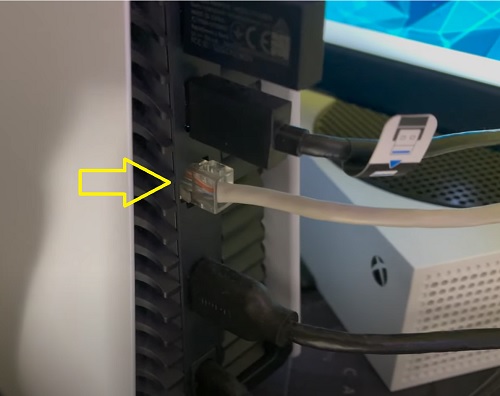
If you do it properly and it clicks into the port, that should fix the issue with PS5 LAN cable disconnection.
7. Get a LAN Cable That Fits the PS5 LAN Port
In some cases, it is not enough to switch the LAN ports or reseat the LAN cable, you need to actually use a different ethernet cable with a secure tip that fits into the PS5 LAN port perfectly.
A lot of PlayStation 5 consoles (especially the earlier released ones) have a LAN port where the ethernet cable won’t fit into tightly.
As a result, there will be a loose connection between the ethernet cable and the LAN port causing repeating loop of cable connection and disconnection.

Some users have tried to patch this by sticking an object (like a piece of paper or stick) together with the ethernet cable in the LAN port so that there is a tighter connection.
Not only is this a temporary fix, it can also worsen the situation over time that even a good ethernet cable will not be able to fix it without or without a patch.
From what I’ve seen, a good quality CAT8 or CAT7 cable (with a secure tip) has definitely fixed this issue for many users.
Alternatively, you may just switch to connecting your PS5 via Wi-Fi.
8. Contact Sony for Fix or Replacement
If your PS5 console is not out of warranty yet, your best bet to fix PS5 LAN cable disconnection issue is to contact Sony and request for a fix at no cost. You could even get a replacement.
It might take a few weeks to get it back, but it’s the most reliable way to get your console fixed or replaced.
On the other hand, if you got the launch day edition or later edition and you are just out of warranty, you can still contact Sony to see if there’s anything that can be done.
NOTE: If Sony returns your console that there is no problem with it, or that they’ve fixed it and you still experience the issue after that, feel free to return it again and request for a fix.
A number of users had to return the console for fix more than once before either getting it fixed (or replaced).
To go ahead and request for a fix under warranty, you need to get a return authorization and shipping instruction. To get that, visit playstation.com/service or call 1-800-345-7669.
Bottom Line
If you keep getting the ‘LAN cable disconnected’ message on PlayStation 5 console (error code e2-80ec004a), there are various proven ways to fix it.
Since the issue can be from either software or hardware, your best bet is to tackle it from both ends.
Below are some of the proven methods that to fix the PS5 LAN cable disconnecting and reconnecting issue as I have discussed in this guide:
- Update console system software in safe boot mode
- Rebuild console database and clear system software cache
- Restore system default settings in safe boot
- Restart and power cycle the network router
- Power cycle your console
- Switch to a different LAN port on router and reseat ethernet cable
- Get a good quality LAN cable with secure tips that fit into the PS5 LAN port
- Contact Sony for a fix or replacement
If you found this content helpful, kindly share with others. Also, feel free to drop a comment or feedback below.

Update: So, i did got new LAN cable. Just got notification again, it is very very random when it comes. I have usually done power reset to my router that is usually always fixed any problems there have been. But i have also seen that if you set to forget ur connection that can also prevent notification to popping up but you dont need to do that even day, atleast thats how it have working on my console. Next as a test i start doing that “forget connection” once a week like as failsafe. I still suspecting its my router what is causing issues, maybe outside cold temperature may affect it too somehow even it should not.
Oh, I see.
Sorry to hear that you are still facing the issue randomly, but has the frequency of the notification dropped?
Alright little update, even i power cycle reseted my Mesh router it did not solve problem. I got same notification when i turned on console. I now tryed to do that forget lan connection method, what 1 person telled he have been doing. I also suspect issue might still be LAN cable itself it is pretty old and also because its short only 3 meters. I suspect that because the cord itself is heavy and because the Mesh device is on the table and the cord goes down in hard angle, it strains the attachment of the cord that is attached to the Mesh device and makes it loose over time. I’ve thought that if I bought a cord with one end at a 90 degree angle, it would perhaps make the attachment easier and not burdensome. (im going to reply this if something change)
Alright Razor, let me know how it goes. Also, try to make sure the ethernet cable has a secure tip.
All my cable have always been that (i hear a click when i push it in it socket) I know that those what dont have it dont stay in place. I have doing that forget lan connection everytime before i have turned my console off and i have not seen notification anymore when i have done that and i actually just forget to do that and when i opened my console again to go and do it, i did not get any notifications. Have not yet get new cable.
It does, there is click when i push it in. Have not yet got new cable. But doing that Forget Lan connection thingy keeps notifications away and atleast for now. I have sometimes also forget to do that step but even when i turn console back on i dont get notification. So i suspect that atleast my case reason is in my connection because sometimes my Mesh network have cut its connection (even very short time is enough) its not even sometimes show my mesh lights those stays on.
Oh, I see. Good then, hope it doesn’t come back.
Doing first software update in safe mode did not resolve my problem, next i tried rebuild database and atleast now when im writing it seems to fixed it, i have not get that LAN cable notification again this thing also happens me very rarely, it usually does it few times then it stop itself.
i have suspect ofc that it could be LAN cable issue itself because my cable is quite old itself and i have been plan to buy new one.
Alright, good to hear that.
I also decided to power reset my Mesh router (it was doing weird wifi lost on my tablet other day) And i also changed lan cable to other port (i only unfortunately have 2 lan port available on my Mesh router)
After those i have not got notifications again.
Good to hear that, thanks for sharing your experience Razor.
So I have this problem. I can’t fix the problem, but I’ve fixed the problem. I tell the ps5 to disconnect from the internet. Then I tell it to forget the LAN connection. I then restart my ps5. Set up internet and connect to LAN. When I’m done gaming now, I disconnect from the internet, forget LAN, turn off the ps5. I no longer have connection problem. If I don’t disconnect and forget, the problem comes back the next time I turn on my ps5.
I know this sucks, but it works. I’m not working alot rn and game about 10 hours a day, and I no longer have issues as long as I do this. Also, I’ve tried all the other software ideas that are listed here and around the internet.
Alright, glad to hear that you figured it out for yourself. And yeah, all the ideas listed on this page have worked for someone actually fixed the issue for some other people as well, just not you this time.
You cant do any of these steps without internet so this list will not work.
Yes, you can.
Updating in safe made seemed to work for me so far, thanks very much!
Good to hear that.
None of these steps work. Also I have modified the ports on the router as stated in other websites with no success. The PS5 connects. start to load the game and then drops the connection.
All other systems using the same router are not dropping the connection.
If I use my android phone as a hot spot and connect to my mobile carrier it works without an error.
Sorry to hear that. A lot of readers have reported that one of the steps fixed the issue for them.
You are a lifesaver. This has been driving me crazy. Did the first step and no more issues. Thank You!
You are welcome Joe!
I love you so much i was had this problem for several months but the Rebuild database fixed it thank you so much.❣️
Oh, glad I could help.
This error has been driving me freaking crazy, especially since I am a streamer, often to several hundred people at a time. Looks quite unprofessional when I have to restart my stream several times a night. The weird thing is that it would go months without the issue, then have it every other day, and then back to no errors for another few months. I’ve tried just about everything as far as hardware goes, even going as far as getting a brand new router. All to no avail. Now it’s on to trying with these steps. Fingers crossed! Whether it works or not, I still love the way you laid all of this out for everyone, and it seems to have helped quite a few people. So kudos to you! Very nice article, Mike!
Thanks for the kind words, and I hope it works for you as well.
Thank You, it was driving me crazy. To the point where I was considering buying a new PS5. Did the first step and no more problems!
Great to hear that!
I freaking love you for this. It was driving me crazy lol
Glad I could help.
In my case, i’ve tried all of those steps and called Sony to ask them about a solution, but nothing solved the issue. Well, i saw all my lan cables the connectors were loose on the port, so i tried my oldest cable and i squeezed the connector in place with a toothpick. Now, believe me or not, no more network cable disconnected errors messages. I have a pic to prove lol.
Oh wow, that’s nice. Good to hear you found a fix.
Thank you, had this page bookmarked for a few week’s, just got around to trying your fix, safe mode with controller connected via cable worked perfectly, thank’s again, stay safe.
That’s good to hear, thanks for your feedback and stay safe too!
Thank you it worked. It really worked a really worked. It really worth it really worked.
You are welcome, glad I could help.
I just wanted to say thank you for making this list of steps to try. I was so frustrated with the message constantly and couldn’t find any clear troubleshooting til I came across this page. Personally my issue was fixed with doing the first step but if it happens again, I know where to look 🙂
Glad I was able to help, and thanks for dropping a feedback.
I have followed all steps short of replacing ps5. This all started when I downloaded MW2. I truly believe this game broke my machine. There is no way to contact activision. Such a bummer because this is the COD is the main game I play.
same here! however updating software in safe mode worked for me.