If your PS5 controller is blinking blue light and won’t connect whether you try to connect wirelessly or with a cable, then you are not alone. In this guide, I am going to show you some quick proven methods to fix your PS5 controller.

For some users, they just noticed their DualSense PS5 controller started flashing blue light, and inputs are not getting registered on the console. For others, the console is in rest mode and no matter how much they push the PlayStation (PS) button, they just can’t get it out of rest mode.
It can get even more frustrating if it happens in the middle of a game without a save point, and you can’t afford to reboot your console so as not to lose your game progress. If you are that person, I have a solution for you too.
Without any further ado, let’s dive right in!
PS5 Controller Flashing Blue
If your PS5 controller is flashing blue, it means that the controller is trying to connect to the console. If your DualSense controller keeps flashing blue and then turns off, it means that it was not able to connect successfully. In some cases, the controller may also be stuck on blue light.
There are at least 10 other ways to fix this issue from my personal experience, as well as the reports of users who have had the same issue in the past.
Let’s take a quick look at these proven fixes:
1. Put Console Into Rest Mode
This method can help you fix your PS5 controlling blinking blue and not connecting if you have don’t want to lose your progress in a game with no save point.
- To put your console into rest mode without the controller, press the power button on your PlayStation 5 console and release it immediately after one beep
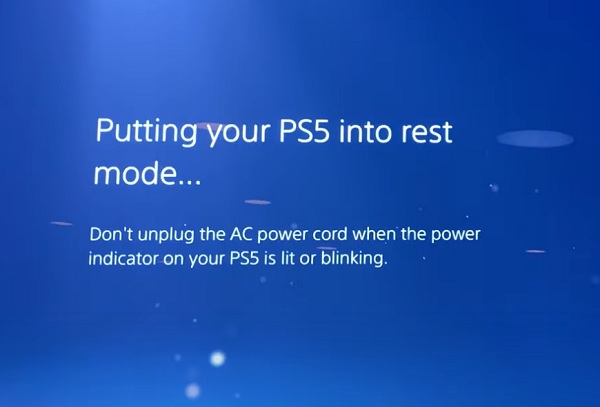
- You should see your console now blinking orange which is the indication light for rest mode
- Now, press the PlayStation button (PS) button on your controller or the power button on the console once to wake it up from rest mode
- Once the console is on again, the PS5 controller blinking blue light should stop and everything should be working fine.
On the other hand, if your console is already in rest mode and you are unable to wake it up with the controller, then your input is not being registered.
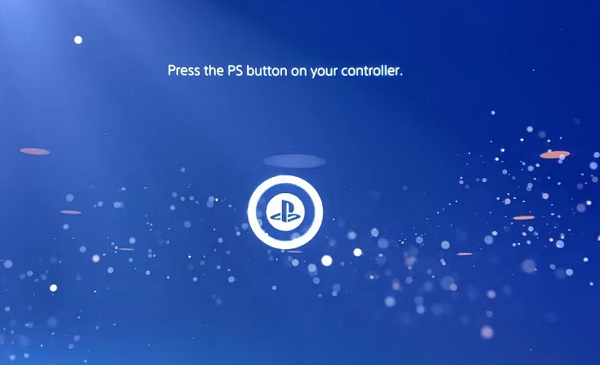
In that case, the next method will fix the issue for you.
2. Force Shut Down and Restart the Console
This one will most likely fix the issue for you, as it has for so many users who had similar issues. It will also work if you are stuck on the page that asks you to ‘press the PS button on your controller’ without input getting from controller getting registered.
Press the power button until it beeps twice to power off the console. Once it powers off, tap the power button to power it back on. Once it’s back on, the DualSense controller should be working fine and the blinking blue light should stop.
If this fixed the issue for you, great! Otherwise, move on to the next method.
3. Power Cycle the Console
A lot of users of Reddit reported that they were able to fix PS5 controller blinking blue by simply doing a power cycle on their console. It’s similar to restarting your console, but it’s a bit different and more effective in fixing issues like this.
By the way, your data, files, apps, games and settings will be untouched. In fact, it almost looks like it’s just a normal reboot but it’s not.
Here’s how to power cycle your console:
- First, press and hold the console’s power button until the power indicator light stops flashing and the console powers off.
- Remove the power cable from the wall outlet (very important, it’s not a power cycle if you don’t remove the power cable)
- Wait for 30-60 seconds
- Plug the power cable back into the wall outlet and turn it back on.
Once turned on, your controller should stop blinking blue and should connect to your console.
4. Reset the Controller
Resetting your controller itself can help stop it from flashing blue light without connecting, and it’s a quite easy procedure. It will also help you fix the issue if you don’t want to lose a game progress.
To reset your PS5 controller, put a pin (paper clip or SIM ejector) into the hole at the back of your controller, press it against it and hold it for 7 seconds and let it go after. Your controller will be reset and can now connect to your console.

You will feel a click when you press it against the hole, make sure you don’t release it until after 7 seconds. Once the reset it done, you can now connect it to your controller and the flashing blue light will stop.
The video below will also show you a visual demonstration of how to reset your controller.
5. Restart PS5 from Safe Mode
Another fix for PS5 controller blinking blue light without resetting your console is to restart it from the safe mode menu. To do that, you need to boot your console into safe mode first.
Now, here’s how to boot your console into the safe mode menu:
- First, turn off the console by pressing the power button on the front panel (the power indicator will blink for a few moments before turning off)
- Once the console is off, press and hold the power button again and release it only after you hear the second beep (about 7 seconds after the first beep)
- Next, connect the controller with the USB cable (you must connect with the charging cable).

- You will see an instruction on the screen to press the PS button on the controller, click on it.
- Once you click the PS button, the safe mode menu will be displayed to you.
Now, click on ‘Restart PS5’ (the first option) in the menu.
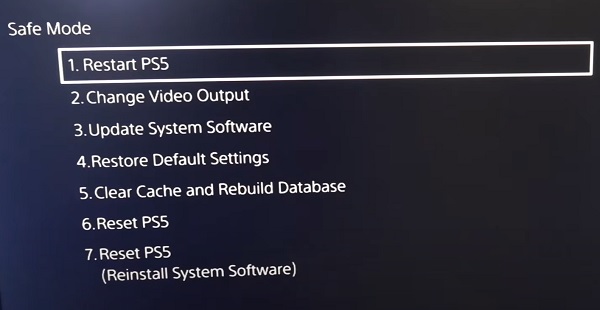
Once your console restarts, the controller will be connected and the blinking blue light issue should be fixed.
Can’t Get to Safe Mode?
If you are unable to get into the safe mode, probably because your PS5 turns off itself immediately after the first beep, there are two things you can do to get your console into safe mode then:
- Power cycle your console again just like I explained earlier. This time around, leave it for up to 3-5 minutes before you attempt to boot your console into safe mode again.
- If that doesn’t work, then your USB cable, power cable or HDMI cable may be failing. Therefore, try a different USB cable, power cable and HDMI cable (also plug the HDMI cable into a different port and the power cable into a different power outlet).
Once done, you should be able to boot into safe mode and restart your PS5 from safe mode. If that fixes the issue for you, good. Otherwise, there are 3 other things you can do in safe mode to fix your controller issue.
6. Rebuild Database and Clear Cache
Another way to fix to fix the PS5 Controller flashing blue light is to rebuild your database and clear your cache. This will fix any software issue (database, bugs, corrupt caches files e.t.c). Like I mentioned earlier, this will also be done in safe mode.
- Again, boot your console back to safe mode by following the procedures I highlighted earlier.
- Once you are in the safe mode menu, select ‘Clear Cache and Rebuild Database’
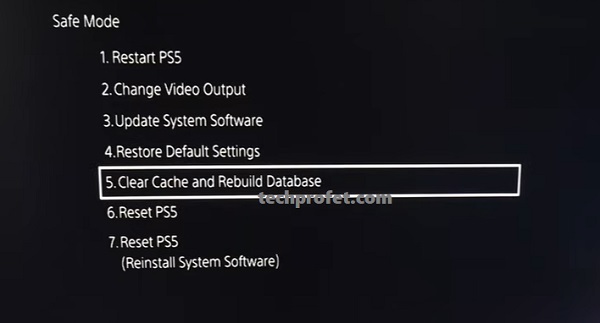
On the next page, you will see 2 options – ‘Clear System Software Cache’ and ‘Rebuild Database’.
- Click on Rebuild Database. You will see a prompt should that it might take really long to complete (but don’t worry it won’t take more than 3 minutes)
- Allow it to complete the process.
- Once the system software cache has been cleared, go back into safe mode and select ‘Clear System Software Cache’.
Once done, restart your PS5 and the controller should connect once again and the flashing blue light should stop.
7. Restore Default Settings in Safe Mode
If some settings were changed on your PlayStation 5 console or there is any other software issue causing the issue, restoring it to factory settings will help fix it.
In this case, all your settings and configurations will be restored to the default one. However, your files and apps will remain on your console and will not be deleted.
Again, on the safe mode dashboard, click ‘Restore default settings’. Then, confirm for the process to proceed.
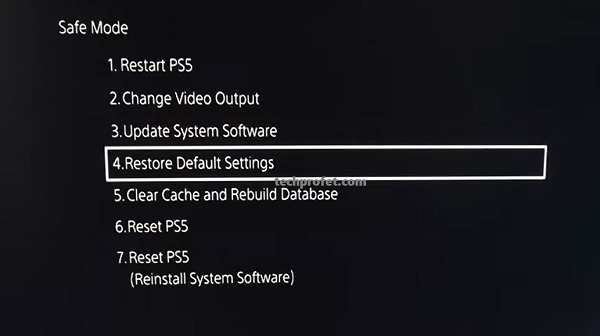
Once settings has been restored, the issue should be fixed. Otherwise, move to the next step.
8. Update System Software in Safe Mode
Updating your system software is another way to fix PS5 controller flashing blue light error. Again, this has to be done in safe mode since you can’t get your console to boot into the dashboard. There are two ways to update software in sage mode.
- First, boot your console into safe mode like I explained earlier (turn off your console, press and hold the power button until you hear the second beep and you are in safe mode)
- Now, from the safe boot menu, click on ‘Update System Software’
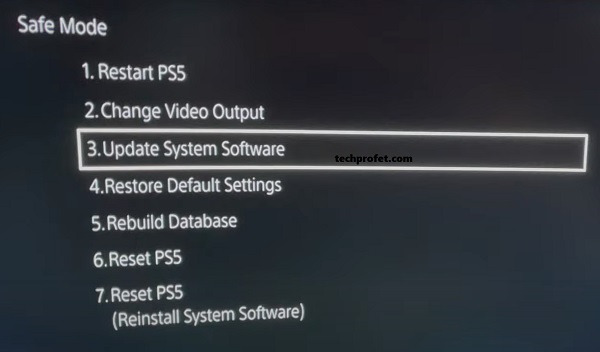
- On the next page, select ‘Update from Internet’
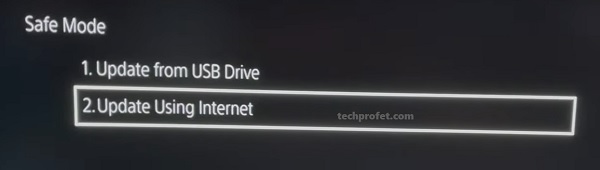
- You will see a message on the screen showing that the system software will be updated, click on ‘Update’
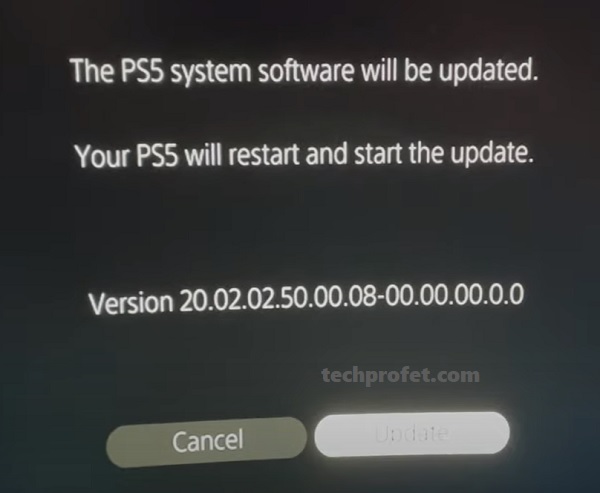
- Now, wait for the update to be completed and allow the console to restart after the update.
Alternatively, you can select the manual update method with a USB drive. In that case, you will need a PC connected to the internet and a FAT 32 USB storage device with at least 460 MB of free space.
- On the PC, create a folder named “PS5” inside the USB drive.
- Inside that folder, create another folder named “UPDATE”.
- Now, visit the PS5 system software update page and select the “Update system software” section.
- Download the update file and save it in the “UPDATE” folder.
- Save the file as “PS5UPDATE.PUP”.
- Plug the USB drive containing the file into your PS5 console.
- Start the PS5 console in Safe Mode and select ‘Update System Software’ > ‘Update from USB Storage Device’ > ‘OK’
- If your PS5 console does not recognize the update file, check that the folder names and file name are correct. Enter the folder names and file name using uppercase letters.
Once updated, the PlayStation 5 console will restart, and the PS5 controller blinking blue up to 6 times or more should be fixed.
9. Switch Your Wi-Fi Network
if you had just switched your Wi-Fi network or changed the network band between 2.4GHz and 5.0GHz, you need to make a switch back to the previous configuration.
Some users on Reddit noticed that the issue started after they had switched their Wi-Fi network or network band. One user even said it started after moving from a 4G to 5G network.
In the latter case, it’s not about the network being 4G or 5G, but rather about making a switch in network.
So, if you recently changed your Wi-Fi network, check it and make a switch back to your old network.
10. Turn Off Nearby Bluetooth Devices
This method only applies if you are trying to connect your controller to your console wirelessly. If you are connecting with cable, move to the next tip.
If there are other Bluetooth devices that are enabled around or close to your console, then the signal from these other device may be interfering with the signal between your console and controller.
Therefore, if you have your console close to your TV, router or other devices that could interfere with the Bluetooth signal, simply turn off the Bluetooth on these other devices to allow your controller to connect to your console without interference.
11. Use Another Cable to Connect Controller
If you are connecting your controller to your console with a cable, then you need to try another USB-A to USB-C cable in case the cable is already faulty.
A lot of users have reported that switching to another cable to connect the controller fixed the issue immediately.
However, if you don’t have a cable, you can purchase one online. It’s way cheaper than buying a new controller.
12. Contact Sony for Fix or Replacement
If all the methods above do not work for you , then you can either purchase a new controller or contact Sony for a fix or replacement (if you are not out of warranty yet). It might take a few days or weeks to get it back, but it’s the most best choice you are left with at this point.
That said, to request for a fix under warranty, you need to get a return authorization and shipping instruction. To get that, visit playstation.com/service or call 1-800-345-7669.
Otherwise, you may only be left with the option of buying a new controller.
PS5 Controller Color Table
The table below shows the PS5 controller colors and their meanings:
|
DualSense Controller Color |
Meaning |
| Blue Light Blinking | Controller trying to pair with console |
| Orange Flashes | Controller is charging or entering rest mode |
| Solid Orange | Controller is running low and needs to be charged |
| Blue (in a multiplayer game) | Player 1 |
| Red (in a multiplayer game) | Player 2 |
| Green (in a multiplayer game) | Player 3 |
| Purple (in a multiplayer game) | Player 4 |
| Green | Health is full in-game |
| Red | Health is low in-game |
Bottom Line
If your PS5 controller is blinking blue light, it means it is trying to pair to your console. If this flashing continues for as many times as possible or the controller is stuck on the blue light, then your DualSense controller is unable to connect and no input will be registered.
If you are in rest mode where you are asked to press the PS button, you may be stuck there unless you troubleshoot and fix the controller.
The methods that have been proven to fix a PS5 console flashing blue have been explained in this guide and you can find them below:
- Put console into rest mode and turn it back on
- Force shut down and restart the console
- Power cycle the console
- Reset the controller and re-connect it
- Restart PS5 from safe mode
- Rebuild PS5 database and clear cache
- Restore default settings in safe mode
- Update system software in safe mode
- Switch your Wi-fi network
- Turn off other nearby Bluetooth devices to eliminate signal interference
- Use another cable to connect your controller to the console
- Contact Sony for a fix or replacement, or alternatively, you can purchase another controller
By doing these, you will be able to fix any PS5 controller blinking blue light or showing a solid blue light. Let me know which of these methods worked for you in the comment section below.

Thank you for this! My controller disconnected after an hour of play in FFX. I was able to get it resolved with step one above and get to a save point!
The faster the better, right?
Glad it worked for you.
Hi, thank you for posting this page. My issue was fixed simply by power cycling the PS5! Have a great day.
Glad to hear that, you too!
I had the same issue. It worked by simply connecting it using the cable, then it recognized the controller.