In today’s guide, I am going to show you exactly what you need to do in order to stop Avast browser from opening on startup on your Windows PC once and for all. So, if that is what you are looking for, then you have landed on the right page.
If you are here, I’m assuming Avast browser opens automatically on startup on your PC, probably slowing down your PC while booting which can be very frustrating. The good news is, if you follow the procedures in this guide properly, you will never experience that on your computer again whether is Windows 7, 8, 10 or even 11.
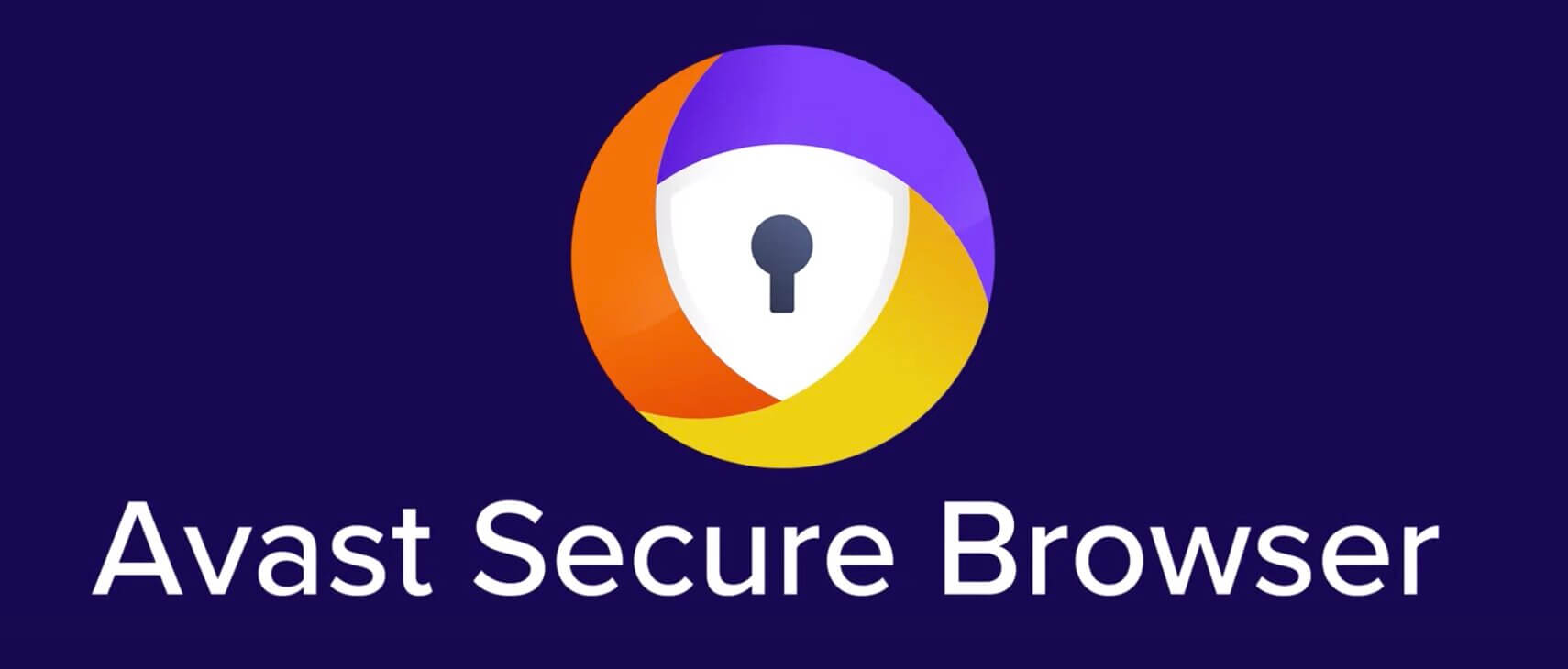
Let’s get started!
How To Stop Avast Browser From Opening on Startup In Windows
METHOD 1: Disable Avast Browser On Startup from Browser Settings
This is the easiest and fastest method to prevent Avast browser from opening on startup.
- To do this, open up your Avast browser (or if it’s open already), head over to the Settings.
- Scroll down until you see “On Startup” (you can also simply search for on startup using the search bar at the top of the settings page).
- Once you see it, toggle off the option in front of Launch Avast Secure Browser automatically when your Computer Starts, as shown in the image below

Also, if you don’t intent to make Avast browser your default browser, then disable the option just below it. That way, you will stop getting the popup that checks to see if Avast is your default browser (and whether you will like to make it default)
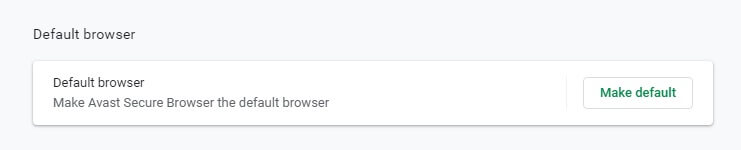
Close the browser, reboot your computer and the issue will no longer occur.
METHOD 2 – Disable Avast Browser On Startup from Task Manager
Another way to prevent Avast secure browser from opening on startup is via the your Windows Task manager.
- First, head over to your Task Manager, either by:
- Simply searching for Task Manager from the Windows search bar, OR
-
- Right click on an empty space in your Task bar (make sure you are not placing the mouse arrow on any software icon), and select Task Manager
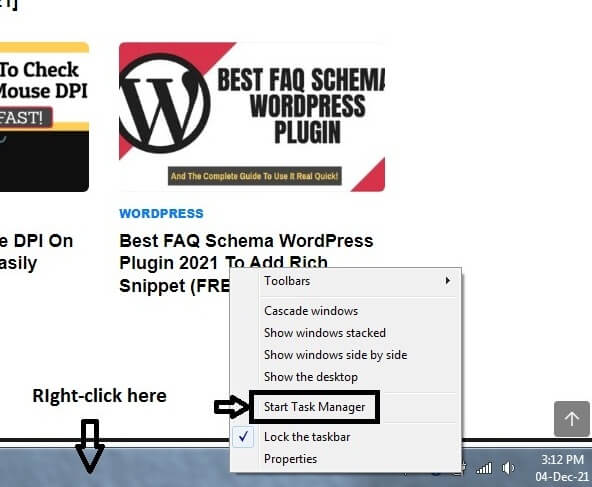
- Click on the Startup tab
- Look for Avast Secure Browser, right click on it and click Disable.
Close the Task Manager, reboot your computer and Avast Secure Browser will no longer open on startup.
Alternative Method: Permanently Remove Avast Secure Browser
If you have another web browser that you prefer, and you will like to permanently uninstall Avast Secure Browser instead, then follow the procedures below:
- Open your Control Panel (you can simply search for it using your Windows search box)
- Click on Programs and Features
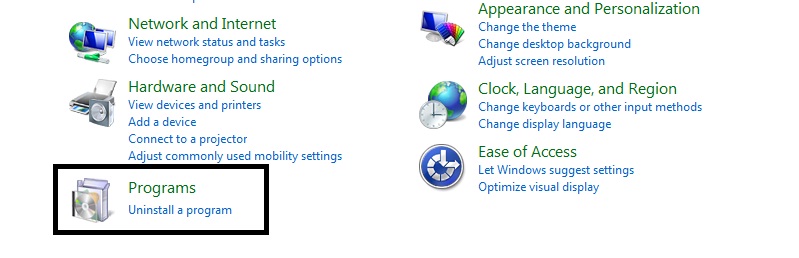
- Right click on Avast Secure Browser and click Uninstall
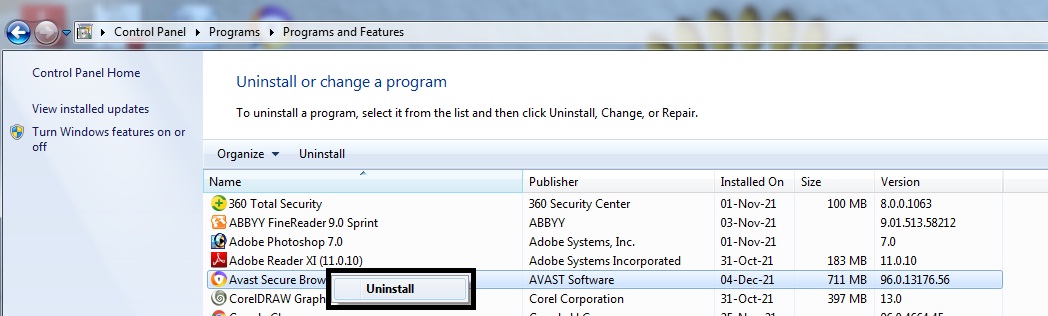
Conclusion
By now, I will no longer expect you to have issue related to Avast browser opening on Startup on your computer ever again.
If you found it helpful, make sure to use the comment section below. If you have questions, requests or recommendations, feel free to use the comment section too!
Don’t forget to share the guide with others. Peace!
