You turn on your TV to watch a movie or show, only to see your Vizio TV in black and white.
If this is the problem you are facing right now on your Vizio M-series, V-series, D-series, E-series or P-series TV, then you are not alone.
In some cases, the TV menu screen actually shows color while the movies and shows remain black and white.
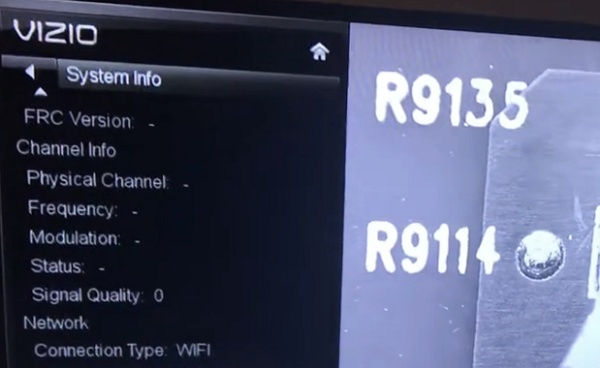
This also happens a lot when a streaming device like Roku stick, Fire stick, Apple TV or Chromecast is connected via HDMI to the Vizio TV.
In this guide, I am going to show you some quick and proven ways to fix the Vizio TV black and white issue and restore the colors on your TV.
I will also share with you the best picture settings to use on your Vizio TV to get the best out of the picture.
Without any further ado, let’s dive right in!
Why Is My Vizio TV Black and White?
Before we look at the ways to fix this issue, let’s quickly look at some of the common causes:
- Software glitch: A bug or software glitch is one of the most common causes of the issue. In some cases, it can be temporary. In other cases, a corrupt NAND software on the motherboard will require the NAND chip to be replaced.
- HDMI connection issues: A faulty HDMI cable or port can cause the TV to show only black and white pictures.
- Modified Picture modes or Picture settings: If there’s a change in the picture settings or the values of the default picture modes, it could cause a black and white picture as well (for example, if the color is toned down).
- HDCP error: An HDCP error can cause a problem wit the physical connection or communication between your TV and streaming device (e.g Roku, Chromecast or Fire stick)
- Faulty motherboard: If there’s an issue with the board connected to the HDMI ports, or the NAND chip is faulty (or its software is corrupt), it can also cause black and white pictures on Vizio TVs.
Don’t worry if there’s any of those that you do not understand, I will explain exactly what you need to do as I take you through the fixes in the next part.
Vizio TV Black and White Fix
Follow the step-by-step troubleshooting process below to fix the issue.
1. Power Cycle TV
The first thing you need to do is to simply power cycle your TV.
This is also called a soft reset, and it fixes some software glitches or HDCP error that could be responsible for the loss of color.
Here’s how to do that:
- Turn off your TV, and unplug it from the power outlet
- Leave it unplugged for 60 seconds.

- While unplugged, press and hold the power button for 60 seconds. This will help to drain all the residual power in the capacitors.
- Finally, plug the TV back in and turn the TV on.
NOTE: If the issue is not fixed on the first power cycle, try it again one or two more times. A number of users reported that they were able to fix it after power cycling the TV multiple times.
However, if you still have a black and white screen after 2-3 tries, then move to the next step.
2. Check the HDMI Connection
I mentioned earlier that HDMI connection issue is another reason why Vizio TV show black and white.
Therefore, you need to check the HDMI connection and ensure everything is working fine.

To do this properly, use the 4-step troubleshooting process below:
A. Disconnect & Reconnect the HDMI Cable/Device
If you have a streaming stick (Roku stick, Fire stick or Chromecast) connected to your Vizio TV via HDMI, then the first thing to do is unplug the device and plug it back in.
However, if the streaming device (e.g Apple TV box, Roku box) is connected to the TV via an HDMI cable, then you need to unplug the HDMI cable from both ends and reconnect it as well.
Before plugging the stick or cable into the HDMI ports, blow out the port to remove dust or particles that might be interfering with the HDMI connection.

Also, if you are connected via an HDMI cable, inspect for any visible damages in the HDMI cable.
If the issue does not stop, move to the next step.
B. Switch HDMI Port
The next thing you need to do is to switch the HDMI port.
In the case where the HDMI port you have the HDMI cable or stick plugged into is faulty, switching the ports might just help get rid of the black and white picture and restore color.
Also, remember to switch the input source that matches the HDMI port where the device is plugged into to avoid seeing “no signal” message.

C. Replace the HDMI Cable
A faulty HDMI cable can cause your Vizio TV to black and white. If that’s the case, you need to try a different HDMI cable.
By the way, HDMI cables are not all the same, and what you want to get is a premium high speed quality HDMI cable.

D. Try Using an HDMI Splitter
You might be wondering, “how exactly will an HDMI splitter fix this issue”?
The answer lies in understanding one of the causes of HDCP error, a common error associated with black and white pictures on Vizio TV.
Let me explain quickly.
High-bandwidth Digital Content Protection (HDCP) is an anti-piracy protocol used on some HDMI devices.It works by providing an encrypted tunnel between an output device (e.g Roku stick) and the receiving end (e.g the TV).
However, this causes an interruption in the signals (which can cause a black and white picture), sometimes even where’s there’s no issue of piracy.
By using an HDMI splitter between the output device and the input device, the request for the HDCP device (e.g the Vizio TV in this case) is no longer transferred from the sender/source (e.g Roku or Chromecast) because the splitter stops the signal.
That said, here’s how to use the HDMI splitter the right way:
To connect it properly, the source of the signal (e.g Roku stick, Fire stick) is connected to the ‘input’ port of the HDMI splitter, then a different HDMI cable is used to connect the splitter’s output port to the TV’s HDMI port.
If the HDMI connection is responsible for the black and white picture on your Vizio TV, then this 4-step troubleshooting process should fix it for you.
Although there’s one more thing that needs to be checked when it comes to HDMI faults.
However, that’s a bit more technical and will be looked at later in this guide.
For now, you need to check and reconfigure the picture settings next.
3. Switch/Reconfigure the Picture Modes
Vizio TVs have various picture modes, all of which have a default settings for various aspects of your TV display settings like color temperature, backlight, motion interpolator, sharpness, gamma and others.
However, you also have the option to adjust these individual settings manually. If these settings are tweaked wrongly, this is one of the display issues that can arise.
In one of the cases of Vizio TV black and white picture issues I’ve seen, a user somehow had the color turned all the way down in one of the picture modes.
That may or may not be the case with you, but other changes in the picture settings can cause a similar effect.
To restore, you simply need to change the picture mode or manually recalibrate the picture settings.
There are 3 ways to go about tweaking the picture settings to restore color:
- Switch the picture mode (that way, the default picture settings for that mode is applied to your Vizio TV)
- Reset the picture mode
- Manually adjust the picture settings to a desired calibration.
A. Switch Picture Mode on Vizio TV
For the first method, you need to change the picture mode. Here’s how to do that.
- Press the Menu button on your Vizio remote
- Select ‘Picture’
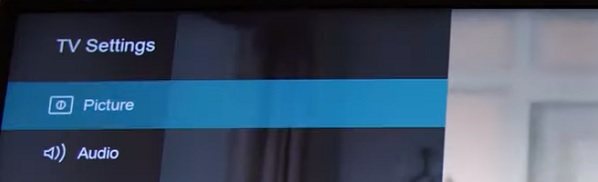
- Select ‘Picture Mode’
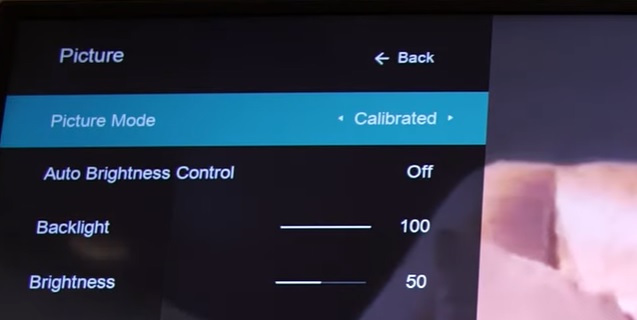
- Select the ‘calibrated’ mode on your Vizio TV. If that doesn’t fix the issue for you, toggle between other picture modes like Standard mode, Calibrated mode, Calibrated Dark Mode, Vivid Mode, Game Mode and Computer Mode.
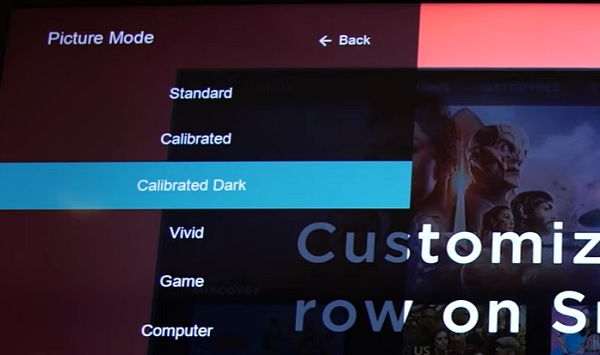
If that fixes the issue for you, great! Otherwise, reset the picture mode.
B. Reset Picture Mode on Vizio TV
To reset Vizio TV picture mode, press the Menu button on the remote and select ‘Picture’. Next, highlight ‘More’ and press the right arrow button on the remote. Finally, select ‘Reset Picture Mode’ and press the OK button. The TV will display a message asking you to confirm or cancel it, click on ‘Reset’.
Once done, the black and white screen display issue should be fixed. Otherwise, there’s one more proven way to fix it under the picture settings.
C. Manually Calibrate Picture Settings to Fix Black and White Picture
Another proven way to fix the Vizio TV black and white picture is to manually calibrate the displays settings.
- To do this, click on the menu or settings button on the remote and select ‘Picture’.
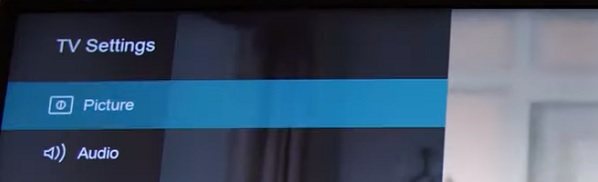
- Then, use the following settings:
Backlit: 70
Brightness: 46
Contrast: 50
Color: 70
Tint: -1
Sharpness: 35
- Next, go to Settings > Picture > More Picture.
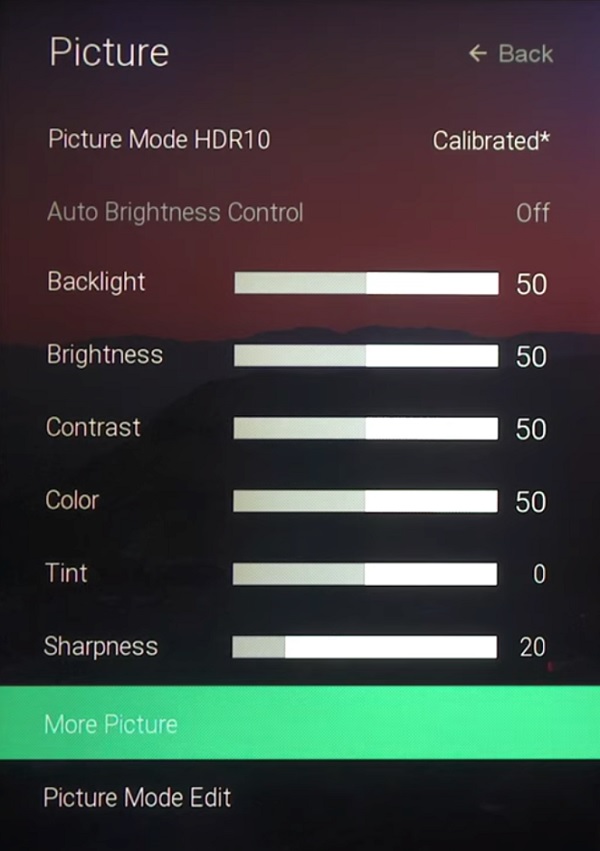
- Then, use the following settings:
Color Temperature: Normal
Black Detail: High
Active Full Array: On
Clear Action: Off
Reduce Noise: (Enter this menu), set both settings to “High”
Game Low Latency: Off
FilmMode: On
Color Space: Auto
Gamma: 2.1
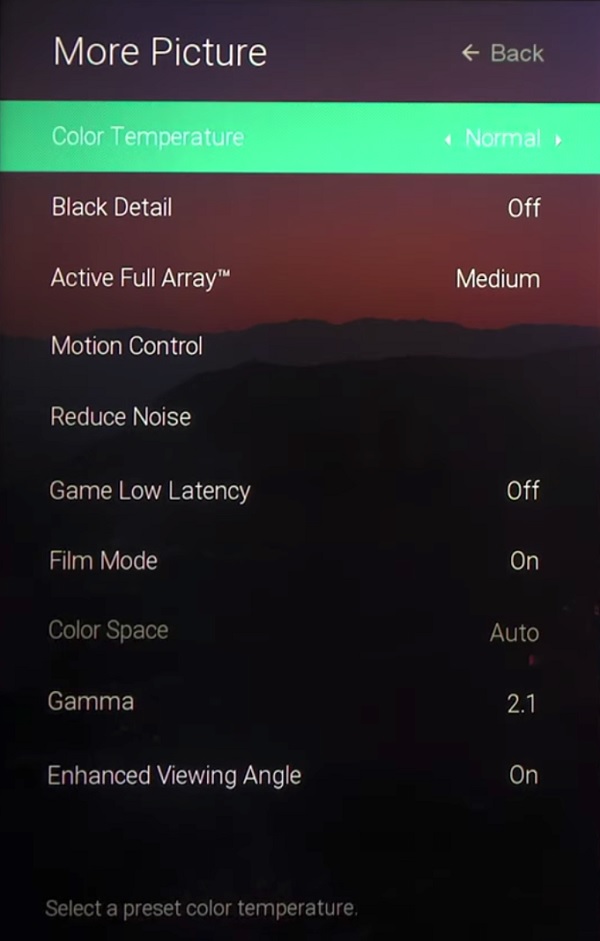
- Finally, go to Settings > Picture > Color Calibration > Color Tuner.
- Then, use the calibration below:
Hue: No Changes 0 on all colors.
Saturation: Red 10, Green 10, Blue 10, Cyan 10, Magenta 0, & Yellow 10.
Brightness: Red 10, Green 10, Blue 10, Cyan 10, Magenta 0, & Yellow 15.
Gain: No changes 0 on all colors.
Once done, the black and white picture on your Vizio TV screen should be gone and your display should be as good (or even better) than it was before the calibration.
4. Switch Between TV Input Options
This is one of the quickest ways to restore color on your Vizio TV.
All you need to do is to click on the input button on your TV remote, and switch it to “AV”.
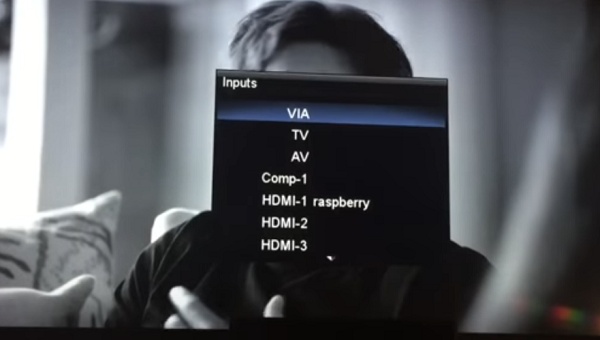
NOTE: If you have the RCA connector, make sure the yellow wire is connected to the yellow and/or green colored port, the white wire into the white port and the red wire into the red port.

However, if your TV does not have an AV option, then move to the next step.
5. Reset TV to Factory Settings
If the soft reset, HDMI connection check, picture settings re-configuration and switching the input source does not fix the Vizio black and white picture issue, then you need to reset the TV to factory settings.
There are two methods to reset your Vizio TV to factory reset.
First method, you need to use the remote.
If for some reason you can’t use the first method, you can simply use the second method which doesn’t require the TV remote.
Method 1: Factory Reset Vizio TV with Remote
Now, here’s how to reset your SmartCast TV to factory defaults with the remote:
- Press the ‘Menu button’ on your TV, select ‘Admin & Privacy’
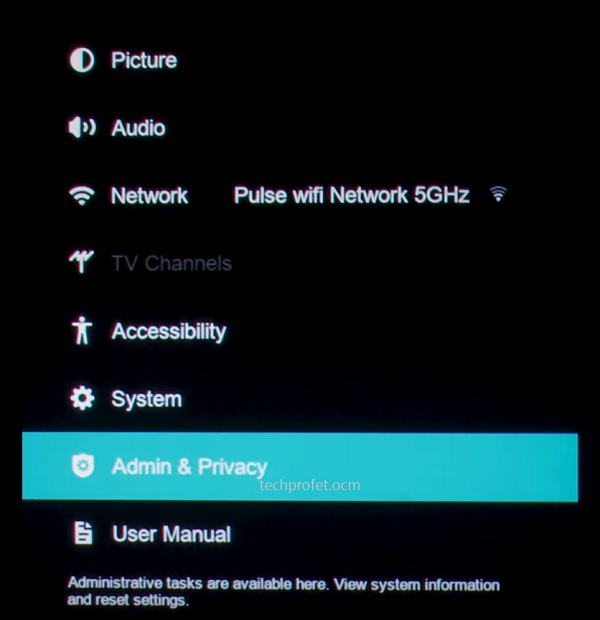
- Then, select ‘Reset TV to Factory Settings’ or ‘Clear Memory’
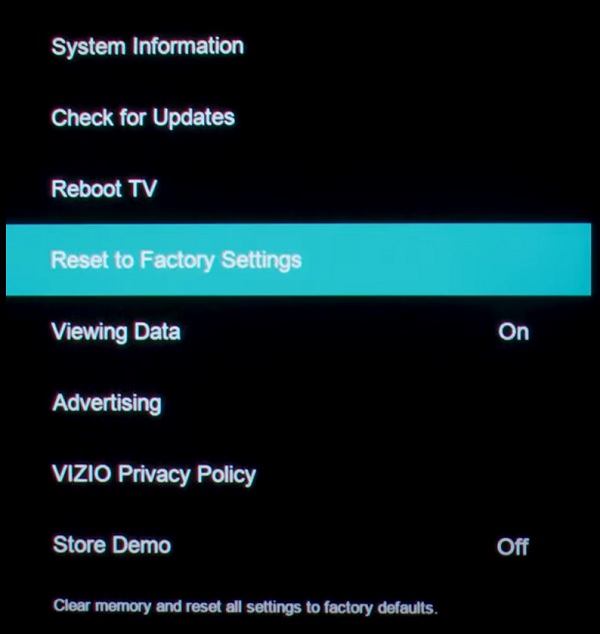
NOTE: On some older Vizio TV models, you will find this under the ‘System’ settings and not under ‘Admin & Privacy’.
- You will get a prompt asking you to confirm the reset, click on ‘Reset’ to confirm it
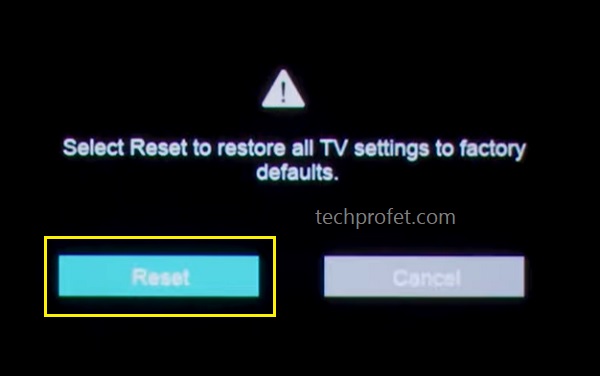
Method 2: Factory Reset Vizio TV with Remote
Alternatively, you can reset it without your TV remote by following the steps below:
- Look for the buttons on your Vizio smart TV (could be behind your TV or at the lower edge depending on the model of your TV)
- While your TV is on, press and hold the Volume down + Input/Source buttons simultaneously until you get a memory/factory reset prompt on your TV.
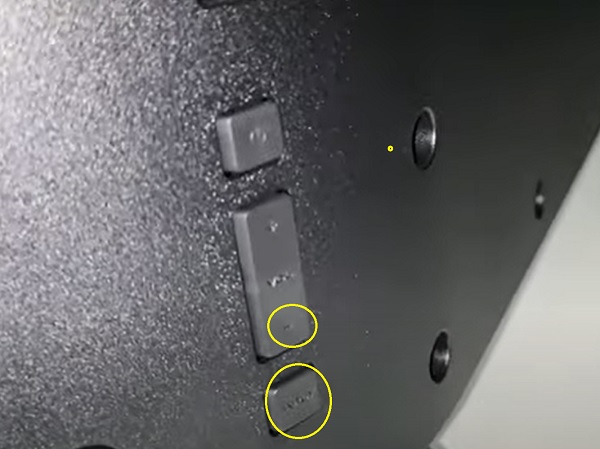
- Once you see the prompt, press and hold the INPUT button alone for 10 seconds (you will see another prompt on your TV showing that it is being reset/memory is being cleared if done right)

Once the reset is done and the TV is back on, you need to set it up again like a brand new one. The colors should now be restored and you should be good to go!
Otherwise, you definitely have an hardware problem (most likely with the main board).
6. Get Rid of Dust in the Main Board
I mentioned earlier when troubleshooting the HDMI connection that there’s one more thing that needs to be checked.
Here we are.
After using your TV for some time, dust begins to accumulate in the internal components.
When this happens on the board (especially the one connected to the HDMI port) or the HDMI port itself, it may interfere with the signal causing a black and white picture.

In such cases, all you need to do is open up the back cover of the TV with a screwdriver, and blow away the dust on the board using a blower.


Also, when you open up the board, inspect the plugs that go into the boards and make sure that none of them are loose. If you see any, plug them in tightly and securely.
The video below will guide you with removing the back cover.
7. Replace the Main Board
The main board is one of the most common culprits for Vizio TV black and white picture issue, and replacing it can quickly help you restore the colors once again.
You can get the main board for your Vizio TV on Ebay, ShopJimmy or any other trusted repair parts seller. It should cost around $100.
However, you need to ensure that you get the exact one compatible with your Vizio TV model.
Once you replace the main board, the Vizio TV black and white screen issue should be fixed and the color should be restored.
Also, when removing the main board, ensure that you first remove all the connectors that go into the main board carefully.
For replacement of the main board, you can get a repair technician to help you if you can’t do it yourself.
You can use services like Nick’s repair, ShopJimmy or any other trusted technician to help you replace the main board or fix the issue itself.
NOTE: In a lot of cases where the main board is responsible for the issue, the actual source is the NAND chip on the main board.
So, if you are in a scenario where you can’t find the main board for your TV model, what you can do is to fix the NAND chip on the board or replace the chip all together (discussed in the next fix).
The video below will help you with removing the main board on your Vizio TV.
8. Replace the NAND Chip on the Main Board
I have now more than once that a faulty NAND chip on the main board is one of the common causes of black and white picture on Vizio TVs.
This is even more true especially if the image (playback) from the HDMI is black and white even though the sound works fine and the menus still show color.
So, if you are in a scenario where you are unable to get the main board for your Vizio TV (the main boards for some older models are no longer available), then you can replace the NAND chip for the main board.

The good thing is that the NAND chips are usually a one-size-fits-all as long as they are pre-programmed, unlike the main board itself.
In most cases, it’s often the software programmed on the NAND chip that becomes corrupt.
Therefore, you don’t always need to change the chip. By formatting the pre-programmed software and re-programming the software on the same chip, the issue can still be fixed.
The TNM5000 USB EPROM Programmer used to program the chips are quite expensive now, and the better option in my option would be to either find a technician who already has the pre-programmed chips to help fix the current NAND chip or replace it.
You can also use Nick’s TV repair for that as well.
Between the cost of fixing the TV and how old the TV is, the best option might still be to buy a new TV.
The video below shows the process of replacing the NAND chip on the main board.
9. Contact Vizio Support
Finally, you can also contact Vizio support for help regarding the issue. You can find the contact details below.
With an active warranty on your TV, you may also be able to get it fixed at no cost!
For SMS support text 205-301-3729. For chat, click here.
Monday-Friday 8am-8pm CST
Saturday-Sunday 9am-8pm CST
For phone support dial (844) 254-8087
Monday-Friday 8am-11pm CST
Saturday-Sunday 9am-8pm CST
If you found this guide helpful and have been able to fix the Vizio TV black and white screen, let me know which of the methods worked for you in the comment section below.
