If your Vizio TV is stuck on logo and then turns off, I understand how frustrating this can be.
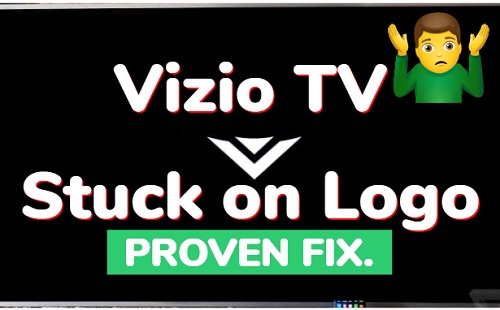
Your TV probably goes black after showing the logo for some time, and if you try to turn it back on, it’s stuck on the same loop.
The good news is that there are a few simple fixes to get your Vizio TV back up and running which I will show you in this guide.
Without any further ado, let’s dive right in!
Vizio TV Stuck on Logo Fix
Below are some proven ways to fix a Vizio TV that is stuck on logo screen or reboot loop.
1. Power Cycle the TV
Sometimes, all your Vizio TV requires is a good old-fashioned reboot, also known as a power cycle. Power cycling can assist in removing any corrupt cache files or fix software glitches that may be causing the problem.
Here’s how to perform a power cycle:
- Unplug the power cord from the television.

- Hold down the power button on the TV for 30 seconds.

- Turn on the television to see if the problem has been resolved.
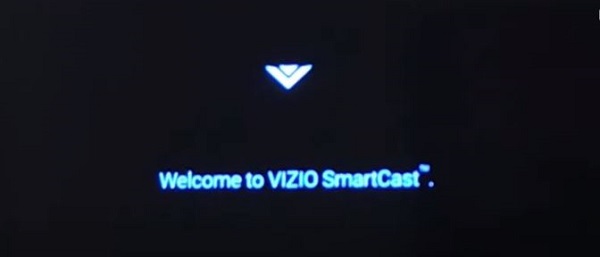
- If the TV remains stuck on the logo screen, try power cycling it a few more times.
- From what I’ve seen, some users were able to fix it only after power cycling it 2-3 times. Also, instead of waiting for 30, wait for up to 10 minutes before plugging it back in.
It’s a simple fix that can work wonders, but sometimes the problem is more complex and needs a different approach.
In that case, continue reading to learn about other options for repairing your Vizio TV stuck on logo.
2. Check the Power Source
Before attempting any other solutions, make sure that your Vizio TV is getting enough power.
- Check that the power cord is properly connected to the TV and the outlet.
- Test the outlet by plugging in another device, such as a lamp or phone charger.
- Plug the TV into a different outlet to see if the problem is with the power supply.
If the TV turns on after being plugged into a different outlet, the original outlet may be defective and must be replaced. If the TV is still stuck on logo and doesn’t turn on, try using a different power cord to see if that’s the issue.
If the problem persists after checking the power source, continue reading to learn other troubleshooting tips for your Vizio TV.
3. Check the Cables
If your Vizio TV turns on but only shows logo, there might be a problem with the TV cable.
- Double-check that all cables connecting the TV to input devices such as a cable box, gaming console, or DVD player are plugged in on both ends.
- Ensure that the cables are not damaged. If they are, replace them.
- Change the input source to see if the problem is with the input device or cable.
Loose or faulty cables can cause get Vizio TV stuck on logo because of low signals.
If the problem persists after checking the cables, continue reading to learn other troubleshooting tips for your Vizio TV.
4. Unplug External Devices
External devices can sometimes interfere with the normal operation of your Vizio TV, causing it to get stuck on the logo screen.
This is mainly true if you’ve recently added a new device to your TV network. To rule out this possibility, unplug all external devices from your TV, such as gaming consoles, cable boxes, or sound bars.
Here’s how to go about it:
- Turn off your television and unplug it from the wall.
- Unplug your TV’s external devices connected to HDMI and USB ports

- Wait a few minutes before reconnecting everything
- Turn on the TV to see if the problem has been resolved.
If your Vizio TV turns on without any problems after unplugging external devices, you’ve identified the problem. You can then connect the devices one by one to determine which one is causing the problem.
Alternatively, try a different HDMI cable or a different port on your TV to see if that makes a difference.
5. Reset Vizio TV
If you’re still seeing the logo screen, a reset will clear out any software issues that may be causing the problem.
To perform a reset on your Vizio TV, follow these steps:
- Unplug your Vizio TV and then plug it back in.
- Press and hold both volume down and input buttons located on the back of your Vizio TV.
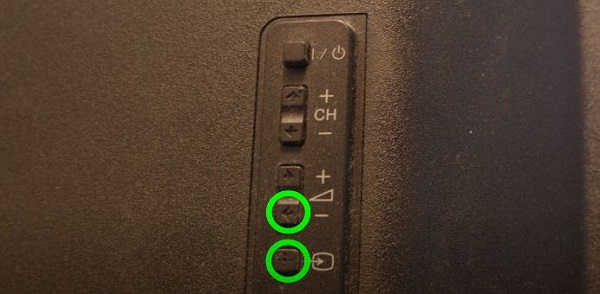
- Keep holding the buttons and you will see the TV asking you to press the input button for 10 seconds to factory reset it.
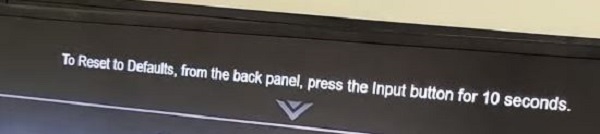
- Hold down the input button for 10 seconds and you will see the following message on your screen:
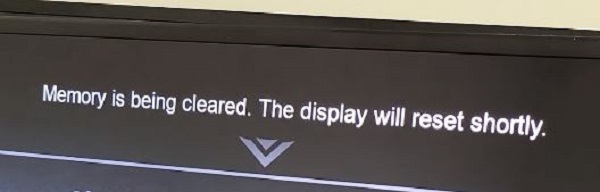
- After that, your Vizio TV will boot up in about a minute and the issue will be cleared.
Remember that a reset will erase all settings and data on the TV, so be prepared to re-configure everything.
6. Give Your TV Some Time
If your TV was previously installing a software update, but it was powered off during installation (either accidentally by you or because of a blackout), then that might be the reason for your Vizio TV being stuck on the logo.
This is why it’s frowned upon to power off a TV while it’s in the middle of installing a software update.
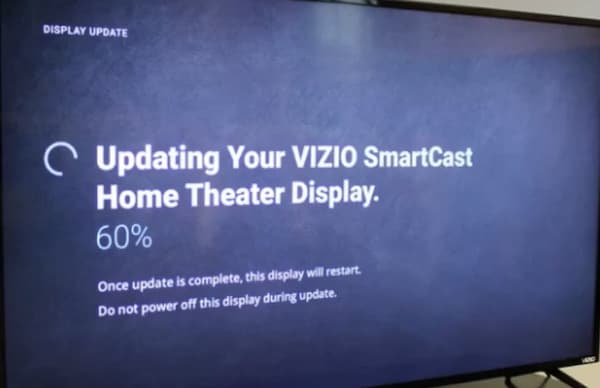
Your TV being stuck on the logo for so long might simply be your TV finishing installing the software update.
In this scenario, the best course of action would be to just wait it out. Of course, I’m not saying to wait for an entire day or anything, but the next time you’re about to head to bed, turn on your TV and leave it at the logo.
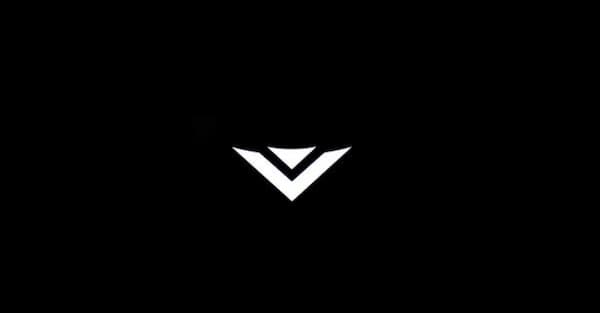
Hopefully, overnight the TV will finish installing the updates and by the time you wake up you’ll be able to use the TV like nothing was ever wrong with it.
7. Replace the EEPROM
If none of the above troubleshooting steps worked so far, the problem could be with your TV’s EEPROM (Electrically Erasable Programmable Read-Only Memory) chip.
The EEPROM chip contains critical data and settings for your TV; if it becomes corrupted, the TV may get stuck on the logo screen.
Replacing the EEPROM chip is a more advanced troubleshooting step that should be attempted only by those with TV repair experience. Remember that this step requires you to open the TV and handle delicate components, so proceed with care.
Here are the steps to replacing the EEPROM chip on your Vizio TV:
- Unplug your Vizio TV and wait a few minutes for any remaining power to drain.
- Carefully unscrew and remove the back panel of your television.
- Locate the EEPROM chip on your TV’s mainboard. This chip, usually labeled “U5” or “U6,” is small, rectangular, and has eight pins.

- Carefully remove the old EEPROM chip from the mainboard with a soldering iron.

- Now use a solder wick and carefully clean up the remaining solder from the board where the EEPROM chip was lying. You can also use some isopropyl alcohol and a brush to clean up the pad.

- After removing the old chip, replace it with a new EEPROM chip of the same model number. Replacement chips are available online or at your local electronics store.

Note: Make sure to align the EEPROM so that its pin 1 is located near the “1” on the main board.
- Now apply some flux over the pins and then solder it with an iron.

- Replace the back panel and screw it once the new chip is securely in place. Then, connect your TV and turn it on to see if the “Vizio TV stuck on logo” issue has been resolved.
For a better understanding, refer to the video below:
8. Check & Replace Hardware Components
A hardware component is likely to blame if none of the above solutions have worked. In this case, you can test the problem by checking and replacing the relevant hardware component(s).
Here are a few steps you can take:
- Unplug your Vizio TV and leave it for a few minutes to let any remaining power drain.
- Remove the back panel of your TV by carefully unscrewing and removing it.
- Explore the mainboard, power supply board, T-con board, and other hardware components for any visible damage or loose connections. Try to repair any physical damage or loose connections you find.

- If no visible damage or loose connections are found, replace the mainboard, power supply board, T-con board, or other relevant hardware components with new ones.
- After replacing, screw the back panel in place. Then, connect your TV and turn it on to see if the issue has been resolved.
Remember that replacing hardware components can be costly, so weigh the replacement cost against purchasing a new TV. But, if your Vizio TV shows logo then turns off after trying the above steps, consider replacing the TV.
9. Seek Professional Help
If, after all the troubleshooting methods, your Vizio TV turns on but only shows logo, seeking professional help may be your best option. Professionals have the knowledge and experience to diagnose and resolve the problem quickly. They also have access to specialized tools and resources.
Furthermore, if your TV is still under warranty, you can get your TV repaired free of cost.
While such service costs vary according to the problem and service provider, it can save you time and stress in the long run. But before proceeding, find a reputable service provider and ask questions about the cost and warranty.
Otherwise, you can also contact Vizio support for help regarding the issue. You can find the contact details below.
Chat & SMS:
For SMS support text 205-301-3729. For Chat, click here.
Monday-Friday 8am-8pm CST
Saturday-Sunday 9am-8pm CST
Phone:
For phone support dial (844) 254-8087
Monday-Friday 8am-11pm CST
Saturday-Sunday 9am-8pm CST
If you still have active warranty on your TV, you may also be able to get it fixed at no cost.
Bottom Line
In summary, a Vizio TV stuck on logo screen can be frustrating, but you can try several troubleshooting methods. You can take matters into your own hands by following the steps outlined in this blog.
Of course, if the problem is still there or you are unsatisfied with these solutions, you can always seek professional help or contact Vizio TV.
With these suggestions, you should be able to fix your Vizio TV that is stuck on logo. In that case, let me know which of these methods worked for you in the comment section below.
