Vizio TVs audio can go out of sync, making it very hard to enjoy a movie or show which is quite annoying. Although, this is often associated with the Lip Sync feature on Vizio TVs, it’s not always the source of the problem.
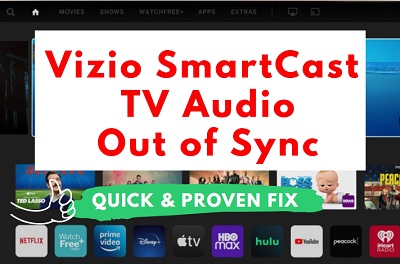
You may notice this audio delay issue when you are streaming apps like Netflix, Prime Video, YouTube TV and others directly on your SmartCast TV or when you have an external streaming device like Roku, Amazon Firestick or Apple TV.
Some users have also noticed it on cables boxes like Comcast.
For a number of users, the issue started after updating their Vizio SmartCast TV software while others reported that they have had the issue since they got the TV out-of-the-box.
In this guide, I am going to show you 13 quick and proven ways to permanently fix the issue where Vizio TV audio is out of sync.
Without any further ado, let’s dive right in!
Vizio TV Audio Out of Sync / Lip Sync Issue
If your Vizio TV audio is out of sync and you are wondering how to fix it, follow the step-by-step troubleshooting guide below.
1. Turn Volume Leveling Off
When a Vizio TV audio is out of sync, one of the most common culprit is the volume leveling feature that is turned on by default.
To fix the audio delay issue on Vizio TVs, you need to turn volume leveling off. Here’s how to do that:
- Click on the menu button on your Vizio TV remote
- Scroll to ‘Audio’, click on it
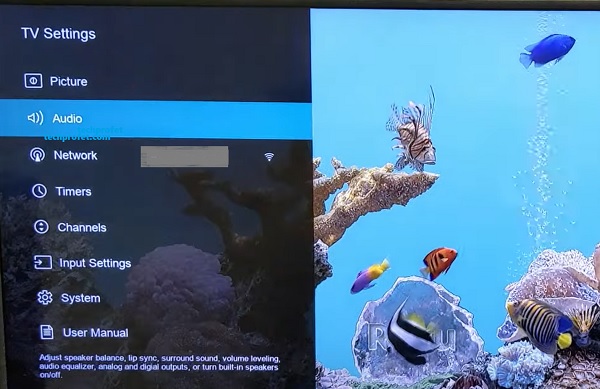
- On the audio settings, toggle off ‘Volume Leveling’.
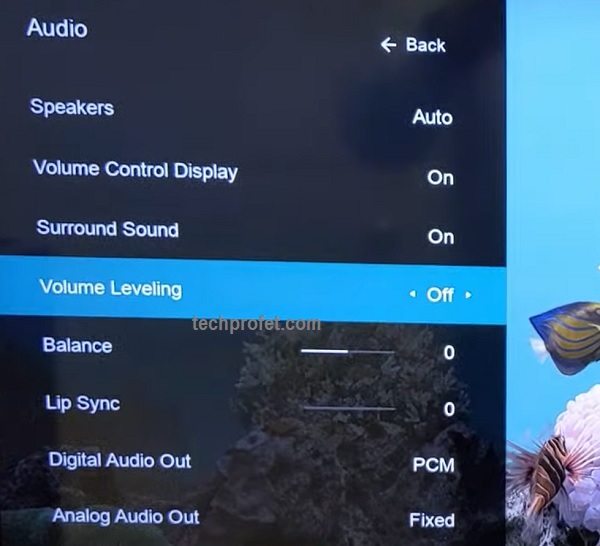
Now, the audio should be fixed and be in sync with the video on your Vizio TV.
2. Turn Surround Sound Off
Surround sound is another digital sound enhancement feature on smart TVs that is often used with sound bars. However, it is also quite associated with audio going out of sync.
Therefore, if your Vizio TV is not used with a sound bar, you need to simply turn it off. On the other hand, if you have a sound bar, simply toggle off the option and toggle it back on. It will still fix the audio lag issue.
Here’s how to do that:
- Click on the menu button on your Vizio TV remote
- Scroll to ‘Audio’, click on it
- On the audio settings, toggle off ‘Surround Sound’.
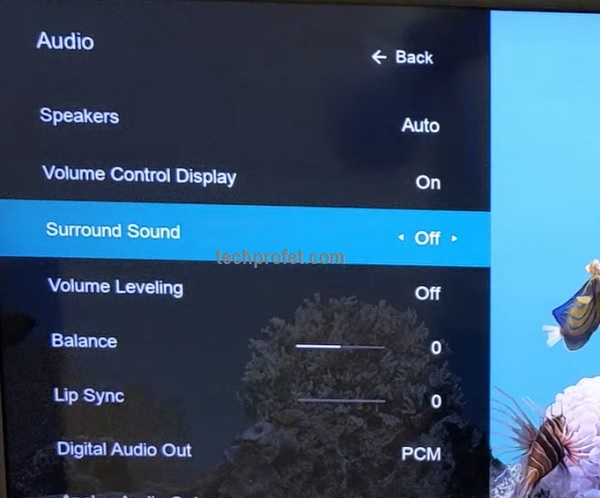
- Now, your Vizio TV audio should be fixed and should no longer be out of sync.
NOTE: If you don’t notice any difference immediately you make the change, restart your TV. Also, if you have a sound bar, you can toggle it off and if you don’t like the audio quality, toggle it back on.
Whether the option was previously on/off, just make sure you toggle it and the audio lag should be fixed.
- If you also have the ‘Dialogue Enhancer’ option, turn it off.
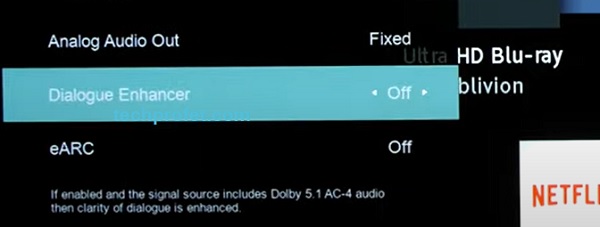
3. Set Digital Audio Output to PCM
Another quick and proven way to fix Vizio TV audio lag is to switch the digital audio output to PCM. Here’s how to do that:
- Click on the menu button on your Vizio TV remote and select ‘Audio’
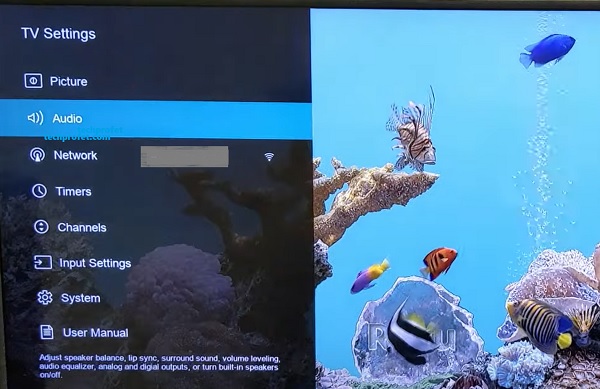
- Scroll down and click on ‘Digital audio out’
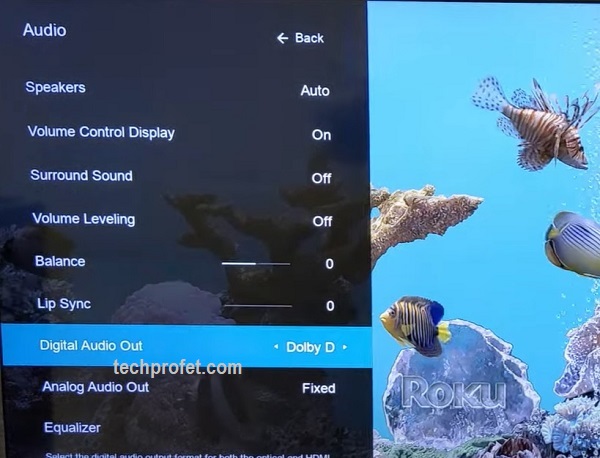
- Next, switch the option to PCM
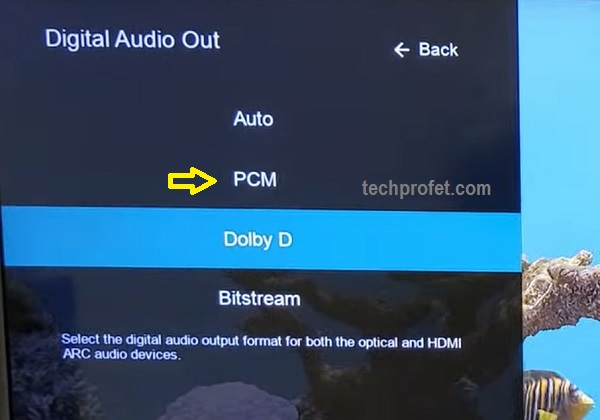
- Once done, the audio lag should be fixed immediately on your Vizio smart TV.
4. Adjust Vizio Lip Sync Settings
Some Vizio TV models have Lip Sync feature which helps to adjust the audio of the program being viewed so that it matches the movement of the lips of the person talking on the screen.
Therefore, if the audio is out of sync with the video on your Vizio TV, you can fix it permanently being adjusting the Vizio Lip Sync settings.
Here’s how to do that:
- Click on the menu button on your Vizio TV remote and select ‘Audio’
- Scroll down to the ‘Lip Sync’ feature and set it to 2
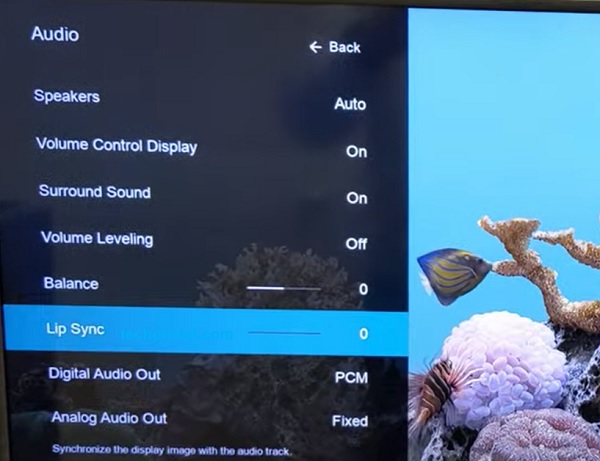
- Now, try to view any content on your Vizio TV and it should be in sync with the audio.
NOTE THESE:
- How much you need to adjust the Vizio TV Lip Sync setting depends on how much the audio lags behind the video in your own case. While most users who had the issue were able to fix it by setting the Lip Sync to 2, others had to set it to 3. Therefore, if the former does not completely fix it for you, try setting Lip Sync to 3.
- The adjusted Lip Sync setting on your Vizio TV should take effect immediately. However, if you don’t see a change, restart your TV to force it to apply the new setting.
5. Switch Analog Audio Out to Variable
If you have an external speaker connected to your Vizio TV through an RCA or Aux cable, then you need to check the analog audio out setting on your Vizio TV.
Users in this category experiencing the audio lag or Lip Sync issue have been able to fix it by simply switching the analog audio out setting from ‘fixed’ to ‘variable’.
Here’s how to do that:
- Click on the menu button on your Vizio TV remote and select ‘Audio’
- Scroll down to ‘Analog Audio Out’, switch it to ‘Variable’
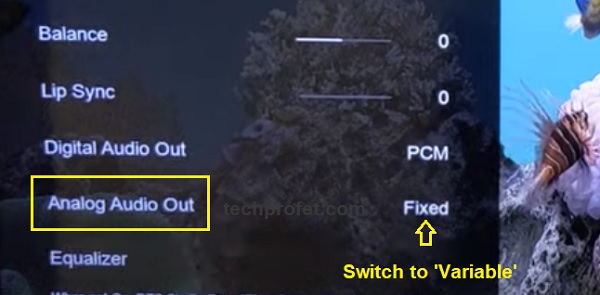
This should fix the audio delay on Vizio TVs when connected to external speakers or sound bars immediately.
6. Power Cycle or Soft Reset Your TV
You can fix the Vizio TV audio out of sync issue by simply performing a power cycle or soft reset.
Here’s how to power cycle your Vizio TV:
- Unplug your Vizio TV from power outlet
- Leave it unplugged for 30 seconds
- Plug the TV back into the power source and the sound should be working perfectly.
Alternatively, you can also perform a soft reset directly from the TV menu.
- To do that, click on the menu button on your Vizio remote controller and go to System > Reset & Admin > Soft Power Cycle
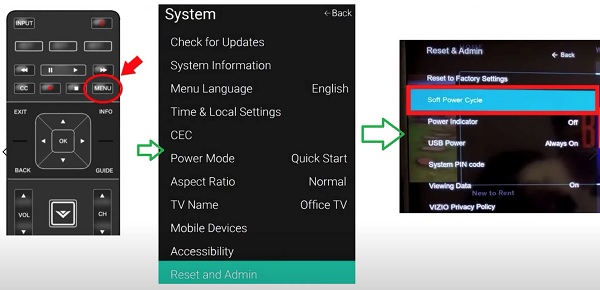
While this is a very quick way to fix a Vizio TV with audio that is out of sync, it is often reported to be a temporary fix and the issue comes back later. In that case, you can simply power cycle it again and it will be fixed again.
7. Configure Sound Settings on External Devices
If you have external devices like streaming sticks (like Roku, Apple or Fire TV) or cable boxes (like Comcast) and you notice audio going out of sync when you use these devices on your Vizio TV, then you need to configure the sound settings on the attached device as well.
This is because these external devices might be responsible for the audio lag as much as it can be from your Vizio TV. Therefore, you need to troubleshoot them as well.
Here’s a quick and proven troubleshooting tip for Roku and Comcast audio lag on Vizio TV:
For streaming sticks (like Roku)
- Go to Settings > Audio
- Click on Audio mode, and switch to ‘Stereo’
- Still under Audio settings, click on HDMI. Now, change from ‘Autodetect’ to ‘Stereo PCM’
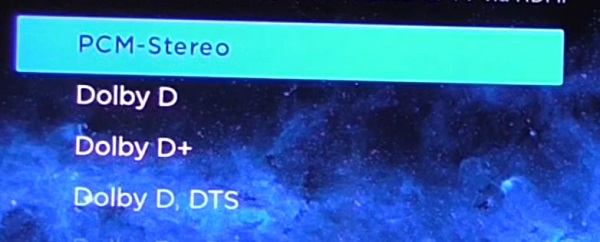
You can also turn off volume leveling on Roku. To do that, press the * button on your Roku remote, go to sound settings and turn volume leveling OFF.
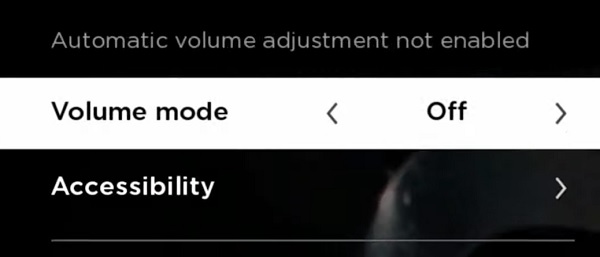
Here is a complete guide on troubleshooting Roku device with audio out of sync. You can also do the same for other streaming sticks, especially switching the audio output to PCM.
For a cable boxes (like Comcast)
- Press MENU on Comcast remote
- Go to AUDIO Setting OR HDMI Setting
- Change setting from ‘Auto’ to ‘L-PCM’
- Then, turn off the cable box to exit.
8. Turn Off TV Speaker & eARC
When you are using any external speaker or sound bar on your Vizio TV, then turning off the TV speaker and eARC have proven effective in fixing the audio out of sync issue on Vizio smart TVs.
To do that, press the menu button on your TV remote. Then, select ‘audio’ and set TV speakers to ‘Off’.
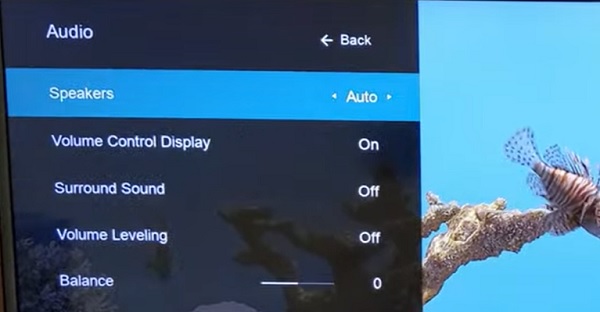
Also, also turn off ‘eARC’ option on the audio settings.
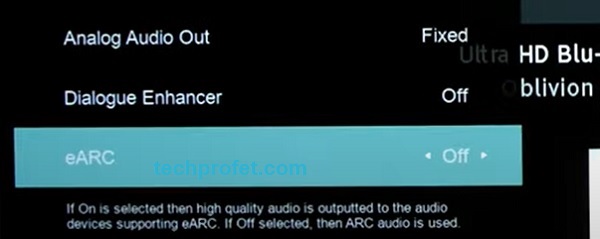
Now, the audio should no longer be out of sync.
9. Update TV Firmware
A lot of users started experiencing audio going out of sync after updating their Vizio SmartCast TV software.
The same way, you can fix it of you are already experiencing the issue by updating the software to the latest version.
Here’s how to update your Vizio TV software:
- Click on the Menu button on your Vizio TV remote
- Under TV settings, scroll down to ‘System’, select it.
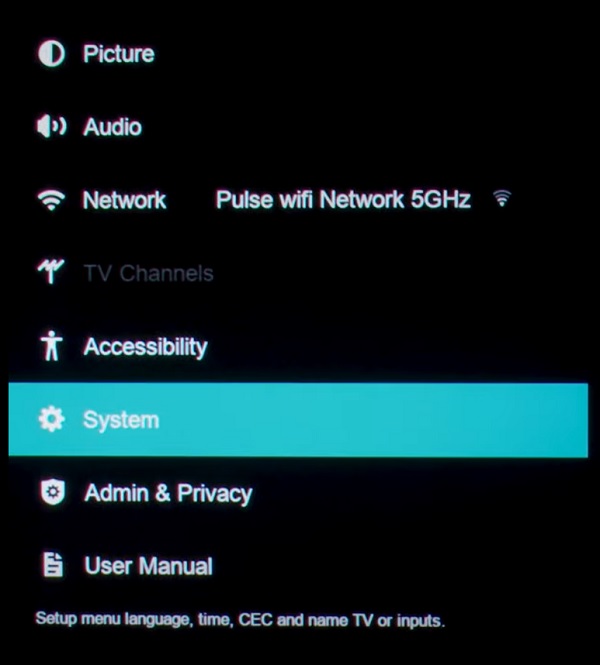
- On the system settings menu, click on ‘Check for Updates’
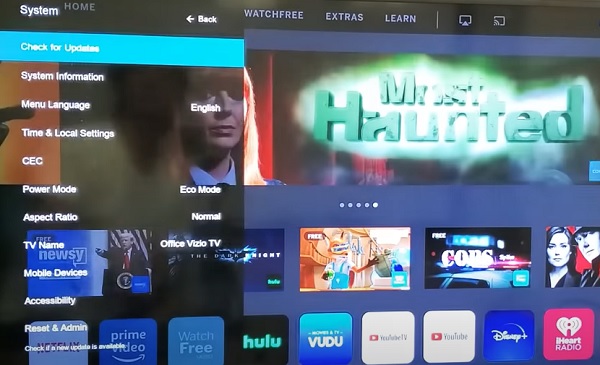
- You will see a prompt asking if you want to check for update. Highlight ‘Yes’ and click enter button.
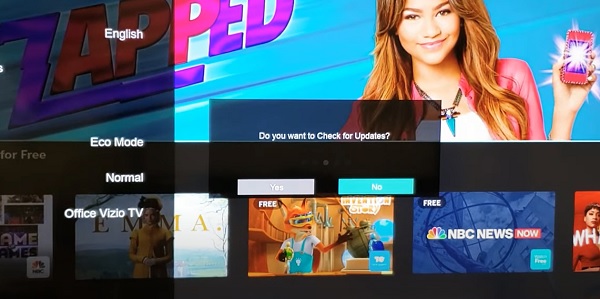
- If there is an available software, the TV will proceed to download and install it (as long as it is connected to the internet)
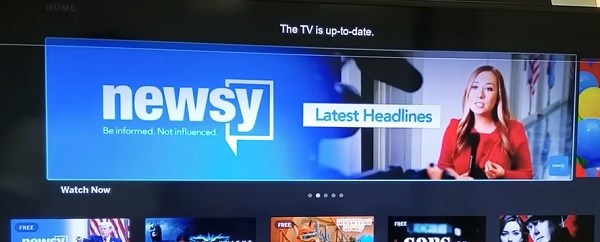
- Once done, the TV will reboot and the audio sync or Vizio Lip Sync problem should be fixed.
10. Switch Picture Mode on TV
Unlike the audio delay, the video can also be delayed instead causing the audio to be faster than the video. Obviously, audio and video are not in sync as well in this case.
One of the reasons why this happens is when TV takes longer than usual to render the video, causing the audio to be faster than the video.
To fix this issue, you can switch to a picture mode on TV that improves the performance (which includes video rendering). That way, the audio and video will be in sync once again.
Out of the various picture modes available on smart TVs, game mode is often the one that improves the performance of the TV the most since fast video rendering (with minimal lag) is very important in gaming. Therefore, switching picture mode on Vizio TVs has proven effective in fixing audio being out of sync with video.
Here’s how to switch the picture mode on your Vizio TV:
- Press the Menu button on your Vizio remote
- Select ‘Picture’
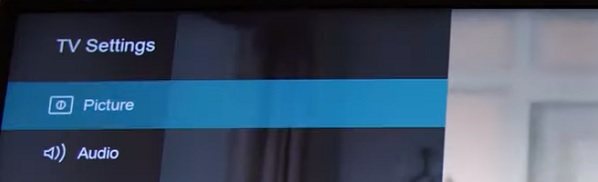
- Select ‘Picture Mode’
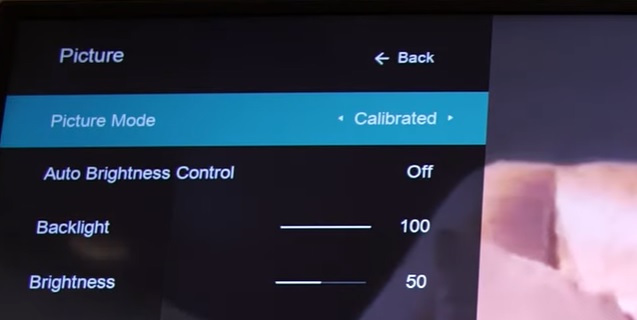
- Select ‘Game’
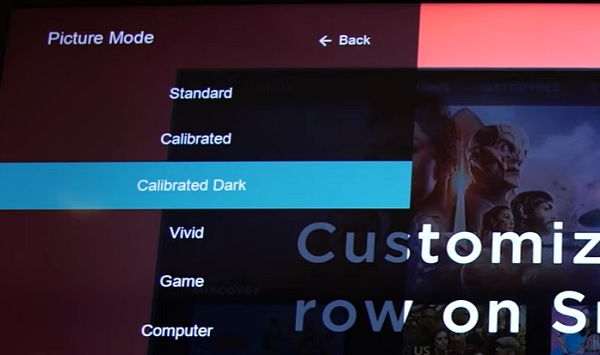
Once switched to game mode, your Vizio TV video and audio should now be in sync.
NOTE: The downside to this is the drop in picture quality since game mode often improves performances on the TV at the expense of picture quality. However, most people might not even notice this drop in quality picture.
11. Check the Hardware Connection
The next thing you need to check if you are still experiencing audio delay or Lip Sync issue on your Vizio TV is the hardware connection.
By this, I’m referring to the HDMI cable, port and other cables that are used for the TV sound system.
Although, Vizio TV audio going out of lag is often from software (as long as there is no total sound loss), it can sometimes be from the hardware components as well.
- First, try reseating the HDMI cable and make sure it is fitted securely into the port
- Next, try switching the HDMI cable into another HDMI port. When you do this, remember to switch the input source to match the HDMI port in use
- You can also try replacing the HDMI cable with another one. In that case, make sure you use a certified premium HDMI cable
- If you have other cables like Aux or RCA cable, try reseating and maybe replacing them if necessary.
12. Reset TV to Factory Defaults
You can also fix the audio sync or Lip Sync issue by trying resetting your TV to factory settings. Here’s how to do that:
- Press the ‘Menu button’ on your TV, select ‘Admin & Privacy’
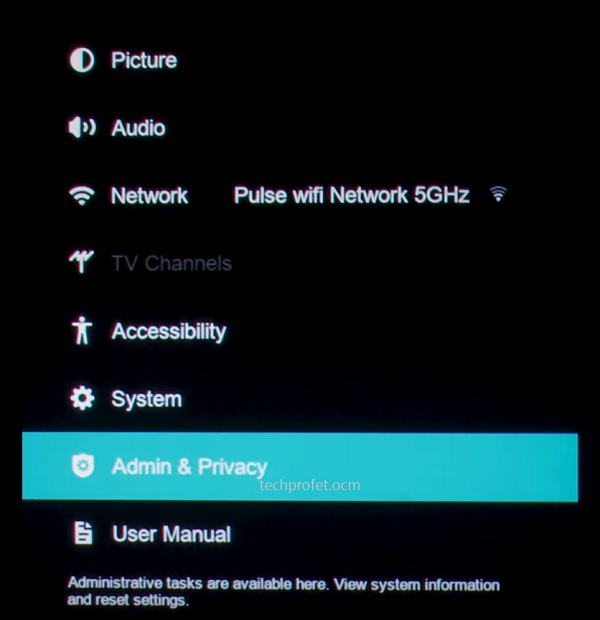
- Then, select ‘Reset TV to Factory Settings’ or ‘Clear Memory’
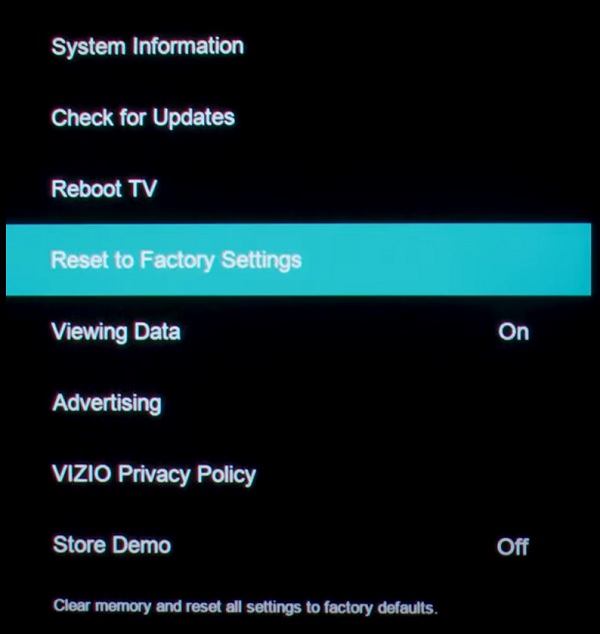
NOTE: On some older Vizio TV models, you will find this under the ‘System’ settings and not under ‘Admin & Privacy’.
- You will get a prompt asking you to confirm the reset, click on ‘Reset’ to confirm it
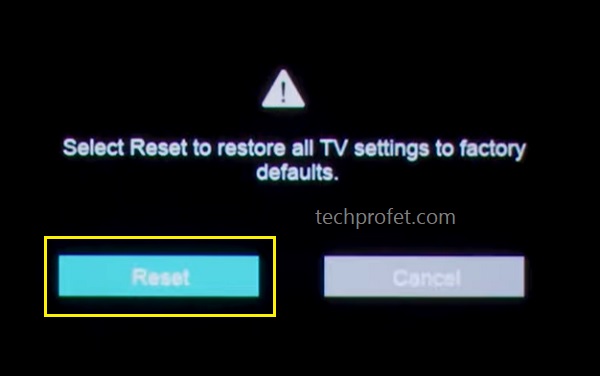
Alternatively, you can reset it without your TV remote by following the steps below:
- Look for the buttons on your Vizio smart TV (could be behind your TV or at the lower edge depending on the model of your TV)
- While your TV is on, press and hold the Volume down + Input/Source buttons simultaneously until you get a memory/factory reset prompt on your TV.
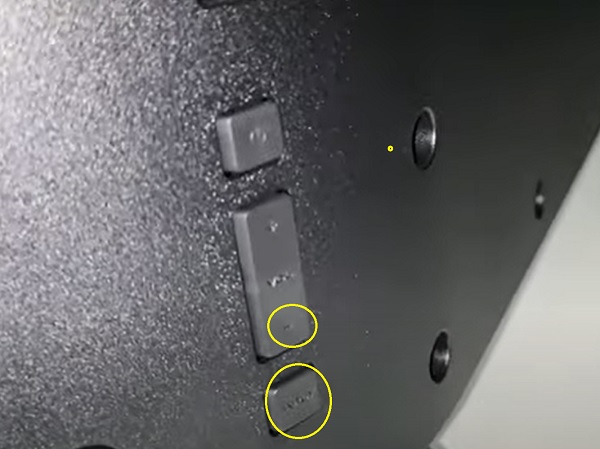
- Once you see the prompt, press and hold the INPUT button alone for 10 seconds (you will see another prompt on your TV showing that it is being reset/memory is being cleared if done right)

Once done, your TV will restart and the sound should now be in sync once again.
13. Contact Vizio Support
At this point, your Vizio TV audio lag or Lip Sync issue should be fixed if you followed this guide diligently. Otherwise, you can also contact Vizio support for help regarding the issue. You can find the contact details below.
Chat & SMS:
For SMS support text 205-301-3729. For Chat, click here.
Monday-Friday 8am-8pm CST
Saturday-Sunday 9am-8pm CST
Phone:
For phone support dial (844) 254-8087
Monday-Friday 8am-11pm CST
Saturday-Sunday 9am-8pm CST
FAQS
Why is my Vizio TV audio lagging behind?
Vizio TV audio can lag behind when the digital audio output selected does not match the hardware used for the sound system. For example, using the Dolby Digital option when there is no supporting external speaker or sound bar can cause audio lags.
How can I fix Lip Sync issue on Vizio TV?
To fix Lip Sync problem on Vizio TV, press the menu button on your Vizio TV remote and select Audio. Under the audio settings, scroll to Lip Sync and set it to 2 or 3.
What is Lip Sync on Vizio TV?
Some Vizio TV models have Lip Sync feature which helps to adjust the audio of the program being viewed so that it matches the movement of the lips of the person talking on the screen. By default, it is set to 0, but can be increased to help match the movement of the lips in the video to the audio output.
What is the best Vizio TV Lip Sync Setting?
The best Lip Sync setting to use on your TV depends on the extent of the audio or video lag being experienced. By default, it is set to 0 and some users have not had any issue with it that way. However, if you experience audio lags, increase it to 2 or 3 for best audio synchronization.
Bottom Line
If your Vizio TV audio is out of sync, you can fix it by doing the following:
- Turn volume leveling feature off
- Turn surround sound feature off
- Set Digital Audio Output to ‘PCM’
- Set Vizio Lip Sync to 2 or 3
- Switch Analog Audio Out to ‘Variable’
- Power cycle or soft reset the TV
- Configure sound settings on external devices like streaming sticks and cable boxes
- Turn off TV speaker and eARC when using sound bar
- Update TV firmware to the latest version
- Switch picture mode to speed up video rendering
- Check the hardware connections
- Reset TV to factory settings
If you found this guide helpful, kindly drop a comment below. Also, let me know which of these methods helped you fix the Vizio TV audio out of sync or Lip Sync issue.
