In this guide, I am going to show you everything you need to know about Sky Go on PS5 including how to find and install Sky Go app on PS5 console, how to sign in to the app and how to activate the account so that you watch live and on-demand TV for free in 2024.
In addition, I will also show you how to fix issues where you can’t login to the app, or when you have subscribed for the required package but still unable to watch Sky Go on PS5.
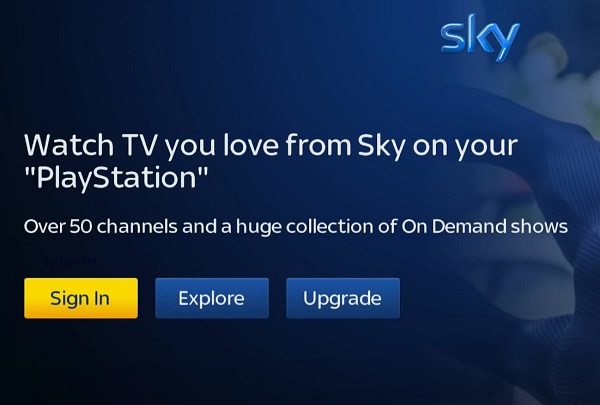
If that sounds like what you are looking for, then you are on the right page.
Sky Go is a streaming service provided for Sky TV subscribers in the United Kingdom and Republic of Ireland which allows subscribers to watch live and on demand Sky TV on the go. In addition to mobile devices and PC, it is also available on gaming consoles like PS5 as ‘TV from Sky’.
Contents
Is Sky Go Available on PS5 in 2024?
Yes, Sky Go app is available on the PS5 gaming console as ‘TV from Sky’. The ‘TV from Sky’ app came with the PS5 gaming console when it was launched. While the app is not preinstalled on the console, users can easily download and install it from the media library.
Now, let me show you how to find and install the app on your PS5 console quickly!
How to Install Sky Go on PS5
To add Sky Go (or TV from Sky) on PS5, go to the PS5 media tab, click on TV & Video, scroll and click on the ‘TV from Sky’ app icon. Next, click on the download button. Once installed, click on the Open button to launch TV from Sky app.
However, to install and use the app, you need three things:
- A PS5 console that meets the minimum requirement (i.e a console with an active PlayStation Network account and a minimum of 250MB space available on the hard drive). You can see how much free space you have on your console by going into Settings > Storage > Console Storage.
- A Sky TV package subscription, plus Sky Go Extra or Sky Glass Whole Home subscription.
- For first time users only: You need to sign in from another device first (like a computer, laptop or mobile phone) through the Sky Go app to accept Sky Go’s terms and conditions.
Once you have accepted the terms and conditions on your mobile/PC app and you have a gaming console with at least 250MB space available, you can proceed to install the app on your console by following the procedures below:
- First, launch your PS5 and head to the Media tab from the top of the screen.
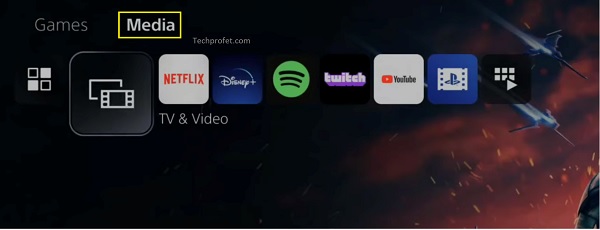
- Next, click on TV & Video
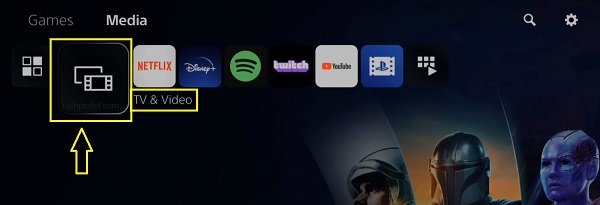
- Scroll until you find the ‘TV from Sky’ app icon.
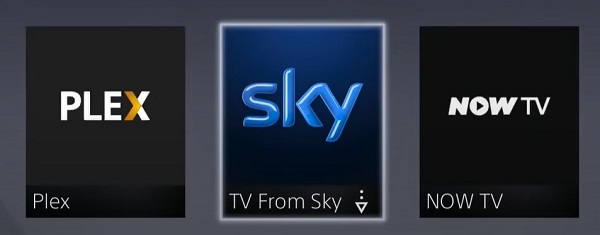
- Otherwise. click on the search icon to search for it.
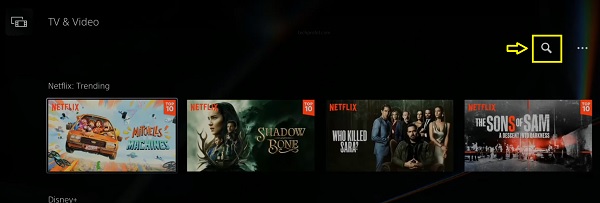
- Next, click on the Download icon.
Once installed, you can go ahead and open it by clicking on the “Start” button.
Requirements to Stream TV from Sky on PS5
Now, to start streaming the channels available on the Sky Go app on your console in 2024, you need to sign into your account with your Sky ID username and password.
NOTE: To use TV from Sky/Sky Go on gaming console, your Sky account must have a Sky Go Extra or Whole Home subscription (if you have Sky Glass). If you have Sky Essentials TV, you’ll only have very limited use as you don’t have any active subscriptions.
Once you have an account with the required subscription, you can login to your account and start streaming the contents on your console.
How to Login & Watch Sky Go on PS5
First, you need to login to your Sky account on your PS5 console. Here’s how to do that:
Like I mentioned earlier, first time users need to sign in from another device first (like a computer, laptop or mobile phone) through the Sky Go app to accept Sky Go’s terms and conditions.
- Open the TV from Sky app on your console
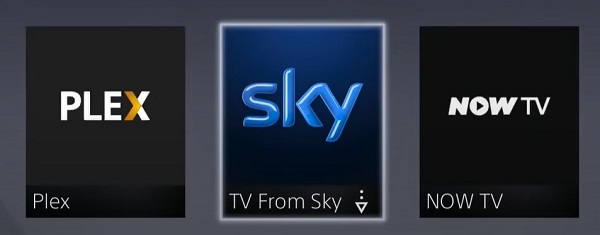
- Click on the ‘Sign in’ button
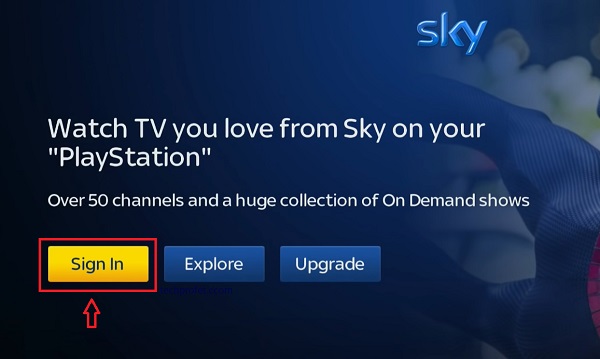
- On the sign in page, enter your Sky ID
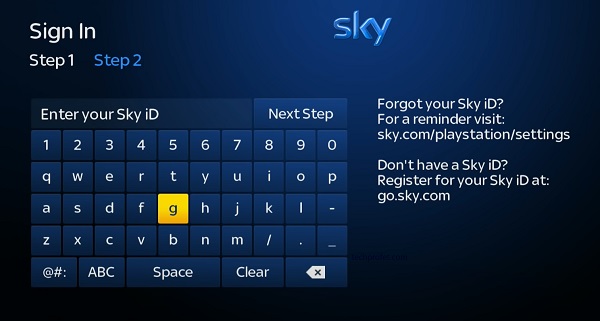
- Next, enter your password and click on Submit.
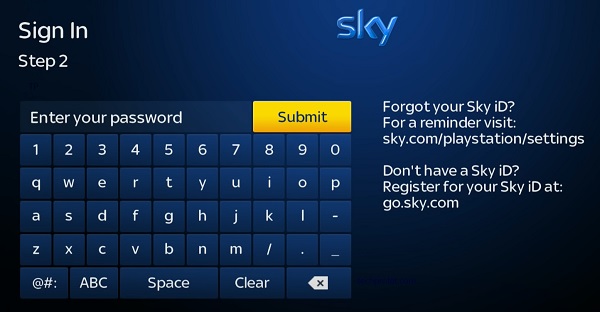
Now, you will be able to stream live and on demand Sky Go contents on your PlayStation console.
If you can’t Sign in to Sky Go on PS5, you can reset your password or try to login from the Sky app on mobile/PC first to confirm your login details.
NOTE: If you have multiple consoles, you can also sign in and use TV from Sky on two consoles at any one time.
How to Watch Sky Go Live/On-demand TV on PS5
You can watch Sky Go live or on-demand TV by following the procedures below:
Watch Sky Go Live TV
- On your PS5, go to the Media tab > TV & Video
- Open TV from Sky app and choose On Now.

- Scroll through to check all available channel and press X to play
Watch Sky Go On-demand TV
- On your PS5, go to the Media tab > TV & Video
- Open TV from Sky app and choose either Catch Up, Sky Box Sets or Sky Cinema.

- Scroll through to check all available channel and press X to play
Still Can’t Watch Sky Go on PS5 After Login?
If you have logged into your Sky account on PS5 and still can’t watch live or on-demand TV, the first thing you need to check is your Sky TV subscription.
Sky Go Extra is required for the PS5. Hence, while Sky Go will work on your phone or PC even if Sky Go Extra is not active, that is not true for consoles.
What if I have Sky Go Extra subscription but still can’t watch?
In that case, you should know it can take up to 24 hours for the subscription to activate.
Therefore, if you just recently purchased a subscription that contains the Sky Go Extra, you might need to wait up to 24 hours for the subscription to become active. During that time, you can still watch Sky Go on other supported devices (mobile phone, tablet or PC) except your console.
In addition, Sky Go doesn’t support virtual private networks (VPNs) or Ad Blockers. Hence, if you’re using any of these on your console, turn it off.
if you’re still having issues after 24 hours, then you need to contact Sky support team for help.
- Support on Website: www.sky.com/help/articles/contacting-sky
- Twitter Support: twitter.com/SkyHelpTeam
NOTE: Not all shows and movies can be watched live and you’ll need the right TV package for the shows/movies you’re trying to watch.
Other Supported Devices
You can also stream Sky Go on the following devices:
- PlayStation4
- PCs running Windows 7 or above
- Android devices running Android 4.4 or above
- Macs running OS X 1.9 or above
- Xbox One or Xbox Series X/S
- Amazon Fire tablets running Fire OS 4.3.3 or above
That is all for now on Sky Go on PS5. If you have any questions, feel free to use the comment section below. Also, kindly share the content with others using the share buttons.

I have sky multi screen at home is it possible for my son to view movies and tv away from home at university?
Hi,
When I go to the app library to select and install sky go it isn’t there. I have searched for it too and it’s not anywhere!
Can you help please?
It’s probably not available in the location you have set on your PS5 console or for the PSN account (user) you have signed into.