Are you seeing the Roku low power or insufficient power message on your TV screen despite being plugged in? Is the red light blinking or flashing on your Roku device? Then, you are not alone.
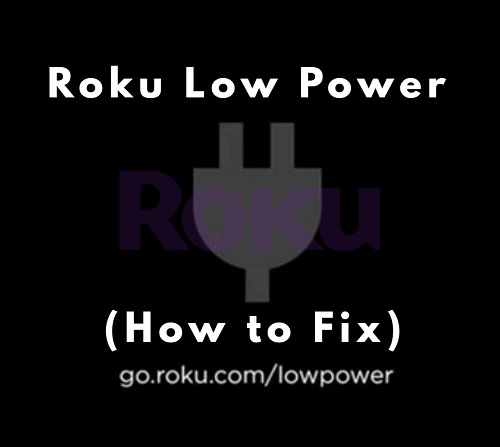
A lot of users of the TCL or Hisense Roku TV have had similar experiences in the past and have been able to fix it using different methods. The message may look like this:
Insufficient Power
The USB port on your TV will not power this Roku device. Please, use a USB power adaptor. For more help, visit go.roku.com/lowpower.
In some cases, you may see the message “This USB device requires more power. Use power adapter if available. For more help, visit: go.roku.com/USB”.
In this guide, I am going to show you all the proven ways to fix the TCL or Hisense Roku low power or insufficient power issue in 2024.
So, if that sounds like what you are looking for, let’s dive right in!
Roku Low Power or Insufficient Power
The first question is, why does my Roku say low power?
If your Roku is showing the ‘low power’ message, it’s often because you have plugged your Roku directly into your TV USB port which is not providing enough power for your Roku device. Instead, plug your Roku device directly into a power outlet using the power cord supplied with it.
However, there are many other ways to fix the issue in the case where your Roku device is plugged directly already and still showing the ‘low power’ message, all of which I will show you in the next section.
The Roku lower power or insufficient power comes in one of two ways.
Either shows up while trying to boot your device.
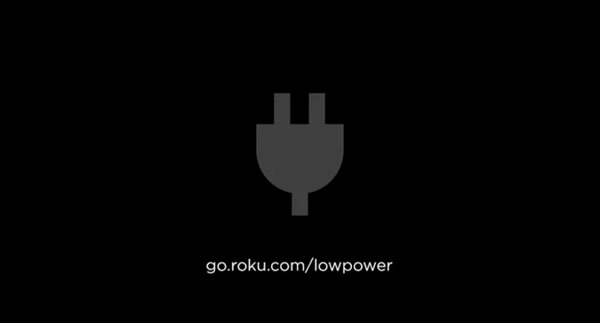
Or it shows up on your Roku home screen.
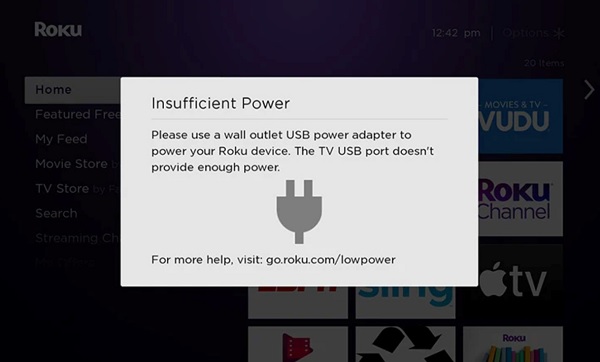
In the latter case, the message can also suddenly cause your Roku device to go back to the home screen while watching a program on it.
In addition to any of this, you will likely also notice that the Roku red light is flashing or blinking constantly, which under normal condition, shows no light at all or a stable white light (which blinks only when you press a button on the remote controller).
These apply to all Roku models including Roku streaming stick, Roku Premiere+, Roku express, Roku Ultra, and all RokuOS TV brands like Hisense Roku TV, TCL Roku TV, Onn. Roku TV, Westinghouse Roku TV, Element Roku TV, RCA Roku TV and others.

Whichever the case may be, you can fix it by following the procedures below.
1. Plug Your Roku Device Into Another USB Port
It’s very possible that your TV’s USB port output power is low, and hence, it’s not providing enough output power. This can even happen over time even if it was not the case initially.
Moreover, different ports (depending on type and design) on the TV tend to produce power with different rating, some being lower than others.
In that case, if the USB port output power is lower than the minimum power needed to power the Roku device one, you might see the insufficient power message on your TCL or Hisense Roku device.

Usually, the standard USB ports carry around 0.5 amps while the Roku stick requires about 0.6 amps. Despite the little discrepancy, this is often more than enough to power off the Roku device since it produces most USB ports can easily produce a voltage output of 5V making a power output of about 2.5Watts which.
However, depending on the model of your device, it may require a higher power output to power it on.
That said, if you have your Roku device (Roku stick or Roku express) plugged into your TV’s USB port, switch it to another USB port.
Once it it switched, wait for a few seconds to allow it to be powered up from the new USB port and the ‘low power’ message will be cleared if this is the source of the issue.
If it fixes it for you, great! Otherwise, we are just getting started.
2. Use the Roku Power Cord
Roku devices come with their own power cord when you purchase them. As explained already above, the USB port might just not supply enough power output to fix this issue.
For example, a device like the Roku Premiere requires 1 amp which some USB ports won’t supply.
In that case, you want to plug your Roku device directly to the power outlet using the default power cord that came with the device during purchase.
Once you plug it directly into the power outlet, the message may still show you. However, wait for a few seconds or minutes, enough time for the device to adjust to the new power input.
A lot of users who had this same issue were able to fix it by doing it, most of the saying they had to wait for a few seconds after plugging it in before the message disappeared.
Hence, don’t just rush into conclusion that it doesn’t fix you issue without giving it a little time first.
3. Check the Power Outlet
Another common culprit when it comes to the Roku low power issue is a faulty power outlet.

Your power outlet may be faulty and not delivering sufficient power to your device even though your power cord is working perfectly well.
Hence, try plugging in your TV into another power outlet that you are sure is definitely working. You can of course check that by plugging in another device into the power outlet to check if it works.
In addition, make sure the power cable plugs in tightly into the power socket and that it isn’t shaking in any way that could disrupt power flow.
4. Try a Different Power Cable with the Roku Adapter
Your Roku power cable may be faulty, especially if you have been using it for some time.
This is another common reason why you might experience the Roku low power warning despite being plugged.

Replacing the power cable and using it with the default USB adapter can help you fix the low power/insufficient power warning.
In fact, a lot of users with the issue have reported that they fixed the issue by getting a replacement micro USB cable.
5. Try a Different Adapter
In a case scenario where the wall adapter for your TCL Roku or Hisense Roku device is faulty, changing the USB cable will obviously not be enough to fix the issue.
You may get the error message, “This USB device requires more power. Use power adapter if available. For more help, visit: go.roku.com/USB”.
In that case, what you want to do is to also get a different compatible adapter to power your Roku.
Compatibility is the most important thing here. You have to get an adapter that has the minimum power ratings to power on your Roku device, as seen here.
The replacement Roku adapters also often comes with the USB cable to use with them.

So, try that and see if that fixes the issue for you.
NOTE: If you are seeing the Roku low power message that says “this USB device requires more power”, one way to fix it is to actually take out the metal USB housing out of the tV along with the plastic piece attached to the circuit board.
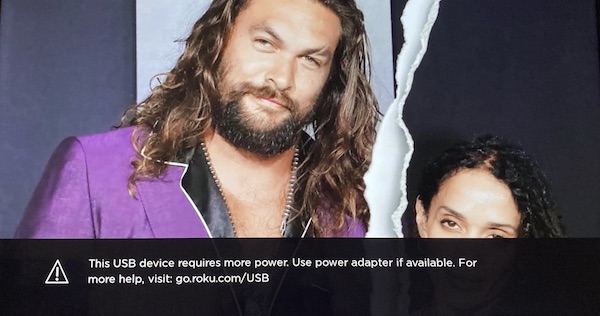
Now, you should no longer see the message on your screen.
6. Clear Roku Device Cache
If you have ticked all the boxes above. That is, you have:
- Switched your Roku stick to another USB port on your TV
- Used the original Roku power cable and adapter
- Tried a replacement power cable and adapter
- Checked the power outlet for any fault
- Also, waited for a few minutes after plugging it into the power outlet
And the issue is still not resolved, the next course of action is to clear your Roku device cache.
This issue might have been fixed already with any of the earlier methods, but the ‘Low power’ or ‘Insufficient power’ error message persists because of cached files on your Roku device. Hence, you need to clear them.
Since you can’t clear the cache files from the settings on your Roku device (either because your device is stuck on the booting screen or because it keeps taking you back to the home screen), you are going to clear the cache files using your Roku remote controller only.
Here’s how to do that:
- First, select the Home tab
- Now, press the ‘Home’ button on your TV remote 5 times
- Next, press the ‘Up arrow’ ⬆️ button on your remote once
- After that, press the ‘Rewind’ ⏪ button twice
- Then, press the ‘Fast forward’⏩ button. twice

After a few seconds, your TV will shut down and boot up again and the error message should no longer appear.
7. Contact Roku Support
The last thing on the list is to contact Roku support team (or TV partner brand support) to help you resolve the issue.
You will be asked for your Roku device model number and given instructions on what to do to fix the issue.
Based on what is available on the support page, everything you will most likely be told to do has been mentioned in this guide already. However, it’s still worth giving a shot for sure.
Depending on the brand of Roku device you use, you can contact their support team with the phone numbers below.
Roku TCL: 1-877-300-8837
Hisense Roku TV: 1-888-935-8880
Sharp Roku TV: 1-888-935-8880
LG Roku TV: 1-800-243-0000
Insignia Roku TV: 1-877-467-4289
Philips Roku TV: 1-866-309-5962
Bottom Line
If you seeing the ‘Low power’ warning message on your Roku device, you can fix it by doing the following:
- Switch your Roku device to another USB port on your TV
- Use the Roku power cord to supply power to your Roku device
- Check the power outlet for any fault
- Get a replacement power cable or adapter that is compatible with your device
- Clear your Roku device cache
- Contact Roku support team for help
If you found this content help, kindly use the share buttons so others can benefit from it.
Also, kindly use the comment section below to share which of these troubleshooting tips worked for you.

this USB device requires more power use power adapter if available for more help visit go roku.com, USB
This is what it says on the bottom of the screen of the TV. Anybody know how to make it go away
How do you make it go away