If you are experiencing the issue where Spotify is not working on Roku, then worry no more because you are on the right page.
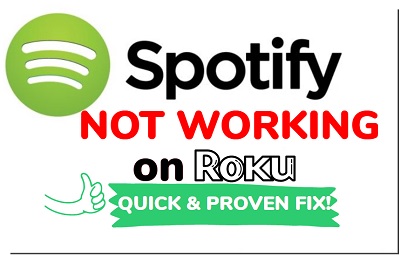
You are probably trying to open the Spotify TV app on Roku but it’s not launching, or you open the app and it crashes back to the Home screen after showing for just a few seconds on Roku.
In this guide, I am going to show you how to fix Spotify app that is not working on Roku quickly.
Without any further ado, let’s dive right in!
Spotify Not Working On Roku
If Spotify is not working on Roku, clear the cache and restart your Roku device. To do that, first go to the home dashboard. Press the ‘Home’ button on your TV remote 5 times, ‘Up arrow’ button once, the ‘Rewind’ button twice and the ‘Fast forward’⏩ button twice.
Your Roku device will restart after a few seconds, open the Spotify Music app on your Roku and it should be working.
However, if that doesn’t work for you, there are several other ways to fix the issue as I am about to show you now.
1. Power Cycle Network Router
One of the reasons why Spotify might not working on Roku device is laggy internet connection. It can also be responsible for audio or video delay/lag when streaming on Roku TV.
Sometimes, your router might show excellent signal strength but a channel or even more may still not work on your Roku device. In most cases like this, simply power cycling the network router will fix the issue immediate.
To do this, unplug your network router, wait for 60 seconds and plug it back in. Once the router is ready, connect your Roku device to the network router. Once connected, go ahead and open Spotify on Roku again and the issue should be fixed.
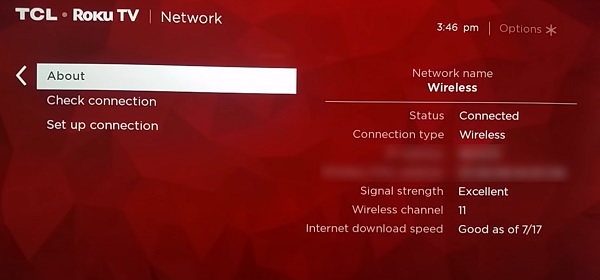
If that fixed the issue for you, great. Otherwise, just move to the next tip.
2. Power Cycle Your Roku Device
Another way to fix Spotify Music app that’s not working on Roku is to power cycle your Roku device.
Here’s how to power cycle your Roku device:
- Turn off your Roku TV, and unplug it from the power outlet
- Hold down the power button on your Roku TV for 15-20 seconds
- After that, plug it back in and turn it on.
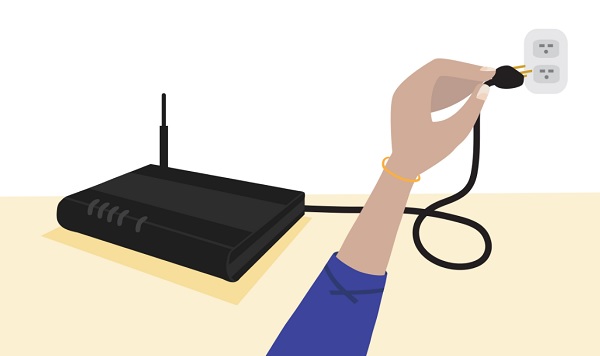
This is also called the soft reset. Once your Roku device is back on, open the Spotify Music app and you should be good to go.
3. Do a System Restart
An alternative to a power cycle that could also help fix Spotify Music app on Roku is to perform a system restart directly from the dashboard.
Here’s how to do this;
- Go to setting via your Roku TV remote
- Next, go to System > System restart > Restart
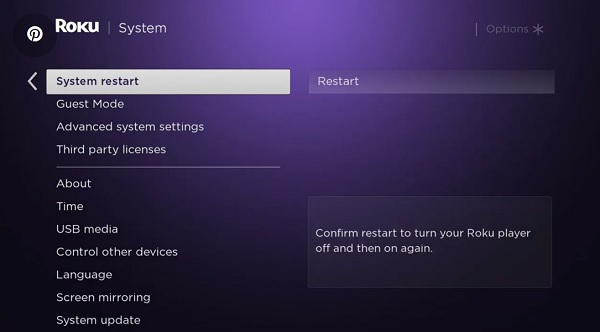
Once your TV is back on, try to access the Spotify channel again and see if it works.
Many users who complained about Spotify not working on Roku have been able to fix it via a system restart.
This applies to all Roku models and all Roku OS TV brands like Hisense Roku TV, TCL Roku TV, Onn. Roku TV, Westinghouse Roku TV, Element Roku TV, RCA Roku TV and others.
4. Update Spotify Music App
Another common reason why Spotify fails to work on Roku is using having an outdated version of the app/channel on Roku.
Therefore, you want to check if there is an available updated version of the app (that comes with the latest firmware), and if any, go ahead and update it.
- To do that, highlight the channel
- Next, press the Options (*) button on the remote
- Click on Update if there is any pending update. Once the app is updated, reboot the TV and open up the app again and you should be up and running.
Otherwise, if there is no pending update, move to the next step below.
5. Remove & Reinstall Spotify Music app
Presence of corrupt files is another reason why Spotify Music app won’t launch, or kicks you back to the Home screen.
In that case, what you want to do is to remove Spotify Music app, restart the Roku to clear its memory and then reinstalling Spotify back.
NOTE: It is very important to restart Roku after you remove Spotify channel. This is necessary to delete the saved files which are possibly corrupt from your device.
A. Removing the Spotify Music app
- Highlight the app (don’t open it)
- Next, press the Options (*) button on the Roku remote
- Finally, click Remove
B. Restarting Roku Device:
- Go to Settings
- Then, select System > System restart > Restart
C. Re-installing Spotify Music app
- In the menu options, scroll down to Streaming Channels, press OK
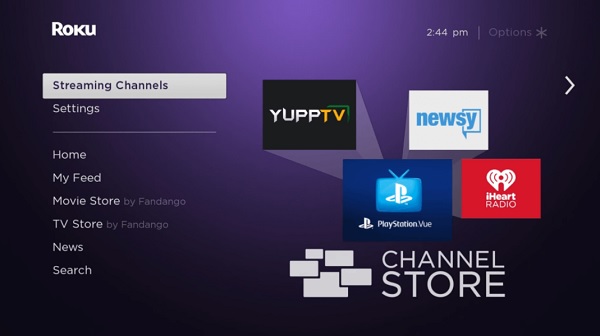
- Select Search Channels
- Find ‘Spotify‘ from the list
- Click Add Channel, then wait for it to be added.
- Open it has been successfully added, click on Go to channel to open Spotify Music app on Roku. Now, the app should start working without any issue.
Again, this applies to all Roku models and all RokuOS TV brands like Hisense Roku TV, TCL Roku TV, Onn. Roku TV, Westinghouse Roku TV, Element Roku TV, RCA Roku TV and others.
6. Clear Cache on Roku TV
If you are still experiencing the issue, try clearing your Roku TV cache
To do this, all you need is your Roku TV remote controller.
Once you have it, follow the procedures below (in the order as listed below) to clear your cache:
- First, select the Home tab
- Now, press the ‘Home’ button on your TV remote 5 times
- Next, press the ‘Up arrow’ ⬆️ button on your remote once
- After that, press the ‘Rewind’ ⏪ button twice
- Then, press the ‘Fast forward’⏩ button. twice

If you do this correctly in that other, your TV should go blank and restart after about 15 few seconds. Now, your TV cache has been cleared.
Once your TV restarts, try to open the Spotify channel again and the issue should be fixed.
7. Logout & Login Back on Spotify Music app
Another proven way to get Spotify Music app to work on Roku is to simply sign out of the app and sign in again immediate.
Obviously, this is only applicable if you were at least able to open the app, but it won’t stream or is showing some error codes.
On the other hand, if you can’t even open the app at all or it won’t load at all, then move to the next tip.
That said, if you were able to open the app but it’s not streaming or showing some error codes, here’s what you need to do:
Open the Spotify Music app on your Roku device, go to Settings inside the Spotify Music app and sign out of the app. Then, sign in again with your Spotify Mobile User Name and Password. The app should now be working. Otherwise, restart your modem, router and Roku box again.
8. Update Roku OS
If you have done everything above, then you need to check for any pending Roku OS software update on your Roku device, and download it if any.
Spotify is supported on all Roku TV models and select Roku streaming players (models 3600 and above). However, the minimum required software version is Roku OS 8.2. Therefore, if you have an older Roku OS version, you may experience issues while trying to use Spotify.
Even if you have a more recent version, but there’s still a pending update, you should update it anyway as it can fix the issue quickly.
To check and update your Roku software:
- Click on the Home button on your Roku device remote
- Select Settings > System > System Update
- Click on Check Now to manually check for any update
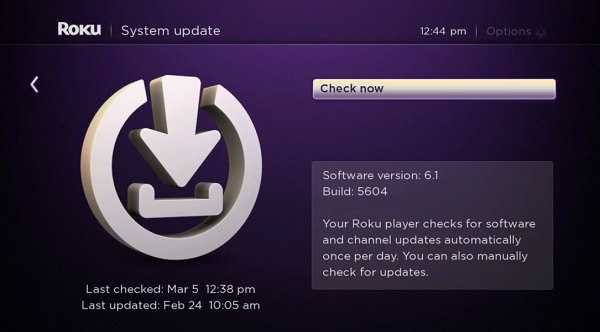
If there is any available software update, your Roku device will download it, install it automatically and then reboot once completed.
NOTE: Your Roku device should be connected to the internet for you to use this method. Otherwise, try the manual update method.
9. Contact Roku
Normally, the issue should be fixed by now. However, if you are still unable to get Spotify to work, then you should get help from Roku support.
You can do that by contacting Roku support (or any of the Roku TV brand partners’ support team)
Depending on the brand of Roku device you use, you can contact their support team with the phone numbers below.
Roku TCL: 1-877-300-8837
Hisense Roku TV: 1-888-935-8880
Sharp Roku TV: 1-888-935-8880
LG Roku TV: 1-800-243-0000
Insignia Roku TV: 1-877-467-4289
Philips Roku TV: 1-866-309-5962
Bottom Line
That’s all for now on troubleshooting Spotify not working on Roku issue.
I believe if you follow all the procedures highlighted above, the issue will be solved.
If you found the article helpful, don’t forget to drop a comment below. Let me know which of the highlighted troubleshooting tips helped you fix the issue.
