Do you have a Samsung TV that is blinking red light 5 times and maybe won’t even turn on at all (no picture)? Then, you’ve come to the right place.

In this troubleshooting guide, I’ll explain why your Samsung TV blinks red light 5 times and provide you with step-by-step troubleshooting guide to get your TV back up and running smoothly.
Like other Samsung TV blinking codes, this particular one indicates a certain issues and there’s a number of proven ways to fix it.
There’s no time to waste, let’s dive right in!
Samsung TV Red Light Blinking 5 Times
The reason behind your Samsung TV blinking red light 5 times can vary, but there are a few common culprits you should be aware of.
It could be due to a malfunctioning power supply, overheating, faulty backlight, a faulty main board, or even a simple issue like a loose connection.
Regardless of the cause, the good news is that there are several troubleshooting fixes you can try before reaching out to a professional technician.
I’ll start with some basic troubleshooting steps and gradually move towards more advanced steps.
So, let’s dive right in and start troubleshooting your Samsung TV that blinks 5 times and won’t turn on.
1. Let Your TV Cool Down
Sometimes, overheating can be the reason why your Samsung Smart TV blinks red light 5 times with no picture.
It’s important to understand that electronic devices, including TVs, generate heat during operation. When electronic components inside the TV become too hot, it can trigger various malfunctions, including the flashing red light.
Cooling down your TV can help alleviate this problem and restore normal functionality.
To prevent overheating, it’s important to make sure that your TV has proper ventilation and is not exposed to excessive heat sources.
Avoid placing your TV in enclosed spaces or near heat-emitting devices.
Also, make sure that the TV vents are free from dust, as they can stop airflow and contribute to overheating.
If you suspect that overheating is the cause of the blinking red light issue, follow these steps to cool down your Samsung TV:
- Turn off your TV and unplug it from the power source.

- Keep the TV turned off for a while, giving it time to cool down naturally.
- During this cooling period, make sure there are no obstructions around the TV that might stop the airflow.
- If necessary, gently clean the vents on the back of the TV using a soft brush or cotton cloth.
- Once the TV has cooled down sufficiently, plug it back in and power it on.
However, if the problem persists, don’t worry.
2. Reset Your Samsung Smart TV
Resetting your Samsung TV can be a simple yet effective solution when your Samsung Smart TV is flashing red light 5 times with no picture.
By performing a reset, you give your TV a new start, allowing it to clear any glitches or settings that may be causing the problem.
Here are the steps you can follow to reset your Samsung TV:
- Turn your TV off and unplug the power cable from the wall. This ensures that the TV is completely disconnected from the power source.

- Now, here comes the waiting game. Wait for around 15 minutes to ensure that any residual power within the TV dissipates.
- After the waiting period, it’s time to plug your TV back in. Make sure the power cable is securely connected to both the TV and the wall outlet.
- While plugging the TV back in, keep your hand pressed on the Power button for a few minutes. This extended press helps to discharge any remaining electrical charge and allows the TV’s internal components to reset.

- Once you’ve held down the power button for a sufficient duration, release it and wait for a while. Then, proceed to turn on your Samsung TV as you normally would.
Performing a reset on your Samsung TV can often work wonders if your Samsung TV shows 5 blinks and won’t turn on.
However, if the issue persists, move on to the next step.
3. Use Button Combination to Reset TV
One other way to fix your Samsung TV having red light flashing 5 times is to reset some internal settings using a button combination on your TV.
This can be a useful troubleshooting method to address the issue of a blinking red light.
Here are the steps you can follow:
- Make sure your TV is turned off and plugged into the power source.
- Instead of using the remote, locate the minus volume (-) button and the menu button on your TV itself. Press and hold down the minus volume (-) button and the menu button simultaneously. Remember, this step requires pressing the buttons on your TV, not the remote control.
- While still holding down the buttons, press the Power button on your TV as you normally would to turn it on.

- If this method is successful, you should notice a change in the indicator light from red to blue. This indicates that the TV is entering a different mode.
- Wait for a little while after the blue light appears. With a bit of patience, a picture should eventually appear on your TV display.
By using this button combination technique, you can potentially bypass the blinking red light issue and initiate the startup process on your Samsung TV.
It’s a straightforward method that you can attempt on your own before going to a professional repair service.
4. Power Cycle Your Samsung TV Remote
Power cycling your Samsung TV remote is another proven fix when facing the issue of a blinking red light.
Sometimes, the remote control itself might be experiencing a glitch or a loss of connection, which can result in the TV not responding properly.
By power cycling the remote, you can potentially resolve the issue and restore its functionality.
Here are the steps to power cycle your Samsung TV remote:
- Try holding down the power button on the remote. This acts as a power cycle for the remote, just like restarting a device to resolve software glitches.
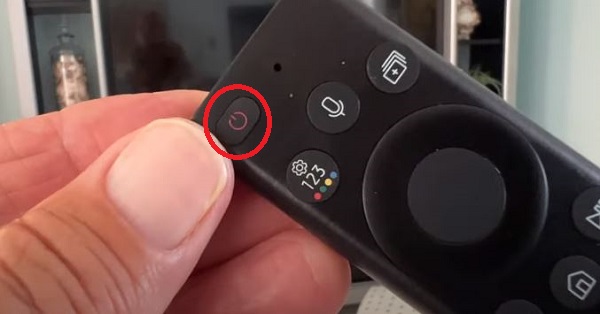
- Alternatively, you can remove the batteries from the remote to completely drain its power.
Power cycling the remote allows you to reset its internal functions and start a fresh connection with the TV.
By following these steps, you should be able to resolve any remote-related issues contributing to the blinking red light problem.
5. Inspect your Power Supply Source
Inspecting your power source can be a crucial troubleshooting fix when dealing with a blinking red light with no picture on your Samsung TV.
Insufficient or uneven power supply is often a leading cause of various electrical issues, including the flashing red light issue on Samsung Smart TVs.
By examining your power source, you can identify any potential issues and take appropriate measures to ensure your TV receives stable and adequate power.
Here’s what you should do:
- Start by checking the power outlet where your Samsung TV is plugged in. Make sure it is functioning properly by connecting a different device, such as a lamp or phone charger, to the same outlet. If the device doesn’t receive power or experiences fluctuations, there may be an issue with the outlet itself. In such cases, consider contacting an electrician to address the problem.
- Inspect the power cord and any extension cables or power strips connected to your TV. Look for any signs of damage or loose connections. If you notice any issues, replace the power cord or the faulty components immediately. It’s important to use a power cord and accessories that are compatible with your Samsung TV model.

- Consider using a surge protector or voltage regulator to safeguard your TV from power surges or fluctuations. These devices help regulate the incoming power, providing a stable and consistent supply to your TV. Investing in a high-quality surge protect your TV from issues like a blinking red light caused by power irregularities.

- If possible, try plugging your Samsung TV into a different power outlet. This step can help determine if the issue lies with the original power source. Sometimes, specific outlets may have electrical problems that affect the TV’s performance.
By carefully inspecting and ensuring a stable power source, you can significantly reduce the chances of your Samsung TV getting a blinking red light.
6. Check HDMI Cable and Ports
If your Samsung TV still blinks 5 times and has no picture, then you also want to check your HDMI cables and ports.
Faulty HDMI cables can disrupt the power flow to your TV and cause various issues, including the blinking red light problem.
By carefully inspecting and replacing any faulty cables, you can ensure a stable and uninterrupted connection.
Here’s how you should check the HDMI cables connected to your Samsung TV:
- Begin by examining each HDMI cable connected to your Samsung TV. Look for any visible signs of damage, bent connectors, or exposed wires. These can indicate a faulty cable that may be causing the blinking red light issue.

- Carefully remove each HDMI cable from its respective port on the TV. Be gentle to avoid damaging the ports or the cables themselves.
- Inspect the connectors on both ends of each HDMI cable. If you notice any issues, use a soft cloth or Q-tip to clean the connectors.
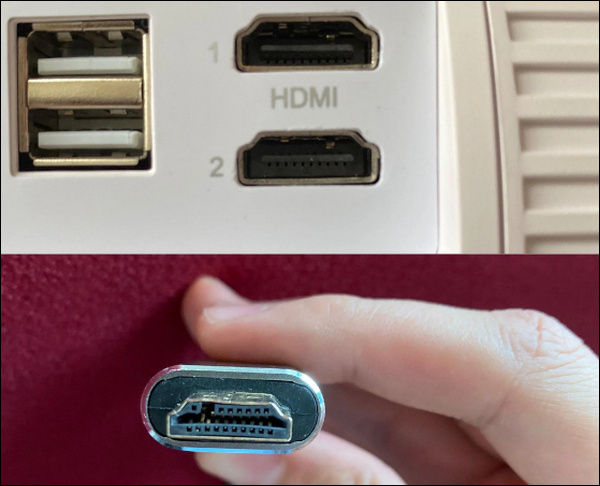
- Once you have examined all the HDMI cables, start by reconnecting them one by one. This will point out the problematic cord so you could replace it.
Test the TV by powering it on after each cable and check if the blinking red light issue persists.
7. Replace Faulty LED Light
Replacing burnt-out LEDs in your TV backlight can be a crucial troubleshooting fix when your Samsung TV red light blinks 5 times with a black screen.
The LEDs responsible for illuminating the screen can wear out over time, resulting in a lack of image display on the screen.
By replacing these faulty LEDs, you can restore the functionality of your TV and resolve the problem.
Here’s what you should do:
- Begin by identifying the location of the LED strips in your TV. These strips are typically located along the edges or behind the screen and provide the necessary backlighting for image display.
- Carefully remove the back cover of your Samsung TV to access the internal components. Refer to the user manual or online resources specific to your TV model for guidance on safely removing the back cover.

- Once you have access to the internal components, locate the LED strips. Inspect them closely for any signs of physical damage, burnt-out LEDs, or dark spots.

- If you identify any burnt-out LEDs, you will need to replace them. Consider contacting an expert if you don’t have experience with technical things.

- Install the new LED light, ensuring that it is positioned correctly and securely connected to the circuit board.
- Reattach the back cover of your TV and make sure that all screws are tightened properly.
Plug in your TV and power it on to check if the blinking red light issue has been resolved.
If the screen now displays images without the red light flashing, you are good to go!
8. Check Internal Power Board for Damage
If you have tried all the above fixes and your Samsung Smart TV red light still keeps flashing 5 times, there might be a serious issue with the power board of your TV.
Oftentimes, the capacitors in your Power board can get swollen and cause power fluctuations. This might keep your Samsung TV from turning on.

Also, the power board is responsible for distributing power to different components of the TV. If the power board has a short circuit, it can cause various problems, including the blinking red light.

Repairing a faulty power board can be an effective fix in such scenarios.
Here’s what you should know:
- Repairing the power board is a technical process that involves working with delicate electronic components. It requires a good understanding of electronics and the proper tools for working with the TV.
- If you’re not familiar with electronics or lack the necessary skills, I highly recommend you seek help from a qualified technician. They have the expertise and experience to repair issues related to the power board effectively.
- Also, look for your TV’s warranty, and if it’s not older than a year, then Samsung Support might help your repair it for free. Keep reading to find out how.
However, if you intend to do it yourself, here is a video to help you out through the process:
9. Contact Samsung Support
If you have failed to fix the blinking red light issue on your Samsung TV even after trying all the fixes, your last resort should be contacting Samsung Support.
Here’s how they can help:
- Warranty Coverage: If your Samsung TV is still under warranty, reaching out to Samsung support is highly recommended. Warranty coverage typically includes repairs or replacements for hardware issues. They can guide you through the warranty claim process, and arrange a repair.
- Out-of-Warranty Support: Even if your Samsung TV is no longer covered by warranty, Samsung support can still be of assistance. They can provide troubleshooting steps, recommendations, and advice to help you resolve the blinking red light issue. They may also provide you with options for paid repairs or direct you to authorized repair centers.
To contact Samsung support, you have a few options:
- Website: Visit Samsung’s official support website to get in touch with the support team online.
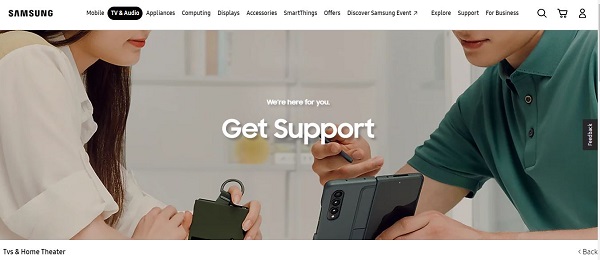
- Email: If you prefer to communicate via email, you can send a message to Samsung’s customer support team here. Provide them with a detailed description of the issue, your TV model, and any relevant information that can help them understand the problem better.
- Phone: For direct and immediate assistance, you can call Samsung’s customer support hotline at 1-800-SAMSUNG (1-800-726-7864). The phone number may vary depending on your location, but it is usually provided on Samsung’s website under the support section.
The Bottom Line
In conclusion, troubleshooting a Samsung TV with the red light blinking 5 times can be frustrating, but with the right steps, you can overcome it.
From cooling down your TV, power cycling the TV, resetting the TV, power cycling the remote, check the HDMI ports/cable, inspecting the power button, fixing the backlight to contacting Samsung support, I’ve explained various fixes to help you get your TV back to normal.
If you found this guide helpful, let me know which of the methods helped you fix the issue on your Samsung TV in the comment section below.
