If you are reading this, you most likely have a Onn TV won’t turn on. Trust me, I know how you feel.
It’s a common problem that can leave you feeling helpless and wondering what to do next.

In this guide, I’m going to walk you through some troubleshooting steps you can take to get your Onn TV up and running again.
Whether you’re dealing with a black screen with a blinking red light or with no LED light, I’ve got you covered.
Without any further ado, let’s get your TV back on track!
Onn TV Won’t Turn On
Below is a complete step-by-step troubleshooting guide to fix Onn TV that won’t turn on.
1. Check the Power Source
The first thing you should check if your Onn TV won’t turn on is the power outlet and power cord. This is a simple step but often overlooked. Here’s what you can do:
- Check if the power outlet is working: Firstly, you need to ensure that the power outlet that your TV is plugged into is working correctly. You can do this by unplugging your TV and plugging in another device like a lamp or charger to test if the outlet is functional. If the other device also doesn’t work, then the problem may be with the outlet, and you should try another outlet.

- Check the power cord: Next, check the power cord for any damage or signs of wear and tear. If the cord is damaged, it may need to be replaced. If it looks fine, make sure it is firmly plugged into both the TV and the power outlet. Sometimes, cords can become loose, and all you need to do is plug it back in securely.

- Wait for a few minutes: After ensuring that the power cord is properly plugged in, wait for a few minutes before trying to turn on your TV again. This will allow any power surges or glitches to dissipate before powering it on again.
- Try another power cord: If you’ve tried all the above steps and your Onn TV still won’t turn on, try using a different power cord that is compatible with your TV to see if it works.
By checking the power outlet and power cord, you can eliminate simple power-related issues and move on to other possible causes. If these steps don’t resolve your issue, move to the next step.
2. Clear Onn Roku TV Cache with Remote
A simple software glitch or corrupt cache files on an Onn Roku TV that cause it not to turn on or be stuck in standby mode with a blinking red light.
When that happens, clearing the cache files is a very common way to fix it.
To do this, you need to press a combination of keys on your Onn Roku TV remote controller while the TV is on with a black screen.
As long as the TV is plugged in and you can see the red light blinking, then this combination can help fix the issue.
Here’s how to do clear your Onn Roku TV cache:
- First, make sure you Onn Roku TV is turned on
- Now, press the ‘Home’ button on your TV remote 5 times
- Next, press the ‘Up arrow’ ⬆️ button on your remote once
- After that, press the ‘Rewind’ ⏪ button twice
- Then, press the ‘Fast forward’⏩ button. twice
Make sure you press the keys in sequence for the process to work.

Wait for a few seconds and your TV should restart and turn on without any black screen. Now, you should be seeing pictures on your Onn Roku TV.
Otherwise, try it a few more times (up to 3 times). I’ve seen users who reported that they had to try the process a number of times before the issue got fixed.
If it fixed the issue for you and your Onn Roku TV is now on after the first try or a couple of tries, great! Otherwise, let’s continue to the next step.
3. Check Onn TV Remote
In some cases, the issue might even be coming from the remote controller rather than the TV itself. It may also prevent the key combination above from actually working.
Hence, checking your TV remote is the next step if your Onn TV won’t turn on.
Here’s what you should do:
- The first thing you should check is the batteries in your remote. Sometimes, remote issues are simply a result of dead or dying batteries. Try replacing the batteries with fresh ones and see if that resolves the issue.

- Next, check if any buttons on your remote are stuck. A stuck button can prevent your remote from working correctly. Gently press each button and make sure that they all pop back up. If you notice a stuck button, try to fix it by gently pressing it a few times or using a toothpick to pick it up.

- Your TV remote may not work correctly if there’s interference between it and the TV. Check for any obstructions between the remote and the TV, such as objects or furniture that may be blocking the signal. Also, make sure that you’re pointing the remote directly at the TV and that you’re within range.
- If your remote still isn’t working correctly, you can try a universal remote as a replacement. A universal remote can sometimes work better than the original remote and is relatively easy to set up.

I have a more detailed guide on fixing Onn Roku TV remote here. You can check that out.
If the issue is not coming from the remote, then you need to perform a quick soft reset.
4. Soft Reset Onn TV
If you’ve checked the power outlet, power cord, and TV remote and your Onn TV still won’t turn on, the next step you should try is to perform a soft reset (or power cycle).
A soft reset is an effective way to clear any temporary software glitches or bugs that may be causing the issue.
Here’s how you can perform a soft reset on your Onn TV:
- Start by unplugging the power cable from the power outlet. This will ensure that there’s no power running to your TV.
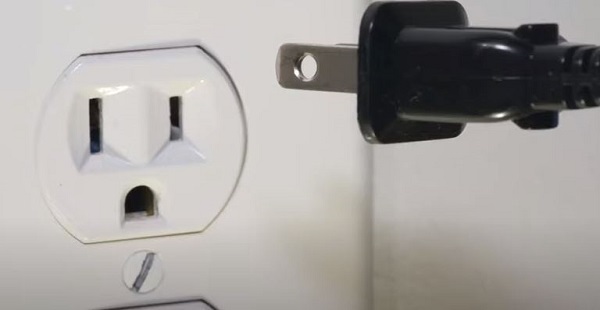
- Wait for at least 60 seconds to allow any residual power to dissipate from your TV. This step is essential to ensure that your TV has completely reset.
- Hold down the power button on your TV for at least 60 seconds. Don’t use the remote’s power button as it may not have the same effect.

- After holding down the power button, re-plug the power cable to the power socket directly and see if this method worked. Do not use extension cords or surge guards as they can interfere with the power supply to your TV.
Performing a hard reset on your Onn TV can help fix a wide range of software-related issues and is often a go-to solution if nothing else seems to work.
5. Factory Reset Onn TV
If a soft reset doesn’t work, the next troubleshooting step you can try is to factory reset (hard reset) your Onn TV.
A factory reset restores your TV to its original settings, which can help fix any persistent issues that may be preventing it from turning on.
Here’s how to factory reset your Onn TV
- Look for the reset button on the back of your TV. It’s usually a small button that you’ll need to press with a paperclip or a pin.

- Use a pen, paperclip or a pin to press the reset button and hold it down for about 15-20 seconds.
- Release the button and wait for your TV to reset. It may take a few minutes for the reset process to complete.
- Once the reset is complete, you’ll need to set up your Onn TV again as if it were new. This will include connecting it to your Wi-Fi network, scanning for channels, and adjusting your TV settings.
6. Check for Defective Backlight
Your Onn Roku TV could be on, but if the backlight is defective, you will not see any picture at all on the screen. You will basically just have a black screen on your TV even if the red light is blinking.
So, how do you check if the issue is with your TV backlight?
- First, make sure your TV is plugged into the power outlet
- Next, point a flashlight to your TV screen (you can also move it around the screen).
- If your TV backlight is working well, all you should see is the reflection of the flashlight.
- However, if you can see dull images on the screen while pointing the flashlight, then your TV backlight is defective.
In order words, your Onn Roku TV is on, but the backlight needed to show images is faulty.
The backlight can be fixed by replacing the led strips on the screen. It’s a quite a tricky process, but you can get the job done with a good tutorial.
The video below will show you a step-by-step procedure of the whole process from start to finish, and is also very easy to follow:
7. Contact Onn Customer Support
If none of the previous troubleshooting steps has resolved the issue, your best bet is to contact Onn customer support.
They’ll be able to help you diagnose the problem and offer solutions specific to your TV model. Here are the contact details for Onn customer support:
- Phone number: 1-844-334-2355
- Email: [email protected]
When you contact Onn customer support, be sure to have your TV model number and any relevant information about the issue you’re experiencing.
This will help the support team quickly and efficiently troubleshoot the problem and find a solution.
The Bottom Line
In summary, if your Onn TV won’t turn on, there are several troubleshooting steps you can take to resolve the issue.
From checking the power outlet and remote control, clearing cache using remote combination, performing a soft reset, restoring TV to factory settings and checking for faulty backlight, you should be able to resolve the issue no matter the model of Onn TTV you have.
However, if none of these options works in your case, contacting Onn customer support is always an excellent choice.
If you found this guide helpful, let me know which of these methods worked for you in the comment section below.
