Are you experiencing the frustrating issue of the red light blinking 6 times on your Samsung TV, leaving you with a black screen and no picture?
It’s no doubt that this can be a very frustrating and confusing situation, and I understand how you feel.

In this troubleshooting guide, I will help provide you with a clear, step-by-step instructions to troubleshoot the blinking issue and get your TV to be up and running again.
So, if you are tired of seeing the blinking red light (6 times) on your Samsung TV with no picture (dark screen), this guide is for you.
Without any further ado, let’s dive right in!
Samsung TV Red Light Blinking 6 Times
Now, you might be wondering, “Why is my Samsung TV’s red light blinking 6 times with a black screen?”
One common culprit of this issue power supply issue. It’s possible that the TV is not receiving enough power, resulting in the red light blinking.
Another possibility is a faulty connection between your TV and external devices, such as cable boxes or gaming consoles. This can disrupt the signal and lead to a black screen with no picture.
Additionally, a software glitch or a malfunctioning component within the TV could also be behind the trouble you’re facing.
Now, let me show you some quick and proven ways to fix the issue.
1. Power Cycle Your Samsung TV
The first troubleshooting fix to try when your Samsung Smart TV’s red light is blinking with no picture is to reset it.
It allows the TV to start fresh, clearing out any temporary glitches or software issues that may be causing the problem.
Here’s how to perform a reset on your Samsung Smart TV:
- Power off your Samsung TV by either using the remote or pressing the power button on the TV.
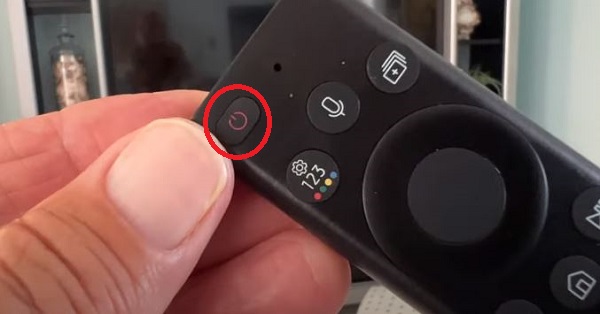
- Once the TV is completely powered off, it’s time to disconnect it from the power source. Simply unplug the TV from the wall outlet or power strip.

Now, here’s the crucial part:
- Wait patiently for about 60 seconds. This brief waiting period allows any residual power to dissipate, ensuring that the TV is reset.
- After the waiting period, press and hold the power button on the TV for approximately 15 seconds. This step helps discharge any trapped electricity to complete the reset process.

- Finally, plug your Samsung TV back into the power source. Make sure it’s securely connected, and then power on the TV.
- If your TV is connected via a surge protector, you may also want to plug it directly into the power outlet instead just in case there’s an issue with the surge protector, which may be affecting the power supply to the TV.
If the red light blinking and black screen issue on your Samsung TV is still not resolved, then move on to the next step.
2. Reset Samsung TV Using Combination of Buttons on TV
If your Samsung TV is still blinking red light 6 times, then there’s a key combination you can use to fix the issue as well.
When the Samsung Tizen OS TV red light blinks 6 times and won’t turn on, the button combination I am about to show you can trigger a manual reset (since you cannot reset it with the remote as the screen is black)
Here’s how to manually reset your Samsung TV using combination of buttons on TV:
- Find the Menu/Input button and the Volume Down (Vol-) button on your TV. They are usually located either on the back panel, along the side, or underneath the red light of the TV.
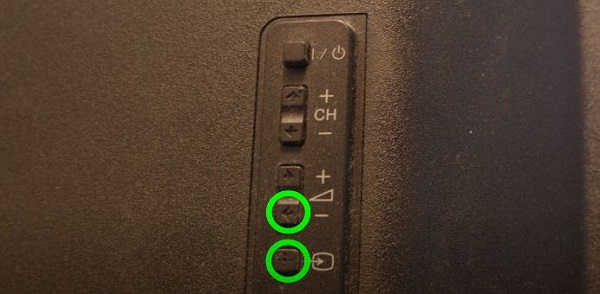
- Press and hold both the Menu and Volume down (Vol-) buttons simultaneously.
- While still holding these buttons, locate and press the Power button on the TV. Keep holding the Menu and Vol- buttons throughout this step.
- After pressing the Power button, observe the TV. At this point, the blue light should come on instead of red.
- Continue holding the Menu and Vol- buttons for an additional 10 seconds before releasing them.
- Now, wait patiently for about 30 seconds.
If this fix is successful, your TV should turn on with images and should stop blinking red light 6 times.
However, if you cannot find those keys on your Samsung TV model or the key combination did not fix the issue for you, move on to the next step.
3. Check the Power Outlet and Power Cable
In some cases, the issue may be with the power supply or the connection between your TV and the power source.
A faulty power outlet or power cable can lead to the TV losing power intermittently, resulting in the red light flashing 6 times with no picture.
Here’s what you can do:
- Firstly, try plugging your Samsung TV to a different power outlet, and see if the TV still flashes red light 6 times.
It’s possible that the current outlet is not providing enough power, which can cause disruptions and lead to the red light blinking and black screen problem.

- Also, take a moment to inspect the power cable itself. Look for any visible signs of damage. If you spot any damage, it’s important to replace the power cable as it may be causing power supply issues.
If these steps still don’t fix the issue, then there might be an issue with the external connections.
4. Unplug External Devices
Checking the external connections of your Samsung Smart TV is a crucial step to identify any issues that cause Samsung TV’s red light to blink 6 times.
External devices such as HDMI and other audio-video connections, play a vital role in transmitting signals between your TV and external devices.
If these connections are damaged or loose, it can lead to a disrupted signal and result in a black screen with no picture.
Here’s what you need to do:
- Firstly, inspect the cables for any signs of damage.
Look for damaged wires, bent pins, or broken connectors. If you find any visible damage, you must replace the cable as it can significantly impact the signal quality and result in a black screen issue.
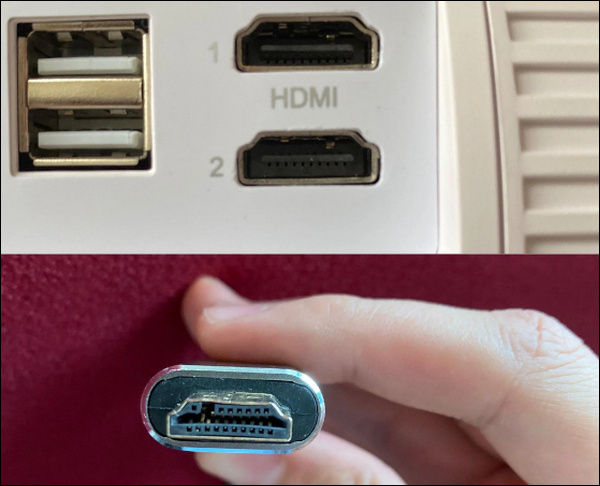
- Next, make sure the connections are secure on both ends.
Check both the TV and the connected external device (e.g. cable box, gaming console) to make sure the cables are firmly plugged in. Take a minute to push the cables firmly into their respective ports to ensure a tight and secure connection.
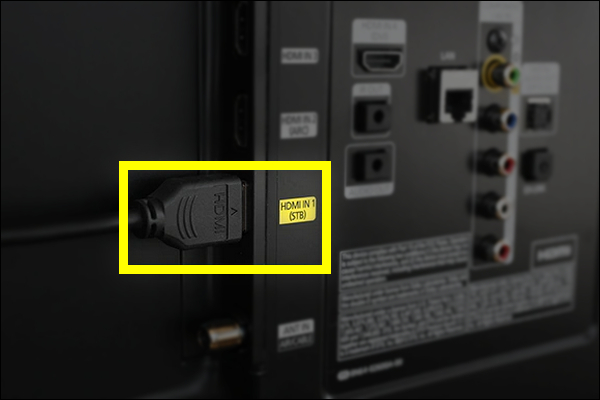
- If you have multiple external connections, such as multiple HDMI cables, try removing them one by one and checking the TV’s display with each cable disconnected.
By doing this, you can identify if a specific connection is causing the issue.
If removing a particular cable resolves the black screen problem, it may indicate a faulty cable or an issue with the connected device.

If the issue still persists after checking all external connections, then move on to the next step.
5. Check and Replace Bad LED Strips
Another common reason why your Samsung smart TV red light may keep flashing 6 times with a black screen is bad LED strips.
Therefore, checking and replacing bad LED lights on your Samsung Smart TV is a crucial troubleshooting step, especially if the previous methods haven’t resolved the issue for you.
LED lights are responsible for illuminating the display, and if one or more LEDs are malfunctioning, it may result in a blacked-out screen.
However, it’s important to note that this step requires technical expertise, and I highly recommend calling a qualified technician to perform this task.
However, if you still want to do it yourself, here’s an overview of the process:
- Carefully disassemble the TV and access the LED light strips located behind the screen. Inspect the strips for any visible signs of damage, such as burnt-out or malfunctioning LEDs.

- Look for black/burnt spots, loose connections, or damage near each LED. If you identify a faulty LED strip, replace it with a new one. This process requires precision and knowledge of TV repair techniques, which is why it’s crucial to rely on a professional.

- After replacing the defective LED strip, reassemble the TV, ensuring all connections are secure and proper care is taken to prevent any further issues.

- Once the TV is reassembled, turn on your TV to ensure the replaced LED lights are functioning correctly and that the black screen issue has been resolved.
Here’s a video showing the whole process:
6. Check Your Power Board and Motherboard
If you still have a Samsung TV that blinks red light 6 times after checking the backlight, the next thing you want to do is to check the power board and motherboard of your Samsung TV.
The power board supplies power to the various components of the TV, while the motherboard controls the overall operation.

If there are issues with either of these boards, it can result in power-related problems and affect the TV’s functionality.
- Carefully remove the back panel of your Samsung TV and access the power board and motherboard. Inspect these boards for any visible signs of damage, such as burnt components, bulging or leaking capacitors, or loose connections.
- Using a multimeter, check if the power board is sending the proper voltage to all the components. If the power board is not supplying power as expected, it may need to be replaced.

- Additionally, inspect the motherboard for any signs of damage and check if it is receiving power properly. Examine the capacitors on the motherboard, looking for any bad or swollen capacitors. Faulty capacitors can cause power-related issues and should be replaced.

- You can remove the motherboard and have it repaired or replaced, based on the suggestions from an expert technician.
Here is a DIY video repair to help you throughout the process:
7. Contact Samsung Support
If your Samsung Smart TV red light is blinking 6 times with no picture, even after trying all the fixes above, it’s time to reach out to Samsung support.
If your TV is still under warranty, Samsung support may provide free assistance or even arrange for repairs if necessary.
Here’s how you can contact them:
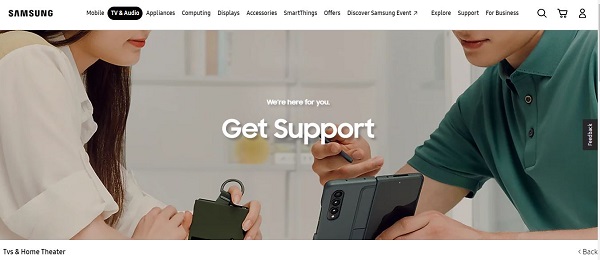
- You can also contact them via their hotline at 1-800-SAMSUNG (1-800-726-7864). Dial the number provided and follow the prompts to connect with a Samsung representative. Be prepared to provide them with relevant information such as your TV model number, serial number, and a detailed description of the issue you’re facing.
- Alternatively, Samsung support offers an email contact option.
Through any of these means of contact, you gain access to expert advice and guidance tailored to your specific TV model.
By following any of the instructions above, the Samsung TV blinking red light issue should now be resolved on your TV.
If you found this guide helpful, let me know which of the methods helped you fix the issue in the comment section below.

Red Light Blinking & TV not Start/On maybe card/board/panel faulty.
Samsung Smart Led TV 43″ inch (Original Egypt) UHD TV 7Series Model UA43NU7100K
Hello,
What if I’ve completed all the listed tasks and the issue still persists?
Afterwards, When I press the power button on my TV, the button flashes once (red), but nothing else happens. The TV screen remains dark. Could this be a motherboard issue?
Please advise.
My tv model: samsung un65au8000f not even 2 years old
Hi Kris.
For sure, it could be a power board or mother board issue (the 6th thing to check as in the guide).
Have you checked for faulty backlight though?
yes