If you’ve been trying to play PS VR games on your console and you can’t just find a way to connect the PS Move motion controller, then you are not alone. For a lot of users who are struggling with this, the Move motion controller just keeps on blinking red light.
In this guide, I am going to show you step-by-step procedures to pair PS Move controller to PS5 console in 2024.
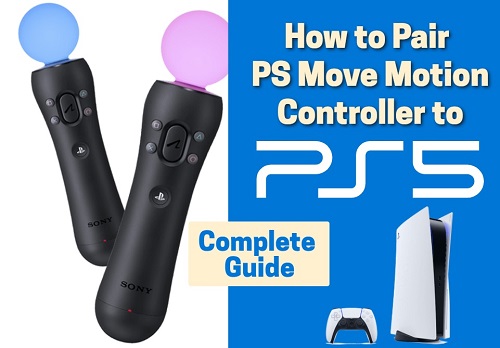
So, if that sounds like what you’ve been looking, let’s dive right in.
How to Pair PS Move Controller to PS5
First, I will show you how to pair the PS Move motion controller without using a cable. Then, I will show you how to pair it using a cable.
Finally, I will show you what to do if you are one of the very few people who still can’t connect it after trying both methods.
1. Pair PS Move Controller with Cable
To connect your PSVR motion controller to the PS5 console with cable, follow the procedures below:
- With your PS5 controller, go to Settings
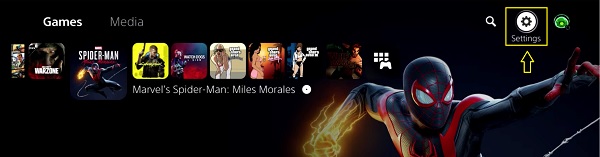
- Scroll down and select Accessories
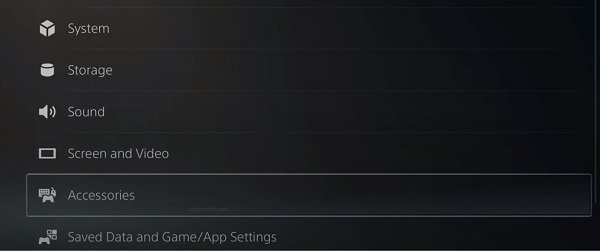
- Go to General > Bluetooth Accessories
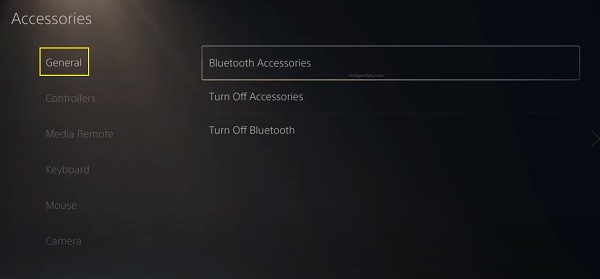
- While on the Bluetooth accessories page, plug in your PS Move motion controller to your PS5 console with a USB to Micro USB cable. However, if you are using the old PS3 style Move controller with Mini USB, you need a USB to Mini USB cable instead.
- Once plugged in, the PS motion controller will start blinking red light, and it will be displayed on the list of registered accessories on your PS5 console.
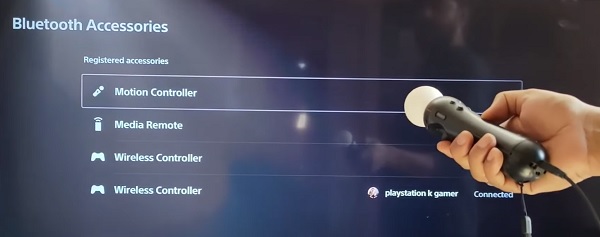
- Now, tap the PS button on the Move motion controller and it will be show ‘Connected’ under registered accessories on your console. Now, the PS move controller has been successfully paired to your PS5 console.
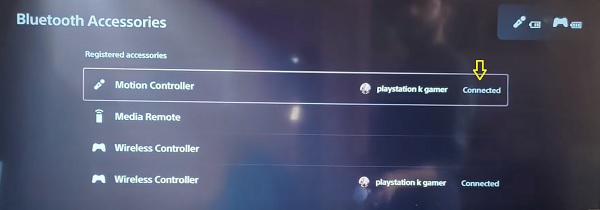
You can now remove the USB cable from your Motion controller, and it will still be connected. You can also repeat the same step to connect a second PS Move controller to your PS5 console.
Once done, you can play any PSVR game using the motion controller on your PS5 console. If you end up using the no 2 cable from the VR box, you can charge the Motion controller with any other cable.
Now, let’s look at how to connect the PS4 Motion controller to your PS5 console without using cable at all.
2. Connect PS Move Controller to PS5 without Cable
If you don’t have any cable to connect your PS Move controller to your PS5 console, you can also pair it wirelessly using Bluetooth. Follow the procedures below to do that.
- Go to Settings > Accessories
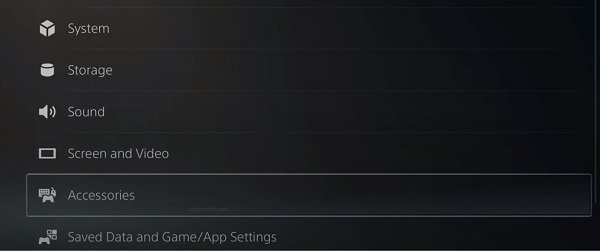
- Go to General and select Bluetooth Accessories
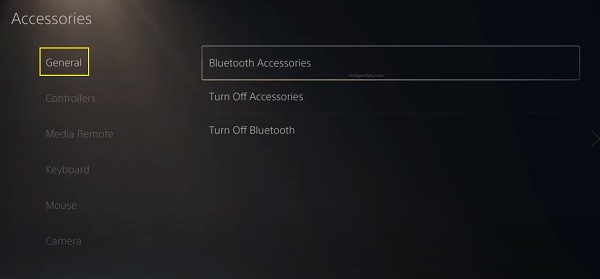
- Once you are on the Bluetooth accessories page, your PS5 console is going to start scanning for available Bluetooth accessories and devices automatically. Now, you need to switch your Move motion controller to pairing mode so it can be detected by your console.
- To put your PS move controller in pairing mode, press the guide button (PS button) on the PlayStation Move controller and hold the stream button (share button) located on the side of the Move controller until it goes into sync mode and shows on the list of available devices.
- Once it shows on the screen, select the PlayStation Move controller with your PS5 controller and your console will connect to it.
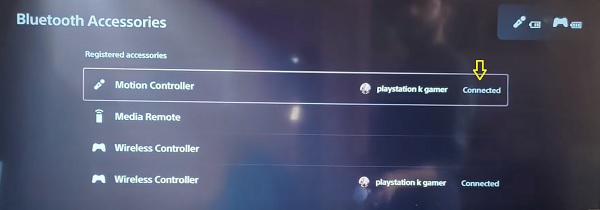
That’s all, you are good to go and can play PSVR games like Astro Bot, Beat Saber, Superhot, No Man’s Sky, Resident Evil and The Walking Dead on your PS5 console.
PS Move Controller Not Connecting to PS5
If your Move controller won’t connect to your PS5 with or without cable, then you need to reset the Move motion controller and try to pair it again. To reset the controller, press and hold the reset button on the back with a fine-tipped pen to reset the motion controller.
Once the reset has been done, go ahead and connect with a cable. If you don’t have the original USB to USB Micro cable that comes with the motion controller, use the no 2 cable that goes from your PS5 to your VR box to pair the motion controller.
Alternatively, you can connect wirelessly using Bluetooth by going to Settings > Accessories > General > Bluetooth Accessories on your console.
Now, press the guide button and hold the stream button on the Move controller to enable pairing mode, and it will be displayed as an available Bluetooth device. Select it and it will be paired to your PS5 console.
Either way, you will be able to pair the Move controller and connect it to your console to play PS VR games.
Frequently Asked Question
How can I put PS move controller into pairing mode?
To put your PS move controller in pairing mode, press the guide button (PS button) on the PlayStation Move controller and hold the stream button (share button) located on the side of the Move controller until it goes into sync mode. It should now show on the list of available devices on your PS5 screen under the Bluetooth accessories.
How do I connect 2 PSVR controllers to PS5?
Adding a second PSVR controller to your PS5 is the same as adding the second. Go to Settings > Accessories > General > Bluetooth Accessories. Then, connect the controller to your PS5 console using a USB to Micro USB cable, or press the guide button and stream button to put the controller in pairing mode.
Why is my PS move controller flashing red light?
If your PS Move controller is flashing a red light, it means that the battery is low and needs to be charged. When the battery charge level drops below a certain threshold, the controller will start flashing a red light to indicate that it needs to be charged. To fix this issue, you can connect the controller to a USB cable and plug it into a power source, such as a computer or a wall adapter. The controller should start charging and the red light should stop flashing once the battery is fully charged.
Bottom Line
PS Move motion controllers can provide an enhanced gaming experience with VR games that are compatible with it on your PS5 console. As a result, a lot of users are looking for ways to pair and connect it and use it on their consoles.
You can do this with a cable, and you can also use Bluetooth pairing without any cable.
If you found this guide helpful, kindly share a feedback using the comment section below. Also, let me know which of these two methods you are currently using.

Move controllers are showing up devices screen but when you go to the connect button it’s all faded out and won’t let you select. Pressing ps button and share button and it will blink red fast for a few seconds then just have no light again. Do u think the controllers are broken?
Thanks
I don’t suppose if you got a video/tutorial how to connect it with out a cable
You should be able to find one on YouTube though.
Does the VR need to be turn on for me to connect
No, you can turn on the VR after connecting as well.
What is the stream and guide button
Guide button is the PS button, stream button is the share button. I have also updated that in the content now.