Are you struggling with low volume on your Onn Roku TV, even when the volume is turned all the way up? If so, you’re not alone.
This frustrating issue has left many Onn Roku TV owners scratching their heads and wondering what the problem could be, and how to fix it.
In this blog post, we’ll explore the common causes of low volume on your Onn Roku TV and provide you with some practical solutions to help you turn up the volume and enjoy your favorite shows and movies.
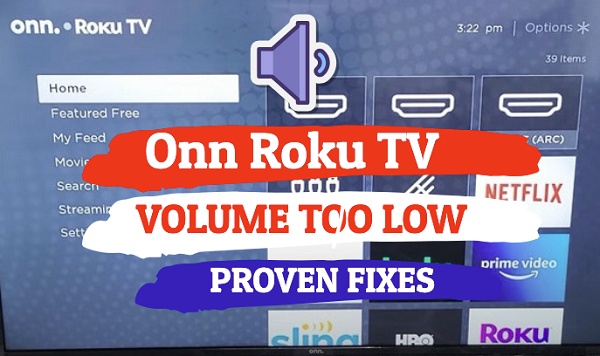
Let’s dive right in!
Onn Roku TV Volume Too Low
Follow the step-by-step troubleshooting procedures below to fix it the Onn Roku TV low volume issue quickly.
1. Double-Check TV Volume
Before anything else, it’s always a good idea to double-check that your Onn Roku TV volume is set to an appropriate level. While it may seem like an obvious solution, sometimes the simplest fixes are the most effective.
To check your Onn Roku TV’s volume, simply grab your remote and press the volume up button to ensure that it’s not set too low. You should see the volume level displayed on the screen to determine if it’s at a suitable level.

If you don’t see the volume prompt on your TV screen when you press the volume button, it’s possible that your remote controller is faulty.
In that case, don’t worry – the guide below will provide you with some quick and easy solutions to fix the issue.
If the volume level is high but your Onn Roku TV volume is still too low, then move to the next step.
2. Power Cycle Your Onn Roku TV
If you’ve tried the above steps and your Onn Roku TV volume is still too low, the next fix to try is to power cycle your Onn Roku TV.
This simple power cycling method can help refresh your TV’s software and resolve any issues that may be causing the low volume problem.
This method might sound too simple to be true, but it is very effective in fixing various issues, including the low volume issue.
Here’s how to power cycle your Onn Roku TV:
- First, you’ll need to locate the power cord that’s plugged into the wall.
- While your TV is still on, carefully unplug the power cord from the wall.

- Next, wait for approximately 30 seconds before plugging the cord back into the wall.
- Once you’ve done plug the TV back in, turn it on and check if the volume issue has been resolved.
NOTE: It’s important to note that while this fix is simple, it might take a few tries to see results. So, if the first attempt doesn’t work, give it a few more tries before moving on to other methods.
3. Clear Onn Roku TV Cache
If you’ve tried increasing the volume on your Onn Roku TV but it’s still too low, then you need to clear the TV cache by using a few key combinations on your TV remote.
But why does this method work, you may ask?
Sometimes, your Onn Roku TV’s software can become bogged down, leading to issues with your volume and other settings.
By refreshing your TV with this method, you can quickly clear the cache and eliminate any software bugs that may be causing the low volume issue.
Here’s what you need to do:
- Grab your Onn Roku TV remote control and make sure it’s pointed towards your TV.
- Press the Home button on your Roku remote, this will take you to the home screen.
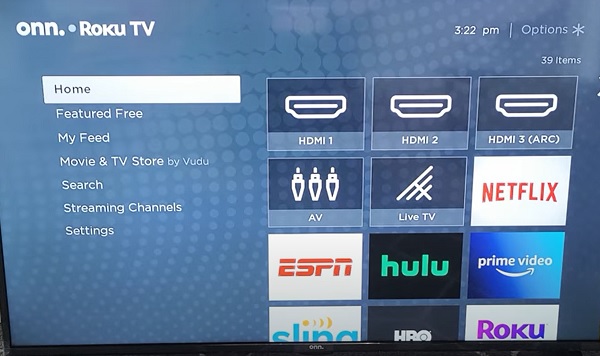
While on the home screen, press the following key combinations.
- Press the ‘Home’ button on your TV remote 5 times
- Press the ‘Up arrow’ ⬆️ button on your remote once
- Press the ‘Rewind’ ⏪ button twice
- Finally, press the ‘Fast forward’⏩ button twice

After a few seconds, your Onn roku TV will shut down and boot up again and your Onn Roku TV sound should be back at the normal level.
4. Turn TV Speakers On from Settings
Sometimes, the volume issue can arise because your TV might be accidentally set to output the audio through external speakers or other devices.
By turning on the TV speakers from the settings, you can ensure that the sound is coming directly from your TV.
Here’s how to do that:
- Using your Roku remote, press the Home button to access the main menu.
- Scroll down and go to Settings using the arrow buttons on the remote.
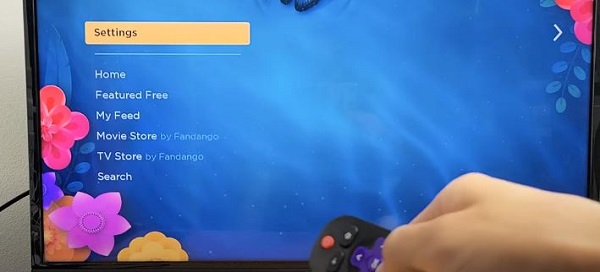
- In the Settings menu, select Audio > Speakers (TV Speakers).
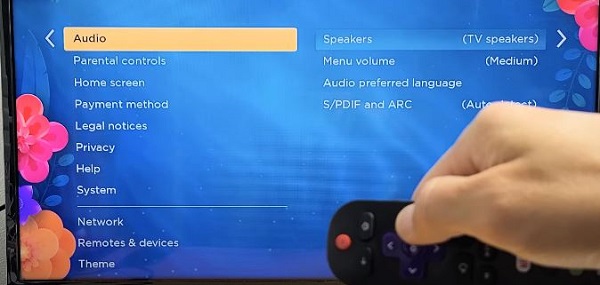
- Navigate to the right and make sure the TV speakers are turned on.
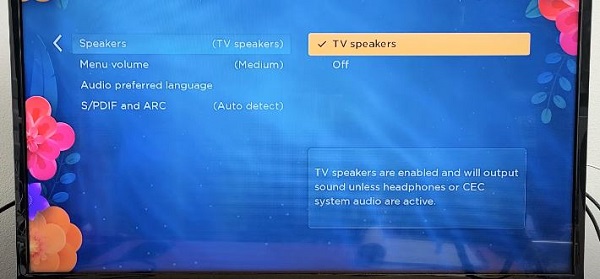
That’s it!
This method is straightforward and can often solve the Onn Roku TV low volume issue.
If this fix doesn’t work, then move on to the next step.
5. Turn Off Automatic Volume Leveling
Another step you can take to try if your Onn Roku TV volume is too low is to disable automatic volume leveling.
This feature is designed to automatically adjust the volume to a consistent level, but sometimes it can cause issues with volume levels being too low.
Here’s how you can disable automatic volume leveling on your Onn Roku TV:
- Using your Roku remote, press the star (*) button to access the volume menu.
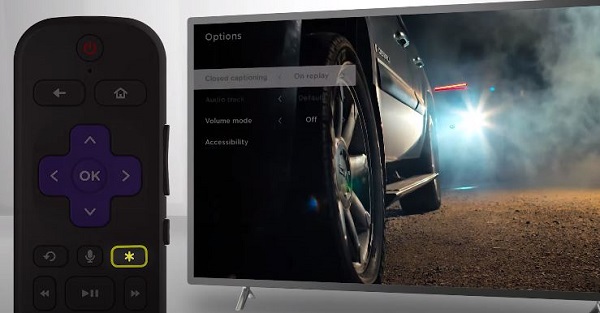
- Scroll down to volume mode and use the left and right arrow/navigation buttons on the remote to change its settings.
- Select “Off” to turn off automatic volume leveling.

Once you’ve turned off the automatic volume leveling, try adjusting the volume again and the volume should be back to normal.
6. Reset TV Audio Settings
Sometimes, the volume issue can be due to an incorrect audio setting or configuration.
By resetting the audio settings to the default, you can ensure that the sound is coming from the correct source and that the settings are configured properly.
To reset the TV audio settings on your Onn Roku TV, follow these steps:
- Using your Roku remote, press the Home button to access the main menu.
- Scroll up or down and select “Settings” using the arrow buttons on the remote.
- In the Settings menu, select System > Advanced system settings.
- Select Factory reset and then Reset TV audio/picture settings.
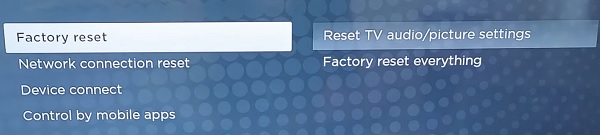
- Press the Play/Pause button three times to confirm that you want to reset the audio settings.
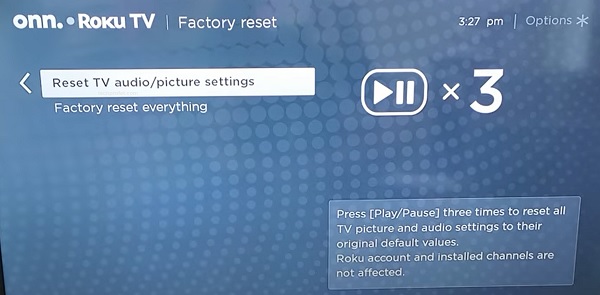
Your TV will restart, and the audio settings will be reset to the default settings.
7. Check Built-In Speakers
If your Onn Roku TV’s volume is still too low even after trying other troubleshooting methods, it’s worth checking the built-in speakers of your TV (if you’re not using any external sound bar or speaker).
Occasionally, a defect in the speakers themselves can cause the volume to be too low, in which case you may need to replace the speakers. You may notice that the sound quality is low, muffled, or distorted, making it difficult to understand what the characters are saying in your favorite TV shows or movies.
This can be a frustrating experience for anyone trying to enjoy their entertainment, but once you’ve confirmed that the speakers are indeed the culprit, you can take steps to have them replaced.
8. Reset Onn Roku TV to Factory Setting
If you’ve tried everything explained so far and you still have a Onn Roku TV with low volume, then you need to reset it to factory settings.
Here’s how to do that:
- Click on Home button on Roku remote
- Scroll and select Settings
- Select System > Advanced system settings > Factory reset
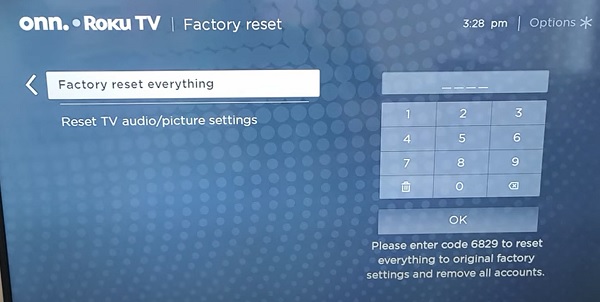
- Enter the code displayed on the TV and click on ‘OK’
Alternatively, you can reset your Onn Roku TV without remote by using the physical reset button on the TV. Here’s how to do that:
- First, locate the physical reset button on your Onn Roku TV. You will need a pin or any tiny object to push the button.
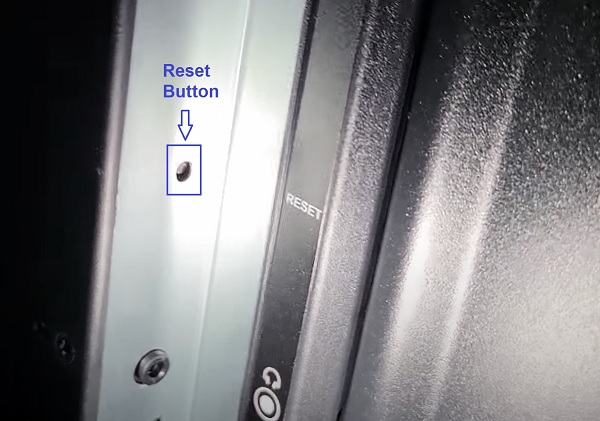
- Once you locate the reset button, press and hold the button firmly for 10 – 20 seconds while your device is powered on. When it shuts down, keep holding down the reset button until it powers on again and shows the Onn Roku TV logo. Then, you can release the button.
- When the factory reset is complete, the TV will reboot twice and finally turn on.
- Once it restarts, connect to your Wireless network
- A popup should come up immediately showing “Updating software” dialog. If you have a good network connection, the update should be successful and you should not experience the software update loop again. If it shows the update dialog again, wait for it to be completed one more time and restart.
The volume should now be back to normal.
9. Contact Onn TV Customer Support
To contact Onn Roku support, you can visit their website and navigate to the Roku support section.
From there, you can find your TV model and can submit a support ticket or chat with a representative directly.
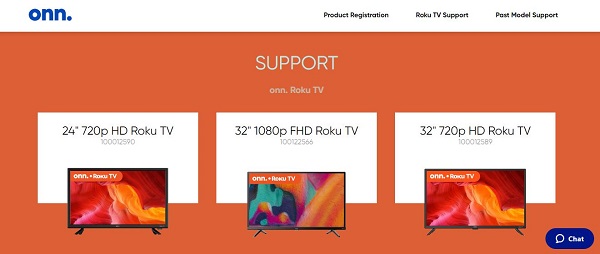
Alternatively, you can call their customer service number at 844-334-2355 or email them at [email protected].
The line is open from 9 am to 6 pm Eastern Time daily.
The Bottom Line
In conclusion, it can be frustrating when your Onn Roku TV volume is too low even when you have the volume on full.
However, there are several simple fixes you can try on your own.
From refreshing your TV to disabling automatic volume leveling, resetting the audio to checking your built-in speakers, I have shown a number of ways get your TV’s volume back to normal.
However, if you’ve tried everything and still need help getting your TV to work properly, feel free to reach out to Onn Roku’s customer support team.
If you found this guide helpful, let me know which of these methods helped you fix the issue in the comment section below.
