There are various situations that might cause you to need to reset your Onn. Roku TV such as when the TV is showing a black screen, stuck in reboot loop, does not have sound, stuck in recovery mode or other issues.
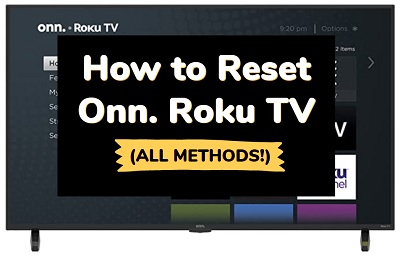
In this guide, I am going to show you how to reset Onn Roku TV without or without the remote. 2 out of the 3 methods I will show you don’t require you to use the remote. Therefore, if you don’t have one or you can’t access the settings, you can still reset it anyway.
Without any further ado, let’s dive right in!
How to Reset Onn Roku TV
Below are 3 ways to reset your Onn Roku TV with and without a remote in 2024:
1. Try a Soft Reset First
I know most people reading this are looking for a way to reset their Onn. Roku TV to factory defaults (hard reset), but trust me, you probably don’t need to delete everything on your TV before you fix whatever issue it is you are facing.
Whether your Onn TV is showing a black screen (does not have picture), does not have sound, flashing red light, screen is green, keeps disconnecting from Wi-Fi, or any other issue with your Onn TV, a simple soft reset will suffice most times.
That way, the issue is fixed and you don’t get to lose all your apps/channels and settings.
If this doesn’t fix your issue, the other 2 methods which show you how to reset to factory settings. So, what do you have to lose trying this soft reset first?
Here’s how to soft reset your Onn Roku TV:
- While the TV is on, unplug it directly from the power outlet
- Leave it unplugged for 30 seconds
- Finally, plug the TV back into the power source and turn it on. If you don’t have the remote, use the power button on the TV
Now, go ahead and check if the soft reset fixed the issue. If it did, great! Otherwise, let’s take a look at the 2 ways to reset Onn Roku TV to factory settings.
2. Hard Reset from the TV Menu
With this method, you can reset your Onn. Roku TV to factory settings. However, you will need the remote controller and you will need to access the settings menu on your TV.
NOTE: If you no longer have the remote controller anymore or you can’t see any picture on your Onn Roku TV screen (even after a soft reset), then the only option left is the last method which is hard reset without factory remote.
Here’s how to reset your Onn Roku TV with a remote controller:
- Press the Home button on Roku remote
- Scroll and select Settings
- Select System
- Select Advanced system settings
- Select Factory reset
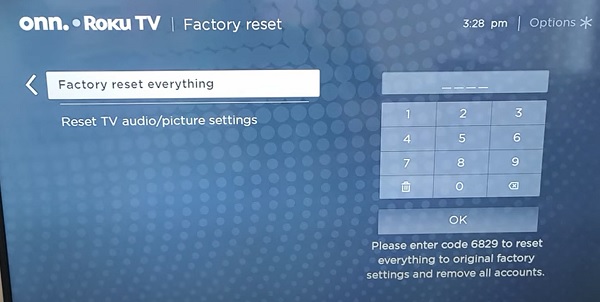
- Enter the code displayed on the Onn Roku TV screen and click on ‘OK’
Once the code is entered, your Onn Roku TV will be reset successfully and you are good to go!
3. Use the Reset Button on TV
The last method can help you reset your Onn Roku TV without a remote controller. So, if you don’t have the remote or you are unable to access the TV settings menu, then this method will help you reset your Onn Roku TV without the remote successfully.
Here’s something very important you should know:
Once the reset has been done using this method I’m about to show you, you will still need the remote to do the initial setup of your Onn Roku TV (on all Roku TVs actually).
Also, you can’t use the remote app for this because you need to connect to Wi-Fi to connect the app, and you can’t connect to Wi-Fi if you don’t have the original remote during the initial setup.
So, if you don’t have a remote and you reset your Onn Roku TV with this method, you will be stuck on the setup screen and will be unable to use your TV anyway. Hence, you might as well just get a replacement remote.
That said, let’s continue.
Onn TV Reset button location
If you hadn’t noticed, there’s a reset button on your Onn Roku TV at the back or side of the TV, usually close to the HDMI port. It has a label ‘Reset’ next to it. You can find it at the right side of the TV while behind it.
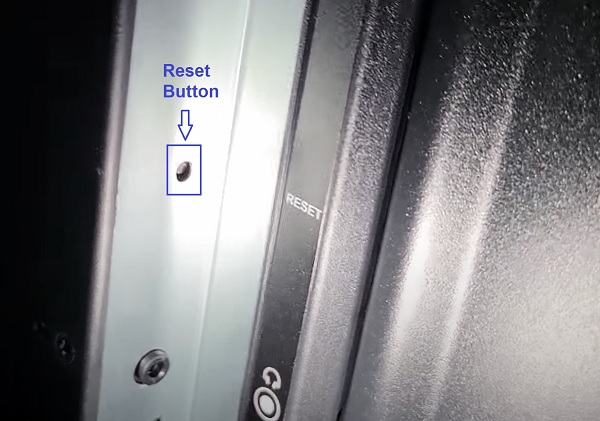
- First, locate the physical reset button on your Onn Roku TV. You will need a pin or any tiny object to push the button.
- Now, make sure the TV is also on.
Here’s how to reset Onn Roku TV without remote:
- Once you locate the reset button on the TV, press and hold the it for about 10-20 seconds while your TV is on. When it shuts down, keep holding down the reset button until it powers on and shows the Onn Roku TV logo again. Then, you can release the button.

- The TV will reboot twice and finally turn on. Just like that, you have successfully reset your Onn Roku TV.
Now, you can go ahead and set up your Onn Roku TV again – select language, select mode of use, setup network connection or skip it.
Which of these methods did you use to reset your Onn Roku TV? Did the soft reset fix the issue or you had to perform a hard reset? Let me know in the comment section.

The hard reset did not work to t v when I come back home