If you are facing the issue where your LG TV sound is not working, you should know that this is quite a common issue.
The good news is that I am going to show you some easy steps to fix the issue in no time.

For some people, their TV sound is not working on one channel/app like YouTube, Netflix, Prime Video or Hulu. For some other people, sound is disabled on a number of apps, while others have sound but it cuts out intermittently. Some even said the issue started after a power outage!
Whichever category you fall doesn’t matter, this guide will help you enable sound on your LG TV quickly.
So, if that sounds like what you are looking for, let’s dive right in!
How to Fix LG TV No Sound
Follow the step-by-step guide below to restore audio on an LG TV with no sound.
1. Power cycle the TV
Whether your LG TV has no sound at all or the sound cuts out intermittently, you can fix the issue by power cycling or soft resetting your TV.
If your LG TV has no sound, do these to fix:
- Unplug your LG TV from power outlet
- Leave it unplugged for 60 seconds
- Press the power button on your TV for 30 seconds.
- Plug the TV back into the power source and the TV should start working.
This process is also called soft reset.
The reason why the method works is because power cycling your TV will reset your TV (without deleting any data or changing any of the settings on your TV.
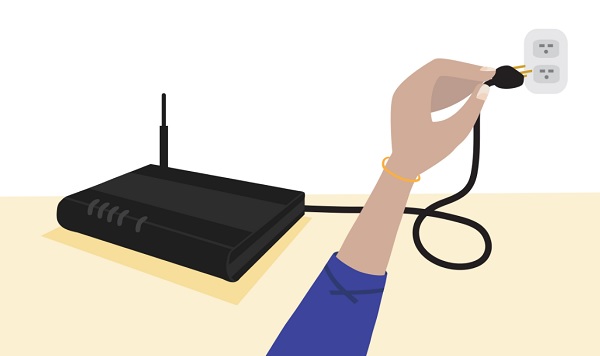
It also removes corrupt cache files from streaming.
That said, if that fixed your issue, great!
Otherwise, no need to panic. Let’s move on.
Next thing is you want to check and configure the LG TV sound settings.
2. Configure LG TV Sound Settings
If you LG TV has no sound despite being not muted, you need to check the TV sound settings for any possible misconfiguration.
The next 4 troubleshooting tips below will help you configure your LG TV sound settings in 2024 to enable sound quickly.
Trying each individual configuration or a combination of them will help fix issue of no sound in LG TV in no time.
-
Turn Off Smart Sound Mode
First thing, you need to check if the Smart sound mode is turned on in your TV settings. If it is, you should turn it off first. This should fix your LG TV sound issue whether it doesn’t produce sound at all or your LG TV sound cuts out intermittently.
To do that, follow the procedures below:
- Open the settings menu on your TV by clicking on the Home/Smart button on your remote control, then click on Settings icon.

- Click on the Sound tab toggle the Smart sound mode option and set it to turn it off.
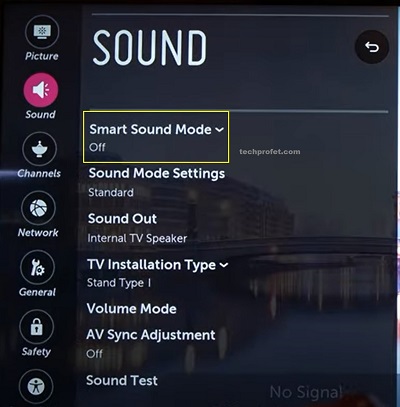
-
Switch Digital Sound Out from Auto to PCM
A lot of users with this issue were able to fix it by switching the Digital sound out settings from ‘Auto’ to ‘PCM’.
Again, you need to go to your LG TV sound settings via Settings > All Settings > Sound
On the Sound settings page, click on ‘Sound Out’.
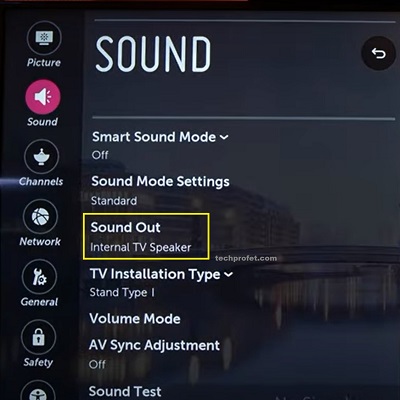
Click on Optical and set Digital Sound out to ‘PCM’. Also, keep LG Sound Sync off.
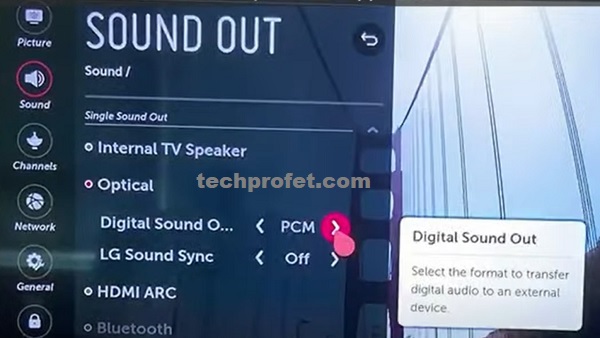
Once that is done, your LG TV sound should be working.
-
Turn Off Dolby Atmos
Digital optical doesn’t support Dolby Atmos because it can’t transmit the Dolby Digital Plus or Dolby TrueHD audio codecs.
Hence, if you are using the Digital optical option as shown in the previous tip, you should go ahead and turn off Dolby Atmos.
Doing that is quite simple too.
Go to Settings > Sound > Dolby Atmos. Finally, toggle it off.
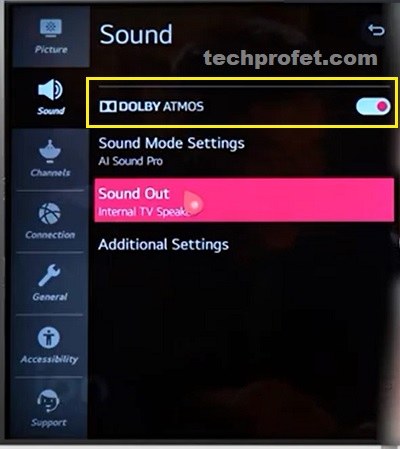
-
Switch Sound Out Options
There are various ‘sound out‘ options available on your LG TV.
These include internal TV speaker, Optical, HDMI ARC, and even Bluetooth device. There is also the option to use Internal TV speaker and Optical sound out options simultaneously.
Try to toggle between these options:
-
- Internal TV speaker
- Optical
- HDMI ARC
- Internal TV speaker + Optical
In the case where you are not using the Internal TV speaker, make sure you have connected a working optical digital audio cable or HDMI cable depending on which option you’ve selected.
3. Try a Different HDMI ARC or Optical Audio Cable
If your LG TV has no sound but it’s not muted or your LG TV sound cuts out intermittently, the issue could be with the audio cable.
You are either using an optical digital audio cable or HDMI cable to connect your LG smart TV to your sound system.

If you are connecting your LG TV to your sound bar or A/V receiver with HDMI (and you’ve selected HDMI ARC under the ‘sound out’ settings), but you are still not getting any sound, then your LG smart TV is probably unable to send sound through the HDMI ARC because the latter is faulty.
In that case, you need to replace your HDMI ARC.
The same thing goes for optical audio cable if that’s what you are using instead.
NOTE: Before you fork out a few bucks to buy a new HDMI ARC cable or Optical audio cable, there are other things you should try first that won’t cost you a dime and can help you fix the issue with no sound on your LG TV.
If you have a spare working HDMI cable or optical audio cable that you can try, then go ahead and use that first (as long as you are sure it works)
You don’t want to end up spending a few dollars on a new cable that you actually don’t need. You can always come back to this option if the other tips below don’t work for you.
That said, let’s continue.
4. Switch HDMI Port
In some cases when your LG TV won’t produce sound through the HDMI ARC, the issue might just be with the port instead of the cable instead.

So, try plugging the HDMI into a different port.
Also, make sure it is seated properly into the holes and is not shaking in any way.
5. Reset the A/V Settings
If your LG TV sound is not working and it’s not muted, resetting the audio/video settings can get it fixed in no time.
To do that, press the ‘Mute button’ on your TV remote controller three times.
You will see a popup on your TV screen, click on Confirm to reset the audio/video settings.
A number of users with the issue have reported that this method fixed their LG TV sound.
6. Update LG WebOS Software
The issue with LG TV sound not working despite not being muted or when LG TV sound cuts out intermittently could be as a result of an outdated software.
In a case where your software/firmware is outdated, you need to update it.
To check for software update and install (if any), follow the procedures below:
- Press the Home button on your remote

- Click on the Settings icon from the top right corner, then click on the All Settings icon at the bottom right corner.
- Go to General tab, then scroll down to About This TV section and click on it
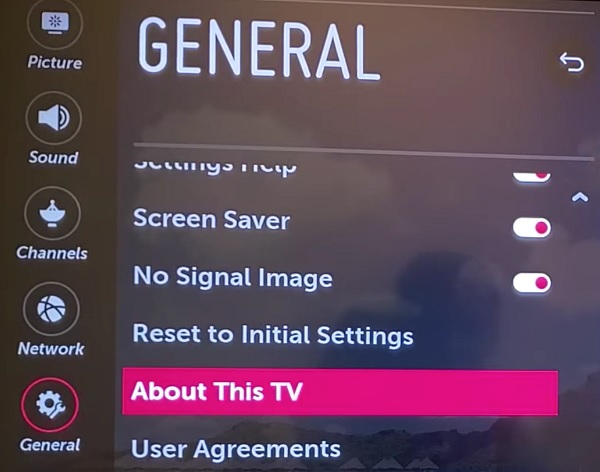
- You will see the current software version of your TV, click on Check for Updates (you can also enable ‘Allow Automatic Updates’)
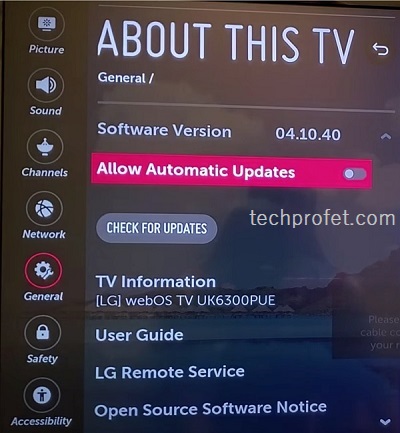
- If there is any update available, proceed to download it and allow it to be install completely.
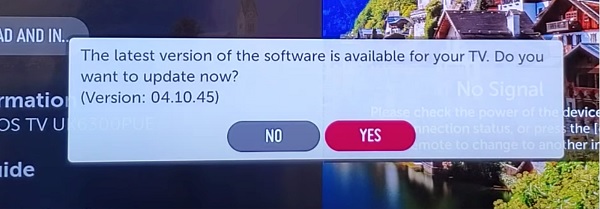
- Once installed, your TV should reboot itself.
- Now, your LG TV sound should work perfectly.
You can also watch the video showing you how to do that below:
If you encounter any issue while trying to update your software, you can use the manual update method:
- First, visit LG software & drivers support page from your PC by clicking here.
- Enter your device model number to search for, then select it from the list
- Insert a USB drive into your PC, create a folder name LG_DTV into the drive
- Proceed to download the zip file of the latest firmware on your PC
- Once downloaded, open the zip file and extract all the files into the ‘LG DTV’ folder created on your USB drive
- Once extraction is completed, eject the USB drive from your PC and insert it into the USB port on your TV.
NOTE: The folder must be named exactly as shown above for your TV to look for it on your USB drive
- If named properly, the TV will display USB UPDATE READY. Click on Install.
- Once the installation is completed, power off your TV for 10 seconds and power it back on to complete the update.
7. Reset LG TV to Factory Settings
Resetting your TV will help you restore the default settings from when you first set it up, it is also known as hard reset.
Hence, if any unknown/hidden sound settings has been altered on your LG TV, this will fix that.
Now, here’s how to reset your LG TV:
- After clicking the Settings > All Settings, select General
- Scroll down and click Reset to Initial Settings
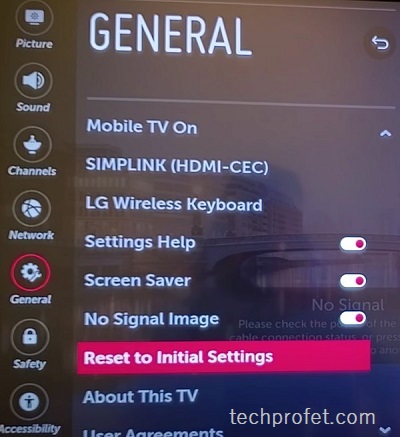
- Confirm to go ahead with the reset.
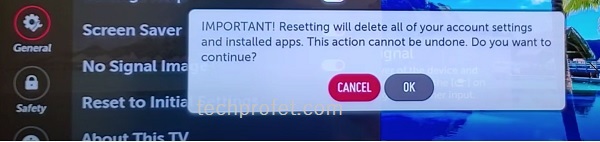
Once the reset has been done, proceed to set up your TV from afresh while selecting all the appropriate options.
Once that’s done, your LG TV sound should be working perfectly well.
8. Check attached TV/Cable Box
If you have connected a TV/cable box like Roku, Amazon Fire TV or even a gaming console to your LG TV, then the sound issue might just be from the attachment rather than your TV.
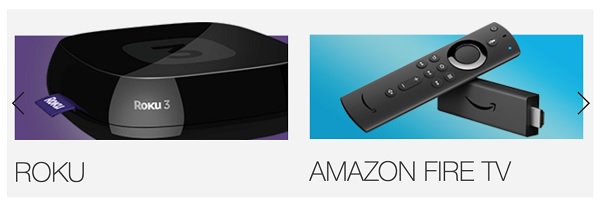
So, whatever TV/cable box you are using, do the following checks:
- Make sure that it’s not muted from the box
- Make sure the volume is not low
- Check the sound/audio settings and switch to the right option, depending on whether you are using HDMI or PCM (Optical)
9. Get a Replacement Sound Bar
The sound issues on your LG smart TV might be coming from your sound bar rather than that TV. If you have an old sound bar, then you may want to consider getting a replacement especially if your internal TV speakers work just fine.
Some of the best sound bars for LG smart TVs include the LG SN5Y, Sony S100F and LG GX.
10. Contact LG for Technical Support
Your last option is to contact LG technical support team to help you get your TV fixed or get a replacement.
If you still have active warranty on your device, you can get technical support for free to fix the issue.
To contact LG, you can call them directly at 1-833-378-0003
You can also contact them on their Facebook or Twitter page, or use the online chat option.
Bottom Line
If your LG TV won’t produce sound, there are a number of things you can do to fix it and enable.
Whether there is no sound on one channel like Netflix or it’s not working on many apps or the sound cuts out intermittently, it doesn’t matter.
Do the following to fix and enable sound on your LG TV in 2024:
- Power cycle the TV
- Turn off smart sound mode
- Switch digital sound out from ‘Auto’ to ‘PCM’
- Turn off Dolby Atmos
- Switch sound out options depending on which sound connection you have
- Try a different HDMI ARC or optical audio cable
- Switch HDMI port
- Reset the Audio/Video Settings
- Update LG WebOS Software
- Reset LG TV to Factory Settings
- Check attached TV/Cable Box
- Get a replacement sound bar
- Contact LG for Technical Support
With these, you should be able to enable sound on your LG TV in no time.
Let me know which of these tips worked for you in the comment section below. Also, kindly share the content with others so they can benefit from it as well.

My LG 55″ C3 TV was working fine outputting sound over HDMI(ARC) to my old RX-V373 receiver, but when I tried Prime Video there was no sound.
Switching Digital Sound Output from Auto to PCM fixed this for me, thanks so much!
Note – I initially confused this setting with DTV Audio Setting which appears earlier in the settings
You are welcome Simon, glad I could help.
Delighted to have found this website. After days of trying to get sound back on ur LG tv your tip on how to got it back on worked ! Thanks.
Thanks. First solution worked for me. All it needed was an AV reset. Thanks again.
I’m glad you found it helpful Marcus, thanks for your feedback.
Thank you veryyyyyy much!!
The basic unplug for 60 secs actually did the trick!!
Very gratefully,
madrasman
Haha, that’s good to hear. Glad I could be of help.
Thanks a lot for this article. The soft reset worked for me!
Glad you found it helpful Radu.
When I play music through Youtube app from LG tv, it was not received in receiver output.Both TV and receiver are new except the old HDMI cable which I used for connection testing.Then, I bought a new HDMI cable as you suggested and it didn’t work too.Later, I changed the setting ‘Sound Mode’ from ‘Auto’ to ‘PCM’.It worked.Sound played through Youtube was transferred to receiver properly.Thanks a ton for saving more time and energy.As I bought both TV and receiver, couldn’t figure out where the problem is in a TV or receiver. Luckily, came through your site and found an answer.
Glad I was able to help anyway, and thanks for dropping a feedback.
It’s funny how you actually bought an HDMI cable first (3rd step) before switching the audio output (2nd step). I actually tried as much as possible to organize the whole guide in a way that you won’t buy anything or touch any unnecessary setting unless you probably have to (having tried other earlier suggestions already).
However, the higher quality HDMI cable (I assume) you purchased is probably giving you a better sound already, or will at least come in handy eventually. Anyway, thanks for dropping a feedback once again.
Model: 55LM9600-UC
Tried muting 3x…didn’t reset sound.
Tried soft reset 3x, didn’t fix audio issue.
Tried changing all the audio settings i can find. No effect.
Tried to plug in outside speaker, although not sure if I that correctly.
Switched HDMI cable and ports.
Plugged in USB with video, played the video, but no sound.
Tried SW update, but was already at latest, so no action happened.
On the menu, there is no option to reset to original settings (not anywhere in any of the menus).
Anything else I can try?
I see you’ve tried most already. Try switching the audio out option to the internal TV speakers and see if that works (since you said you tried to use an outside speaker too, you’ve probably tried internal too and didn’t work). If both internal and internal speakers are not working and every other method didn’t work too, then you need a factory reset.
Again, you said there was no option to reset to initial settings anywhere on the menus. That said, the webOS version is probably not the recent ones. So, try this:
Go to Settings > Options > (at the bottom of the list of available menu options, you should find an arrow to scroll down, click on it until you see factory reset) > Factory Reset > Continue
That should help you reset it.